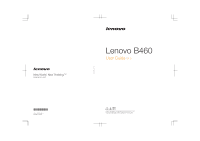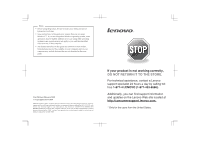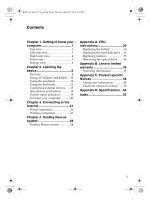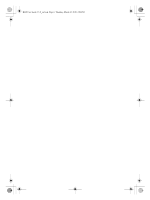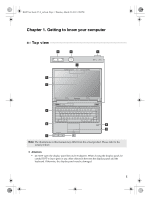Lenovo B460 Lenovo B460 User Guide V1.0
Lenovo B460 Manual
 |
View all Lenovo B460 manuals
Add to My Manuals
Save this manual to your list of manuals |
Lenovo B460 manual content summary:
- Lenovo B460 | Lenovo B460 User Guide V1.0 - Page 1
New World. New Thinking.TM www.lenovo.com P/N: 147003243-1.1 Printed in China ©Lenovo China 2010 Lenovo B460 User Guide V1.0 Read the safety notices and important tips in the included manuals before using your computer. - Lenovo B460 | Lenovo B460 User Guide V1.0 - Page 2
in this guide are common to most models. Some features may not be available on your computer and/or your computer may include features that are not described in this user guide. First Edition (February 2010) © Copyright Lenovo 2010. LENOVO products, data, computer software, and services have been - Lenovo B460 | Lenovo B460 User Guide V1.0 - Page 3
B460 User Guide V1.0_en.book Page i Thursday, March 25, 2010 2:06 PM Contents Chapter 1. Getting to know your computer 1 Top view 1 Left-side view 3 Right-side view 4 Front view 5 Bottom view 6 Chapter 2. Learning the basics 8 First use 8 Using AC adapter and battery ...10 Using the - Lenovo B460 | Lenovo B460 User Guide V1.0 - Page 4
B460 User Guide V1.0_en.book Page ii Thursday, March 25, 2010 2:06 PM - Lenovo B460 | Lenovo B460 User Guide V1.0 - Page 5
User Guide V1.0_en.book Page 1 Thursday, March 25, 2010 2:06 PM Chapter 1. Getting to know your computer Top view e f g a b c d h i j g Note: The illustrations in this manual may differ from the actual product. Please refer to the actual product. Attention: • Do NOT open the display - Lenovo B460 | Lenovo B460 User Guide V1.0 - Page 6
B460 User Guide V1.0_en.book Page 2 Thursday, March 25, 2010 2:06 PM Chapter 1. Getting to know your computer a Integrated camera (Select models only) Use the camera for video communication. b Wireless module The built-in antennas ensure optimal reception of wireless antennas radio. c - Lenovo B460 | Lenovo B460 User Guide V1.0 - Page 7
B460 User Guide V1.0_en.book Page 3 Thursday, March 25, 2010 2:06 PM Chapter 1. Getting to know your computer Left-side view ab c d e f gh a Kensington slot Attach a security lock (not supplied) here. Note: For details, see "Attaching a security lock (not supplied)" on page 20. b VGA port - Lenovo B460 | Lenovo B460 User Guide V1.0 - Page 8
B460 User Guide V1.0_en.book Page 4 Thursday, March 25, 2010 2:06 PM Chapter 1. Getting to know your computer Right-side view a b cd a ExpressCard® slot (Select models 16. d AC power adapter Connect the AC adapter here. jack Note: For details, see "Using AC adapter and battery" on page 10. 4 - Lenovo B460 | Lenovo B460 User Guide V1.0 - Page 9
or else overheating of the computer may occur. b Integrated wireless device switch Use this switch to turn on/off the wireless radio of all wireless devices on your computer. c Memory card slot (Select models only) Insert memory cards (not supplied) here. Note: For details, see "Using memory - Lenovo B460 | Lenovo B460 User Guide V1.0 - Page 10
B460 User Guide V1.0_en.book Page 6 Thursday, March 25, 2010 2:06 PM Chapter 1. Getting to know your computer Bottom view b c e a d a SIM card slot (Select models only) Insert a SIM card (not supplied) for using Mobile Broadband. Notes: • In order to be able to insert a SIM card into - Lenovo B460 | Lenovo B460 User Guide V1.0 - Page 11
B460 User Guide V1.0_en.book Page 7 Thursday, March 25, 2010 2:06 PM Chapter 1. Getting to know your computer d Hard disk drive (HDD)/Memory/ Mini PCI Express Card slot compartment e Battery latch spring loaded The spring-loaded battery latch keeps the battery pack secured in place. 7 - Lenovo B460 | Lenovo B460 User Guide V1.0 - Page 12
B460 User Guide V1.0_en.book Page 8 Thursday, March 25, 2010 2:06 PM Chapter 2. Learning the basics First use „ Reading the manuals Read the supplied manuals before using your computer. „ Conncting to the power The supplied battery pack is not fully charged at purchase. To charge the battery and - Lenovo B460 | Lenovo B460 User Guide V1.0 - Page 13
B460 User Guide V1.0_en.book Page 9 Thursday, March 25, 2010 2:06 PM Chapter 2. Learning the basics „ Putting your computer into sleep state or shutting it down When you finish working the computer, do one of the following. • Press the power button. • Press any key on the keyboard. „ Shutting down - Lenovo B460 | Lenovo B460 User Guide V1.0 - Page 14
B460 User Guide V1.0_en.book Page 10 Thursday, March 25, 2010 2:06 PM Chapter 2. Learning the basics Using AC adapter and battery „ Checking battery status You can determine the percentage of battery power remaining by checking the battery icon in the notification area. Note: As each computer user - Lenovo B460 | Lenovo B460 User Guide V1.0 - Page 15
B460 User Guide V1.0_en.book Page 11 Thursday, March 25, 2010 2:06 PM Chapter 2. Learning the basics „ Removing the battery pack If you are not going to use the computer for an extended period of time, or if you need to send your computer to Lenovo for service, etc. remove the battery pack from the - Lenovo B460 | Lenovo B460 User Guide V1.0 - Page 16
B460 User Guide V1.0_en.book Page 12 Thursday, March 25, 2010 2:06 PM Chapter 2. Learning the basics Using the touchpad a bc a Touchpad b Left click button c Right click - Lenovo B460 | Lenovo B460 User Guide V1.0 - Page 17
B460 User Guide V1.0_en.book Page 13 Thursday, March 25, 2010 2:06 PM Chapter 2. Learning the basics Using the keyboard Your computer has a numeric keypad and function keys incorporated in its standard keyboard. „ Numeric keypad The keyboard has keys that, when enabled, work as a 10-key numeric - Lenovo B460 | Lenovo B460 User Guide V1.0 - Page 18
B460 User Guide V1.0_en.book Page 14 Thursday, March 25, 2010 2:06 PM Chapter 2. Learning the basics The following describes the features of each function key. Fn + Esc: Turn on/off the integrated camera. Fn + F1: Enter sleep mode. Fn + F2: Turn on/off the backlight of the LCD screen. Fn + - Lenovo B460 | Lenovo B460 User Guide V1.0 - Page 19
B460 User Guide V1.0_en.book Page 15 Thursday, March 25, 2010 2:06 PM Chapter 2. Learning the basics Connecting external devices Your computer has a wide range of built-in features and connection capabilities. „ Using memory cards (not supplied) Your computer supports the following types of memory - Lenovo B460 | Lenovo B460 User Guide V1.0 - Page 20
B460 User Guide V1.0_en.book Page 16 Thursday, March 25, 2010 2:06 PM Chapter 2. Learning 's power adapter. Otherwise, the device may not be recognized, and system shut down may result. „ Connecting an ExpressCard device (Select models only) Your computer comes with an ExpressCard/34 slot used for - Lenovo B460 | Lenovo B460 User Guide V1.0 - Page 21
B460 User Guide V1.0_en.book Page 17 Thursday, March 25, 2010 2:06 PM Chapter 2. Learning the basics „ Connecting a Bluetooth device (Select models only) If your computer has an integrated Bluetooth adapter card, it can connect to and transfer data wirelessly to other Bluetooth enabled devices, such - Lenovo B460 | Lenovo B460 User Guide V1.0 - Page 22
B460 User Guide V1.0_en.book Page 18 Thursday, March 25, 2010 2:06 PM Chapter 2. Learning the basics Special keys and buttons OneKey Rescue system button • When the computer is powered-off, press this button to enter the OneKey Rescue system if Lenovo OneKey Rescue system has been preinstalled. • - Lenovo B460 | Lenovo B460 User Guide V1.0 - Page 23
B460 User Guide V1.0_en.book Page 19 Thursday, March 25, 2010 2:06 PM Chapter 2. Learning the basics System status indicators These indicators inform you of the computer status. ab c def a Hard disk drive indicator b Scroll lock indicator c Caps lock indicator d Power status indicator e Battery - Lenovo B460 | Lenovo B460 User Guide V1.0 - Page 24
B460 User Guide V1.0_en.book Page 20 Thursday, March 25, 2010 2:06 PM Chapter one to seven alphanumeric characters in any combination. For details about how to set the password, see the Help to the right of the screen in BIOS setup utility. Note: To enter BIOS setup utility, press F2 when the Lenovo - Lenovo B460 | Lenovo B460 User Guide V1.0 - Page 25
B460 User Guide V1.0_en.book Page 21 Thursday, March 25, 2010 2:06 PM Chapter 3. Connecting to the Internet As a global network, the Internet connects computers worldwide, providing services such as e-mailing, information searching, electronic commerce, Web browsing and entertainment. You can - Lenovo B460 | Lenovo B460 User Guide V1.0 - Page 26
B460 User Guide V1.0_en.book Page 22 Thursday, March 25, 2010 2:06 PM Chapter 3. Connecting to * * * * Not supplied. Note: The above diagrams are for reference only. Actual connection method may vary. „ Software configuration Consult your Internet Service Provider (ISP) for details on how to - Lenovo B460 | Lenovo B460 User Guide V1.0 - Page 27
and other devices over a large geographic area. Mobile networks are used for data transmission, and access is usually provided by a mobile network operator. A Mobile Broadband SIM card is necessary for the connection. Note: Your computer may not support all wireless connection methods. 23 - Lenovo B460 | Lenovo B460 User Guide V1.0 - Page 28
: 1 Slide the integrated wireless device switch from to . 2 Press Fn + F5 to make configuration. Hardware connection Access point * Wi-Fi/WiMAX network * Not supplied Software configuration Consult your Internet Service Provider (ISP) and search Windows Help and Support Center for details on how - Lenovo B460 | Lenovo B460 User Guide V1.0 - Page 29
Module (SIM) card after activation. For instructions on inserting the SIM card, refer to For details, see "Inserting the SIM card" on page 26. Notes: • Various standards are in use by mobile operators to provide Mobile Broadband services. The Lenovo Mobile Broadband module may support one or more - Lenovo B460 | Lenovo B460 User Guide V1.0 - Page 30
B460 User Guide V1.0_en.book Page 26 Thursday, March 25, 2010 2:06 PM Chapter 3. Connecting to the Internet Inserting the SIM card To insert the SIM card: 1 Turn off the computer; then disconnect the AC adapter and all cables from the computer. 2 Close the computer display and turn it over. 3 Remove - Lenovo B460 | Lenovo B460 User Guide V1.0 - Page 31
B460 User Guide V1.0_en.book Page 27 Thursday, March 25, 2010 2:06 PM Chapter 3. Connecting to the Internet Removing the SIM card To remove the SIM card: 1 Turn off the computer, then disconnect the AC adapter and all cables from the computer. 2 Close the computer display and turn it over. 3 Remove - Lenovo B460 | Lenovo B460 User Guide V1.0 - Page 32
(C drive) for easy restore when required. You can run Lenovo OneKey Recovery under the Windows operating system, and the OneKey Rescue system without starting the Windows operating system. Attention: In order to utilize the features of the OneKey Rescue system, your hard disk already includes - Lenovo B460 | Lenovo B460 User Guide V1.0 - Page 33
B460 User Guide V1.0_en.book Page 29 Thursday, March 25, 2010 2:06 PM Chapter 4. OneKey Rescue system „ Using Lenovo OneKey Rescue system (without Windows operating system) In the event that the operating system cannot be loaded, follow the steps below to access OneKey Rescue system. • Shut down - Lenovo B460 | Lenovo B460 User Guide V1.0 - Page 34
B460 User Guide V1.0_en.book Page 30 Thursday, March 25, 2010 2:06 PM Appendix A. CRU instructions Replacing the battery Note: Use only the battery provided by Lenovo. Any other battery could ignite or explode. To replace the battery, do the following: 1 Turn off the computer, or enter hibernation - Lenovo B460 | Lenovo B460 User Guide V1.0 - Page 35
B460 User Guide V1.0_en.book Page 31 Thursday, March 25, 2010 2:06 PM Appendix A. CRU instructions Replacing the hard disk drive You can increase the storage capacity of your computer by replacing the hard disk drive with one of greater capacity. You can purchase a new hard disk drive from your - Lenovo B460 | Lenovo B460 User Guide V1.0 - Page 36
B460 User Guide V1.0_en.book Page 32 Thursday, March 25, 2010 2:06 PM Appendix A. CRU instructions To replace the hard disk drive, do the following: 1 Turn off the computer; then disconnect the AC adapter and all cables from the computer. 2 Close the computer display, and then turn the computer over - Lenovo B460 | Lenovo B460 User Guide V1.0 - Page 37
B460 User Guide V1.0_en.book Page 33 Thursday, March 25, 2010 2:06 PM Appendix A. CRU instructions 5 Remove the frame fixing screw c. c 6 Pull the tab in the direction shown by arrow d. d 33 - Lenovo B460 | Lenovo B460 User Guide V1.0 - Page 38
B460 User Guide V1.0_en.book Page 34 Thursday, March 25, 2010 2:06 PM Appendix A. CRU instructions 7 Take out the hard disk drive secured in a cover. C Tighten the screws. D Reinstall the battery pack. E Turn the computer over again. Connect the AC adapter and the cables to the computer again. 34 - Lenovo B460 | Lenovo B460 User Guide V1.0 - Page 39
B460 User Guide V1.0_en.book Page 35 Thursday, March 25, 2010 2:06 PM Appendix A. CRU instructions adapter and all cables from the computer. 3 Close the computer display, and turn the computer over. 4 Remove the battery again. 5 Remove the Hard disk drive (HDD)/Memory/Mini PCI Express Card slot - Lenovo B460 | Lenovo B460 User Guide V1.0 - Page 40
B460 User Guide V1.0_en.book Page 36 Thursday, March 25, 2010 2:06 PM Appendix A. CRU instructions 6 If two SO-DIMMs are already installed in the memory slot, remove one of them to make room for the new one by pressing out on the latches on both edges of the socket at the same time. Be sure to save - Lenovo B460 | Lenovo B460 User Guide V1.0 - Page 41
B460 User Guide V1.0_en.book Page 37 Thursday, March 25, 2010 2:06 PM Appendix A. CRU instructions To make sure that the SO-DIMM is installed correctly, do as follows: 1 Turn the computer on. 2 Hold F2 during startup. The BIOS setup utility screen opens. The System Memory item shows the total amount - Lenovo B460 | Lenovo B460 User Guide V1.0 - Page 42
B460 User Guide V1.0_en.book Page 38 Thursday, March 25, 2010 2:06 PM Appendix A. CRU instructions Removing the optical drive To remove replacement instructions. AC adapter Power cord for AC adapter Battery Bottom access doors Hard disk drive Memory Optical drive Setup Poster O O O User Guide O - Lenovo B460 | Lenovo B460 User Guide V1.0 - Page 43
B460 User Guide V1.0_en.book Page 39 Thursday, March 25, 2010 2:06 PM Appendix B. Lenovo limited warranty L505-0010-01 04/2008 This Lenovo Limited Warranty applies only to Lenovo branded hardware products you purchased for your own use and not for resale. This Lenovo Limited Warranty is available in - Lenovo B460 | Lenovo B460 User Guide V1.0 - Page 44
B460 User Guide V1.0_en.book Page 40 Thursday, March 25, 2010 2:06 PM Appendix B. Lenovo limited warranty „ How to obtain warranty service If the product does not function as warranted during the warranty period, you may obtain warranty service by contacting Lenovo or an approved service provider. - Lenovo B460 | Lenovo B460 User Guide V1.0 - Page 45
B460 User Guide V1.0_en.book Page 41 Thursday, March 25, 2010 2:06 PM Appendix B. Lenovo limited warranty „ Replacement of a product or part When the warranty service involves the replacement of a product or part, the replaced product or part becomes Lenovo's property and the replacement product or - Lenovo B460 | Lenovo B460 User Guide V1.0 - Page 46
B460 User Guide V1.0_en.book Page 42 Thursday, March 25, 2010 2:06 PM Appendix B. Lenovo limited warranty „ Use of personal information If you obtain service under this warranty, Lenovo will store, use and process information about your warranty service uninterrupted or error-free operation of a - Lenovo B460 | Lenovo B460 User Guide V1.0 - Page 47
B460 User Guide V1.0_en.book Page 43 Thursday, March 25, 2010 2:06 PM Appendix B. Lenovo limited warranty „ Limitation of liability Lenovo is responsible for loss or damage to your product only while it is: 1) in your Service Provider's possession; or 2) in transit in those cases where the Service - Lenovo B460 | Lenovo B460 User Guide V1.0 - Page 48
B460 User Guide V1.0_en.book Page 44 Thursday, March 25, 2010 2:06 PM Appendix B. Lenovo effect. Arbitration in India shall be held in accordance with the laws of India then in effect. such proceedings. „ Other rights THIS WARRANTY GIVES YOU SPECIFIC LEGAL RIGHTS AND YOU MAY HAVE OTHER RIGHTS WHICH - Lenovo B460 | Lenovo B460 User Guide V1.0 - Page 49
B460 User Guide V1.0_en.book Page 45 Thursday, March 25, 2010 2:06 PM Appendix B. Lenovo limited warranty Warranty information Product or machine type Country or region of purchase Warranty period Type of warranty service notebook: 20047, 0875 Taiwan, Korea 3, 4 India, China (Hong Kong - Lenovo B460 | Lenovo B460 User Guide V1.0 - Page 50
B460 User Guide V1.0_en.book Page 46 Thursday, March 25, 2010 2:06 PM Appendix B. Lenovo limited warranty „ Types of warranty service 1 Customer Replaceable Unit ("CRU") Service Under CRU Service, your Service Provider will ship CRUs to you for installation by you. CRU information and replacement - Lenovo B460 | Lenovo B460 User Guide V1.0 - Page 51
B460 User Guide V1.0_en.book Page 47 Thursday, March 25, 2010 2:06 PM Appendix B. Lenovo limited warranty 4 Customer Carry-In or Mail-In Service Under Customer Carry-In or Mail-In Service, your product will be repaired or exchanged at a designated service center, with delivery or shipping arranged - Lenovo B460 | Lenovo B460 User Guide V1.0 - Page 52
B460 User Guide V1.0_en.book Page 48 Thursday, March 25, 2010 2:06 PM Appendix C. Product specific Notices The notices in this appendix are specific to the product with the given MT number. Notices that are common for most Lenovo products are included in "Appendix A. Notice" of the Lenovo Safety and - Lenovo B460 | Lenovo B460 User Guide V1.0 - Page 53
B460 User Guide V1.0_en.book Page 49 Thursday, March 25, 2010 2:06 PM Appendix C. Product specific Notices Table 1. ENERGY STAR power-management features, by operating system Windows® 7 Power plan: Energy Star • Turn off the display: After 10 minutes • Put the computer to sleep: After 25 minutes • - Lenovo B460 | Lenovo B460 User Guide V1.0 - Page 54
B460 User Guide V1.0_en.book Page 50 Thursday, March 25, 2010 2:06 PM Appendix C. Product specific Notices Electronic emissions notices The following information refers to Lenovo B460, machine type 20047, 0875. „ Federal Communications Commission (FCC) Statement This equipment has been tested and - Lenovo B460 | Lenovo B460 User Guide V1.0 - Page 55
B460 User Guide V1.0_en.book Page 51 Thursday, March 25, 2010 2:06 PM Appendix C. Product specific Notices Responsible party: Lenovo (United States) Incorporated 1009 Think Place - Building One Morrisville, NC 27560 U.S.A. Telephone: (919) 294-5900 „ Industry Canada Class B Emission Compliance - Lenovo B460 | Lenovo B460 User Guide V1.0 - Page 56
B460 User Guide V1.0_en.book Page 52 Thursday, March 25, 2010 2:06 PM Appendix C. Product specific Notices Deutschland: Verantwortlich für die Konformitätserklärung nach Paragraf 5 des EMVG ist die Lenovo (Deutschland) GmbH, Gropiusplatz 10, D-70563 Stuttgart. Informationen in Hinsicht EMVG Paragraf - Lenovo B460 | Lenovo B460 User Guide V1.0 - Page 57
B460 User Guide V1.0_en.book Page 53 Thursday, March 25, 2010 2:06 PM Appendix C. Product specific Member States relating to electromagnetic compatibility. Lenovo cannot accept responsibility for any failure product, including the installation of option cards from other manufacturers. This product - Lenovo B460 | Lenovo B460 User Guide V1.0 - Page 58
errors. Lenovo reserves the right to improve and/or change specifications at any time without notice. Form Factor Size Weight System CPU Memory LCD HDD Keyboard Integrated Camera Battery AC Adapter I/O Ports USB Communication Audio Video ExpressCard Slot (Select models only) Memory card slot Others - Lenovo B460 | Lenovo B460 User Guide V1.0 - Page 59
User Guide V1.0_en.book Page 55 Thursday, March 25, 2010 2:06 PM Index A AC adapter Using 10 B Battery Charging 10 Bluetooth Connecting 17 C Camera 2, 14 E ExpressCard/34 slot 4, 16 F Function key combinations ...........13 K Keyboard Using 13 L Lenovo Limited Warranty 39 M Meomory card - Lenovo B460 | Lenovo B460 User Guide V1.0 - Page 60
B460 User Guide V1.0_en.book Page 56 Thursday, March 25, 2010 2:06 PM
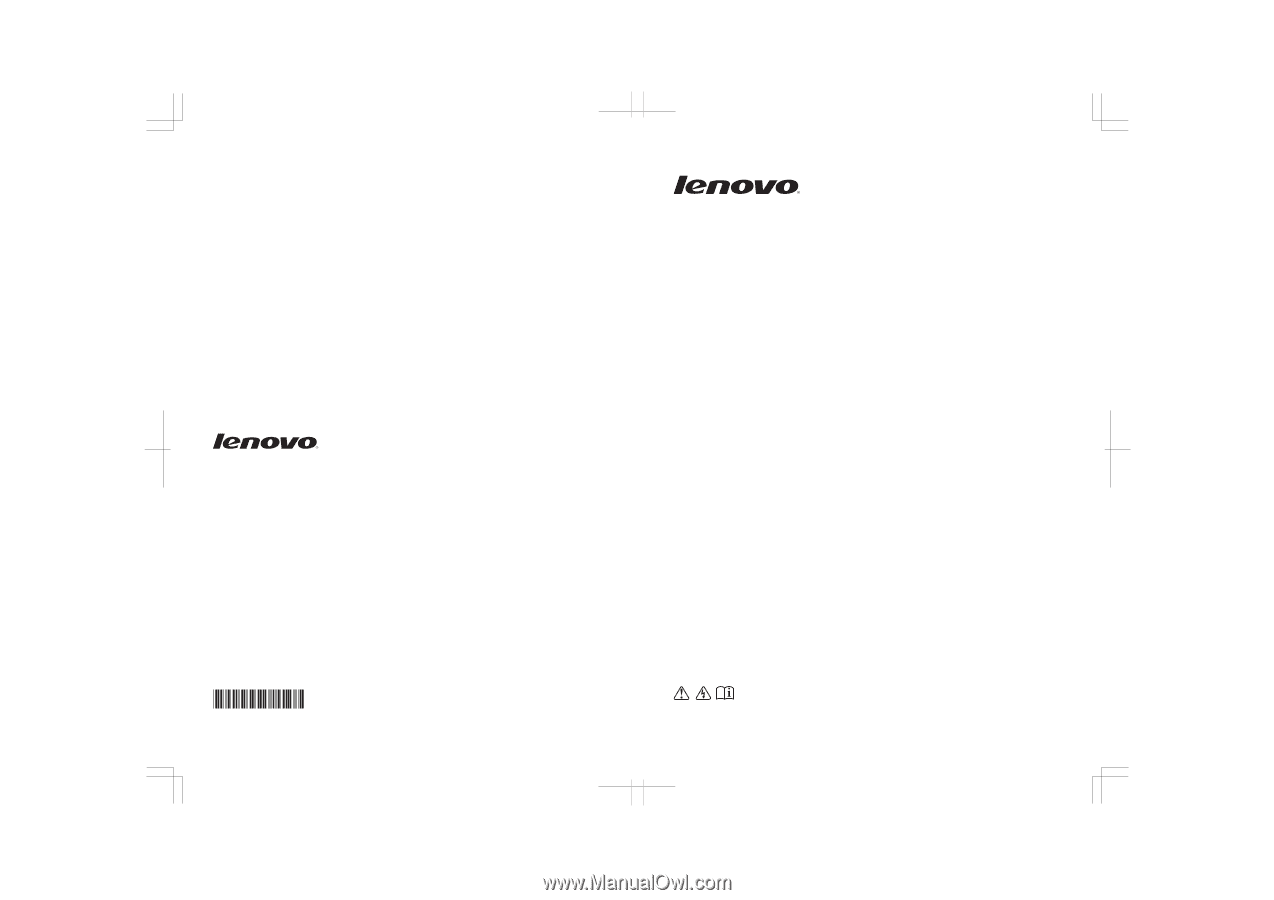
P/N: 147003243-1.1
Printed in China
Lenovo B460
User Guide
V1.0
Read the safety notices and important tips in the
included manuals before using your computer.
©Lenovo China 2010
New World. New Thinking.
TM
www.lenovo.com