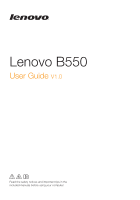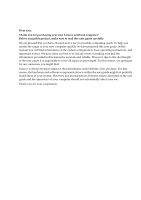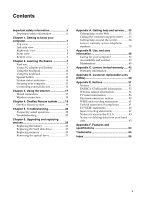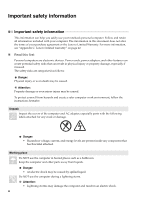Lenovo B550 Lenovo B550 User Guide V1.0
Lenovo B550 Manual
 |
View all Lenovo B550 manuals
Add to My Manuals
Save this manual to your list of manuals |
Lenovo B550 manual content summary:
- Lenovo B550 | Lenovo B550 User Guide V1.0 - Page 1
Lenovo B550 User Guide V1.0 Read the safety notices and important tips in the included manuals before using your computer. - Lenovo B550 | Lenovo B550 User Guide V1.0 - Page 2
using this information and the product it supports, be sure to read Important safety information on page ii and Notices in Appendix E first. • Some instructions in this guide may assume that you are using Windows® 7. If you are using other Windows operating system, some operations may be slightly - Lenovo B550 | Lenovo B550 User Guide V1.0 - Page 3
We are pleased that you have chosen Lenovo for your mobile computing needs. To help you master the usage of your new computer quickly, we have prepared this user guide. In this manual you will find information on the system configuration, basic operating instructions, and important notices. We have - Lenovo B550 | Lenovo B550 User Guide V1.0 - Page 4
discrepancy is not an error in hard disk installation nor any other problem, but a normal phenomenon for computers. This phenomenon is primarily G. II. A portion of the hard disk space is used for specific purposes Lenovo computers may come with preinstalled OneKey Rescue system, so the hard disk - Lenovo B550 | Lenovo B550 User Guide V1.0 - Page 5
20 Troubleshooting 22 Chapter 6. Upgrading and replacing devices 26 Replacing the battery 26 Replacing the hard disk drive 27 Replacing memory 29 Removing the optical drive 31 Appendix A. Getting help and service..... 33 Getting help on the Web 33 Calling the customer support center - Lenovo B550 | Lenovo B550 User Guide V1.0 - Page 6
terms of your purchase agreement or the Lenovo Limited Warranty. For more information, see "Appendix C. Lenovo limited warranty" on page 42. „ from hazards and create a safer computer work environment, follow the instructions hereafter. Unpack Inspect the covers of the computer and AC adapter, - Lenovo B550 | Lenovo B550 User Guide V1.0 - Page 7
unsuitable power supply may damage your computer and can cause an electric shock or fire. Do NOT use a power outlet, power cord, power adapter or battery pack that appears to be damaged or corroded. Do NOT share an electrical outlet with other home or commercial appliances that draw large amounts of - Lenovo B550 | Lenovo B550 User Guide V1.0 - Page 8
attempt to diagnose the situation yourself. Contact the customer support center for further guidance. For a list of service and support phone numbers, go to http://consumersupport.lenovo.com. Lenovo provides documentation with instructions when it is appropriate for customers to install options or - Lenovo B550 | Lenovo B550 User Guide V1.0 - Page 9
Chapter 1. Getting to know your computer Top view a b c d e f h g c Note: The illustrations in this manual may differ from the actual product. Please refer to the actual product. Attention: • Do NOT open the display panel beyond 130 degrees. When closing the - Lenovo B550 | Lenovo B550 User Guide V1.0 - Page 10
Chapter 1. Getting to know your computer a Power button Press this button to turn on the computer. b OneKey Rescue system button Press this button to open OneKey Rescue system (If OneKey Rescue system has been preinstalled) when the computer is powered off. Note: For details, see "Chapter 4. - Lenovo B550 | Lenovo B550 User Guide V1.0 - Page 11
Chapter 1. Getting to know your computer Left-side view a b c d e a Kensington slot Attach a security lock (not supplied) here. Note: For details, see "Attaching a security lock (not supplied)" on page 15. b Fan louvers Dissipate internal heat. Note: Make sure that none of the fan - Lenovo B550 | Lenovo B550 User Guide V1.0 - Page 12
page 16. b Optical drive c AC power adapter jack Read/Burn optical disks. Connect the AC adapter here. Note: For details, see "Using AC adapter and battery" on page 9. 4 - Lenovo B550 | Lenovo B550 User Guide V1.0 - Page 13
Chapter 1. Getting to know your computer Front view a b cd a a Speakers b Integrated wireless device switch c Microphone jack d Headphone jack The stereo speakers provide rich and powerful sound. Use this switch to turn on/off the wireless radio of all wireless devices on your computer. - Lenovo B550 | Lenovo B550 User Guide V1.0 - Page 14
latch spring loaded e Hard disk drive (HDD) compartment The manual battery latch is used to keep the battery pack secured in place. For details, see "Using AC adapter and battery" on page 9. The spring-loaded battery latch keeps the battery pack secured in place. House the computer's hard disk - Lenovo B550 | Lenovo B550 User Guide V1.0 - Page 15
the basics First use „ Reading the manuals Read the supplied manuals before using your computer. „ Connecting to the power The supplied battery pack is not fully charged at purchase. To charge the battery and begin using your computer, insert the battery pack and connect the computer to an - Lenovo B550 | Lenovo B550 User Guide V1.0 - Page 16
Chapter 2. Learning the basics „ Putting your computer into sleep state or shutting it down When you finish working with your computer, you can put it into sleep state or shut it down. Putting your computer into sleep state If you will be away from your computer for only a short time, put the - Lenovo B550 | Lenovo B550 User Guide V1.0 - Page 17
or discharge is not required. „ Removing the battery pack If you are not going to use the computer for an extended period of time, or if you need to send your computer to Lenovo for service, etc. remove the battery pack from the computer. Before removing the battery pack, make sure the computer has - Lenovo B550 | Lenovo B550 User Guide V1.0 - Page 18
. To avoid possible injury and detriment to the environment, pay attention to the following points: • Replace only with a battery of the type recommended by Lenovo. • Keep the battery pack away from fire. • Do not expose the battery pack to water or rain. • Do not attempt to disassemble the - Lenovo B550 | Lenovo B550 User Guide V1.0 - Page 19
Chapter 2. Learning the basics Using the keyboard Your computer has a numeric keypad and function keys incorporated in its standard keyboard. „ Numeric keypad The keyboard has a separate numeric keypad. To enable or disable the numeric keypad, press the Num Lock key. Note: The indicator will light - Lenovo B550 | Lenovo B550 User Guide V1.0 - Page 20
for integrated wireless devices settings (on/off). Fn + F8: Enable/Disable the touchpad. Fn + F9: Start/Pause playback of Windows Media Player. Fn + F10: Stop playback of Windows Media Player. Fn + F11: Skip to the previous track. Fn + F12: Skip to the next track. Fn + Delete: Enable - Lenovo B550 | Lenovo B550 User Guide V1.0 - Page 21
system button • When the computer is powered off, press this button to enter the OneKey Rescue system if Lenovo OneKey Rescue system has been preinstalled. • In Windows operating system, press this button to start Lenovo OneKey Recovery. Note: For details, see "OneKey Rescue system" on page 19. 13 - Lenovo B550 | Lenovo B550 User Guide V1.0 - Page 22
Chapter 2. Learning the basics System status indicators These indicators inform you of the computer status. ab a Caps lock indicator b Num lock indicator c Power status indicator d Battery status indicator e Wireless communication indicator f Hard disk indicator cd ef 14 - Lenovo B550 | Lenovo B550 User Guide V1.0 - Page 23
permission. For details on installing the security lock, please refer to the instructions shipped with the security lock that you have purchased. Refer to the " , and implementing the locking devices and security features. Lenovo offers no comment judgement or warranty regarding the function, - Lenovo B550 | Lenovo B550 User Guide V1.0 - Page 24
and transfer data wirelessly to other Bluetooth enabled devices, such as laptop computers, PDAs and cell phones. You can transfer data between these do not need to use the Bluetooth function, turn it off to save battery power. • You need to pair the Bluetooth enabled device with your computer before - Lenovo B550 | Lenovo B550 User Guide V1.0 - Page 25
: connect without wiring. Wired connection Wired connections are a reliable and safe way to connect the computer to the Internet. Cable Cable Internet service uses a cable modem connected to the residential cable TV line. DSL DSL is a family of related technologies that bring high-speed - Lenovo B550 | Lenovo B550 User Guide V1.0 - Page 26
access without the need for cables. Note: Your computer may not support all wireless connection methods. „ Using Wi-Fi/WiMAX Enabling wireless connection * Not supplied. „ Software configuration Consult your Internet Service Provider (ISP) for details on how to configure your computer. 18 - Lenovo B550 | Lenovo B550 User Guide V1.0 - Page 27
integrated optical drive support the creation of recovery discs; however an appropriate external optical drive is needed to physically create the recovery discs. For more instructions, see the help file of Lenovo OneKey Recovery. „ Using Lenovo OneKey Rescue system (Without Windows operating system - Lenovo B550 | Lenovo B550 User Guide V1.0 - Page 28
publication included in the package with your computer, see Lenovo B550 Setup Poster. What safety precautions should I follow when using my computer? See "Important safety information" on page ii of this guide. How can I prevent problems with my computer? See "Appendix B. Use, and care information - Lenovo B550 | Lenovo B550 User Guide V1.0 - Page 29
Chapter 5. Troubleshooting What can I do if the backup process fails? If you can start the backup feature without a problem, but it fails during the backup process, please try the following steps: 1 Close other applications, then restart the backup process. 2 Check if the destination media - Lenovo B550 | Lenovo B550 User Guide V1.0 - Page 30
remains blank, have the computer serviced. When I turn on the computer, only a • Restore backed-up files to your Windows environment or the entire white A Password problem I forgot my password. • If you forget your user password, you must take your computer to a Lenovo authorized servicer or a - Lenovo B550 | Lenovo B550 User Guide V1.0 - Page 31
Troubleshooting Sleep or hibernation problems The critical low-battery error message appears, and the computer immediately turns off. • The battery power is getting low. Connect the AC adapter to the computer, or replace the battery computer serviced. A message, "Unable to create overlay window," - Lenovo B550 | Lenovo B550 User Guide V1.0 - Page 32
Troubleshooting Sound problems No sound can be heard from the speaker even when the volume is turned up. • Make sure that: - The Mute function is off. - The headphone jack is not used. - Speakers are selected as the playback device. Battery problems Your computer shuts down before the battery - Lenovo B550 | Lenovo B550 User Guide V1.0 - Page 33
Chapter 5. Troubleshooting Other problems Your computer does not respond. • To turn off your computer, press and hold the power button for 4 seconds or more. If the computer still does not respond, remove the AC adapter and the battery. • Your computer might lock when it enters sleep mode during - Lenovo B550 | Lenovo B550 User Guide V1.0 - Page 34
by Lenovo. Any other battery could ignite or explode. To replace the battery, do the following: 1 Turn off the computer, or enter hibernation mode. Disconnect the AC adapter and all cables from the computer. 2 Close the computer display, and turn the computer over. 3 Unlock the manual battery latch - Lenovo B550 | Lenovo B550 User Guide V1.0 - Page 35
capacity. You can purchase a new hard disk drive from your reseller or Lenovo marketing representative. Notes: • Replace the hard disk drive only if you upgrade the computer display, and then turn the computer over. 3 Remove the battery pack. 4 Remove the Hard disk drive (HDD) compartment cover. a. - Lenovo B550 | Lenovo B550 User Guide V1.0 - Page 36
other; then push it firmly into space. 0 After aligning the attachment clips with their matching gaps, reinstall the compartment cover. A Tighten the screws. B Reinstall the battery pack. C Turn the computer over again. Connect the AC adapter and the cables to the computer again. 28 - Lenovo B550 | Lenovo B550 User Guide V1.0 - Page 37
DIMMs are available in various capacities. Note: Use only the memory types supported by your computer. If you incorrectly install the optional memory or install an the computer display, and turn the computer over. 4 Remove the battery pack. 5 Remove the Memory/CPU (Central processing unit)/Mini PCI - Lenovo B550 | Lenovo B550 User Guide V1.0 - Page 38
the slot and does not move easily. 8 After aligning the attachment clips with their matching gaps, reinstall the compartment cover. 9 Tighten the screws. 0 Reinstall the battery. A Turn the computer over again. Connect the AC adapter and the cables to the computer . 30 - Lenovo B550 | Lenovo B550 User Guide V1.0 - Page 39
Chapter 6. Upgrading and replacing devices Note: If only one DIMM is used on the computer you are servicing, the card must be installed in SLOT-0 ( a : lower slot), but not in SLOT-1 ( b : upper slot). b a To make sure that the SO-DIMM is installed correctly, - Lenovo B550 | Lenovo B550 User Guide V1.0 - Page 40
a list of CRUs (Customer Replaceable Units) for your computer and tells where to find the replacement instructions. Setup Poster User Guide Self-service CRUs AC adapter O Power cord for AC adapter O Battery O O Bottom access doors O Hard disk drive O Memory O Optical drive O 32 - Lenovo B550 | Lenovo B550 User Guide V1.0 - Page 41
from a disc. For more specific information and links, go to the Microsoft Web site at http://www.microsoft.com. Lenovo offers Up and Running technical assistance with installation of, or questions related to, Service Packs for your Lenovo-preinstalled Microsoft Windows product. Getting help on the - Lenovo B550 | Lenovo B550 User Guide V1.0 - Page 42
your proof of purchase • Description of the problem • Hardware and software configuration information for your system Note: For the latest list of customer support center telephone numbers and hours of operation, visit the Support Web site at http://consumersupport.lenovo.com. If the number for your - Lenovo B550 | Lenovo B550 User Guide V1.0 - Page 43
A. Getting help and service Lenovo warranty service telephone numbers Warranty Service Telephone Numbers A list of warranty service telephone numbers is available at www.lenovo.com/support/phone. For the latest warranty service number in a country or region please contact Lenovo, or your reseller - Lenovo B550 | Lenovo B550 User Guide V1.0 - Page 44
Appendix B. Use, and care information Caring for your computer Though your computer is designed to function reliably in normal work environments, you need to use common sense in handling it. By following these important tips, you will get the most use and enjoyment out of your computer. „ Be - Lenovo B550 | Lenovo B550 User Guide V1.0 - Page 45
For outdoor use • Backup your critical data before you take your computer outdoors. • Ensure that the battery is full. • Be sure to turn off the power and close the LCD well. • When hard disk, follow the instructions shipped with your hardware, and apply pressure only where needed on the device. 37 - Lenovo B550 | Lenovo B550 User Guide V1.0 - Page 46
hard disk password, Lenovo authorized service providers will not reset it, and you might have to replace your system board or hard disk drive. „ Other important tips • Do not put the battery pack in trash that is disposed of in landfills. When disposing of the battery - Lenovo B550 | Lenovo B550 User Guide V1.0 - Page 47
good habits, and they will serve you well. Head and neck in upright. A suitable brightness avoid glare or reflection Good back support and seat height Type softly Support the forearms Parallel to the floor Flat on the floor „ What if you are traveling? It may not be possible to observe - Lenovo B550 | Lenovo B550 User Guide V1.0 - Page 48
problems Windows lenovo.com to keep up to date with current drivers and revisions. • Keep up to date on device drivers on other non-Lenovo hardware. You might want to read the device driver support center at the following Web address: http://consumersupport.lenovo.com. When calling the customer support - Lenovo B550 | Lenovo B550 User Guide V1.0 - Page 49
Appendix B. Use, and care information „ Cleaning the cover of your computer Occasionally clean your computer as follows: 1 Prepare a mixture of a gentle kitchen-use detergent (one that does not contain abrasive powder or strong chemicals such as acid or alkaline). Use 5 parts water to 1 part - Lenovo B550 | Lenovo B550 User Guide V1.0 - Page 50
at www.lenovo.com/support/phone. Warranty service may not be available in all locations and may differ from location to location. Charges may apply outside a Service Provider's normal service area. Contact a local Service Provider for location-specific information. „ What your service provider will - Lenovo B550 | Lenovo B550 User Guide V1.0 - Page 51
repair or replace your product, your sole remedy is to return the product to your place of purchase or to Lenovo for a refund of your purchase price. „ Replacement of a product or part When the warranty service involves the replacement of a product or part, the replaced product or part becomes - Lenovo B550 | Lenovo B550 User Guide V1.0 - Page 52
by you; • damage caused by a non-authorized service provider; • failure of, or damage caused by, any third party products, including those that Lenovo may provide or integrate into the Lenovo product at your request; and • any technical or other support, such as assistance with "how-to" questions - Lenovo B550 | Lenovo B550 User Guide V1.0 - Page 53
India shall be held in accordance with the laws of India THIS WARRANTY GIVES YOU SPECIFIC LEGAL RIGHTS AND YOU MAY Lenovo at the following address: EMEA Service Organisation, Lenovo (International) B.V., Floor 2, Einsteinova 21, 851 01, Bratislava, Slovakia. Service under this warranty for Lenovo - Lenovo B550 | Lenovo B550 User Guide V1.0 - Page 54
el envío del producto y la dirección de envío. Para obtener una lista de los Centros de servicio autorizados, por favor, visite: http://www.lenovo.com/mx/es/servicios Manufactured by: China Compal Information (Kunshan) Co., Ltd. No. 58, the 1st Street Kunshan Export Processing Zone Kunshan, Jiangsu - Lenovo B550 | Lenovo B550 User Guide V1.0 - Page 55
pack 1 year parts and labor 1 year limited warranty* battery pack 1 year parts and labor 1 year battery pack 1 year parts and labor 2 years battery pack 1 year Types of warranty service 3, 4 1, 4 1, 3 1, 4 4 1, 4 * Excludes some components. 90-day limited warranty for power adapters, keyboards - Lenovo B550 | Lenovo B550 User Guide V1.0 - Page 56
factors. „ Types of warranty service 1 Customer Replaceable Unit ("CRU") Service Under CRU Service, your Service Provider will ship CRUs to you for installation by you. CRU information and replacement instructions are shipped with your product and are available from Lenovo at any time upon request - Lenovo B550 | Lenovo B550 User Guide V1.0 - Page 57
limited warranty 5 Product Exchange Service Under Product Exchange Service, Lenovo will ship a replacement product to your location. You are responsible for its installation and verification of its operation. The replacement product becomes your property in - Lenovo B550 | Lenovo B550 User Guide V1.0 - Page 58
installed by customers or by a Lenovo service technician during the warranty period. the notebook main battery, an optical drive, a hard-disk drive, and an extended battery. Your computer contains . Once the access panel is removed, only the specific CRU is visible. Examples of these types of CRUs - Lenovo B550 | Lenovo B550 User Guide V1.0 - Page 59
the operation of any other product, program, or service. Lenovo may have patents or pending patent applications covering support applications where malfunction may result in injury or death to persons. The information contained in this document does not affect or change Lenovo product specifications - Lenovo B550 | Lenovo B550 User Guide V1.0 - Page 60
. Actual results may vary. Users of this document should verify the applicable data for their specific environment. The software interface and hardware configuration described in all the manuals included with your computer may not match the actual configuration of the computer you purchased - Lenovo B550 | Lenovo B550 User Guide V1.0 - Page 61
greenhouse gas emissions. For more information about ENERGY STAR, visit http://www.energystar.gov. Lenovo encourages you to make efficient use of energy an integral part of your day-to-day . For more information about these settings, refer to your Windows Help and Support information system. 53 - Lenovo B550 | Lenovo B550 User Guide V1.0 - Page 62
to be interoperable with any Bluetooth product that is compliant to Bluetooth Specification 2.1 + EDR as defined by the Bluetooth SIG. Following profiles are supported by Bluetooth Daughter Card: • Generic Access • Service Discovery • Serial Port • Dial-up Networking • FAX • LAN Access using PPP - Lenovo B550 | Lenovo B550 User Guide V1.0 - Page 63
and recommendations, Lenovo believes the integrated scientists who continually review and interpret the services is perceived or identified as harmful. If you are uncertain of the policy that applies on the use of wireless devices in a specific your computer does not support voice calls, hence their - Lenovo B550 | Lenovo B550 User Guide V1.0 - Page 64
as close as possible to the point of cable entry as practical. „ Note to CATV system installer a b g c f e d a The manual battery latch is used to keep the battery pack secured in place. b Antenna lead-in wire c Antenna discharge unit (NEC Section 810-20) d Grounding conductors (NEC Section 810 - Lenovo B550 | Lenovo B550 User Guide V1.0 - Page 65
Appendix E. Notices This warranty does not cover the following: Danger: • Outdoor antenna grounding If an outside antenna or cable system is connected to the equipment, be sure the antenna or cable system is grounded as to provide some protection against voltage surges and built-up static charges. • - Lenovo B550 | Lenovo B550 User Guide V1.0 - Page 66
The following information refers to Lenovo B550, machine type 20053, 0880. installed and used in accordance with the instructions, may cause harmful interference to radio receiver is connected. • Consult an authorized dealer or service representative for help. Properly shielded and grounded cables - Lenovo B550 | Lenovo B550 User Guide V1.0 - Page 67
Deutschen EMVG das EGKonformitätszeichen - CE - zu führen. Verantwortlich für die Konformitätserklärung nach Paragraf 5 des EMVG ist die Lenovo (Deutschland) GmbH, Gropiusplatz 10, D-70563 Stuttgart. Informationen in Hinsicht EMVG Paragraf 4 Abs. (1) 4: Das Gerät erfüllt die Schutzanforderungen nach - Lenovo B550 | Lenovo B550 User Guide V1.0 - Page 68
of the Member States relating to electromagnetic compatibility. Lenovo cannot accept responsibility for any failure to satisfy the Lenovo authorized dealers. Lenovo cannot accept responsibility for any interference caused by using other than recommended cables and connectors. „ Lenovo Product Service - Lenovo B550 | Lenovo B550 User Guide V1.0 - Page 69
when it is no longer needed. Lenovo offers a variety of programs and services to assist equipment owners in recycling their IT products. Information on product recycling offerings can be found on Lenovo's Internet site at http://www.lenovo.com/lenovo/environment/recycling/ Turkish statement of - Lenovo B550 | Lenovo B550 User Guide V1.0 - Page 70
for the collecting, reuse, and recycling of disused computers and monitors. For details, visit the Lenovo Web site at www.ibm.com/jp/pc/service/recycle/pcrecycle http://www.ibm.com/jp/pc/service/recycle/pcrecycle Pursuant to the Law for Promotion of Effective Utilization of Resources, the collecting - Lenovo B550 | Lenovo B550 User Guide V1.0 - Page 71
Lenovo notebook computer and need to dispose of a battery pack, contact the proper person in Lenovo sales, service, or marketing, and follow that person's instructions. You also can refer to the instructions such as Windows. The data service (pay service) specifically developed for the purpose. 63 - Lenovo B550 | Lenovo B550 User Guide V1.0 - Page 72
Appendix F. Features and specifications Model Name: Lenovo B550 Machine Type 20053, 0880 Note: Information of the specifications may contain technical inaccuracies or typographical errors. Lenovo reserved the right to improvements and/or changes at this specifications at any time without notice. - Lenovo B550 | Lenovo B550 User Guide V1.0 - Page 73
or registered trademarks of Lenovo in United States, other countries, or both. Lenovo Veriface OneKey Microsoft and Windows are trademarks of Microsoft Corporation in the United States, other countries, or both. Other company, products, or service names may be trademarks or service marks of others - Lenovo B550 | Lenovo B550 User Guide V1.0 - Page 74
Asked Questions 20 Function key combinations 11 H Hard disk drive Problems 24 Help Customer support center 33 Help and service 33 on the Web 33 Hibernation mode problems 23 66 K Keyboard Cleaning 41 Using 11 L Lenovo Limited Warranty 42 M Maintenance 40 Microphone Built-in 2 N Notice - Lenovo B550 | Lenovo B550 User Guide V1.0 - Page 75
S Security 15 Storage media Handling 37 T Touchpad 10 Troubleshooting 22 U USB port 3 V VeriFace 15 W Warranty information 47 Web Help 33 Wireless LAN Antennas 2 Interoperability 54 Usage environment 55 Index 67 - Lenovo B550 | Lenovo B550 User Guide V1.0 - Page 76
- Lenovo B550 | Lenovo B550 User Guide V1.0 - Page 77
THE STORE. For technical assistance, contact a Lenovo support specialist 24 hours a day by calling toll free 1-877-4 LENOVO (1-877-453-6686). Additionally, you can find support information and updates on the Lenovo Web site located at http://consumersupport.lenovo.com. * Only for the users from the - Lenovo B550 | Lenovo B550 User Guide V1.0 - Page 78
©Lenovo China 2010 New World. New Thinking.TM www.lenovo.com P/N: 147003161-1.1 Printed in China
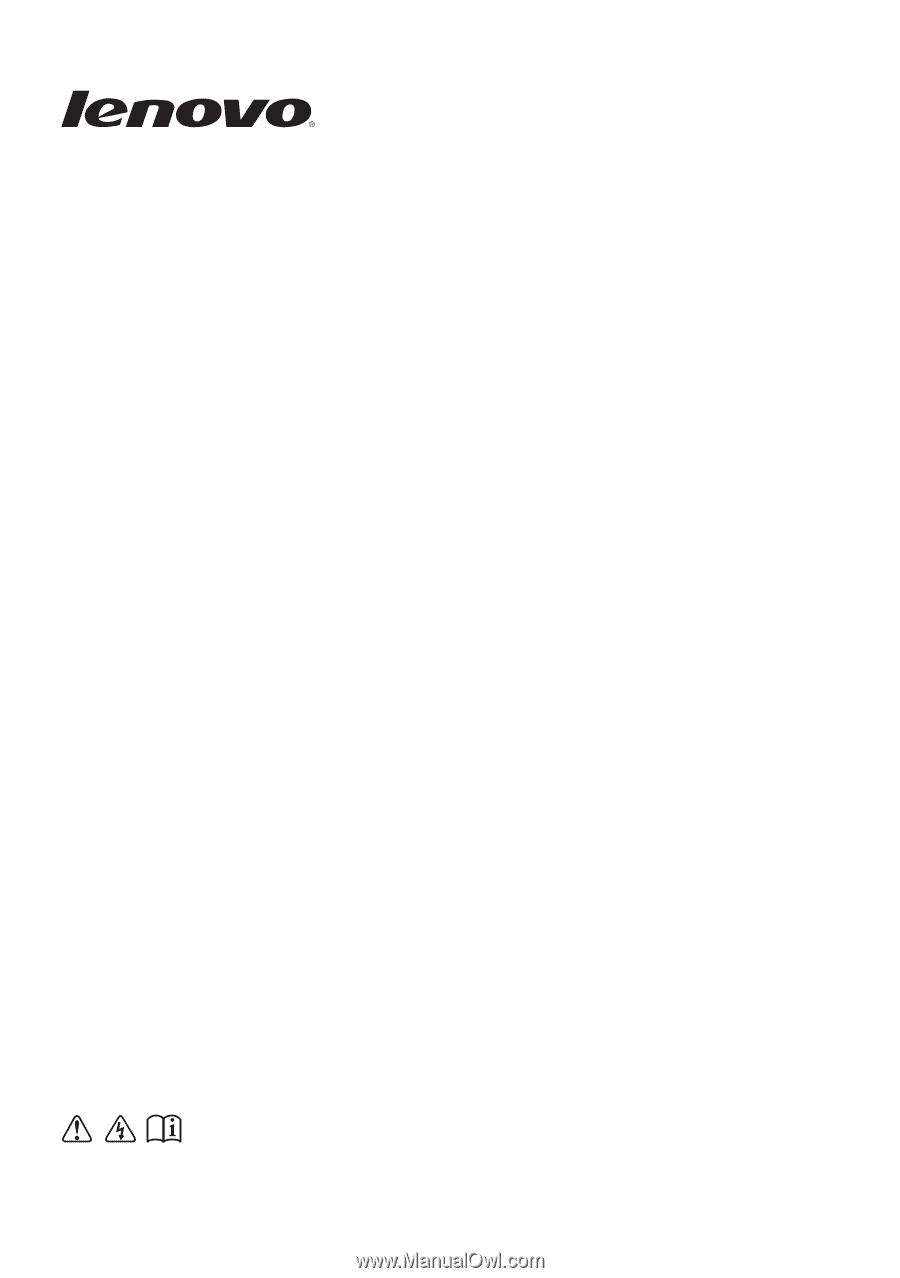
Lenovo B550
User Guide
V1.0
Read the safety notices and important tips in the
included manuals before using your computer.