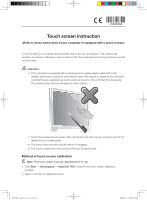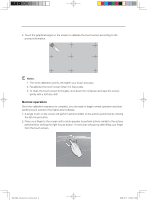Lenovo C100 Lenovo 3000 C100 Touch Screen Instruction
Lenovo C100 - IdeaCentre - Desktop PC Manual
 |
UPC - 884942560453
View all Lenovo C100 manuals
Add to My Manuals
Save this manual to your list of manuals |
Lenovo C100 manual content summary:
- Lenovo C100 | Lenovo 3000 C100 Touch Screen Instruction - Page 1
31041204 Touch screen instruction (Refer to these instructions if your computer is equipped with a touch screen.) A touch screen is a computer display screen that is also an input device. The screens are sensitive to pressure; allowing a user to interact with the computer by touching pictures or - Lenovo C100 | Lenovo 3000 C100 Touch Screen Instruction - Page 2
events to the higher-level software. 1. A single touch on the screen will perform actions similar to the actions performed by clicking the left mouse button . 2. Press your finger to the screen until a circle appears to perform actions similar to the actions performed by
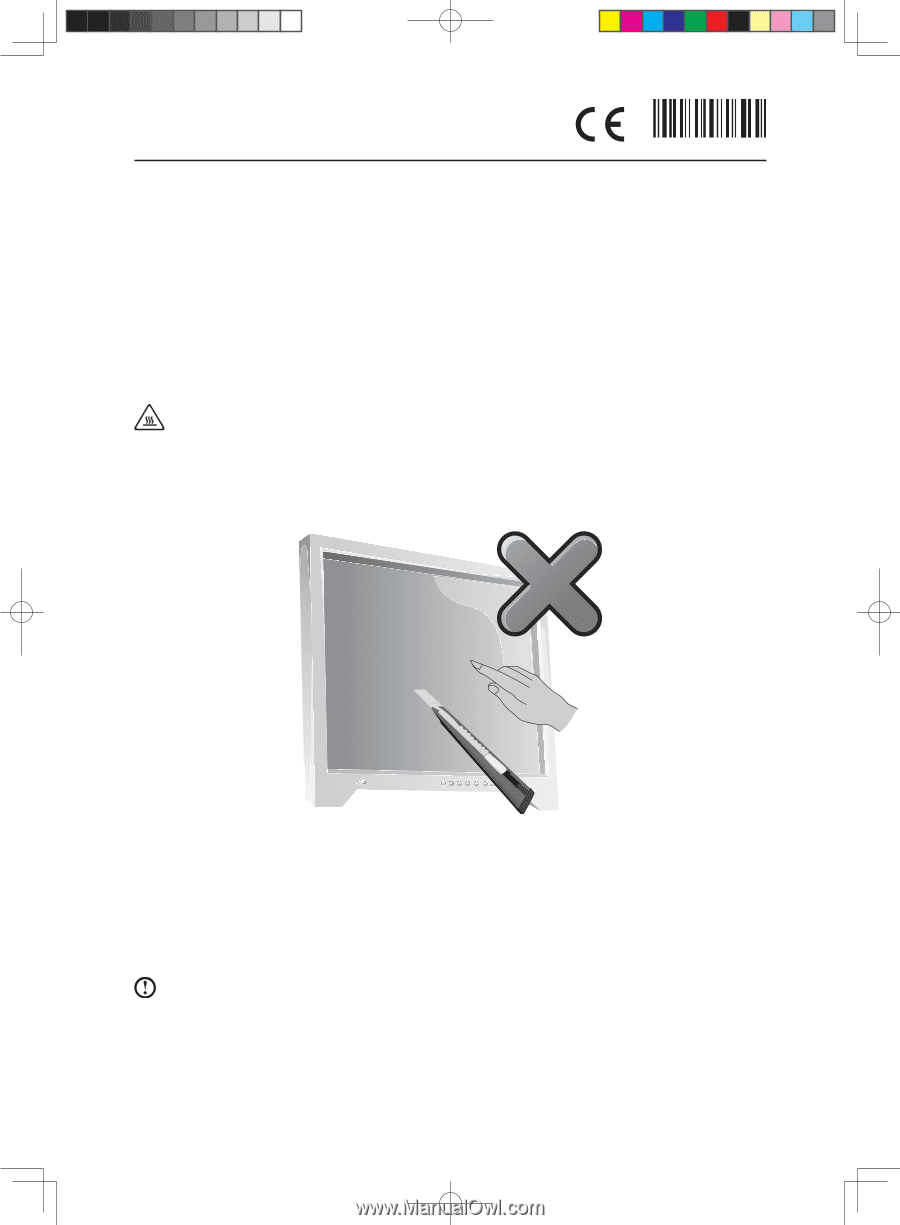
31041204
Touch screen instruction
(Refer to these instructions if your computer is equipped with a touch screen.)
A touch screen is a computer display screen that is also an input device. The screens are
sensitive to pressure; allowing a user to interact with the computer by touching pictures or words
on the screen.
Attention:
• This computer is equipped with a resistive touch screen panel coated with a thin
metallic electrically conductive and resistive layer that causes a change in the electrical
currents that are registered as touch events and sent to the controller for processing.
The resistive layer can be damaged by sharp objects.
• Touch the resistive touch screen with your fingers only. Do not use a stylus to touch the
resistive touch screen panel.
• The cursor may not move quickly when it is dragged.
• The touch screen does not function in Rescue System mode.
Method of touch screen calibration
Note:
The touch screen must be calibrated prior to use.
1. Click
Start
→
All programs
→
IdeaCom TSC
to launch the touch screen calibration
program.
2. Select a number of calibration points.
31041204_Touchscreen Instruction1
1
2009.10.15
10:06:10 AM