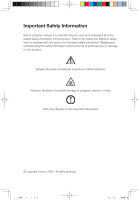Lenovo C300 Lenovo 3000 C300 User Guide V1.1
Lenovo C300 Manual
 |
View all Lenovo C300 manuals
Add to My Manuals
Save this manual to your list of manuals |
Lenovo C300 manual content summary:
- Lenovo C300 | Lenovo 3000 C300 User Guide V1.1 - Page 1
Version 1.1 2009.5 31037821 31037821_3000 C3_UG_FM_EN_V1.1.i1 1 3000 C3 Series User Guide 2009.5.11 2:05:16 PM 3000 C3 - Lenovo C300 | Lenovo 3000 C300 User Guide V1.1 - Page 2
this manual, it is important that you read and understand all of the related safety information for this product. Refer to the Safety and Warranty Guide that you data. Note: Pay attention to this important information. © Copyright Lenovo 2009. All rights reserved. 31037821_3000 C3_UG_EN_V1.1.indd - Lenovo C300 | Lenovo 3000 C300 User Guide V1.1 - Page 3
31037821_3000 C3_UG_EN_V1.1.indd 2 2009.5.11 1:52:44 PM - Lenovo C300 | Lenovo 3000 C300 User Guide V1.1 - Page 4
15 2.1 Installing Drivers and Software Shipped with Your Computer ...16 2.2 OneKey Recovery 17 2.3 File Management 18 2.4 OneKey Antivirus 20 Chapter 3 Using the Computer Software 23 3.1 29 4.5 Defragmenting the Disk(s 29 Contents 1 31037821_3000 C3_UG_EN_V1.1.indd 1 2009.5.11 1:52:44 PM - Lenovo C300 | Lenovo 3000 C300 User Guide V1.1 - Page 5
4.6 Performing Daily Maintenance Tasks 29 Chapter 5 Troubleshooting and Confirming Setup 31 5.1 Troubleshooting Display Problems 32 5.2 Troubleshooting Audio Problems 33 5.3 Troubleshooting Software Problems 33 5.4 Troubleshooting Problems with Optical Drives and Hard Disks ...34 5.5 Special - Lenovo C300 | Lenovo 3000 C300 User Guide V1.1 - Page 6
the following 1 topics: ÿ Computer hardware introduction ÿ Information on computer connections 2 Note: The descriptions in this chapter might vary from your computer, depending on computer models and configurations. 3 4 5 31037821_3000 C3_UG_EN_V1.1.indd 1 User Guide 1 2009.5.11 1:51:54 PM - Lenovo C300 | Lenovo 3000 C300 User Guide V1.1 - Page 7
down button Brightness up button LCD On/Off Power button Camera 1.2 Left and right view of the computer Attention: Be sure not to block any air vents on the computer. Blocked air vents may cause thermal problems. 12 2 User Guide 31037821_3000 C3_UG_EN_V1.1.indd 2 3 2009.5.11 1:51:57 PM - Lenovo C300 | Lenovo 3000 C300 User Guide V1.1 - Page 8
Memory card reader USB ports (2) Optical drive slot 1.3 Rear view of the computer 1 2 3 4 5 Power connector TV tuner (Select models only) PS2 Keyboard connector Ethernet with the security cable slot on your computer. User Guide 3 31037821_3000 C3_UG_EN_V1.1.indd 3 2009.5.11 1:52:01 PM - Lenovo C300 | Lenovo 3000 C300 User Guide V1.1 - Page 9
to the computer; it is not a removable part. Attention: 1. The computer stand must computer is at least 12 degrees from the vertical; otherwise the computer will be unstable and could fall over. To open the computer stand, do the following: 4 User Guide 31037821_3000 C3_UG_EN_V1.1.indd 4 2009 - Lenovo C300 | Lenovo 3000 C300 User Guide V1.1 - Page 10
to an electrical outlet to ensure that the required voltage and frequency match the available power source. If your computer uses an AC adapter: Note: Use only the Lenovo provided AC adapter mouse connector (USB connector). 31037821_3000 C3_UG_EN_V1.1.indd 5 User Guide 5 2009.5.11 1:52:08 PM - Lenovo C300 | Lenovo 3000 C300 User Guide V1.1 - Page 11
them using the following instructions: 1 2 Microphone Use this connector to attach a microphone (purchased separately) to your computer when you want Headphone port on the computer. d. Connect the adapter to the power source. 6 User Guide 31037821_3000 C3_UG_EN_V1.1.indd 6 2009.5.11 1:52:08 PM - Lenovo C300 | Lenovo 3000 C300 User Guide V1.1 - Page 12
permanently attached. c. Connect the speakers to the Headphone port on the computer. d. Connect the plug to the power source. Note: Some models connector to attach the computer to an connector ethernet-type local area network User Guide 7 31037821_3000 C3_UG_EN_V1.1.indd 7 2009.5.11 1:52:10 - Lenovo C300 | Lenovo 3000 C300 User Guide V1.1 - Page 13
consumer electronics including digital audio devices and scanners. Only supported on systems with optional TV tuner card. 1.5.8 Connect the power cords properly to grounded electrical outlets. 1. Plug the power adapter cord into the back of the computer. 2. Plug the power cord into the AC adapter - Lenovo C300 | Lenovo 3000 C300 User Guide V1.1 - Page 14
the power button which is located on the bottom right of the screen to turn on the computer. Note: The LCD ON/OFF indicator will be light when you press the button. If disk into the drive slot, or the disk might not be ejected. 31037821_3000 C3_UG_EN_V1.1.indd 9 User Guide 9 2009.5.11 1:52:12 PM - Lenovo C300 | Lenovo 3000 C300 User Guide V1.1 - Page 15
Hold the computer tightly when you carry it. 10 User Guide 31037821_3000 C3_UG_EN_V1.1.indd 10 2009.5.11 1:52:25 PM - Lenovo C300 | Lenovo 3000 C300 User Guide V1.1 - Page 16
programs on the computer. F2 -- Your computer has the Lenovo Rescue System installed. To learn more about this program, turn on the computer, and when the Lenovo logo appears, press the F2 key and the Lenovo Rescue System will open. 31037821_3000 C3_UG_EN_V1.1.indd 11 User Guide 11 2009.5.11 1:52 - Lenovo C300 | Lenovo 3000 C300 User Guide V1.1 - Page 17
Control (Only some models are equipped with remote control). The remote control (only shipped with some types of computers) works with the remote control receiver on the chassis. Adjust the angle of the remote control properly. 12 User Guide 31037821_3000 C3_UG_EN_V1.1.indd 12 2009.5.11 1:52:30 PM - Lenovo C300 | Lenovo 3000 C300 User Guide V1.1 - Page 18
control: Button Description Up Down Left Right OK Confirm Back Details Guide (This function is not available in Microsoft Windows operating systems.) Shows live Pause Stop Record Fast Forward Rewind Skip Replay User Guide 13 31037821_3000 C3_UG_EN_V1.1.indd 13 2009.5.11 1:52:33 PM - Lenovo C300 | Lenovo 3000 C300 User Guide V1.1 - Page 19
0~9 # * CLEAR ENTER Starts Windows Media Center. Turns volume up/down Previous/next channel Mute DVD menu Power supply (standby) Number (or Letter) buttons # key * key Clear Enter 14 User Guide 31037821_3000 C3_UG_EN_V1.1.indd 14 2009.5.11 1:52:34 PM - Lenovo C300 | Lenovo 3000 C300 User Guide V1.1 - Page 20
System ÿ Internet application instructions 2 Attention: Using this program will result in a loss of data. • You can recover the C drive of the computer to the factory default Otherwise, the OneKey Recovery system cannot run. User Guide 15 31037821_3000 C3_UG_EN_V1.1.indd 15 2009.5.11 1:52:35 PM - Lenovo C300 | Lenovo 3000 C300 User Guide V1.1 - Page 21
. Method 2: Manual Installation In the Windows system, Click Start ˠ All Programs ˠ Lenovo ˠ Drivers and Application Installation. After starting the procedure, install all the drivers and software manually according to the prompt. 16 User Guide 31037821_3000 C3_UG_EN_V1.1.indd 16 2009.5.11 1:52 - Lenovo C300 | Lenovo 3000 C300 User Guide V1.1 - Page 22
the software which is already on the computer. 2. Before accessing the operating system, make sure that the Drivers and Application installation has been installed automatically. After that, the manual installation function can be used. To start the manual installation, restart the operating system - Lenovo C300 | Lenovo 3000 C300 User Guide V1.1 - Page 23
data before performing system recovery. 3. Follow the onscreen instructions, and press E on the keyboard to start recovery if you devices. 2.3.1 Launch Turn on the computer. When the Lenovo picture appears on the screen initially Guide 31037821_3000 C3_UG_EN_V1.1.indd 18 2009.5.11 1:52:36 PM - Lenovo C300 | Lenovo 3000 C300 User Guide V1.1 - Page 24
instructions start searching files. Note: 1. During the process of copying files, do not power off the computer performed in the same partition. If the source address and the target address share the same partition, the Copy button is disabled. User Guide 19 31037821_3000 C3_UG_EN_V1.1.indd 19 2009 - Lenovo C300 | Lenovo 3000 C300 User Guide V1.1 - Page 25
normally and is able to detect the latest viruses, the virus definitions need to be updated continuously. 2.4.3.1 Launch In the OneKey Antivirus main interface, select the corresponding button to start updating virus definitions. 20 User Guide 31037821_3000 C3_UG_EN_V1.1.indd 20 2009.5.11 1:52:36 PM - Lenovo C300 | Lenovo 3000 C300 User Guide V1.1 - Page 26
click Start ˠ All Programs ˠ Lenovo ˠ Download USB update package. problems caused by computer viruses. If the problems cannot be solved after you apply the OneKey Antivirus, use other methods to recover the system or solve the system problems. User Guide 21 31037821_3000 C3_UG_EN_V1.1.indd 21 2009 - Lenovo C300 | Lenovo 3000 C300 User Guide V1.1 - Page 27
install and use anti-virus software under the Windows system to scan such media. 3. In the process of cleaning viruses, do not power off the computer. Otherwise, it may damage the files in the hard disk drive. 22 User Guide 31037821_3000 C3_UG_EN_V1.1.indd 22 2009.5.11 1:52:36 PM - Lenovo C300 | Lenovo 3000 C300 User Guide V1.1 - Page 28
computer model that you purchased. 3 Note: Lenovo Veriface and Lenovo healthcare software can only be used with the Lenovo PC Bright Eye Camera on some Lenovo consumer LCD monitors which can 4 be compatible with this type of camera. 5 31037821_3000 C3_UG_EN_V1.1.indd 23 User Guide 23 2009 - Lenovo C300 | Lenovo 3000 C300 User Guide V1.1 - Page 29
supports disc duplication. Note: This software does not support the burning of VCD audio or Blu-ray disk DVDs. 3.1.1 Launch 1. Choose All Programs ˠ Lenovo ˠ Power2Go ˠ Power2GoExpress from the Start , click the Help icon. 24 User Guide 31037821_3000 C3_UG_EN_V1.1.indd 24 2009.5.11 1:52:38 PM - Lenovo C300 | Lenovo 3000 C300 User Guide V1.1 - Page 30
play DVDs and VCDs. To launch the player: Choose All Programs ˠ InterVideo WinDVD from the Start menu to launch the player. Click the "?" icon to obtain more information about WinDVD. The Go to the next track - Mute - Volume 31037821_3000 C3_UG_EN_V1.1.indd 25 User Guide 25 2009.5.11 1:52:39 PM - Lenovo C300 | Lenovo 3000 C300 User Guide V1.1 - Page 31
and Support option. In the help document, you can learn more about the operation and settings of Trend Micro Internet Security. Note: Restart your computer from the prompt dialog box after uninstalling the Trend Micro Internet Security. 26 User Guide 31037821_3000 C3_UG_EN_V1.1.indd 26 2009.5.11 - Lenovo C300 | Lenovo 3000 C300 User Guide V1.1 - Page 32
Chapter System Maintenance and Recovery This chapter contains the following 1 topics: ÿ Daily Maintenance and Tools Instructions 2 3 4 5 31037821_3000 C3_UG_EN_V1.1.indd 27 User Guide 27 2009.5.11 1:52:40 PM - Lenovo C300 | Lenovo 3000 C300 User Guide V1.1 - Page 33
the Disk Do the following periodically to clean up the disks and possibly enhance your computer's performance: 1. Click Start ˠ All Programs ˠ Accessories ˠ System Tools ˠ Disk Cleanup. 2. Choose the disk you want to clean up. 28 User Guide 31037821_3000 C3_UG_EN_V1.1.indd 28 2009.5.11 1:52:41 PM - Lenovo C300 | Lenovo 3000 C300 User Guide V1.1 - Page 34
) and cotton swabs. Attention: Before you clean your computer, disconnect the computer from the electrical outlet. Clean your computer with a soft cloth dampened with water. Do not use liquid or aerosol cleaners, which may User Guide 29 31037821_3000 C3_UG_EN_V1.1.indd 29 2009.5.11 1:52:41 PM - Lenovo C300 | Lenovo 3000 C300 User Guide V1.1 - Page 35
monitors, and follow the instructions that are included with the computer. Daily attention should be given to LCD monitors. Use a dry cloth daily to brush dust from the monitor and keyboard. Keep all surfaces clean and free of grease stains. 30 User Guide 31037821_3000 C3_UG_EN_V1.1.indd 30 2009 - Lenovo C300 | Lenovo 3000 C300 User Guide V1.1 - Page 36
and Confirming Setup This chapter contains the following 1 topics: ÿ Troubleshooting and Problem Resolution 2 Note: The description of the TV-Tuner card in this manual is only used for the machines which have the TV-Tuner card. It does not apply to those machines that do not have - Lenovo C300 | Lenovo 3000 C300 User Guide V1.1 - Page 37
Follow these tips when you troubleshoot your computer: • If you added or removed a part before the problem started, review the installation procedures and ensure that the part is correctly installed. • If a peripheral device does not work, ensure that the device is properly connected. • If an - Lenovo C300 | Lenovo 3000 C300 User Guide V1.1 - Page 38
interference. 2. Move any interfering devices away from the computer. 3. If the problem persists, consult with Lenovo Service. 5.2 Troubleshooting Audio Problems Problem: No sound from integrated speakers Troubleshooting and problem resolution: • Adjust the windows volume control - Double-click - Lenovo C300 | Lenovo 3000 C300 User Guide V1.1 - Page 39
Panel from Start menu. 4. From the Control Panel, choose Programs and Functions. 5. Find the applicable program from the Programs and Functions dialog box and then select Uninstall/Modify. 6. Perform the instructions displayed to uninstall the software. 5.4 Troubleshooting Problems with Optical - Lenovo C300 | Lenovo 3000 C300 User Guide V1.1 - Page 40
troubleshooting system problems: 1. The serial number of the software. The serial number was shipped with the computer and was provided separately by the manufacturer. The Help Center is unable to retrieve this number. 2. The drivers for this computer model only support Guide 35 2009.5.11 1:52:43 PM - Lenovo C300 | Lenovo 3000 C300 User Guide V1.1 - Page 41
36 User Guide 31037821_3000 C3_UG_EN_V1.1.indd 36 2009.5.11 1:52:43 PM

Version 1.1
2009.5
User Guide
3000 C3 Series
3000 C3
31037821
31037821_3000 C3_UG_FM_EN_V1.1.i1
1
2009.5.11
2:05:16 PM