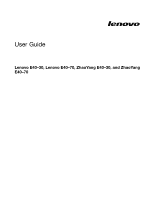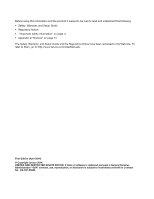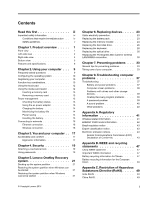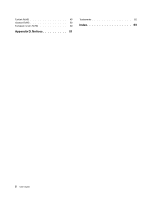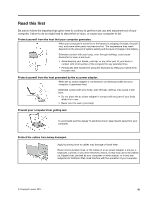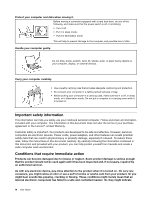Lenovo E40-30 User Guide Lenovo E40-xx Notebook
Lenovo E40-30 Manual
 |
View all Lenovo E40-30 manuals
Add to My Manuals
Save this manual to your list of manuals |
Lenovo E40-30 manual content summary:
- Lenovo E40-30 | User Guide Lenovo E40-xx Notebook - Page 1
User Guide Lenovo E40-30, Lenovo E40-70, ZhaoYang E40-30, and ZhaoYang E40-70 - Lenovo E40-30 | User Guide Lenovo E40-xx Notebook - Page 2
Setup Guide and the Regulatory Notice have been uploaded to the Web site. To refer to them, go to http://www.lenovo.com/UserManuals. First Edition (April 2014) © Copyright Lenovo 2014. LIMITED AND RESTRICTED RIGHTS NOTICE: If data or software is delivered pursuant a General Services Administration - Lenovo E40-30 | User Guide Lenovo E40-xx Notebook - Page 3
33 Chapter 8. Troubleshooting computer problems 37 Troubleshooting 37 Battery and power problems 37 Computer screen problems 38 Problems with drives and other storage devices 39 OneKey Recovery program problems . . . . 39 A password problem 39 A sound problem 40 Other problems 40 Appendix - Lenovo E40-30 | User Guide Lenovo E40-xx Notebook - Page 4
Turkish RoHS 49 Ukraine RoHS 50 European Union RoHS 50 Appendix D. Notices 51 Trademarks 52 Index 53 ii User Guide - Lenovo E40-30 | User Guide Lenovo E40-xx Notebook - Page 5
over, pinched by your computer or other objects, or in any way subjected to treatment that could interfere with the operation of your computer. © Copyright Lenovo 2014 iii - Lenovo E40-30 | User Guide Lenovo E40-xx Notebook - Page 6
of your purchase agreement or the Lenovo® Limited Warranty. Customer safety is To reduce these risks, follow the instructions in this document carefully. By carefully been inspected and, if necessary, repaired by an authorized servicer. As with any electronic device, pay close attention to Guide - Lenovo E40-30 | User Guide Lenovo E40-xx Notebook - Page 7
Service and upgrades Do not attempt to service a product yourself unless instructed to do so by the Customer Support Center or your documentation. Only use a Service to as Customer Replaceable Units, or CRUs. Lenovo provides documentation with instructions when it is appropriate for customers to - Lenovo E40-30 | User Guide Lenovo E40-xx Notebook - Page 8
the outlet, contact an electrician for an approved outlet adapter or to replace the outlet with one that enables this safety feature. Never vi User Guide - Lenovo E40-30 | User Guide Lenovo E40-xx Notebook - Page 9
serviceable parts inside these components. If you suspect a problem with one of these parts, contact a service in portable mode. Batteries supplied by Lenovo for use with your product have recharge the battery pack strictly according to instructions included in the product documentation. Battery - Lenovo E40-30 | User Guide Lenovo E40-xx Notebook - Page 10
a small amount of harmful substances. To avoid possible injury: • Replace only with a battery of the type recommended by Lenovo. • Keep the battery pack away from fire. • Do not expose it to water or rain. • Do not attempt statement applies to users in the state of California, U.S.A. viii User Guide - Lenovo E40-30 | User Guide Lenovo E40-xx Notebook - Page 11
not operate your computer inside furniture, as this might increase the risk of overheating. • Airflow temperatures into the computer should not exceed 35°C (95°F). © Copyright Lenovo 2014 ix - Lenovo E40-30 | User Guide Lenovo E40-xx Notebook - Page 12
and all the cables before you open the device covers, unless instructed otherwise in the installation and configuration procedures. • Do not use product could result in exposure to hazardous laser radiation. There are no serviceable parts inside the device. • Use of controls or adjustments or - Lenovo E40-30 | User Guide Lenovo E40-xx Notebook - Page 13
be dangerous due to excessive sound pressure levels. If your Lenovo computer came with headphones or earphones in the package, as a set, the combination of the headphones or earphones and the computer already complies with the specifications of EN 50332-1. If different headphones or earphones are - Lenovo E40-30 | User Guide Lenovo E40-xx Notebook - Page 14
xii User Guide - Lenovo E40-30 | User Guide Lenovo E40-xx Notebook - Page 15
view" on page 2 • "Right-side view" on page 4 • "Bottom view" on page 5 • "Features and specifications" on page 6 Front view Note: Your computer might have slight variations from the following illustration. ca b d g e f to take pictures or hold a video conference. © Copyright Lenovo 2014 1 - Lenovo E40-30 | User Guide Lenovo E40-xx Notebook - Page 16
provide functions similar to the right button and left button on a mouse. The touch pad of your computer supports multi-touch with which you can zoom in, zoom out, or scroll on the screen while browsing the Internet computer might have slight variations from the following illustration. 2 User Guide - Lenovo E40-30 | User Guide Lenovo E40-xx Notebook - Page 17
power connector 2 dc-in indicator 3 Ventilation slots 4 VGA connector 5 Ethernet connector 6 HDMI-out connector 7 USB 3.0 connector 8 USB 2.0 connector (E40-30) or USB 3.0 connector (E40-70) 1 ac power connector Attach the supplied ac power adapter here to provide power to the computer and charge - Lenovo E40-30 | User Guide Lenovo E40-xx Notebook - Page 18
printer or a digital camera. Right-side view Note: Your computer might have slight variations from the following illustration. Figure 3. Right-side view fe dc 4 User Guide b a - Lenovo E40-30 | User Guide Lenovo E40-xx Notebook - Page 19
Charging stops when the computer is unplugged and the battery capacity drops below 20%. You can configure charge settings of this connector in Lenovo Settings. For details, refer to the software Help. 5 USB connectors Used to connect a USB 1.1 or 2.0 device, such as a USB printer or a digital camera - Lenovo E40-30 | User Guide Lenovo E40-xx Notebook - Page 20
components underneath. Features and specifications This topic lists the hardware features and specifications of your computer. Processor by 768 pixels - External monitor: Maximum 2048 by 1536 pixels Keyboard • 6-row Lenovo keyboard • Fn key Input/output interface • Combo audio jack x 1 • VGA connector - Lenovo E40-30 | User Guide Lenovo E40-xx Notebook - Page 21
• RJ-45 Ethernet connector x 1 • USB 3.0 connector x 2, USB 2.0 connector x 2 • USB 3.0 connector x 1, USB 2.0 connector x 3 (E40-30) Note: For more information, refer to "Left-side view" on page 2 and "Right-side view" on page 4 . Optical drive • 9.0 mm Rambo optical drive Communication • - Lenovo E40-30 | User Guide Lenovo E40-xx Notebook - Page 22
8 User Guide - Lenovo E40-30 | User Guide Lenovo E40-xx Notebook - Page 23
" on page 21. Where can I download the latest drivers? The latest drivers for your computer are available from the Lenovo Support Web site. To download the latest drivers for your computer, go to http://www.lenovo.com/drivers and follow the instructions on the screen. What can I do if the backup - Lenovo E40-30 | User Guide Lenovo E40-xx Notebook - Page 24
for help. In addition, some locations offer extended privileges and services to registered users. To register your computer with Lenovo, do one of the following: • Go to http://www.lenovo.com/register and follow the instructions on the screen to register your computer. • Connect your computer to - Lenovo E40-30 | User Guide Lenovo E40-xx Notebook - Page 25
Sleep (Fn+F1) Puts your computer into sleep mode. LCD backlight on/off (Fn+F2) Turns the LCD backlight on or off. Active display device (Fn+F3) Selects the active display device. Use this function key combination to select the LCD of the computer, a connected external device, or both, as the active - Lenovo E40-30 | User Guide Lenovo E40-xx Notebook - Page 26
the touch pad in the direction in which you want the cursor to move. Using the media card reader Your computer supports the following cards: • Secure Digital (SD) card • Secure Digital High Capacity (SDHC) card • SD eXtended Capacity complete. To do so might cause damage to your data. 12 User Guide - Lenovo E40-30 | User Guide Lenovo E40-xx Notebook - Page 27
Inserting a memory card To insert a memory card, do the following: 1. Make sure that the card is correctly oriented. 2. Push the memory card until it clicks into place. Removing a memory card To remove a flash media card, do the following: 1. Push the flash media card until you hear a click. 2. - Lenovo E40-30 | User Guide Lenovo E40-xx Notebook - Page 28
drive is spinning can damage the hard disk drive, causing loss of data. To wake up the computer, do one of the following: 14 User Guide - Lenovo E40-30 | User Guide Lenovo E40-xx Notebook - Page 29
a new one of the type recommended by Lenovo. For more information about replacing the battery pack, contact your Customer Support Center. DANGER Do not drop, crush, puncture the battery pack strictly according to instructions included in the product documentation. Chapter 2. Using your computer 15 - Lenovo E40-30 | User Guide Lenovo E40-xx Notebook - Page 30
the Windows notification area. A list of available wireless networks is displayed. 3. Double-click a network to connect to it. Provide required information if needed. 16 User Guide - Lenovo E40-30 | User Guide Lenovo E40-xx Notebook - Page 31
. The following topics provide information about arranging your work area, setting up your computer equipment, and establishing healthy work habits. Lenovo is committed to providing the latest information and technology to our customers with disabilities. Refer to our accessibility information which - Lenovo E40-30 | User Guide Lenovo E40-xx Notebook - Page 32
use chair arm rests or an area on your working surface to provide weight support for your arms. Keep your forearms, wrists, and hands in a relaxed and performance. Questions about vision? The visual display screens of Lenovo notebook computers are designed to meet the highest standards and User Guide - Lenovo E40-30 | User Guide Lenovo E40-xx Notebook - Page 33
the chain on the lock to a stationary object. Refer to the instructions shipped with the mechanical lock. Note: You are responsible for evaluating, selecting, and implementing the locking devices and security features. Lenovo makes no comments, judgments, or warranties about the function, - Lenovo E40-30 | User Guide Lenovo E40-xx Notebook - Page 34
20 User Guide - Lenovo E40-30 | User Guide Lenovo E40-xx Notebook - Page 35
slow due to virus infection or other malicious attacks, you may use the Lenovo OneKey Recovery system to restore the system partition to a previous backup point or a backup image or the factory image and then follow on-screen instructions. Note: If the backup image is stored on an external storage - Lenovo E40-30 | User Guide Lenovo E40-xx Notebook - Page 36
starts to the recovery environment. Select a backup image or the factory image and then follow on-screen instructions. Note: If the backup image is stored on an external storage device, make sure the device is to complete. Make sure your computer is plugged in during this process. 22 User Guide - Lenovo E40-30 | User Guide Lenovo E40-xx Notebook - Page 37
on the computer cover or other metal surface. Replacing the battery pack Before you start, print these instructions. Note: This system does not support batteries that are not genuine Lenovo-made or authorized. The system will continue to boot, but may not charge unauthorized batteries. Attention - Lenovo E40-30 | User Guide Lenovo E40-xx Notebook - Page 38
To avoid possible injury: • Replace only with a battery of the type recommended by Lenovo. • Keep the battery pack away from fire. • Do not expose it to cables. Replacing the memory module Before you start, print these instructions. Note: The operating speed of a memory module has dependency Guide - Lenovo E40-30 | User Guide Lenovo E40-xx Notebook - Page 39
To replace the memory module, do the following: 1. Turn off the computer and then disconnect the ac power adapter and all cables from the computer. Wait three to five minutes to let the computer cool. 2. Close the computer display, and turn the computer over. 3. Remove the battery pack. See " - Lenovo E40-30 | User Guide Lenovo E40-xx Notebook - Page 40
ac power adapter and all cables. Replacing the hard disk drive Before you start, print these instructions. Attention: The hard disk drive is very sensitive. Incorrect handling can cause damage and permanent the screws 3 , and then slide the hard disk drive to detach the connectors 4 . 26 User Guide - Lenovo E40-30 | User Guide Lenovo E40-xx Notebook - Page 41
c d c 6. Remove the hard disk drive (in the bracket) by lifting the tab 5 . e 7. Remove the screws 6 , and detach the hard disk drive from the bracket. f f f f 8. Attach a new hard disk drive to the bracket and reinstall the screws. Chapter 6. Replacing devices 27 - Lenovo E40-30 | User Guide Lenovo E40-xx Notebook - Page 42
again. Connect the ac power adapter and all cables. Replacing the keyboard Before you start, print these instructions. To replace the keyboard, do the following: 1. Turn off the computer; then disconnect the ac power open the display. 6. Lift the keyboard a little by its upper edge 2 . 28 User Guide - Lenovo E40-30 | User Guide Lenovo E40-xx Notebook - Page 43
b 7. Slowly lift the keyboard until the connectors appear 3 . 8. Carefully detach the connectors 4 5 . Attention: Lifting the keyboard beyond its range may break the connector. 9. With metal contacts facing downward, insert the connector of the new keyboard firmly into the socket and then close the - Lenovo E40-30 | User Guide Lenovo E40-xx Notebook - Page 44
Replacing the optical drive Before you start, print these instructions. To replace the optical drive, do the following: 1. Turn off the computer and then disconnect the . Replacing the PCI Express Mini Card for wireless LAN/WiMAX connection Before you start, print these instructions. 30 User Guide - Lenovo E40-30 | User Guide Lenovo E40-xx Notebook - Page 45
Your computer has a PCI Express Mini Card for connection to a wireless LAN/WiMAX. To replace the PCI Express Mini Card, read the following prerequisites. Attention: Before you start installing a PCI Express Mini Card, touch a metal table or a grounded metal object. This action reduces any static - Lenovo E40-30 | User Guide Lenovo E40-xx Notebook - Page 46
pack. See "Replacing the battery pack" on page 23. 11. Turn the computer over again. Connect the ac power adapter and all cables. 32 User Guide - Lenovo E40-30 | User Guide Lenovo E40-xx Notebook - Page 47
General tips for preventing problems This topic provides general tips for you to prevent problems when using your lenovo.com/support to keep up to date with current drivers and revisions. 9. Keep up to date for device drivers on other non-Lenovo hardware. You might want to read the device driver - Lenovo E40-30 | User Guide Lenovo E40-xx Notebook - Page 48
or DVD click into the center pivot of the drive before closing the tray. • When installing the hard disk drives or optical drives, follow the instructions shipped with your hardware, and apply pressure only where needed on the device. • Turn off your computer if you are replacing the hard disk drive - Lenovo E40-30 | User Guide Lenovo E40-xx Notebook - Page 49
stain remains, moisten a soft, lint-free cloth with water or a 50-50 mixture of isopropyl alcohol and water that does not contain impurities. Chapter 7. Preventing problems 35 - Lenovo E40-30 | User Guide Lenovo E40-xx Notebook - Page 50
not let any liquid drip into the computer. 6. Be sure to dry the display before closing it. Keep the following in mind: • Only an authorized Lenovo repair technician should disassemble and repair your computer. • Do not modify or tape the latches to keep the display open or closed. 36 User - Lenovo E40-30 | User Guide Lenovo E40-xx Notebook - Page 51
your local Customer Support Center. A startup problem Print these instructions now and keep it with your computer for reference later. The Microsoft Windows operating system does not start. Use the recovery program provided on your computer to identify and troubleshoot the problem. For details - Lenovo E40-30 | User Guide Lenovo E40-xx Notebook - Page 52
7 "Preventing problems" on page 33. Computer screen problems Print these instructions first. The feature is enabled. • Check if the display device driver is installed correctly. • Check if the screen resolution computer. If the problem persists, contact your local Service Provider. When I Guide - Lenovo E40-30 | User Guide Lenovo E40-xx Notebook - Page 53
on your computer. If the problem persists, contact your local Service Provider. My screen goes blank Problems with drives and other storage devices This topic provides instructions on troubleshooting problems with drives and other storage devices. Hard disk drive problems Print these instructions - Lenovo E40-30 | User Guide Lenovo E40-xx Notebook - Page 54
Lenovo authorized servicer or a marketing representative to have the system board replaced. Proof of purchase is required, and a fee will be charged for parts and service. A sound problem Print these instructions more technical support information, go to: http://www.lenovo.com/support 40 User Guide - Lenovo E40-30 | User Guide Lenovo E40-xx Notebook - Page 55
is compliant to Bluetooth Specification 4.0 as defined by the Bluetooth Special Interest Group SIG, it supports the following profiles: • Area Networking Profile (PAN) • Phone Book Access Profile (PBAP) • Service Discovery Protocol (SDP) • Synchronization Profile (SYNC) • Video Distribution Profile - Lenovo E40-30 | User Guide Lenovo E40-xx Notebook - Page 56
frequency safety standards and recommendations, Lenovo believes they are safe for of scientists who continually review and interpret the extensive services is perceived or identified as harmful. If you are uncertain of the policy that applies to the use of wireless devices in a specific Guide - Lenovo E40-30 | User Guide Lenovo E40-xx Notebook - Page 57
settings, see your Windows Help and Support information system. Brazil regulatory notice Ouvir sons E40-30, ZhaoYang E40-70, Lenovo E40-30, and Lenovo E40-70, in accordance with the instructions, may cause harmful authorized dealer or service representative for help. Lenovo is not responsible - Lenovo E40-30 | User Guide Lenovo E40-xx Notebook - Page 58
/EC on the approximation of the laws of the Member States relating to electromagnetic compatibility. Lenovo cannot accept responsibility for any failure to satisfy the protection requirements resulting from a non-recommended /108/EG (früher 89/336/EWG) in der Bundesrepublik Deutschland. 44 User Guide - Lenovo E40-30 | User Guide Lenovo E40-xx Notebook - Page 59
führen. Verantwortlich für die Konformitätserklärung nach Paragraf 5 des EMVG ist die Lenovo (Deutschland) GmbH, Gropiusplatz 10, D-70563 Stuttgart. Informationen in Hinsicht EMVG Paragraf 4 or equal to 20 A per phase Lenovo product service information for Taiwan Appendix A. Regulatory information 45 - Lenovo E40-30 | User Guide Lenovo E40-xx Notebook - Page 60
46 User Guide - Lenovo E40-30 | User Guide Lenovo E40-xx Notebook - Page 61
equipment when it is no longer needed. Lenovo offers a variety of programs and services to assist equipment owners in recycling their IT products. Information on product recycling offerings can be found on Lenovo's Internet site at http://www.lenovo.com/recycling. China WEEE statement Important WEEE - Lenovo E40-30 | User Guide Lenovo E40-xx Notebook - Page 62
and accumulators on the environment and human health due to the potential presence of hazardous substances. For proper collection and treatment, go to: http://www.lenovo.com/lenovo/environment 48 User Guide - Lenovo E40-30 | User Guide Lenovo E40-xx Notebook - Page 63
Appendix C. Restriction of Hazardous Substances Directive (RoHS) India RoHS RoHS compliant as per E-Waste (Management & Handling) Rules, 2011. China RoHS Turkish RoHS The Lenovo product meets the requirements of the Republic of Turkey Directive on the Restriction of the Use of Certain Hazardous - Lenovo E40-30 | User Guide Lenovo E40-xx Notebook - Page 64
Ukraine RoHS European Union RoHS Lenovo products sold in the European Union, on or after 3 January 2013 and electronic equipment ("RoHS recast" or "RoHS 2"). For more information about Lenovo progress on RoHS, go to: http://www.lenovo.com/social_responsibility/us/en/RoHS_Communication.pdf 50 User - Lenovo E40-30 | User Guide Lenovo E40-xx Notebook - Page 65
the operation of any other product, program, or service. Lenovo may have patents or pending patent applications covering support applications where malfunction may result in injury or death to persons. The information contained in this document does not affect or change Lenovo product specifications - Lenovo E40-30 | User Guide Lenovo E40-xx Notebook - Page 66
Trademarks The following terms are trademarks of Lenovo in the United States, other countries, or both: Lenovo Lenovo logo OneKey Microsoft and Windows are trademarks of the Microsoft Corporation. Other company, products, or service names may be trademarks or service marks of others. 52 User Guide - Lenovo E40-30 | User Guide Lenovo E40-xx Notebook - Page 67
Index C Camera 1 Charging the battery 14 F Function key combinations 10 M Mechanical lock 19 P Password 19 S Security 19 T Touch pad 2 © Copyright Lenovo 2014 53 - Lenovo E40-30 | User Guide Lenovo E40-xx Notebook - Page 68
54 User Guide - Lenovo E40-30 | User Guide Lenovo E40-xx Notebook - Page 69
- Lenovo E40-30 | User Guide Lenovo E40-xx Notebook - Page 70
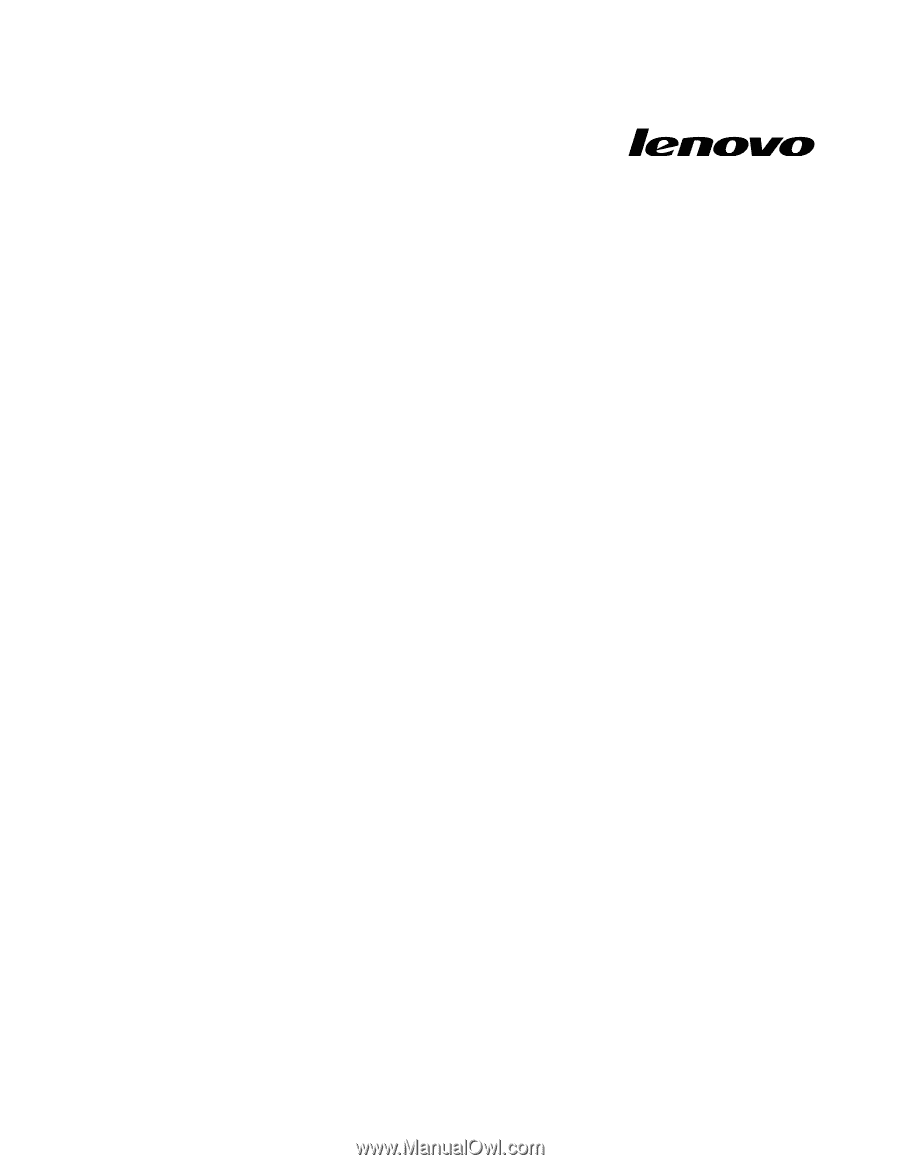
User Guide
LenovoE40–30,LenovoE40–70,ZhaoYangE40–30,andZhaoYang
E40–70