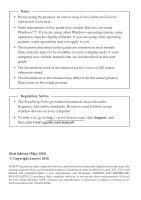Lenovo G465 Lenovo G465/G565 User Guide V1.0
Lenovo G465 Manual
 |
View all Lenovo G465 manuals
Add to My Manuals
Save this manual to your list of manuals |
Lenovo G465 manual content summary:
- Lenovo G465 | Lenovo G465/G565 User Guide V1.0 - Page 1
Lenovo G465/G565 User Guide V1.0 Read the safety notices and important tips in the included manuals before using your computer. - Lenovo G465 | Lenovo G465/G565 User Guide V1.0 - Page 2
on your computer. • To refer to it, go to http://www.lenovo.com, click Support, and then click User's guides and manuals. First Edition (May 2010) © Copyright Lenovo 2010. LENOVO products, data, computer software, and services have been developed exclusively at private expense and are sold to - Lenovo G465 | Lenovo G465/G565 User Guide V1.0 - Page 3
........ 28 Troubleshooting 30 Appendix A. CRU instructions..... 35 Replacing the battery 35 Replacing the hard disk drive..... 36 Replacing memory 40 Removing the optical drive ........ 43 Appendix B. Lenovo limited warranty 45 Warranty information 51 Appendix C. Product specific Notices 54 - Lenovo G465 | Lenovo G465/G565 User Guide V1.0 - Page 4
- Lenovo G465 | Lenovo G465/G565 User Guide V1.0 - Page 5
Chapter 1. Getting to know your computer Top view „ G465 a b c j d e f h i 1 - Lenovo G465 | Lenovo G465/G565 User Guide V1.0 - Page 6
Chapter 1. Getting to know your computer „ G565 a b c j d e f g h i Note: The illustrations in this manual may differ from the actual product. Please refer to the actual product. Attention: • Do NOT open the display panel beyond 130 degrees. When closing the display panel, be careful NOT to leave - Lenovo G465 | Lenovo G465/G565 User Guide V1.0 - Page 7
models only) Use the camera for video communication. b Wireless module antennas (Select models only) The built-in antennas ensure optimal reception of wireless radio. c Computer display The LCD display Management button (Select models only) Touch this button to launch Lenovo Energy Management. - Lenovo G465 | Lenovo G465/G565 User Guide V1.0 - Page 8
-45 port This port connects the computer to an Ethernet network. Note: For details, see "Wired connection" on page 22. d VGA port Connects to external display devices. e USB port Connects to USB devices. Note: For details, see "Connecting a universal serial bus (USB) device" on page 17. 4 - Lenovo G465 | Lenovo G465/G565 User Guide V1.0 - Page 9
a universal serial bus (USB) device" on page 17. e AC power adapter Connect the AC adapter here. jack Note: For details, see "Using AC adapter and battery" on page 10. 5 - Lenovo G465 | Lenovo G465/G565 User Guide V1.0 - Page 10
Chapter 1. Getting to know your computer Front view a b c a Integrated wireless device switch (Select models only) b System status indicators c Memory card slot Use this switch to turn on/off the wireless radio of all wireless devices on your computer. For details, see "System status - Lenovo G465 | Lenovo G465/G565 User Guide V1.0 - Page 11
manual The manual battery latch is used to keep the battery pack secured in place. b Battery pack For details, see "Using AC adapter and battery" on page 10. c Battery latch spring loaded The spring-loaded battery latch keeps the battery pack secured in place. d Hard disk drive (HDD)/Memory - Lenovo G465 | Lenovo G465/G565 User Guide V1.0 - Page 12
battery is automatically charged while the computer is running on AC power. Installing the battery pack Refer to the supplied Setup Poster to install the battery . „ Configuring the operating system You may need to configure the operating system when it is first used. The configuration process may - Lenovo G465 | Lenovo G465/G565 User Guide V1.0 - Page 13
the hard disk, causing loss of data. To wake the computer, do one of the following. • Press the power button. • Press any key on the keyboard. „ Shutting down your computer If you are not going to use your computer for a day or two, shut it down. To shut down your computer - Lenovo G465 | Lenovo G465/G565 User Guide V1.0 - Page 14
the hard disk drive and how bright you make the computer display. „ Charging the battery When you find that the battery power is low, you need to charge the battery or replace it with a fully charged one. You need to charge the battery in any of the following situations: • When you purchase a new - Lenovo G465 | Lenovo G465/G565 User Guide V1.0 - Page 15
. To avoid possible injury and detriment to the environment, pay attention to the following points: • Replace only with a battery of the type recommended by Lenovo. • Keep the battery pack away from fire. • Do not expose the battery pack to water or rain. • Do not attempt to disassemble the - Lenovo G465 | Lenovo G465/G565 User Guide V1.0 - Page 16
Chapter 2. Learning the basics Using the touchpad a bc a Touchpad b Left click button c Right click button To move the cursor on the screen, slide your fingertip over the pad in the direction in which you want the cursor to move. The function corresponds to that of the left - Lenovo G465 | Lenovo G465/G565 User Guide V1.0 - Page 17
numeric keypad and function keys incorporated in its standard keyboard. „ Numeric keypad G465 The keyboard has keys that, when enabled, work as a 10-key numeric keypad. To enable or disable the numeric keypad, press Fn+F8 . CapsLK G565 The keyboard has a separate numeric keypad. To enable or disable - Lenovo G465 | Lenovo G465/G565 User Guide V1.0 - Page 18
Chapter 2. Learning the basics „ Function key combinations Through the use of the function keys, you can change operational features instantly. To use this function, press and hold Fn a ; then press one of the function keys b . b CapsLK a b 14 - Lenovo G465 | Lenovo G465/G565 User Guide V1.0 - Page 19
sleep mode. Fn + F2: Turn on/off the backlight of the LCD screen. Fn + F3: Open the interface for the display device switch to select this notebook or an external display. Fn + F4: Open the interface for display resolution settings. Fn + F5: Open the interface for integrated wireless devices - Lenovo G465 | Lenovo G465/G565 User Guide V1.0 - Page 20
types of memory cards: • Secure Digital (SD) card • MultiMediaCard (MMC) • Memory Stick (MS) • Memory Stick PRO (MS PRO) • xD-Picture (xD) card Notes: • Insert ONLY one card in the slot at a time. • This card reader does not support SDIO devices (e.g., SDIO Bluetooth, etc.). Inserting a memory - Lenovo G465 | Lenovo G465/G565 User Guide V1.0 - Page 21
the integrated wireless device switch from to . 2 Press Fn + F5 to make configuration. Notes: • When you do not need to use the Bluetooth function, turn it off to save battery power. • You need to pair the Bluetooth enabled device with your computer before you can transfer data between them. Read - Lenovo G465 | Lenovo G465/G565 User Guide V1.0 - Page 22
been preinstalled. • In Windows operating system, press this button to start Lenovo OneKey Recovery. Note: For details, see "OneKey Rescue system" on page 26. „ Energy Management button (b) (Select models only) Lenovo Energy Management provides you control over the performance and power consumption - Lenovo G465 | Lenovo G465/G565 User Guide V1.0 - Page 23
G465: G565: b Num lock indicator G465: G565: Notes: • The Caps lock indicator and Num lock indicator are for selected models only. • For other models, when you press the Caps lock key or the Num lock key, the Caps lock icon or the Num lock icon is displayed on the computer screen, indicating - Lenovo G465 | Lenovo G465/G565 User Guide V1.0 - Page 24
on installing the security lock, please refer to the instructions type of security keyhole. • You are responsible for evaluating, selecting, and implementing the locking devices and security features. Lenovo offers no comment judgement or warranty regarding the function, quality or performance - Lenovo G465 | Lenovo G465/G565 User Guide V1.0 - Page 25
. Once you set a password and enable it, a prompt appears on the screen each time you power on the computer. Enter your password at the prompt. right of the screen in BIOS setup utility. Note: To enter BIOS setup utility, press F2 when the Lenovo logo appears on the screen while the computer is starting - Lenovo G465 | Lenovo G465/G565 User Guide V1.0 - Page 26
: connect without wiring. Wired connection Wired connections are a reliable and safe way to connect the computer to the Internet. Cable Cable Internet services use a cable modem connected to the residential cable TV line. DSL DSL is a family of related technologies that bring high- speed - Lenovo G465 | Lenovo G465/G565 User Guide V1.0 - Page 27
Splitter * * Cable modem * DSL Telephone line Splitter * * DSL modem * * * * Not supplied. Note: The above diagrams are for reference only. Actual connection method may vary. „ Software configuration Consult your Internet Service Provider (ISP) for details on how to - Lenovo G465 | Lenovo G465/G565 User Guide V1.0 - Page 28
. WiMAX networks connect several Wireless LAN systems to cover a metropolitan area, providing highspeed broadband access without the need for cables. Note: Your computer may not support all wireless connection methods. 24 - Lenovo G465 | Lenovo G465/G565 User Guide V1.0 - Page 29
1 Slide the integrated wireless device switch from to . 2 Press Fn + F5 to make configuration. Hardware connection Wi-Fi/WiMAX network Access point * * Not supplied Software configuration Consult your Internet Service Provider (ISP) and search Windows Help and Support Center for details on how to - Lenovo G465 | Lenovo G465/G565 User Guide V1.0 - Page 30
that you can use them in the correct order. • Computers without an integrated optical drive support the creation of recovery discs; however an appropriate external optical drive is needed to physically create the recovery discs. For more instructions, see the Help file of Lenovo OneKey Recovery. 26 - Lenovo G465 | Lenovo G465/G565 User Guide V1.0 - Page 31
Chapter 4. OneKey Rescue system „ Using Lenovo OneKey Rescue system (without Windows operating system) In the event that the operating system cannot be status, or to a previously generated backup. Note: The recovery process is irreversible. Make sure to back up any critical data before using the - Lenovo G465 | Lenovo G465/G565 User Guide V1.0 - Page 32
find the detailed specifications for my computer? See http://consumersupport.lenovo.com. I need to upgrade a device or I need to replace one of the following: the hard disk drive, memory, or the keyboard. See "Appendix A. CRU instructions" on page 35 of this guide. Where are the recovery discs? Your - Lenovo G465 | Lenovo G465/G565 User Guide V1.0 - Page 33
installed with an operating system, Lenovo provides all drivers that you need in your hard disk. What can I do if the backup process fails? If you can start the backup feature without a problem when your system fails or you need to re-install your operating system. This will restore your computer - Lenovo G465 | Lenovo G465/G565 User Guide V1.0 - Page 34
negate the need to refer to the more comprehensive information in Chapter 2. Display problems When I turn on the computer, • If the screen is blank, make sure that: nothing appears on the screen. - The battery is installed correctly. - The AC adapter is connected to the computer and the power - Lenovo G465 | Lenovo G465/G565 User Guide V1.0 - Page 35
must take your computer to a Lenovo authorized servicer or a marketing representative to have the system board replaced. Proof of purchase is required, and a fee will be charged for parts and service. Keyboard problems A number appears when you enter a letter (G465). • The numeric lock function - Lenovo G465 | Lenovo G465/G565 User Guide V1.0 - Page 36
: - The display device driver is installed correctly. - The screen resolution and color quality are correctly set. - The monitor type is correct. Incorrect characters appear on the screen. • Did you install the operating system or application program correctly? If they are installed and configured - Lenovo G465 | Lenovo G465/G565 User Guide V1.0 - Page 37
, see "Handling the battery" in Chapter 2. A hard disk drive problem The hard disk drive does not work. A startup problem • In the Boot menu in BIOS setup utility, make sure that the hard disk drive is included in the Boot Device Priority correctly. The Microsoft® Windows operating system does - Lenovo G465 | Lenovo G465/G565 User Guide V1.0 - Page 38
Chapter 5. Troubleshooting Other problems Your computer does not respond. • To turn off your computer, press and hold the power button for 4 seconds or more. If the computer still does not respond, remove the AC adapter and the battery. • Your computer might lock when it enters sleep mode during - Lenovo G465 | Lenovo G465/G565 User Guide V1.0 - Page 39
CRU instructions Notes: • The illustrations used in this chapter are of the Lenovo G465, unless otherwise stated. • The following steps about upgrading and replacing devices are the same for the G465 and G565. Replacing the battery Note: Use only the battery provided by Lenovo. Any other battery - Lenovo G465 | Lenovo G465/G565 User Guide V1.0 - Page 40
hard disk drive with one of greater capacity. You can purchase a new hard disk drive from your reseller or Lenovo marketing representative. Notes: • Replace the hard disk drive only if you upgrade it or have it repaired. The connectors and bay of the hard disk drive were not designed for frequent - Lenovo G465 | Lenovo G465/G565 User Guide V1.0 - Page 41
A. CRU instructions To replace the hard disk drive, do the following: 1 Turn off the computer; then disconnect the AC adapter and all cables from the computer. 2 Close the computer display, and then turn the computer over. 3 Remove the battery pack. 4 Remove the Hard disk drive (HDD)/Memory/CPU - Lenovo G465 | Lenovo G465/G565 User Guide V1.0 - Page 42
Appendix A. CRU instructions 5 Remove the frame fixing screws c . c c 6 Pull the tab in the direction shown by arrow d . d 38 - Lenovo G465 | Lenovo G465/G565 User Guide V1.0 - Page 43
Appendix A. CRU instructions 7 Take out the hard disk drive secured in a metal frame e. e 8 Remove frame fixing screw. B Reinstall the compartment cover and tighten the screws. C Reinstall the battery pack. D Turn the computer over again. Connect the AC adapter and the cables to the computer again. - Lenovo G465 | Lenovo G465/G565 User Guide V1.0 - Page 44
are available in various capacities. Note: Use only the memory types supported by your computer. If you incorrectly install optional memory, or install an unsupported memory type, a warning beep will sound when you try to start the computer. To install a DDR3 SDRAM, do the following: 1 Touch a metal - Lenovo G465 | Lenovo G465/G565 User Guide V1.0 - Page 45
Appendix A. CRU instructions 6 If two DDR3 SDRAMs are already installed in the memory slot, remove one of them to make gaps, reinstall the compartment cover. 0 Reinstall and tighten the screws. A Reinstall the battery. B Turn the computer over again. Connect the AC adapter and the cables to the computer - Lenovo G465 | Lenovo G465/G565 User Guide V1.0 - Page 46
you are servicing, the card must be installed in SLOT-0 ( : lower slot), but not in SLOT-1 ( : upper slot). b a To make sure that the DDR3 SDRAM is installed correctly, do as follows: 1 Turn the computer on. 2 Hold F2 during startup. The BIOS setup utility screen opens. The System Memory item shows - Lenovo G465 | Lenovo G465/G565 User Guide V1.0 - Page 47
Appendix A. CRU instructions Removing the optical drive To remove the optical drive, do the following: 1 Remove the Hard disk drive (HDD)/Memory/CPU (Central processing unit)/Mini PCI Express Card slot compartment cover. 2 Remove the screw shown in the illustration a . 3 Gently pull the optical - Lenovo G465 | Lenovo G465/G565 User Guide V1.0 - Page 48
instructions The following table provides a list of CRUs (Customer Replaceable Units) for your computer, and informs you of where to find replacement instructions. AC adapter Power cord for AC adapter Battery Bottom access doors Hard disk drive Memory Optical drive Setup Poster O O O User Guide - Lenovo G465 | Lenovo G465/G565 User Guide V1.0 - Page 49
Lenovo Limited Warranty is available in other languages at www.lenovo.com/warranty. „ What this warranty covers Lenovo warrants that each hardware product that you purchase is free or invoice unless Lenovo informs you otherwise in writing. The warranty period and type of warranty service that apply - Lenovo G465 | Lenovo G465/G565 User Guide V1.0 - Page 50
may direct you to download and install designated software updates. Some problems can be resolved with a replacement part that you can install yourself called a "Customer Replaceable Unit" or "CRU." If so, your Service Provider will ship the CRU to you to install. If your problem cannot be resolved - Lenovo G465 | Lenovo G465/G565 User Guide V1.0 - Page 51
or secure all programs and data contained in the product; 3 provide your Service Provider with all system keys or passwords and sufficient, free, and safe access to your facilities to perform service; and 4 ensure that all information about identified or identifiable individuals ("Personal Data - Lenovo G465 | Lenovo G465/G565 User Guide V1.0 - Page 52
by, any third party products, including those that Lenovo may provide or integrate into the Lenovo product at your request; and • any technical or other support, such as assistance with "how-to" questions and those regarding product set-up and installation. This warranty is voided by removal or - Lenovo G465 | Lenovo G465/G565 User Guide V1.0 - Page 53
or damage to your product only while it is: 1) in your Service Provider's possession; or 2) in transit in those cases where the Service Provider is responsible for the transportation. Neither Lenovo nor your Service Provider is responsible for any of your data including confidential, proprietary, or - Lenovo G465 | Lenovo G465/G565 User Guide V1.0 - Page 54
India shall be held in accordance with the laws of India THIS WARRANTY GIVES YOU SPECIFIC LEGAL RIGHTS AND YOU MAY Lenovo at the following address: EMEA Service Organisation, Lenovo (International) B.V., Floor 2, Einsteinova 21, 851 01, Bratislava, Slovakia. Service under this warranty for Lenovo - Lenovo G465 | Lenovo G465/G565 User Guide V1.0 - Page 55
, Slovakia, Bulgaria 2 years battery pack - 1, 4 1 year * Excludes some components. 90-day limited warranty for power adapters, keyboards, plastics and hinges. If required, your Service Provider will provide repair or exchange service depending on the type of warranty service specified for your - Lenovo G465 | Lenovo G465/G565 User Guide V1.0 - Page 56
B. Lenovo limited warranty „ Types of warranty service 1 Customer Replaceable Unit ("CRU") Service Under CRU Service, your Service Provider will ship CRUs to you for installation by you. CRU information and replacement instructions are shipped with your product and are available from Lenovo at - Lenovo G465 | Lenovo G465/G565 User Guide V1.0 - Page 57
product will be returned to you at Lenovo's expense, unless your Service Provider specifies otherwise. 5 Product Exchange Service Under Product Exchange Service, Lenovo will ship a replacement product to your location. You are responsible for its installation and verification of its operation. The - Lenovo G465 | Lenovo G465/G565 User Guide V1.0 - Page 58
products with an ENERGY STAR compliant designation. Lenovo computers of the following machine types, if the ENERGY STAR mark is affixed, have been designed and tested to conform to the ENERGY STAR 5.0 program requirements for computers. • 20070, 4382 • 20071, 4385 By using ENERGY STAR compliant - Lenovo G465 | Lenovo G465/G565 User Guide V1.0 - Page 59
Appendix C. Product specific Notices Table 1. ENERGY STAR power-management features Windows® 7 Power plan: Energy Star • Turn off the display: After 10 minutes • press any key on your keyboard. For more information about these settings, refer to your Windows Help and Support information system. 55 - Lenovo G465 | Lenovo G465/G565 User Guide V1.0 - Page 60
specific Notices Electronic emissions notices The following information refers to Lenovo G465/G565, machine type 20070, 4382/20071, 4385 . „ Federal Communications Commission (FCC) Statement This equipment has been tested Consult an authorized dealer or service representative for help. Properly - Lenovo G465 | Lenovo G465/G565 User Guide V1.0 - Page 61
Appendix C. Product specific Notices Responsible party: Lenovo (United States) Incorporated 1009 Think Place - Building One Morrisville, NC 27560 U.S.A. Telephone: (919) 294-5900 „ Industry Canada Class B Emission Compliance Statement This Class B digital apparatus - Lenovo G465 | Lenovo G465/G565 User Guide V1.0 - Page 62
Appendix C. Product specific Notices Deutschland: Einhaltung des Gesetzes über die elektromagnetische zu führen. Verantwortlich für die Konformitätserklärung nach Paragraf 5 des EMVG ist die Lenovo (Deutschland) GmbH, Gropiusplatz 10, D-70563 Stuttgart. Informationen in Hinsicht EMVG Paragraf 4 Abs - Lenovo G465 | Lenovo G465/G565 User Guide V1.0 - Page 63
Appendix C. Product specific Notices „ European Lenovo cannot accept responsibility for any failure to satisfy the protection requirements resulting from a nonrecommended modification of the product, including the installation of option cards from other manufacturers. This product has been tested - Lenovo G465 | Lenovo G465/G565 User Guide V1.0 - Page 64
Name: G465/G565 Machine Type: 20070, 4382/20071, 4385 Note: The following specifications may contain technical inaccuracies or typographical errors. Lenovo reserves the right to improve and/or change specifications at any time without notice. G465 G565 Form Factor Size Appr. 340 mm × 231.8 mm - Lenovo G465 | Lenovo G465/G565 User Guide V1.0 - Page 65
registered trademarks of Lenovo in the United States, other countries, or both. Lenovo VeriFace OneKey Microsoft and Windows are trademarks of Microsoft Corporation in the United States, other countries, or both. Other company, products, or service names may be trademarks or service marks of others - Lenovo G465 | Lenovo G465/G565 User Guide V1.0 - Page 66
mode problems ........31 K Keyboard Problems 31 Using 13 v L Lenovo Limited Warranty 45 M Meomory card reader 16 Microphone Built-in 3 N Notice Electronic emissions 56 O OneKey Rescue System button .. 26 P Password Problems 31 Using 21 Problems Battery 33 Computer screen 32 Display 30 - Lenovo G465 | Lenovo G465/G565 User Guide V1.0 - Page 67
T Touchpad 12 Troubleshooting 30 U USB port 4, 17 V VeriFace Using 20 W Warranty information 51 Index 63 - Lenovo G465 | Lenovo G465/G565 User Guide V1.0 - Page 68
- Lenovo G465 | Lenovo G465/G565 User Guide V1.0 - Page 69
IT TO THE STORE. For technical assistance, contact a Lenovo support specialist 24 hours a day by calling toll free 1-877-4 LENOVO (1-877-453-6686). Additionally, you can find support information and updates on the Lenovo Web site located at http://consumersupport.lenovo.com. * Only for the users - Lenovo G465 | Lenovo G465/G565 User Guide V1.0 - Page 70
©Lenovo China 2010 New World. New Thinking.TM www.lenovo.com P/N: 147003411 Printed in China

Lenovo G465/G565
User Guide
V1.0
Read the safety notices and important tips in the
included manuals before using your computer.