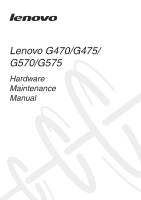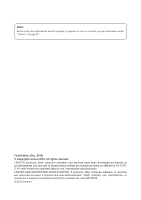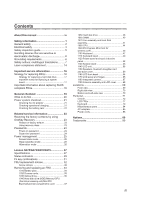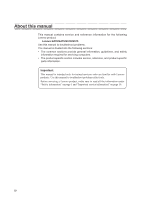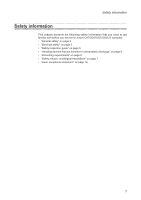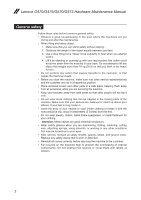Lenovo G475 Laptop Hardware Maintenance Manual
Lenovo G475 Laptop Manual
 |
View all Lenovo G475 Laptop manuals
Add to My Manuals
Save this manual to your list of manuals |
Lenovo G475 Laptop manual content summary:
- Lenovo G475 Laptop | Hardware Maintenance Manual - Page 1
Lenovo G470/G475/ G570/G575 Hardware Maintenance Manual - Lenovo G475 Laptop | Hardware Maintenance Manual - Page 2
using this information and the product it supports, be sure to read the general information under "Notices" on page 89. First Edition (Dec. 2010) © Copyright Lenovo 2010. All rights reserved. LENOVO products, data, computer software, and services have been developed exclusively at private expense - Lenovo G475 Laptop | Hardware Maintenance Manual - Page 3
mode 26 Lenovo G470/G475/G570/G575 27 Specifications 27 Status indicators 29 Fn key combinations 31 FRU replacement notices 32 Screw notices 32 Removing and replacing an FRU 33 1010 Battery pack 34 1020 Dummy cards 35 1030 Optical drive 36 1040 Hard disk drive (HDD)/Memory/CPU (Central - Lenovo G475 Laptop | Hardware Maintenance Manual - Page 4
required for servicing computers. •• The product-specific section includes service, reference, and product-specific parts information. Important: This manual is intended only for trained servicers who are familiar with Lenovo products. Use this manual to troubleshoot problems effectively. Before - Lenovo G475 Laptop | Hardware Maintenance Manual - Page 5
following safety information that you need to get familiar with before you service a Lenovo G470/G475/G570/G575 computer: •• "General safety" on page 2 •• "Electrical safety" on page 3 •• "Safety inspection guide" on page 5 •• "Handling devices that are sensitive to electrostatic discharge" on page - Lenovo G475 Laptop | Hardware Maintenance Manual - Page 6
Lenovo G470/G475/G570/G575 Hardware Maintenance Manual parts in a safe place, keeping them away from all personnel, while you are servicing the working in any other conditions that may be hazardous to your eyes. •• After service, reinstall all safety shields, guards, labels, and ground wires. Replace - Lenovo G475 Laptop | Hardware Maintenance Manual - Page 7
power before: - Performing a mechanical inspection - Working near power supplies - Removing or installing main units •• Before you start to work on the machine, unplug the power cord the special safety precautions when you work with very high voltages; instructions for these precautions are in the - Lenovo G475 Laptop | Hardware Maintenance Manual - Page 8
Lenovo G470/G475/G570/G575 Hardware Maintenance Manual •• Always look carefully for possible hazards in your work area. Examples of these hazards are moist floors, nongrounded power extension cables, power surges, and missing safety grounds. •• Do not touch live electrical circuits with the - Lenovo G475 Laptop | Hardware Maintenance Manual - Page 9
at the beginning of every service task. Begin the checks with the power off, and the power cord disconnected. Checklist: 1. Check exterior covers for damage (loose, broken, or sharp edges). 2. Turn off the computer. Disconnect the power cord. 3. Check the power cord for: a. A third-wire ground - Lenovo G475 Laptop | Hardware Maintenance Manual - Page 10
Lenovo G470/G475/G570/G575 Hardware Maintenance Manual Handling devices that are sensitive to electrostatic discharge Any computer part containing transistors or integrated circuits (ICs) should be considered sensitive to electrostatic discharge (ESD). ESD damage can occur when there is a difference - Lenovo G475 Laptop | Hardware Maintenance Manual - Page 11
. Safety notice 1 Before the computer is powered on after FRU replacement, make sure all screws, springs, and other small parts are in place and are not left loose inside the computer. Verify this by shaking the computer and listening for rattling sounds. Metallic parts or metal flakes can cause - Lenovo G475 Laptop | Hardware Maintenance Manual - Page 12
Lenovo G470/G475/G570/G575 Hardware Maintenance Manual Safety notice 2 DANGER Some standby batteries contain a small amount of nickel and cadmium. Do not disassemble a standby battery, recharge it, throw it into fire or water, or shortcircuit it. Dispose of the battery as required by local - Lenovo G475 Laptop | Hardware Maintenance Manual - Page 13
pack as required by local ordinances or regulations. Use only the battery in the appropriate parts listing when replacing the battery pack. Use of an incorrect battery can result in ignition or explosion of the battery. La batterie contient du nickel. Ne la démontez pas, ne l'exposez ni au feu - Lenovo G475 Laptop | Hardware Maintenance Manual - Page 14
Lenovo G470/G475/G570/G575 Hardware Maintenance Manual Safety notice 4 DANGER The lithium battery can cause a battery as required by local ordinances or regulations. Use only the battery in the appropriate parts listing. Use of an incorrect battery can result in ignition or explosion of the battery - Lenovo G475 Laptop | Hardware Maintenance Manual - Page 15
Entsorgung die örtlichen Bestimmungen für Sondermüll beachten. Der LCD-Bildschirm besteht aus Glas und kann zerbrechen, wenn er unsachgemäß behandelt wird oder der Computer auf den Boden fällt. Wenn der Bildschirm beschädigt ist und die darin befindliche Flüssigkeit in Kontakt mit Haut und Augen ger - Lenovo G475 Laptop | Hardware Maintenance Manual - Page 16
Lenovo G470/G475/G570/G575 Hardware Maintenance Manual Safety notice 6 DANGER To avoid shock, do not remove the plastic cover that protects the lower part of the entzünden oder Verletzungen bei Personen hervorzurufen. Sebbene le batterie di alimentazione siano a basso voltaggio, una batteria in - Lenovo G475 Laptop | Hardware Maintenance Manual - Page 17
Safety information Safety notice 8 DANGER Before removing any FRU, turn off the computer, unplug all power cords from electrical outlets, remove the battery pack, and then disconnect any interconnecting cables. Avant de retirer une unité remplaçable en clientèle, mettez le système hors tension, dé - Lenovo G475 Laptop | Hardware Maintenance Manual - Page 18
G470/G475/G570/G575 Hardware Maintenance Manual Laser compliance statement Some models of Lenovo computer are equipped from the factory with an optical storage device such as a CD-ROM drive or a DVD-ROM drive. Such devices are also sold separately as options. If one of these drives is installed, it - Lenovo G475 Laptop | Hardware Maintenance Manual - Page 19
Safety information A CD-ROM drive, a DVD-ROM drive, or any other storage device installed may contain an embedded Class 3A or Class 3B laser diode. Note the following: DANGER Emits visible and invisible laser radiation when open. Do not - Lenovo G475 Laptop | Hardware Maintenance Manual - Page 20
BIOS and device drivers are posted on the customer support site: http://consumersupport.lenovo.com/. Strategy for replacing FRUs Before replacing parts: Make sure that all software fixes, drivers, and BIOS downloads are installed before replacing any FRUs listed in this manual. After a system board - Lenovo G475 Laptop | Hardware Maintenance Manual - Page 21
Use the following strategy to prevent unnecessary expense for replacing and servicing FRUs: •• If you are instructed to replace an FRU, but the replacement does not solve the problem, reinstall the original FRU before you continue. •• Some computers have both a processor board and a system board. If - Lenovo G475 Laptop | Hardware Maintenance Manual - Page 22
Lenovo G470/G475/G570/G575 Hardware Maintenance Manual Important information about replacing RoHS Lenovo produces containing RoHS compliant FRUs. RoHS compliant FRUs have unique FRU part numbers. Before or after the RoHS implementation date, failed RoHS compliant parts must always be replaced - Lenovo G475 Laptop | Hardware Maintenance Manual - Page 23
replacing FRUs. • When you replace FRUs, use new nylon-coated screws. • Be extremely careful during such write operations as copying, saving, or formatting. Drives in the computer that you are servicing , or software errors. Consider replacing an FRU only when a problem recurs. If you suspect that - Lenovo G475 Laptop | Hardware Maintenance Manual - Page 24
(making the computer unusable) •• Sticky keys caused by spilling a liquid onto the keyboard •• Use of an incorrect AC adapter on laptop products The following symptoms might indicate damage caused by nonwarranted activities: •• Missing parts might be a symptom of unauthorized service or modification - Lenovo G475 Laptop | Hardware Maintenance Manual - Page 25
"Checking the battery pack " on page 22 Checking the AC adapter You are here because the computer fails only when the AC adapter is used. •• If the power-on indicator does not turn on, check the power cord of the AC adapter for correct continuity and installation. •• If the computer does not charge - Lenovo G475 Laptop | Hardware Maintenance Manual - Page 26
Lenovo G470/G475/G570/G575 Hardware Maintenance Manual Perform operational charging. If the battery status indicator or icon does not light on, remove the battery pack and let it return to room temperature. Reinstall the battery pack. If the charge indicator or icon is still off, replace the - Lenovo G475 Laptop | Hardware Maintenance Manual - Page 27
computer, you are unable to use the pre-installed Lenovo OneKey Recovery and OneKey Rescue. However, you can use the recovery discs that store your backed up data to restore your new hard drive to a previous backup status. Note: You can create recovery discs by burning the backup image to a CD/DVD - Lenovo G475 Laptop | Hardware Maintenance Manual - Page 28
any Lenovo computer: the power-on password (POP) and the supervisor password (SVP). If any of these passwords has been set, a prompt for it appears on the screen whenever the computer is turned on. The computer does not start until the password is entered. Exception: If only an SVP is installed, the - Lenovo G475 Laptop | Hardware Maintenance Manual - Page 29
keyboard, the hard disk, the parallel connector, or the diskette drive within that time. •• If the battery indicator is amber, indicating that the battery power is low. (Alternatively, if Hibernate when battery becomes low has been selected in the "Power Management Properties" window, the computer - Lenovo G475 Laptop | Hardware Maintenance Manual - Page 30
Lenovo G470/G475/G570/G575 Hardware Maintenance Manual Hibernation mode In hibernation mode, the following occurs: •• The system status, RAM, VRAM, and setup data are stored on the hard disk. •• The system is powered off. To cause the computer to enter hibernation mode, follow the steps below: •• If - Lenovo G475 Laptop | Hardware Maintenance Manual - Page 31
following table lists the specifications of the Lenovo G470/G475/G570/ G575 : Table 1. Specifications Feature Processor Core Chipset Bus architecture Graphic memory chip Display Standard memory CMOS RAM Hard disk drive Optical drive Description • Intel Huron River Dual Core i7/i5/i3 • AMD Brazos - Lenovo G475 Laptop | Hardware Maintenance Manual - Page 32
Lenovo G470/G475/G570/G575 Hardware Maintenance Manual Table 1. Specifications (continued) Feature I/O port MODEM slot Audio Video Ethernet (on the system board) Bluetooth Keyboard Touch pad Integrated camera Battery AC adapter Pre-installed operating system Description • Stereo Headphone Jack • - Lenovo G475 Laptop | Hardware Maintenance Manual - Page 33
Lenovo G470/G475/G570/G575 Status indicators The system status indicators below show the computer status: 12 3 4 5 6 Table 2. Status indicators Indicator 1 Caps lock 2 Num lock 3 Power on Meaning White: Caps Lock mode is enabled. You can enter all alphabetic characters (A-Z) in uppercase - Lenovo G475 Laptop | Hardware Maintenance Manual - Page 34
Lenovo G470/G475/G570/G575 Hardware Maintenance Manual Table 2. Status indicators (continued) Indicator 4 Battery status 5 Wireless status 6 Drive in use Meaning Blinking amber (500ms off/1s on): The remaining power of the battery is less than 5% of its capacity. Blinking amber (100ms off/3.2s - Lenovo G475 Laptop | Hardware Maintenance Manual - Page 35
camera. Fn + F1: Enter sleep mode. Fn + F2: Turn on/off the backlight of the LCD screen. Fn + F3: Open the interface for the display device switch to select this notebook or an external display. Fn + F4: Open the interface for display resolution settings. Fn + F5: Open the interface for - Lenovo G475 Laptop | Hardware Maintenance Manual - Page 36
Lenovo G470/G475/G570/G575 Hardware Maintenance Manual FRU replacement notices This section presents notices related to removing and replacing parts. Read this section carefully before replacing any FRU. Screw notices Loose screws can cause a reliability problem. In the Lenovo computer, this problem - Lenovo G475 Laptop | Hardware Maintenance Manual - Page 37
FRU, turn off the computer, unplug all power cords from electrical outlets, remove the battery pack, and then disconnect any of the interconnecting cables. Attention: After replacing an FRU, do not turn on the computer until you have made sure that all screws, springs, and other small parts are in - Lenovo G475 Laptop | Hardware Maintenance Manual - Page 38
Lenovo G470/G475/G570/G575 Hardware Maintenance Manual 1010 Battery pack DANGER Only use the battery specified in the parts list for your computer. Any other battery could ignite or explode. Figure 1. Removal steps of battery pack Unlock the battery release lever 1. Holding the battery release lever - Lenovo G475 Laptop | Hardware Maintenance Manual - Page 39
Lenovo G470/G475/G570/G575 1020 Dummy card For access, remove this FRU: •• "1010 Battery pack" on page 34 Figure 2. Removal steps of dummy card Remove dummy card in the direction shown by arrows 1 2. 1 2 35 - Lenovo G475 Laptop | Hardware Maintenance Manual - Page 40
Lenovo G470/G475/G570/G575 Hardware Maintenance Manual 1030 Optical drive For access, remove these FRUs in order: •• "1010 Battery pack" on page 34 Figure 3. Removal steps of optical drive Remove the screw shown in the illustration 1, and then gently pull the optical drive out in the direction shown - Lenovo G475 Laptop | Hardware Maintenance Manual - Page 41
/G475/G570/G575 1040 Hard disk drive (HDD)/Memory/CPU (Central processing unit)/Mini PCI ExpressCard slot compartment cover For access, remove this FRU: •• "1010 Battery pack" on page 34 Figure 4. Removal steps of HDD/Memory/CPU/Mini PCI ExpressCard slot compartment cover Note: Loosen the screws - Lenovo G475 Laptop | Hardware Maintenance Manual - Page 42
Lenovo G470/G475/G570/G575 Hardware Maintenance Manual 1050 Hard disk drive For access, remove these FRUs in order: •• "1010 Battery pack" on page 34 •• "1040 Hard disk drive (HDD)/Memory/CPU (Central processing unit)/Mini PCI ExpressCard slot compartment cover " on page 37 Attention: • Do not drop - Lenovo G475 Laptop | Hardware Maintenance Manual - Page 43
Lenovo G470/G475/G570/G575 3 Step 1 Screw (quantity) M2.0 × 4 mm, flat-head, nylon-coated (2) Color Black Torque 2.0kgfcm When installing: Make sure that the HDD connector is attached firmly. 39 - Lenovo G475 Laptop | Hardware Maintenance Manual - Page 44
Lenovo G470/G475/G570/G575 Hardware Maintenance Manual 1060 DIMM For access, remove these FRUs in order: •• "1010 Battery pack" on page 34 •• "1040 Hard disk drive (HDD)/Memory/CPU (Central processing unit)/Mini PCI ExpressCard slot compartment cover " on page 37 Figure 6. Removal steps of DIMM - Lenovo G475 Laptop | Hardware Maintenance Manual - Page 45
Lenovo G470/G475/G570/G575 1070 Fan assembly and Heat Sink assembly For access, remove these FRUs in order: •• "1010 Battery pack" on page 34 •• "1040 Hard disk drive (HDD)/Memory/CPU (Central processing unit)/Mini PCI ExpressCard slot compartment cover " on page 37 Figure 7. Removal steps of fan - Lenovo G475 Laptop | Hardware Maintenance Manual - Page 46
Lenovo G470/G475/G570/G575 Hardware Maintenance Manual Figure 7. Removal steps of fan assembly and heat sink assembly (continued) Lift the fan assembly and heat sink assembly in the direction shown by arrow 4. - Lenovo G475 Laptop | Hardware Maintenance Manual - Page 47
Lenovo G470/G475/G570/G575 Figure 7. Removal steps of fan assembly and heat sink assembly (continued) a When installing: •• Before you attach the fan assembly to the computer, apply thermal grease, at an amount of 0.2 grams, to the a part shown in the figure above. Either too much or too less grease - Lenovo G475 Laptop | Hardware Maintenance Manual - Page 48
Lenovo G470/G475/G570/G575 Hardware Maintenance Manual 1080 CPU For access, remove these FRUs in order: •• "1010 Battery pack" on page 34 •• "1040 Hard disk drive (HDD)/Memory When you service the CPU, avoid any kind of rough handling. Figure 8. Removal steps of CPU Rotate the head of the screw in - Lenovo G475 Laptop | Hardware Maintenance Manual - Page 49
Lenovo G470/G475/G570/G575 1090 PCI Express Mini Card for wireless LAN For access, remove these FRUs in order: •• "1010 Battery pack" on page 34 •• "1040 Hard disk drive (HDD)/Memory/CPU (Central processing unit)/Mini PCI ExpressCard slot compartment cover " on page 37 Figure 9. Removal steps of PCI - Lenovo G475 Laptop | Hardware Maintenance Manual - Page 50
G475/G570/G575 Hardware Maintenance Manual Notes: wireless LAN card has 2 cables in step 1. wireless LAN card in some models may have 3 cables in step 1. Figure 9. Removal steps of PCI Express Mini Card for wireless LAN (continued) Remove the card in the direction shown by arrow 3. 3 When installing - Lenovo G475 Laptop | Hardware Maintenance Manual - Page 51
Lenovo G470/G475/G570/G575 1100 Keyboard For access, remove these FRUs in order: •• "1010 Battery pack" on page 34 •• "1040 Hard disk drive (HDD)/Memory/CPU (Central processing unit)/Mini PCI ExpressCard slot compartment cover " on page 37 Figure 10. Removal steps of keyboard Remove the screws 1, 2 - Lenovo G475 Laptop | Hardware Maintenance Manual - Page 52
Lenovo G470/G475/G570/G575 Hardware Maintenance Manual Figure 10. Removal steps of keyboard (continued) Lift the keyboard a little 3, unlock the FPC connector and then detach the connector in the direction shown by arrows 4 5. 3 4 5 When installing: Make sure that the FPC connector is attached - Lenovo G475 Laptop | Hardware Maintenance Manual - Page 53
Lenovo G470/G475/G570/G575 1110 Keyboard bezel For access, remove these FRUs in order: •• "1010 Battery pack" on page 34 •• "1030 Optical drive" on page 36 •• "1040 Hard disk drive (HDD)/Memory/CPU (Central processing unit)/Mini PCI ExpressCard slot compartment cover " on page 37 •• "1050 Hard - Lenovo G475 Laptop | Hardware Maintenance Manual - Page 54
G570/G575 Hardware Maintenance Manual Figure 11. Removal steps of keyboard bezel (continued) Remove one screw 5 and detach three FPC connectors in the direction shown by arrows 6. 6 5 6 Step 5 Screw (quantity) M2.5 × 8 mm, flat-head, nylon-coated (1) Color Black Torque 2.0kgfcm When installing - Lenovo G475 Laptop | Hardware Maintenance Manual - Page 55
Lenovo G470/G475/G570/G575 Figure 11. Removal steps of keyboard bezel (continued) Remove the keyboard bezel in the direction shown by arrows 7. 7 51 - Lenovo G475 Laptop | Hardware Maintenance Manual - Page 56
Lenovo G470/G475/G570/G575 Hardware Maintenance Manual 1120 Power board and touch inductive panel For access, remove these FRUs in order: •• "1010 Battery pack" on page 34 •• "1030 Optical drive" on page 36 •• "1040 Hard disk drive (HDD)/Memory/CPU (Central processing unit)/Mini PCI ExpressCard slot - Lenovo G475 Laptop | Hardware Maintenance Manual - Page 57
or conductive corrugated material. For access, remove these FRUs in order: •• "1010 Battery pack" on page 34 •• "1020 Dummy card" on page 35 •• "1030 Optical drive" on page 36 •• "1040 Hard disk drive (HDD)/Memory/CPU (Central processing unit)/Mini PCI ExpressCard slot compartment cover " on page 37 - Lenovo G475 Laptop | Hardware Maintenance Manual - Page 58
Lenovo G470/G475/G570/G575 Hardware Maintenance Manual Figure 13. Removal steps of system board (continued) Remove five screws 2 and detach a connector in the direction shown by arrow 3. 2 32 2 2 2 3 When installing: Make sure that the connector is attached firmly. Step 2 Screw (quantity) M2.5 - Lenovo G475 Laptop | Hardware Maintenance Manual - Page 59
Lenovo G470/G475/G570/G575 Figure 13. Removal steps of system board (continued) Remove the system board in the direction shown by arrow 4. 4 b a a When installing: When attaching the system board to the base cover, adjust the placement of the wireless radio switch as shown in b , and make sure - Lenovo G475 Laptop | Hardware Maintenance Manual - Page 60
Lenovo G470/G475/G570/G575 Hardware Maintenance Manual 1140 LCD unit For access, remove these FRUs in order: •• "1010 Battery pack" on page 34 •• "1020 Dummy card" on page 35 •• "1030 Optical drive" on page 36 •• "1040 Hard disk drive (HDD)/Memory/CPU (Central processing unit)/Mini PCI ExpressCard - Lenovo G475 Laptop | Hardware Maintenance Manual - Page 61
Lenovo G470/G475/G570/G575 Figure 14. Removal steps of LCD unit (continued) 33 33 2 2 When installing: •• Route the antenna cables along the cable guides. As you route the cables, make sure that they are not subjected to any tension. Tension could cause the cables to be damaged by the cable guides - Lenovo G475 Laptop | Hardware Maintenance Manual - Page 62
Lenovo G470/G475/G570/G575 Hardware Maintenance Manual Figure 14. Removal steps of LCD unit (continued) Remove the LCD unit in the direction shown by arrows 4. 4 4 58 - Lenovo G475 Laptop | Hardware Maintenance Manual - Page 63
Lenovo G470/G475/G570/G575 1150 Speakers, bluetooth daughter card and base cover For access, remove these FRUs in order: •• "1010 Battery pack" on page 34 •• "1020 Dummy card" on page 35 •• "1030 Optical drive" on page 36 •• "1040 Hard disk drive (HDD)/Memory/CPU (Central processing unit)/Mini PCI - Lenovo G475 Laptop | Hardware Maintenance Manual - Page 64
Lenovo G470/G475/G570/G575 Hardware Maintenance Manual Figure 15. Removal steps of bluetooth daughter card and base cover (continued) The Bluetooth daughter card is attached to the base cover. Remove the Bluetooth daughter card in the direction shown by arrows 3. 3 When installing: Make sure that - Lenovo G475 Laptop | Hardware Maintenance Manual - Page 65
Lenovo G470/G475/G570/G575 Figure 15. Removal steps of bluetooth daughter card and base cover (continued) Remove one screw 5 and then remove the USB assembly in the direction shown by arrow 6. 5 6 When installing: Make sure that the USB connector is attached firmly. Step 5 Screw (quantity) M2.0 × - Lenovo G475 Laptop | Hardware Maintenance Manual - Page 66
G470/G475/G570/G575 Hardware Maintenance Manual Note: Applying labels to the base cover The illustrations used in this Note are of the Lenovo G470. The new base cover FRU is shipped with a kit containing labels of several kinds. When you replace the base cover, you need to apply the following - Lenovo G475 Laptop | Hardware Maintenance Manual - Page 67
Lenovo G470/G475/G570/G575 For models in other countries or regions: a Bluetooth label (for US/CA/TW/Indonesia) b SIRIM Bluetooth label c SIRIM WLAN label d Bluetooth label (for Brazil) e WLAN label (for Brazil/Israel) f WLAN label (for US/CA/TW/Indonesia) g Windows license label (COA - Lenovo G475 Laptop | Hardware Maintenance Manual - Page 68
Lenovo G470/G475/G570/G575 Hardware Maintenance Manual 1160 LCD front bezel For access, remove these FRUs in order: •• "1010 Battery pack" on page 34 •• "1020 Dummy card" on page 35 •• "1030 Optical drive" on page 36 •• "1040 Hard disk drive (HDD)/Memory/CPU (Central processing unit)/Mini PCI - Lenovo G475 Laptop | Hardware Maintenance Manual - Page 69
Lenovo G470/G475/G570/G575 1170 LCD panel and hinges For access, remove these FRUs in order: •• "1010 Battery pack" on page 34 •• "1020 Dummy card" on page 35 •• "1030 Optical drive" on page 36 •• "1040 Hard disk drive (HDD)/Memory/CPU (Central processing unit)/Mini PCI ExpressCard slot - Lenovo G475 Laptop | Hardware Maintenance Manual - Page 70
Lenovo G470/G475/G570/G575 Hardware Maintenance Manual Figure 17. Removal steps of LCD panel and hinges (continued) Remove eight screws 4, and release the hinges from the LCD panel in the direction shown by arrows 5. 5 4 4 4 4 4 4 4 4 5 Step 4 Screw (quantity) M2.0 × 3 mm, flat-head, nylon-coated - Lenovo G475 Laptop | Hardware Maintenance Manual - Page 71
Lenovo G470/G475/G570/G575 1180 Integrated camera For access, remove these FRUs in order: •• "1010 Battery pack" on page 34 •• "1020 Dummy card" on page 35 •• "1030 Optical drive" on page 36 •• "1040 Hard disk drive (HDD)/Memory/CPU (Central processing unit)/Mini PCI ExpressCard slot compartment - Lenovo G475 Laptop | Hardware Maintenance Manual - Page 72
Lenovo G470/G475/G570/G575 Hardware Maintenance Manual 1190 Antenna assembly and LCD cover For access, remove these FRUs in order: •• "1010 Battery pack" on page 34 •• "1020 Dummy card" on page 35 •• "1030 Optical drive" on page 36 •• "1040 Hard disk drive (HDD)/Memory/CPU (Central processing unit)/ - Lenovo G475 Laptop | Hardware Maintenance Manual - Page 73
Lenovo G470/G475/G570/G575 Locations Front view 1 Integrated camera 2 Wireless module antennas (Select models only) 3 System status indicators Note: For the description of each indicator, see "Status indicators" on page 29. 4 OneKey Rescue system button 5 Power button 6 Built-in microphone 7 - Lenovo G475 Laptop | Hardware Maintenance Manual - Page 74
drive 4 USB port 5 AC power adapter jack 5 4 3 2 1 Bottom and Left-side view 1 USB ports 2 HDMI port (Select models only) (G470/G570) 3 RJ-45 port 4 VGA port 5 Fan louvers 6 Kensington slot 7 Hard disk drive (HDD)/Memory/CPU (Central processing unit)/Mini PCI Express Card slot compartment 8 Battery - Lenovo G475 Laptop | Hardware Maintenance Manual - Page 75
Lenovo G470/G475/G570/G575 Parts list This section presents the following service parts: •• "Overall" on page 72 •• "LCD FRUs" on page 77 •• "Keyboard" on page 79 •• "Miscellaneous parts" on page 84 •• "AC adapters" on page 85 •• "Power cords" on page 86 Notes: • Each FRU is available for all - Lenovo G475 Laptop | Hardware Maintenance Manual - Page 76
Lenovo G470/G475/G570/G575 Hardware Maintenance Manual Overall 1 2 f 4 3 5 6 8 7 9 c d e 10 11 12 13 14 15 17 16 b a 18 19 20 72 - Lenovo G475 Laptop | Hardware Maintenance Manual - Page 77
Lenovo G470/G475/G570/G575 Table 4. Parts list-Overall No. FRU FRU no. 1 LCD unit (see "LCD FRUs" on page 77.) 2 Keyboard (see "Keyboard" on page 79.) 3 PIWG2 LOGIC UPPER-AL W/TP FOR W/HDMI(G570) 31048963 3 PIWG1 LOGIC UPPER-TEXTURE W/TP WO/HDMI(G475) 31048962 3 PIWG2 LOGIC UPPER-TEXTURE W/ - Lenovo G475 Laptop | Hardware Maintenance Manual - Page 78
Lenovo G470/G475/G570/G575 Hardware Maintenance Manual Table 4. Parts list-Overall (continued) No. FRU FRU no 121001091 14 Battery pack, 6 cell 2.2 Ah, LG L09L6Y02 3S2P 48Wh bty(LH)Comm01 121001089 14 Battery pack, 6 cell 2.2 Ah, G470 Sony L10N6Y02 48Wh 121001056 3S2P Bty 14 Battery pack, 6 - Lenovo G475 Laptop | Hardware Maintenance Manual - Page 79
Lenovo G470/G475/G570/G575 Table 4. Parts list-Overall (continued) No. FRU FRU no. 14 Battery pack, 6 cell 2.2 Ah, G470 Sony L10N6Y02 48Wh 3S2P Bty(2yr) 121001084 14 Battery pack, 6 cell 2.2 Ah, G470 SMP L09M6Y02 48Wh 3S2P Bty(B-2yr)--BAK or LG 121001083 14 Battery pack, 6 cell 2.2 Ah, G470 - Lenovo G475 Laptop | Hardware Maintenance Manual - Page 80
Lenovo G470/G475/G570/G575 Hardware Maintenance Manual Table 4. Parts list-Overall (continued) No. FRU FRU no. 17 HDD, 640G 5400rpm SATA, WD6400BPVT-24HXZT1 5400RPM PIWG2 THERMAL DOOR-15.6 31048404 20 PIWG1 THERMAL DOOR-14 AP0GL000B00 31048224 - AC adapter (see "AC adapters" on page 85.) 76 - Lenovo G475 Laptop | Hardware Maintenance Manual - Page 81
Lenovo G470/G475/G570/G575 LCD FRUs In Lenovo G470/G475/G570/G575, there are following types of LCDs. •• "14.0-in. HD TFT" •• "15.6-in. HD TFT" 1 2 3 4 5 6 7 8 77 - Lenovo G475 Laptop | Hardware Maintenance Manual - Page 82
Lenovo G470/G475/G570/G575 Hardware Maintenance Manual 14.0-in. HD TFT (G470/G475) Table 5. Parts list-14.0-in. HD TFT No. FRU 1 PIWG1 LCD SCREW RUBBER UP FH0GL000900 1 PIWG1 LCD SCREW RUBBER LOW FH0GL000A00 2 PAWGC LCD BEZEL W/CAMERA AP0GL000110 2 PIWG1 LCD BEZEL W/CMOS HTM AP0GL000100 2 PIWG1 LCD - Lenovo G475 Laptop | Hardware Maintenance Manual - Page 83
Lenovo G470/G475/G570/G575 Keyboard Table 7. Parts list-Keyboard G470/G475: Language Chicony Bulgarian Czech-Slovakian International English Swiss Slovenian Icelandic Belgian Four Nordic countries Hungarian Hebrew Greek Dutch Japanese Brazilian Arabic German French - Lenovo G475 Laptop | Hardware Maintenance Manual - Page 84
Lenovo G470/G475/G570/G575 Hardware Maintenance Manual Table 7. Parts list-Keyboard (continued) Language Dafon Sunrex Bulgarian Czech-Slovakian International English Swiss Slovenian Icelandic Belgian Four Nordic countries Hungarian Hebrew Greek Dutch Japanese Brazilian Arabic German French - Lenovo G475 Laptop | Hardware Maintenance Manual - Page 85
Lenovo G470/G475/G570/G575 Table 7. Parts list-Keyboard (continued) Language Sunrex Russian Traditional Chinese Korean Canadian English&French LA-Spanish Portuguese Thai Turkish Spanish Italian UK English US English G570/G575: Language Chicony Bulgarian Czech-Slovakian International English - Lenovo G475 Laptop | Hardware Maintenance Manual - Page 86
Lenovo G470/G475/G570/G575 Hardware Maintenance Manual Table 7. Parts list-Keyboard (continued) Language Dafon Sunrex Bulgarian Czech-Slovakian International English Swiss Slovenian Russian Icelandic Belgian Four Nordic countries Hungarian Hebrew Dutch Japanese Brazilian Arabic German French - Lenovo G475 Laptop | Hardware Maintenance Manual - Page 87
Lenovo G470/G475/G570/G575 Table 7. Parts list-Keyboard (continued) Language Sunrex Russian Traditional Chinese Korean Canadian English&French LA-Spanish Portuguese Thai Turkish Spanish Italian UK English US English P/N 25012436 25012437 25012438 25012439 - Lenovo G475 Laptop | Hardware Maintenance Manual - Page 88
Lenovo G470/G475/G570/G575 Hardware Maintenance Manual Miscellaneous parts Table 8. Parts list-Miscellaneous parts FRU P/N System miscellaneous parts: • (a) PIWG1 HDD BRACKET AM0GL000600 31048225 • (b) PIWG1 ODD BRACKET EC0GL000A00 31048211 Cable miscellaneous parts: • (c) PIWG2 DC-IN - Lenovo G475 Laptop | Hardware Maintenance Manual - Page 89
Lenovo G470/G475/G570/G575 AC adapters Table 9. Parts list-3-pin AC adapters FRU Delta ADP-65KH BD 20V/3.25A Aadapter Liteon PA-1650-56LC Aadapter Brazil PA-1650-52LB Aadapter(Brazil) Chicony CPA-A065 20V3.25A Aadapter( - Lenovo G475 Laptop | Hardware Maintenance Manual - Page 90
G470/G475/G570/G575 Hardware Maintenance Manual Power cords A Lenovo power cord for a specific country or region is usually available only in that country or region: Table 10. Parts list-3-pin power cords Region CCC • SSD YD-118-1+IEC53RVV+SSD-3-2B-1 1m CCC • LINETEK PC323+RVV300/300+LS15 1m - Lenovo G475 Laptop | Hardware Maintenance Manual - Page 91
Lenovo G470/G475/G570/G575 Table 10. Parts list-3-pin power cords(continued) Region Switzerland • Longwell LP-37+H03VV-F+LS-18 1m Brazil • Longwell LP-46+H03VV-F+LS-18 1m Israel • Longwell LP-41+H03VV-F+LS-18 - Lenovo G475 Laptop | Hardware Maintenance Manual - Page 92
Lenovo G470/G475/G570/G575 Hardware Maintenance Manual Table 10. Parts list-3-pin power cords(continued) Region Korea • Volex LP-486+KTLH03VV-F+LS-5 1m Australia • Volex LP-23A+LFC-3R+LS-18 1m Taiwan • Volex LP-71+VCTF+LS-33 - Lenovo G475 Laptop | Hardware Maintenance Manual - Page 93
, or service. Lenovo may have these patents. LENOVO GROUP LTD. . Lenovo may support applications where malfunction may result in injury or death to persons. The information contained in this document does not affect or change Lenovo product specifications publication to non-Lenovo Web sites are - Lenovo G475 Laptop | Hardware Maintenance Manual - Page 94
data for their specific environment. Trademarks The following terms are either registered trademarks or trademarks of Lenovo in the United States and/or other countries: Lenovo® Lenovo logo® IdeaPad® VeriFace® OneKey Rescue®(OneKey Recovery, OneKey Antivirus) APS® Power Express® Energy Management
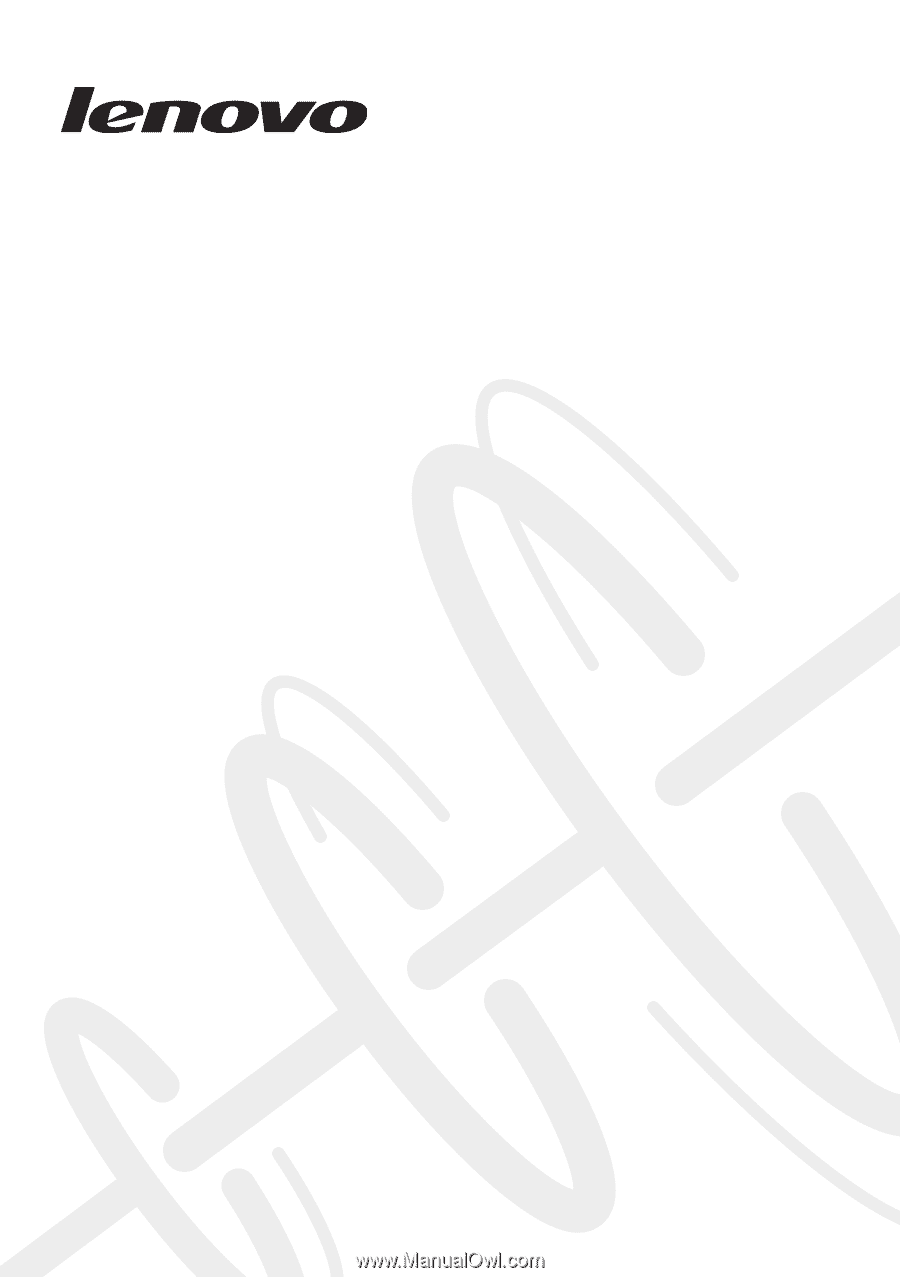
Lenovo G470/G475/
G570/G575
Hardware
Maintenance
Manual