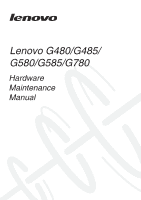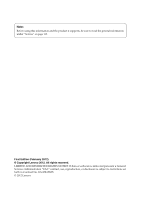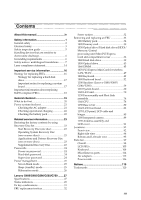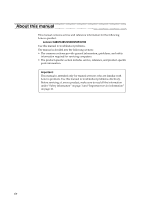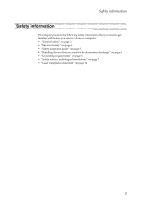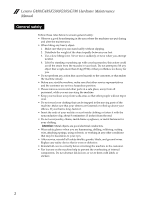Lenovo G480 Hardware Maintenance Manual
Lenovo G480 Manual
 |
View all Lenovo G480 manuals
Add to My Manuals
Save this manual to your list of manuals |
Lenovo G480 manual content summary:
- Lenovo G480 | Hardware Maintenance Manual - Page 1
Lenovo G480/G485/ G580/G585/G780 Hardware Maintenance Manual - Lenovo G480 | Hardware Maintenance Manual - Page 2
the product it supports, be sure to read the general information under "Notices" on page 119. First Edition (February 2012) © Copyright Lenovo 2012. All rights reserved. LIMITED AND RESTRICTED RIGHTS NOTICE: If data or software is delivered pursuant a General Services Administration "GSA" contract - Lenovo G480 | Hardware Maintenance Manual - Page 3
Power management 25 Screen blank mode 25 Sleep (standby) mode 25 Hibernation mode 26 Lenovo G480/G485/G580/G585/G780 ........27 Specifications 27 Status indicators 29 Fn key combinations 31 FRU replacement notices 32 Screw notices 32 Removing and replacing an FRU 33 1010 Battery pack 34 - Lenovo G480 | Hardware Maintenance Manual - Page 4
: Lenovo G480/G485/G580/G585/G780 Use this manual to troubleshoot problems. The manual is divided into the following sections: • The common sections provide general information, guidelines, and safety information required for servicing computers. • The product-specific section includes service - Lenovo G480 | Hardware Maintenance Manual - Page 5
the following safety information that you need to get familiar with before you service a Lenovo computer: • "General safety" on page 2 • "Electrical safety" on page 3 • "Safety inspection guide" on page 5 • "Handling devices that are sensitive to electrostatic discharge" on page 6 • "Grounding - Lenovo G480 | Hardware Maintenance Manual - Page 6
Lenovo G480/G485/G580/G585/G780 Hardware Maintenance Manual makes the machine unsafe. • Before you start the machine, make sure that other service representatives and the customer are not in . • After service, reinstall all safety shields, guards, labels, and ground wires. Replace any safety device - Lenovo G480 | Hardware Maintenance Manual - Page 7
inspection - Working near power supplies - Removing or installing main units • Before you start to work on the machine, unplug the power cord. If you cannot unplug it, ask the customer to power-off the wall box that supplies power to the machine, and to lock the wall box in the off position. • If - Lenovo G480 | Hardware Maintenance Manual - Page 8
Lenovo G480/G485/G580/G585/G780 Hardware Maintenance Manual • such touching can cause personal injury and machine damage. • Do not service the following parts with the power on when they are removed from their become a victim yourself. - Switch off the power. - Send the victim to get medical aid. 4 - Lenovo G480 | Hardware Maintenance Manual - Page 9
, required safety items were installed to protect users and service personnel from injury. This guide addresses only those items. You or bulging batteries. 5. Remove the cover. 6. Check for any obvious non-Lenovo alterations. Use good judgment as to the safety of any non-Lenovo alterations. 7. - Lenovo G480 | Hardware Maintenance Manual - Page 10
Lenovo G480/G485/G580/G585/G780 Hardware Maintenance Manual Handling devices that are sensitive to electrostatic discharge Any computer part containing transistors or integrated circuits (ICs) should be considered sensitive to electrostatic discharge (ESD). - Lenovo G480 | Hardware Maintenance Manual - Page 11
this section are provided in English, French, German, Hebrew, Italian, Japanese, and Spanish. Safety notice 1 Before the computer is powered on after FRU replacement, make sure all screws, springs, and other small parts are in place and are not left loose inside the computer. Verify this by shaking - Lenovo G480 | Hardware Maintenance Manual - Page 12
Lenovo G480/G485/G580/G585/G780 Hardware Maintenance Manual Safety notice 2 DANGER Some standby batteries contain a small amount of nickel and cadmium. Do not disassemble a standby battery, recharge it, throw it into fire or water, or short-circuit it. Dispose of the battery as required by local - Lenovo G480 | Hardware Maintenance Manual - Page 13
pack as required by local ordinances or regulations. Use only the battery in the appropriate parts listing when replacing the battery pack. Use of an incorrect battery can result in ignition or explosion of the battery. La batterie contient du nickel. Ne la démontez pas, ne l'exposez ni au feu - Lenovo G480 | Hardware Maintenance Manual - Page 14
Lenovo G480/G485/G580/G585/G780 Hardware Maintenance Manual Safety notice 4 DANGER The lithium battery can cause a fire, an explosion, or a severe burn. Do not recharge it, remove its polarized connector, disassemble it, heat it above 100°C (212°F), incinerate it, - Lenovo G480 | Hardware Maintenance Manual - Page 15
Safety information Safety notice 5 If the LCD breaks and the fluid from inside the LCD gets into your eyes or on your hands, immediately wash the affected areas with water at least for 15 minutes. Seek medical care if any symptoms caused by the fluid are present after washing. Si le panneau d' - Lenovo G480 | Hardware Maintenance Manual - Page 16
Lenovo G480/G485/G580/G585/G780 Hardware Maintenance Manual Safety notice 6 DANGER To avoid shock, do not remove the um brennbare Materialien zu entzünden oder Verletzungen bei Personen hervorzurufen. Sebbene le batterie di alimentazione siano a basso voltaggio, una batteria in corto circuito o a - Lenovo G480 | Hardware Maintenance Manual - Page 17
Safety information Safety notice 8 DANGER Before removing any FRU, turn off the computer, unplug all power cords from electrical outlets, remove the battery pack, and then disconnect any interconnecting cables. Avant de retirer une unité remplaçable en clientèle, mettez le système hors tension, dé - Lenovo G480 | Hardware Maintenance Manual - Page 18
G480/G485/G580/G585/G780 Hardware Maintenance Manual Laser compliance statement Some models of Lenovo computer are equipped from the factory with an optical storage device such as a CD-ROM drive or a DVD-ROM drive. Such devices are also sold separately as options. If one of these drives is installed - Lenovo G480 | Hardware Maintenance Manual - Page 19
Safety information A CD-ROM drive, a DVD-ROM drive, or any other storage device installed may contain an embedded Class 3A or Class 3B laser diode. Note the following: DANGER Emits visible and invisible laser radiation when open. Do not - Lenovo G480 | Hardware Maintenance Manual - Page 20
Lenovo G480/G485/G580/G585/G780 Hardware Maintenance Manual Important service information This chapter presents the following important service information: • "Strategy for replacing FRUs" on page 16 - "Strategy for replacing a hard disk drive" on page 17 - "Important notice for replacing a system - Lenovo G480 | Hardware Maintenance Manual - Page 21
information Use the following strategy to prevent unnecessary expense for replacing and servicing FRUs: • If you are instructed to replace an FRU, but the replacement does not solve the problem, reinstall the original FRU before you continue. • Some computers have both a processor board and a system - Lenovo G480 | Hardware Maintenance Manual - Page 22
Lenovo G480/G485/G580/G585/G780 Hardware Maintenance Manual Important information about replacing RoHS support Lenovo's requirements and schedule in the EU. Products sold in 2005 and 2006 will contain some RoHS compliant FRUs. The following statement pertains to these products and any product Lenovo - Lenovo G480 | Hardware Maintenance Manual - Page 23
you are servicing sequence might have been altered. If you select an incorrect drive, data or programs might be overwritten. • Replace an as cosmic radiation, electrostatic discharge, or software errors. Consider replacing an FRU only when a problem recurs. If you suspect that an FRU is defective, - Lenovo G480 | Hardware Maintenance Manual - Page 24
Lenovo G480/G485/G580/G585/G780 Hardware Maintenance Manual What to do first When you do return an FRU, you must include the following information in the parts exchange form or parts return form that you attach to it: 1. Name and phone number of servicer 2. Date of service 3. Date on which the - Lenovo G480 | Hardware Maintenance Manual - Page 25
pin No. 2 may differ from the one you are servicing. 3. If the voltage is not correct, replace the AC adapter. 4. If the voltage is acceptable, do the following: • Replace the system board. • If the problem persists, go to "Lenovo G480/G485/G580/G585/G780" on page 27. Note: Noise from the AC adapter - Lenovo G480 | Hardware Maintenance Manual - Page 26
Lenovo G480/G485/G580/G585/G780 Hardware Maintenance Manual Checking operational charging To check whether the battery charges properly during operation, use a discharged battery pack or a battery pack that has less than 50% of the total power remaining when installed in the computer. Perform - Lenovo G480 | Hardware Maintenance Manual - Page 27
the Microsoft Windows operating system. Applications and Drivers Recovery Disc (one or more discs) This disc restores the pre-installed applications and drivers on the computer. Supplemental Recovery Disc This disc contains additional content, such as software for specific models and updates to the - Lenovo G480 | Hardware Maintenance Manual - Page 28
Lenovo G480/G485/G580/G585/G780 Hardware Maintenance Manual 7. When all of the data has been copied from the last disc in the set, remove the disc and restart the computer. Note: The remainder of the recovery process is fully automated and no action is required by you. The computer will restart into - Lenovo G480 | Hardware Maintenance Manual - Page 29
: • If a "suspend time" has been set on the timer, and the user does not do any operation with the keyboard, the hard disk, the parallel connector, or the diskette drive within that time. • If the battery indicator is amber, indicating that the battery power is low. (Alternatively, if Hibernate when - Lenovo G480 | Hardware Maintenance Manual - Page 30
Lenovo G480/G485/G580/G585/G780 Hardware Maintenance Manual Hibernation mode In button. Also, the computer goes into hibernation mode automatically in either of the following conditions: • If a "hibernation time" has been set on the timer, and if the user does not do any operation with the keyboard - Lenovo G480 | Hardware Maintenance Manual - Page 31
Lenovo G480/G485/G580/G585/G780 Lenovo G480/G485/G580/G585/G780 This chapter presents the following product-specific service references and product-specific parts information: • "Specifications" on page 27 • "Status indicators" on page 29 • "Fn key combinations" on page 31 • "FRU replacement - Lenovo G480 | Hardware Maintenance Manual - Page 32
(G480/G485/G580/G585) • Built-in stereo speakers • Built-in microphone Video • CRT port x 1, HDMI port x 1 Ethernet (on the system board) • 10/100 M or 10/100/1000 M Ethernet PCI Express Mini Card slot • 1 slot for WLAN card (half size) Bluetooth wireless • option Keyboard • 6 Row, Lenovo - Lenovo G480 | Hardware Maintenance Manual - Page 33
Lenovo G480/G485/G580/G585/G780 Status indicators The system status indicators below show the computer status: Lenovo G480/G485/G580/G585 Lenovo G780 3 4 1 1 2 G770 3 4 5 6 Table 2. Status indicators Indicator Meaning a Caps lock b Num lock c Power on White: Caps Lock mode is enabled. - Lenovo G480 | Hardware Maintenance Manual - Page 34
Lenovo G480/G485/G580/G585/G780 Hardware Maintenance Manual d Battery status Blinking amber: (500ms off/1s on) The remaining power of the battery is less than 5% of its capacity. Blinking amber: (100ms off/3.2s on) The battery is being charged with the remaining power between 5% and 20% of its - Lenovo G480 | Hardware Maintenance Manual - Page 35
. Fn + F9: Start/Pause playback of Windows Media Player. Fn + F10: Stop playback of Windows Media Player. Fn + F11: Skip to the previous track. Fn + F12: Skip to the next track. Fn + Insert (G580/G585/G780): Enable/Disable the scroll lock. Fn + PgUp (G480/G485): Fn + PrtSc: Activate - Lenovo G480 | Hardware Maintenance Manual - Page 36
G480/G485/G580/G585/G780 Hardware Maintenance Manual FRU replacement notices This section presents notices related to removing and replacing parts. Read this section carefully before replacing any FRU. Screw notices Loose screws can cause a reliability problem. In the Lenovo computer, this problem - Lenovo G480 | Hardware Maintenance Manual - Page 37
Lenovo G480/G485/G580/G585/G780 Removing and replacing an FRU This section presents exploded figures with the instructions to indicate how to remove and replace the FRU. Make sure to observe the following general rules: 1. Do not attempt to service any computer unless you have been trained and - Lenovo G480 | Hardware Maintenance Manual - Page 38
battery latch in the unlocked position b, remove the battery pack in the direction shown by the arrow c. Lenovo G480/G485/G580/G585 1 3 Lenovo G780 1 2 2 3 When installing: Install the battery pack along the slide rails of the slot. Then make sure that the battery release lever is in the locked - Lenovo G480 | Hardware Maintenance Manual - Page 39
Lenovo G480/G485/G580/G585/G780 1020 Dummy card For access, remove this FRU: • "1010 Battery pack" on page 34 Figure 2. Removal steps of dummy card Remove the dummy card in the direction shown by arrows a b . Lenovo G480/G485/G580/G585 1 2 Lenovo G780 1 2 35 - Lenovo G480 | Hardware Maintenance Manual - Page 40
Lenovo G480/G485/G580/G585/G780 Hardware Maintenance Manual 1030 Optical drive/Hard disk drive (HDD)/Memory/Central processing unit/Mini PCI Express Card slot compartment cover For access, remove this FRU: • "1010 Battery pack" on page 34 Figure 3. Removal steps of Optical drive/Hard disk drive (HDD - Lenovo G480 | Hardware Maintenance Manual - Page 41
Lenovo G480/G485/G580/G585/G780 Lenovo G780: Loosen the four screws a and remove the two screws b , then remove the compartment cover in the direction shown by the arrow c. 2 1 3 2 1 1 Step a b Screw (quantity) G480: M2.5×8.0 mm, flat-head, nylok-coated (2) G580: M2.5×4.0 mm, flat-head, nylok - Lenovo G480 | Hardware Maintenance Manual - Page 42
Lenovo G480/G485/G580/G585/G780 Hardware Maintenance Manual Note: Applying labels to the base cover The new base cover FRU is shipped with a kit containing labels of several kinds. When you replace the base cover, you need to apply the following label: The following labels need to be peeled off from - Lenovo G480 | Hardware Maintenance Manual - Page 43
Lenovo G480/G485/G580/G585/G780 1040 Hard disk drive For access, remove these FRUs in order: • "1010 Battery pack" on page 34 • "1030 Optical drive/Hard disk drive (HDD)/Memory/Central suspend mode. Figure 4. Removal steps of hard disk drive Remove the two screws a. Lenovo G480/G485/G580/G585 1 1 39 - Lenovo G480 | Hardware Maintenance Manual - Page 44
Lenovo G480/G485/G580/G585/G780 Hardware Maintenance Manual Lenovo G780 1 1 Step a Screw (quantity) M2.5×4.0 mm, flat-head, nylok-coated (2) Color Black Torque 2.0-2.5 kgfcm 40 - Lenovo G480 | Hardware Maintenance Manual - Page 45
Lenovo G480/G485/G580/G585/G780 Figure 4. Removal steps of hard disk drive (continued) Then pull the hard disk drive bracket in the direction shown by arrow b. Lenovo G480/G485/G580/G585 2 Lenovo G780 2 Remove the hard disk drive (secured in the metal frame) in the direction shown by arrow c. Lenovo - Lenovo G480 | Hardware Maintenance Manual - Page 46
Lenovo G480/G485/G580/G585/G780 Hardware Maintenance Manual Lenovo G780 3 When installing: Make sure that the hard disk drive connector is attached firmly. 42 - Lenovo G480 | Hardware Maintenance Manual - Page 47
Lenovo G480/G485/G580/G585/G780 1050 Optical drive For access, remove this FRU: • "1010 Battery pack" on page 34 • "1030 Optical drive/Hard disk drive (HDD)/Memory/Central processing unit/Mini PCI Express Card slot compartment cover" on page 36 - Lenovo G480 | Hardware Maintenance Manual - Page 48
Lenovo G480/G485/G580/G585/G780 Hardware Maintenance Manual Insert a screwdriver into the screw hole and push the optical drive in the direction shown by arrow b. Pull the optical drive out in the direction shown by arrow c. Lenovo G480/G485/G580/G585 2 3 Lenovo G780 2 3 44 - Lenovo G480 | Hardware Maintenance Manual - Page 49
Lenovo G480/G485/G580/G585/G780 1060 DIMM For access, remove these FRUs in order: • "1010 Battery pack" on page 34 • "1030 Optical drive/Hard disk drive (HDD)/Memory/Central processing by arrows a, and then unplug the DIMM in the direction shown by arrow b. Lenovo G480/G485/G580/G585 2 1 1 45 - Lenovo G480 | Hardware Maintenance Manual - Page 50
Lenovo G480/G485/G580/G585/G780 Hardware Maintenance Manual Lenovo G780 2 1 1 Note: If only one DIMM is used on the computer you are servicing, the card must be installed in SLOT-0 ( : lower slot), but not in SLOT-1 ( : upper slot). b a When installing: Insert the notched end of the DIMM into the - Lenovo G480 | Hardware Maintenance Manual - Page 51
Lenovo G480/G485/G580/G585/G780 1070 PCI Express Mini Card for wireless LAN/WAN For access, remove these FRUs in order: • "1010 Battery pack" on page 34 • "1030 Optical drive/Hard disk drive (HDD)/Memory/Central processing unit/Mini PCI Express Card slot compartment cover" on page 36 - Lenovo G480 | Hardware Maintenance Manual - Page 52
Lenovo G480/G485/G580/G585/G780 Hardware Maintenance Manual Figure 7. Removal steps of PCI Express Mini Card for wireless LAN/WAN (continued) Remove the card in the direction shown by arrow c . 3 When installing: • In models with a wireless LAN card that has two antenna connectors, plug the black - Lenovo G480 | Hardware Maintenance Manual - Page 53
Lenovo G480/G485/G580/G585/G780 1080 Keyboard For access, remove this FRU: • "1010 Battery pack" on page 34 • "1030 Optical drive/Hard disk drive (HDD)/Memory/Central processing unit/Mini PCI Express Card slot compartment cover" on page 36 Figure 8. Removal steps of keyboard Lenovo G480/G485/G580/ - Lenovo G480 | Hardware Maintenance Manual - Page 54
Lenovo G480/G485/G580/G585/G780 Hardware Maintenance Manual Figure 8. Removal steps of keyboard (continued) Loosen the keyboard with fingers in the direction shown by arrow b. Lenovo G480/G485/G580/G585 2 Lenovo G780 G770 2 50 - Lenovo G480 | Hardware Maintenance Manual - Page 55
Lenovo G480/G485/G580/G585/G780 Figure 8. Removal steps of keyboard (continued) Lift the keyboard a little c, and then detach the connector in the direction shown by arrows d e . Lenovo G480/G485/G580/G585 3 4 5 Lenovo G780 3 G770 4 5 When installing: Make sure that the FPC connector is attached - Lenovo G480 | Hardware Maintenance Manual - Page 56
Lenovo G480/G485/G580/G585/G780 Hardware Maintenance Manual 1090 Keyboard bezel For access, remove these FRUs in order: • "1010 Battery pack" on page 34 • "1030 Optical drive/Hard disk drive (HDD)/Memory/Central processing unit/Mini PCI Express Card slot compartment cover" on page 36 • " - Lenovo G480 | Hardware Maintenance Manual - Page 57
Lenovo G480/G485/G580/G585/G780 Lenovo G780 Remove the sixteen screws a, the four screws b and the two screws c on the bottom. 1 3 3 1 1 1 1 2 1 2 2 1 2 1 1 1 1 1 Step a b c Screw (quantity) Color G480/G485/G580/G585: M2.5×6.0 mm, flat-head, nylok-coated (11) G780: M2.5×8.0 mm, flat- - Lenovo G480 | Hardware Maintenance Manual - Page 58
Lenovo G480/G485/G580/G585/G780 Hardware Maintenance Manual Figure 9. Removal steps of keyboard bezel (continued) Lenovo G480/G485/G580/G585 Remove the screw d . 4 Lenovo G780 Remove the four screws d . 4 G770 4 4 4 Step d Screw (quantity) Color G480/G485/G580/G585: M2.5×6.0 mm, flat-head, - Lenovo G480 | Hardware Maintenance Manual - Page 59
Lenovo G480/G485/G580/G585/G780 Figure 9. Removal steps of keyboard bezel (continued) Detach the FPC connectors in the direction shown by arrows e . Lenovo G480/G485/G580/G585 5 5 Lenovo G780 5 5 G770 5 55 - Lenovo G480 | Hardware Maintenance Manual - Page 60
Lenovo G480/G485/G580/G585/G780 Hardware Maintenance Manual Figure 9. Removal steps of keyboard bezel (continued) Remove the keyboard bezel in the direction shown by arrow f . Lenovo G480/G485/G580/G585 6 Lenovo G780 G770 6 When installing: Make sure that all the FPC connectors, microphone - Lenovo G480 | Hardware Maintenance Manual - Page 61
Lenovo G480/G485/G580/G585/G780 Figure 9. Removal steps of keyboard bezel (continued) Remove the two screws g, and then remove the power board in the direction shown by arrow h. Lenovo G480/G485/G580/G585 7 7 8 Lenovo G780 7 7 8 57 - Lenovo G480 | Hardware Maintenance Manual - Page 62
Lenovo G480/G485/G580/G585/G780 Hardware Maintenance Manual Lenovo G780 Remove the screw i, and then remove the power board in the directioshown by arrow j h. 9 10 Step g i Screw (quantity) M2.0×3.0 mm, flat-head, nylok-coated (2) G780: M2.0×3.0 mm, flat-head, nylok-coated (1) Color Black Black - Lenovo G480 | Hardware Maintenance Manual - Page 63
Lenovo G480/G485/G580/G585/G780 1100 Speakers (Lenovo G480/G485/G580/G585) For access, remove these FRUs in order: • "1010 Battery pack" for wireless LAN/WAN" on page 47 • "1080 Keyboard" on page 49 • "1090 Keyboard bezel" on page 52 Figure 10. Removal steps of speakers (Lenovo G480/G485/G580/G585) - Lenovo G480 | Hardware Maintenance Manual - Page 64
Lenovo G480/G485/G580/G585/G780 Hardware Maintenance Manual access, remove these FRUs in order: • "1010 Battery pack" on page 34 • "1020 Dummy card" on wireless LAN/WAN" on page 47 • "1080 Keyboard" on page 49 • "1090 Keyboard bezel" on page 52 • "1100 Speakers (Lenovo G480/G485/G580/G585)" on page - Lenovo G480 | Hardware Maintenance Manual - Page 65
Lenovo G480/G485/G580/G585/G780 Figure 11. Removal steps of system board Lenovo G480/G485/G580/G585 Remove the three screws a. Unplug the LCD and Bluetooth connectors in the direction shown by arrows b. Detach the two FPC connectors in the direction shown by arrows c. 2 1 1 2 1 3 3 61 - Lenovo G480 | Hardware Maintenance Manual - Page 66
Lenovo G480/G485/G580/G585/G780 Hardware Maintenance Manual Lift the system board a little d, and then detach the power connector in the direction shown by arrow e. 5 6 Lenovo G780 Remove the three screws a. Unplug the speakers and the bluetooth connectors in the direction shown by arrows b. Detach - Lenovo G480 | Hardware Maintenance Manual - Page 67
Lenovo G480/G485/G580/G585/G780 Remove two screws d. Unplug the LCD connector and power jack connector in the direction shown by arrows e f. 6 4 4 5 Step a d Screw (quantity) M2.5×4.0 mm, flat-head, nylok-coated (3) G780: M2.5×4.0 mm, flat-head, nylok-coated (2) Color Black Black Torque - Lenovo G480 | Hardware Maintenance Manual - Page 68
Lenovo G480/G485/G580/G585/G780 Hardware Maintenance Manual Figure 11. Removal steps of system board (continued) Remove the system board in the direction shown by arrow g. Lenovo G480/G485/G580/G585 7 Lenovo G780 G770 7 64 - Lenovo G480 | Hardware Maintenance Manual - Page 69
Lenovo G480/G485/G580/G585/G780 Figure 11. Removal steps of system board (continued) Remove the screw h. Then remove the card reader board in the direction shown by arrow i. Lenovo G480/G485/G580/G585 8 9 a a 65 - Lenovo G480 | Hardware Maintenance Manual - Page 70
Lenovo G480/G485/G580/G585/G780 Hardware Maintenance Manual Figure 11. Removal steps of system board (continued) Lenovo G780 G770 9 8 aa Step h Screw (quantity) M2.5×4.0 mm, flat-head, nylok-coated (1) Color Black Torque 2.0-2.5 kgfcm When installing: When installing: When attaching the - Lenovo G480 | Hardware Maintenance Manual - Page 71
Lenovo G480/G485/G580/G585/G780 Figure 11. Removal steps of system board (continued) Remove the screws j. Then remove the card reader board in the direction shown by arrow k. Lenovo G480/G485/G580/G585 10 10 11 Lenovo G780 G770 10 11 Step j Screw (quantity) Color G480/G485/G580/G585: M2.5×4.0 - Lenovo G480 | Hardware Maintenance Manual - Page 72
Lenovo G480/G485/G580/G585/G780 Hardware Maintenance Manual Figure 11. Removal steps of system board (continued) Lenovo G480/G485/G580/G585 Remove the screw l j. Then remove the USB board in the direction shown by arrow m j. 12 13 Step l Screw (quantity) G480/G485/G580/G585: M2.5×4.0 mm, flat- - Lenovo G480 | Hardware Maintenance Manual - Page 73
Lenovo G480/G485/G580/G585/G780 Figure 11. Removal steps of system board (continued) Lenovo G780 G770 14 When installing: Make sure that all the connectors are attached firmly. 69 - Lenovo G480 | Hardware Maintenance Manual - Page 74
Mini Card for wireless LAN/WAN" on page 47 • "1080 Keyboard" on page 49 • "1090 Keyboard bezel" on page 52 • "1100 Speakers (Lenovo G480/G485/G580/G585)" on page 59 • "1110 System board" on page 60 Figure 12. Removal steps of LCD unit Pull out the two antenna cables from the guide hole in the - Lenovo G480 | Hardware Maintenance Manual - Page 75
Lenovo G480/G485/G580/G585/G780 Figure 12. Removal steps of LCD unit (continued) Lenovo G480/G485/G580/G585 33 33 2 2 2 Lenovo G780 3 3 G770 2 2 3 3 Step c Screw (quantity) Color G480/G485/G580/G585: M2.5×6.0 mm, flat-head, nylok-coated (4) G780: M2.5×5.0 mm, flat-head, nylok-coated - Lenovo G480 | Hardware Maintenance Manual - Page 76
Lenovo G480/G485/G580/G585/G780 Hardware Maintenance Manual When installing: • Route the antenna cables along the cable guides. As you route the cables, make sure that they are not subjected to any tension. Tension could cause the cables to be damaged by the cable guides, or a wire to be broken. • - Lenovo G480 | Hardware Maintenance Manual - Page 77
Lenovo G780 Lenovo G480/G485/G580/G585/G780 4 4 73 - Lenovo G480 | Hardware Maintenance Manual - Page 78
Keyboard bezel" on page 52 • "1100 Speakers (Lenovo G480/G485/G580/G585)" on page 59 • "1110 System board" on page 60 Figure 13. Removal steps of fan assembly and heat sink assembly Detach the fan connector in the direction shown by arrow a. Lenovo G480/G485/G580/G585 $ Lenovo G780 1 When installing - Lenovo G480 | Hardware Maintenance Manual - Page 79
Lenovo G480/G485/G580/G585/G780 Figure 13. Removal steps of fan assembly and heat sink assembly (continued) Lenovo G480/G485/G580/G585 Remove the three screws b and the four screws c. 2 2 2 3 3 3 Lenovo G780 Remove the three screws b a and the one screw c. 2 2 2 3 Step b c Screw ( - Lenovo G480 | Hardware Maintenance Manual - Page 80
Lenovo G480/G485/G580/G585/G780 Hardware Maintenance Manual Figure 13. Removal steps of fan assembly and heat sink assembly (continued) Lift the fan assembly and heat sink assembly in the direction shown by arrow d. Lenovo G480/G485/G580/G585 4 Lenovo G780 4 Note: Be careful not to damage the - Lenovo G480 | Hardware Maintenance Manual - Page 81
/G580/G585/G780 Lenovo G480/G485/G580/G585 b a Lenovo G780 a When installing: Before you attach the fan assembly to the computer, apply thermal grease, at an amount of 0.2 grams, to the part shown in the figure above. Either too much or too less grease application can cause a thermal problem - Lenovo G480 | Hardware Maintenance Manual - Page 82
for wireless LAN/WAN" on page 47 • "1080 Keyboard" on page 49 • "1090 Keyboard bezel" on page 52 • "1100 Speakers (Lenovo G480/G485/G580/G585)" on page 59 • "1110 System board" on page 60 • "1130 Fan assembly and Heat Sink assembly" on page 74 Attention: CPU is extremely sensitive. When you service - Lenovo G480 | Hardware Maintenance Manual - Page 83
Lenovo G780 Lenovo G480/G485/G580/G585/G780 1 a b 2 When installing: Place the CPU on the CPU socket in the direction shown by arrow , and then rotate the head of the screw in the direction shown by arrow to secure the CPU. 79 - Lenovo G480 | Hardware Maintenance Manual - Page 84
Mini Card for wireless LAN/WAN" on page 47 • "1080 Keyboard" on page 49 • "1090 Keyboard bezel" on page 52 • "1100 Speakers (Lenovo G480/G485/G580/G585)" on page 59 • "1110 System board" on page 60 • "1120 LCD unit" on page 70 Figure 15. Removal steps of base cover Remove the bluetooth card in the - Lenovo G480 | Hardware Maintenance Manual - Page 85
Lenovo G480/G485/G580/G585/G780 Figure 15. Removal steps of base cover (continued) Lenovo G780 Remove the four screws b. Then remove the speakers by lifting in the direction shown by arrows c. 2 2 3 2 2 3 Step b Screw (quantity) M2.0×5.7+2 mm, flat-head, nylok-coated (4) - Lenovo G480 | Hardware Maintenance Manual - Page 86
Lenovo G480/G485/G580/G585/G780 Hardware Maintenance Manual 1160 LCD front bezel For access, remove these FRUs in order: • "1010 Battery Mini Card for wireless LAN/WAN" on page 47 • "1080 Keyboard" on page 49 • "1090 Keyboard bezel" on page 52 • "1100 Speakers (Lenovo G480/G485/G580/G585)" on page 59 - Lenovo G480 | Hardware Maintenance Manual - Page 87
Lenovo G780 1 Lenovo G480/G485/G580/G585/G780 1 Step a Screw (quantity) G480/G485/G580/G585: M2.5×6.0 mm, flat-head, nylok-coated (2) G780: M2.5×5.0 mm, flat-head, nylok-coated (2) Color White Black Torque 2.0-2.5 kgfcm 2.0-2.5 kgfcm 83 - Lenovo G480 | Hardware Maintenance Manual - Page 88
Lenovo G480/G485/G580/G585/G780 Hardware Maintenance Manual Figure 16. Removal steps of LCD front bezel (continued) Remove the LCD front bezel in the direction shown by arrows b. Lenovo G480/G485/G580/G585 2 2 2 2 Lenovo G780 2 2 2 2 84 - Lenovo G480 | Hardware Maintenance Manual - Page 89
Lenovo G480/G485/G580/G585/G780 1170 LCD panel, LCD cable and hinges For access, remove these FRUs in order: • "1010 Battery Express Mini Card for wireless LAN/WAN" on page 47 • "1080 Keyboard" on page 49 • "1090 Keyboard bezel" on page 52 • "1100 Speakers (Lenovo G480/G485/G580/G585)" on page 59 • - Lenovo G480 | Hardware Maintenance Manual - Page 90
Lenovo G480/G485/G580/G585/G780 Hardware Maintenance Manual Lenovo G780 1 1 3 2 1 1 3 3 Step a Screw (quantity) M2.5×4.0 mm, flat-head, nylok-coated (4) Color Black Torque 2.0-2.5 kgfcm 86 - Lenovo G480 | Hardware Maintenance Manual - Page 91
Lenovo G480/G485/G580/G585/G780 Figure 17. Removal steps of LCD panel, LCD cable and hinges (continued) Remove the eight screws d, release the hinges from the LCD panel in the direction shown by arrows e. Lenovo G480/G485/G580/G585 5 4 4 4 4 Lenovo G780 5 4 4 4 4 4 4 4 4 5 Step d Screw (quantity - Lenovo G480 | Hardware Maintenance Manual - Page 92
cables are attached to the LCD panel by a metal connector. Peel off the adhesive tape and detach the connector in the direction shown by arrow f. Lenovo G480/G485/G580/G585 6 Lenovo G780 6 When installing: Make sure that the metal connector is attached firmly. 88 - Lenovo G480 | Hardware Maintenance Manual - Page 93
Lenovo G480/G485/G580/G585/G780 1180 Integrated camera For access, remove these FRUs in order: • "1010 Battery pack" PCI Express Mini Card for wireless LAN/WAN" on page 47 • "1080 Keyboard" on page 49 • "1090 Keyboard bezel" on page 52 • "1100 Speakers (Lenovo G480/G485/G580/G585)" on page 59 • " - Lenovo G480 | Hardware Maintenance Manual - Page 94
Lenovo G480/G485/G580/G585/G780 Hardware Maintenance Manual Lenovo G780 1 When installing: Stick the integrated camera to the top center of the LCD cover and ajust the placement of it to make sure the connector is attached firmly. 90 - Lenovo G480 | Hardware Maintenance Manual - Page 95
Lenovo G480/G485/G580/G585/G780 1190 Antenna assembly and LCD cover For access, remove these FRUs in order: • "1010 Battery Express Mini Card for wireless LAN/WAN" on page 47 • "1080 Keyboard" on page 49 • "1090 Keyboard bezel" on page 52 • "1100 Speakers (Lenovo G480/G485/G580/G585)" on page 59 • - Lenovo G480 | Hardware Maintenance Manual - Page 96
Lenovo G480/G485/G580/G585/G780 Hardware Maintenance Manual Locations Front view a Integrated camera b Wireless module antennas Note: Wireless module antennas may be placed in different positions (2a/2b) depending on different configurations. c Computer display d OneKey Rescue System button e Power - Lenovo G480 | Hardware Maintenance Manual - Page 97
Lenovo G780 Lenovo G480/G485/G580/G585/G780 2 1 2 3 7 4 5 G770 6 8 7 9 93 - Lenovo G480 | Hardware Maintenance Manual - Page 98
Lenovo G480/G485/G580/G585/G780 Hardware Maintenance Manual Right-side view a Combo audio jack b Optical drive c USB port d AC power adapter jack e Headphone jack d f Microphone jack Lenovo G480/G485/G580/G585 Lenovo G780 4 3 2 1 4 23 2 6 5 94 - Lenovo G480 | Hardware Maintenance Manual - Page 99
Lenovo G480/G485/G580/G585/G780 Bottom and Left-side view a USB ports b HDMI port (Select models only) c RJ-45 port d VGA port e Fan louvers f Kensington slot g Optical drive/Hard disk drive (HDD)/Memory/CPU (Central processing unit)/Mini PCI Express Card slot compartment h Battery latch - spring - Lenovo G480 | Hardware Maintenance Manual - Page 100
Lenovo G480/G485/G580/G585/G780 Hardware Maintenance Manual Lenovo G780 10 9 8 6 5 11 4 3 2 7 11 1 1 1 96 - Lenovo G480 | Hardware Maintenance Manual - Page 101
Lenovo G480/G485/G580/G585/G780 Parts list This section presents the following service parts: • "Overall" on page 98 • "LCD FRUs" on page 105 • "Keyboard" on page 108 • "Miscellaneous parts" on page 114 • "AC adapters" on page 115 • "Power cords" on page 116 Notes: • Each FRU is available for all - Lenovo G480 | Hardware Maintenance Manual - Page 102
Lenovo G480/G485/G580/G585/G780 Hardware Maintenance Manual Overall Lenovo G480/G485/G580/G585 1 2 a e 3 4 5 f 6 g 10 7 11 8 12 9 h 13 14 15 16 17 18 19 b 20 d c 21 22 98 - Lenovo G480 | Hardware Maintenance Manual - Page 103
Lenovo G780 2 Lenovo G480/G485/G580/G585/G780 1 3 4 6 e 7 10 f 11 8 g 12 9 13 14 h 16 15 17 18 d 19 22 b 20 c 21 99 - Lenovo G480 | Hardware Maintenance Manual - Page 104
Lenovo G480/G485/G580/G585/G780 Hardware Maintenance Manual 100 Table 4. Parts list-Overall No. FRU 1 LCD unit (see "LCD FRUs" on page 105.) 2 Keyboard (see "Keyboard" on page 108.) 3 QIWG5 Power Board UMA W/Cable (G480/G485) 3 QIWG5 Power Board DIS W/Cable (G480/G485) 3 LG48 Power Board W/Cable ( - Lenovo G480 | Hardware Maintenance Manual - Page 105
Lenovo G480/G485/G580/G585/G780 Table 4. Parts list-Overall (continued) No. FRU FRU no. 9 QIWG6 IO Board W/Cable 455M0X38L41 (G580/G585) 90200454 9 CARD READER 5 IN 1-17 (G780) 31050105 10 LG48 TouchPad Button Poard (G480) 90000302 10 LG58 TouchPad Button Board (G580) 90000307 10 QIWG6 - Lenovo G480 | Hardware Maintenance Manual - Page 106
Lenovo G480/G485/G580/G585/G780 Hardware Maintenance Manual Table 4. Parts list-Overall (continued) WLAN, WiFi 1x1 BGN, Liteon AR9285 HB95 BGN MOW NB 20002357 16 WLAN, WiFi 1x1 BGN+BT4.0, Cbt BCM4313HMGB BGN+BT 20002501 HMC 16 WLAN, WiFi 1x1 BGN+BT3.0, Liteon WB195 BGN+BT HMC 20002524 17 Battery - Lenovo G480 | Hardware Maintenance Manual - Page 107
Lenovo G480/G485/G580/G585/G780 Table 4. Parts list-Overall (continued) No. FRU FRU no. 19 HDD, 7200PRM 9.5mm 19 HDD, 320G 5400rpm, ST320LT012 5.4K 7mm 320G HDD (G780) 16200212 19 HDD, 500G 5400rpm, ST500LM012 5.4K 7mm 500G HDD (G780) 16200211 20 ODD, 12.7MM Rambo, PLDS DS-8A8SH Tray in Rambo - Lenovo G480 | Hardware Maintenance Manual - Page 108
Lenovo G480/G485/G580/G585/G780 Hardware Maintenance Manual Table 5. Parts list-Overall (continued) No. FRU 21 QIWG5 SD Dummy Card FA0N1000F00 21 LG48 SD Dummy Card (G480) 21 LG58 SD Dummy (G580) 21 SD 5IN1 DUMMY CARD (G780) 21 SD 2IN1 DUMMY CARD (G780) 22 QIWG5 Thermal Door AP0N1000200 (G480/G485) - Lenovo G480 | Hardware Maintenance Manual - Page 109
Lenovo G480/G485/G580/G585/G780 LCD FRUs In Lenovo G480/G485/G580/G585/G780, there are following types of LCDs. • "14.0-in. HD TFT" (G480/G485) • "15.6-in. HD TFT" (G580/G585) • "17.3-in. HD TFT" (G780) i 1 2 3 4 5 6 7 105 - Lenovo G480 | Hardware Maintenance Manual - Page 110
Lenovo G480/G485/G580/G585/G780 Hardware Maintenance Manual 14.0-in. HD TFT Table 5. Parts list-14.0-in. HD TFT No. FRU FRU no. 1 QIWG5 LCD Bezel AP0N1000500 90200437 1 LG48 LCD Bezel (G480) 90200965 2 LG48 Hinge R+L (G480) 90200961 2 QIWG5 Higne R+L AM0N1000200/300 90200438 3 Panel, 14 - Lenovo G480 | Hardware Maintenance Manual - Page 111
Lenovo G480/G485/G580/G585/G780 15.6-in. HD TFT Table 5. Parts list-15.6-in. HD TFT No. FRU FRU no. 1 QIWG6 LCD Bezel AP0N2000100 90200461 1 LG58 LCD Bezel (G580) 90200987 2 LG58 Hinge L+R (G580) 90200990 2 QIWG6 Hinge R+L AM0N2000200/300 90200462 3 Panel, 15.6" Wedge, LGD, LP156WH4-TLN1 - Lenovo G480 | Hardware Maintenance Manual - Page 112
Lenovo G480/G485/G580/G585/G780 Hardware Maintenance Manual Keyboard Table 6. Parts list-Keyboard Language Chicony G480/G485 Sunrex English U.K. English Italian Spanish Turkish Thai Portuguese Latin Canadian English&French Korean Traditional Chinese Russian French German Arabic Brazilian Japanese - Lenovo G480 | Hardware Maintenance Manual - Page 113
Lenovo G480/G485/G580/G585/G780 Table 6. Parts list-Keyboard (continued) Language Brazilian Japanese Dutch Greek Hebrew Hungarian Sunrex (continued) Four Nordic countries Belgian Icelandic Slovenian Swiss International English Czechoslovakian Bulgarian Indic English U.K. English - Lenovo G480 | Hardware Maintenance Manual - Page 114
Lenovo G480/G485/G580/G585/G780 Hardware Maintenance Manual Table 6. Parts list-Keyboard Language Chicony G580/G585 Sunrex English U.K. English Italian Spanish Turkish Thai Portuguese Latin Canadian English&French Korean Traditional Chinese Russian French German Arabic Brazilian Japanese Dutch - Lenovo G480 | Hardware Maintenance Manual - Page 115
Lenovo G480/G485/G580/G585/G780 Table 6. Parts list-Keyboard (continued) Language German Arabic Brazilian Japanese Dutch Greek Hebrew Hungarian Sunrex (continued) Four Nordic countries Belgian Icelandic Slovenian Swiss International English Czechoslovakian Bulgarian Indic English - Lenovo G480 | Hardware Maintenance Manual - Page 116
Lenovo G480/G485/G580/G585/G780 Hardware Maintenance Manual Table 6. Parts list-Keyboard Language Chicony G780 Sunrex English U.K. English Italian Spanish Turkish Thai Portuguese Latin Canadian English&French Korean Traditional Chinese Russian French German Arabic Brazilian Japanese Dutch Greek - Lenovo G480 | Hardware Maintenance Manual - Page 117
Lenovo G480/G485/G580/G585/G780 Table 6. Parts list-Keyboard (continued) Language Brazilian Japanese Dutch Greek Hebrew Hungarian Sunrex (continued) Four Nordic countries Belgian Icelandic Slovenian Swiss International English Czechoslovakian Bulgarian Indic English U.K. English - Lenovo G480 | Hardware Maintenance Manual - Page 118
G480/G485/G580/G585/G780 Hardware Maintenance Manual Miscellaneous parts Table 7. Parts list-Miscellaneous parts FRU P/N System miscellaneous parts: • (a) LG48 TP Bracket (G480) • (a) LG58 TouchPad Bracket (G580) • (b) QIWG5 ODD Bracket AM0N1000500 • (b) LG48 ODD Bracket • (b) ODD BRACKET (G780 - Lenovo G480 | Hardware Maintenance Manual - Page 119
Lenovo G480/G485/G580/G585/G780 AC adapters Table 8. Parts list-3-pin AC adapters FRU AC Adaptor, 65W, Delta ADP-65KH BD 20V/3.25A AC Adaptor, 65W, Liteon PA-1650-56LC - Lenovo G480 | Hardware Maintenance Manual - Page 120
Lenovo G480/G485/G580/G585/G780 Hardware Maintenance Manual 116 Power cords A Lenovo power cord for a specific country or region is usually available only in that country or region: Table 9. Parts list-3-pin power cords Region P/N CCC • 3PIN LINETEK PC323+RVV300/300+ - Lenovo G480 | Hardware Maintenance Manual - Page 121
Lenovo G480/G485/G580/G585/G780 Table 9. Parts list-3-pin power cords (continued) Region Israel • 3PIN Longwell LP-41+H03VV-F+LS-18 1m UL • 3PIN Longwell LP-30B+SPT-2 18AWG+LS- - Lenovo G480 | Hardware Maintenance Manual - Page 122
Lenovo G480/G485/G580/G585/G780 Hardware Maintenance Manual Table 9. Parts list-3-pin power cords (continued) Region Argentina • 3PIN VOLEX VA2073+H03VV-F+VAC5S 1m Brazil • 3PIN VOLEX CH10S3+H03VV-F+VAC5S 1m Israel • 3PIN VOLEX - Lenovo G480 | Hardware Maintenance Manual - Page 123
to state or imply that only that Lenovo product, program, or service may be used. Any functionally equivalent product, program, or service that does not infringe any Lenovo intellectual property right may be used instead. However, it is the user's responsibility to evaluate and verify the operation - Lenovo G480 | Hardware Maintenance Manual - Page 124
Lenovo G480/G485/G580/G585/G780 Hardware Maintenance Manual Any performance data contained herein was determined in a controlled environment. Therefore, the result obtained in other operating environments may vary significantly. Some measurements may have
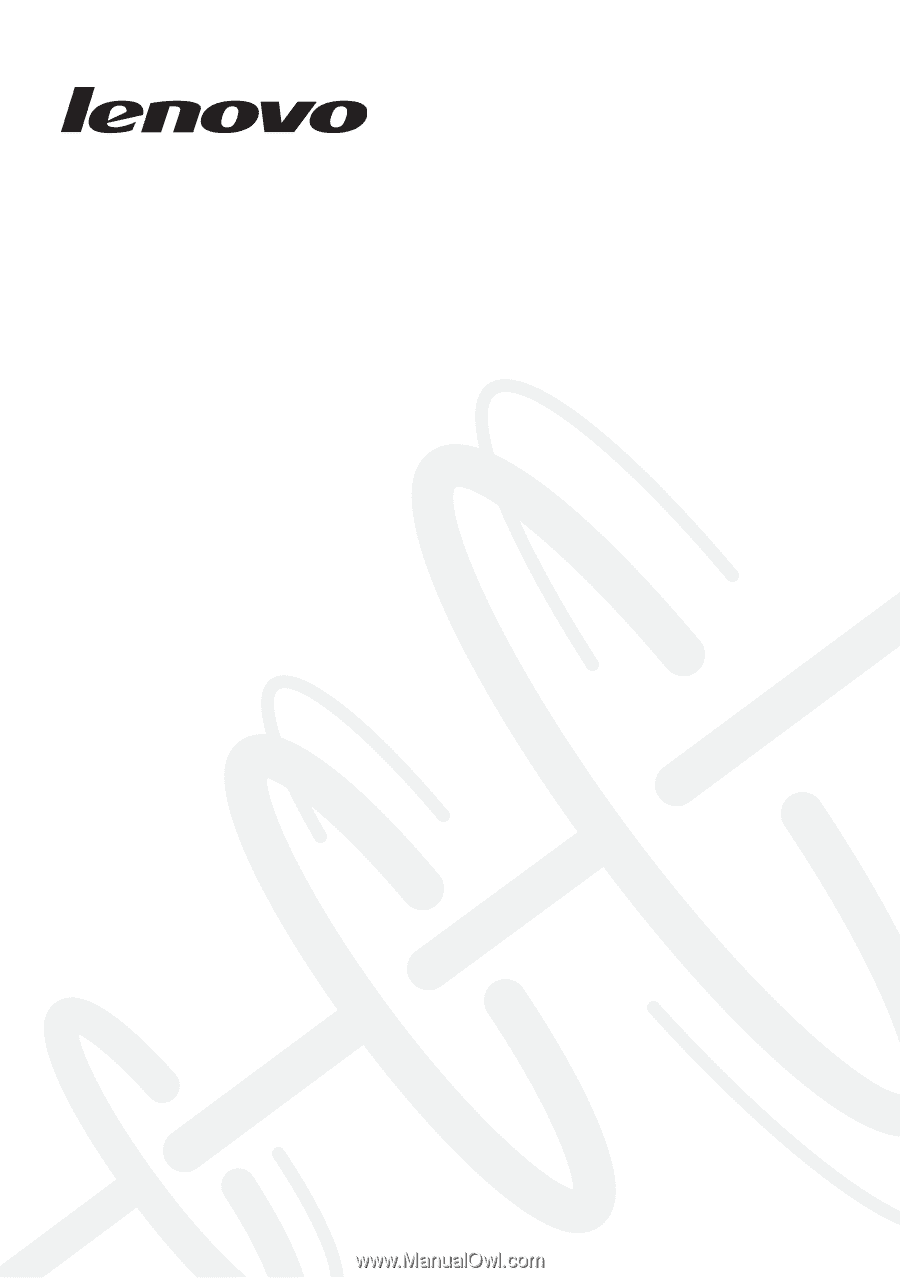
Lenovo G480/G485/
G580/G585/G780
Hardware
Maintenance
Manual