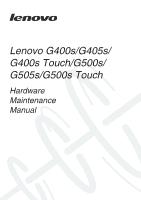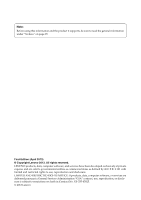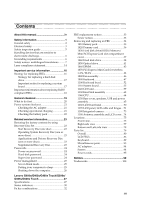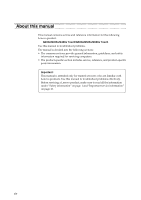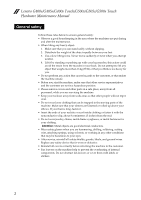Lenovo G500s Hardware Maintenance Manual - Notebook
Lenovo G500s Manual
 |
View all Lenovo G500s manuals
Add to My Manuals
Save this manual to your list of manuals |
Lenovo G500s manual content summary:
- Lenovo G500s | Hardware Maintenance Manual - Notebook - Page 1
Lenovo G400s/G405s/ G400s Touch/G500s/ G505s/G500s Touch Hardware Maintenance Manual - Lenovo G500s | Hardware Maintenance Manual - Notebook - Page 2
using this information and the product it supports, be sure to read the general information under "Notices" on page 99. First Edition (April 2013) © Copyright Lenovo 2013. All rights reserved. LENOVO products, data, computer software, and services have been developed exclusively at private expense - Lenovo G500s | Hardware Maintenance Manual - Notebook - Page 3
to sleep 25 Shutting down the computer 26 Lenovo G400s/G405s/G400s Touch/G500s/ G505s/G500s Touch 27 Specifications 27 Status indicators 30 Fn key combinations 32 FRU replacement notices 33 Screw notices 33 Removing and replacing an FRU 34 1010 Battery pack 35 1020 Dummy card 36 1030 - Lenovo G500s | Hardware Maintenance Manual - Notebook - Page 4
Lenovo product: G400s/G405s/G400s Touch/G500s/G505s/G500s Touch Use this manual to troubleshoot problems. The manual is divided into the following sections: • The common sections provide general information, guidelines, and safety information required for servicing computers. • The product-specific - Lenovo G500s | Hardware Maintenance Manual - Notebook - Page 5
safety information that you need to get familiar with before you service a Lenovo computer: • "General safety" on page 2 • "Electrical safety" on page 3 • "Safety inspection guide" on page 5 • "Handling devices that are sensitive to electrostatic discharge" on page 6 • "Grounding requirements" on - Lenovo G500s | Hardware Maintenance Manual - Notebook - Page 6
Lenovo G400s/G405s/G400s Touch/G500s/G505s/G500s Touch Hardware Maintenance Manual General safety Follow these rules below to be hazardous to your eyes. • After service, reinstall all safety shields, guards, labels, and ground wires. Replace any safety device that is worn or defective. • Reinstall - Lenovo G500s | Hardware Maintenance Manual - Notebook - Page 7
working on electrical equipments. Important: Use only approved tools and test equipments. Some hand tools have handles covered with a soft the special safety precautions when you work with very high voltages; instructions for these precautions are in the safety sections of maintenance information. - Lenovo G500s | Hardware Maintenance Manual - Notebook - Page 8
Lenovo G400s/G405s/G400s Touch/G500s/G505s/G500s Touch Hardware Maintenance Manual • Always look carefully for possible hazards in your work area. Examples of these hazards are moist floors, nongrounded power extension cables, power surges, and missing safety grounds. • Do not touch live electrical - Lenovo G500s | Hardware Maintenance Manual - Notebook - Page 9
safety items were installed to protect users and service personnel from injury. This guide addresses only those items. You should use or bulging batteries. 5. Remove the cover. 6. Check for any obvious non-Lenovo alterations. Use good judgment as to the safety of any non-Lenovo alterations. 7. - Lenovo G500s | Hardware Maintenance Manual - Notebook - Page 10
Lenovo G400s/G405s/G400s Touch/G500s/G505s/G500s Touch Hardware Maintenance Manual Handling devices that are sensitive to electrostatic discharge Any computer part containing transistors or integrated circuits (ICs) should be considered sensitive to electrostatic discharge (ESD). ESD damage - Lenovo G500s | Hardware Maintenance Manual - Notebook - Page 11
this section are provided in English, French, German, Hebrew, Italian, Japanese, and Spanish. Safety notice 1 Before the computer is powered on after FRU replacement, make sure all screws, springs, and other small parts are in place and are not left loose inside the computer. Verify this by shaking - Lenovo G500s | Hardware Maintenance Manual - Notebook - Page 12
Lenovo G400s/G405s/G400s Touch/G500s/G505s/G500s Touch Hardware Maintenance Manual Safety notice 2 DANGER Some standby batteries contain a small amount of nickel and cadmium. Do not disassemble a standby battery, recharge it, throw it into fire or water, or short-circuit it. Dispose of the battery - Lenovo G500s | Hardware Maintenance Manual - Notebook - Page 13
pack as required by local ordinances or regulations. Use only the battery in the appropriate parts listing when replacing the battery pack. Use of an incorrect battery can result in ignition or explosion of the battery. La batterie contient du nickel. Ne la démontez pas, ne l'exposez ni au feu - Lenovo G500s | Hardware Maintenance Manual - Notebook - Page 14
Lenovo G400s/G405s/G400s Touch/G500s/G505s/G500s Touch Hardware Maintenance Manual Safety notice 4 DANGER The lithium battery can cause a fire, an explosion, or a severe burn. Do not recharge it, remove its polarized connector, disassemble it, heat it above 100°C (212°F), incinerate it, - Lenovo G500s | Hardware Maintenance Manual - Notebook - Page 15
Safety information Safety notice 5 If the LCD breaks and the fluid from inside the LCD gets into your eyes or on your hands, immediately wash the affected areas with water at least for 15 minutes. Seek medical care if any symptoms caused by the fluid are present after washing. Si le panneau d' - Lenovo G500s | Hardware Maintenance Manual - Notebook - Page 16
Lenovo G400s/G405s/G400s Touch/G500s/G505s/G500s Touch Hardware Maintenance Manual Safety notice 6 DANGER To avoid shock, do brennbare Materialien zu entzünden oder Verletzungen bei Personen hervorzurufen. Sebbene le batterie di alimentazione siano a basso voltaggio, una batteria in corto circuito o - Lenovo G500s | Hardware Maintenance Manual - Notebook - Page 17
Safety information Safety notice 8 DANGER Before removing any FRU, turn off the computer, unplug all power cords from electrical outlets, remove the battery pack, and then disconnect any interconnecting cables. Avant de retirer une unité remplaçable en clientèle, mettez le système hors tension, dé - Lenovo G500s | Hardware Maintenance Manual - Notebook - Page 18
Lenovo G400s/G405s/G400s Touch/G500s/G505s/G500s Touch Hardware Maintenance Manual Laser compliance statement Some models of Lenovo computer are equipped from the factory with an optical storage device such as a CD-ROM drive or a DVD-ROM drive. Such devices da quelle specificate possono provocare - Lenovo G500s | Hardware Maintenance Manual - Notebook - Page 19
Safety information A CD-ROM drive, a DVD-ROM drive, or any other storage device installed may contain an embedded Class 3A or Class 3B laser diode. Note the following: DANGER Emits visible and invisible laser radiation when open. Do - Lenovo G500s | Hardware Maintenance Manual - Notebook - Page 20
. The BIOS and device drivers are posted on the customer support site: http://consumersupport.lenovo.com/. Strategy for replacing FRUs Before replacing parts: Make sure that all software fixes, drivers, and BIOS downloads are installed before replacing any FRUs listed in this manual. After - Lenovo G500s | Hardware Maintenance Manual - Notebook - Page 21
for replacing and servicing FRUs: • If you are instructed to replace an FRU, but the replacement does not solve the problem, instructed to replace either of them, and replacing one of them does not solve the problem, reinstall that board, and then replace the other one. • If an adapter or a device - Lenovo G500s | Hardware Maintenance Manual - Notebook - Page 22
Lenovo G400s/G405s/G400s Touch/G500s/G505s/G500s Touch Hardware Maintenance Manual Important information about replacing RoHS compliant FRUs RoHS, The Restriction of Hazardous Substances in Electrical and Electronic Equipment Directive (2002/95/EC) is a European Union legal requirement affecting - Lenovo G500s | Hardware Maintenance Manual - Notebook - Page 23
service the computer. • Before replacing any FRU, read the entire page on removing and replacing FRUs. • When you replace Replace an FRU only with another FRU of the correct model. When you replace should not be replaced just because of software errors. Consider replacing an FRU only when a problem - Lenovo G500s | Hardware Maintenance Manual - Notebook - Page 24
Lenovo G400s/G405s/G400s Touch/G500s/G505s/G500s Touch Hardware Maintenance Manual What to do first When you do return an FRU, you must include the following information in the parts exchange form or parts return form that you attach to it: 1. Name and phone number of servicer 2. Date of service 3. - Lenovo G500s | Hardware Maintenance Manual - Notebook - Page 25
the computer. 2. Remove the battery pack. 3. Connect the AC servicing. 3. If the voltage is not correct, replace the AC adapter. 4. If the voltage is acceptable, do the following: • Replace the system board. • If the problem persists, go to "Lenovo G400s/G405s/G400s Touch/G500s/ G505s/G500s Touch - Lenovo G500s | Hardware Maintenance Manual - Notebook - Page 26
Lenovo G400s/G405s/G400s Touch/G500s/G505s/G500s Touch Hardware Maintenance Manual Perform operational charging. If the battery status indicator or icon does not light on, remove the battery pack and let it return to room temperature. Reinstall the battery pack. If the charge indicator or icon is - Lenovo G500s | Hardware Maintenance Manual - Notebook - Page 27
drive. 2. Start the computer. When the Lenovo logo comes up, immediately press F12; on the boot sequence menu, select the optical drive as the first boot-up device. The computer will boot from the Start Recovery Disc. Follow the on-screen instructions to begin the recovery process. 3. Read the - Lenovo G500s | Hardware Maintenance Manual - Notebook - Page 28
When the recovery process is complete, the Welcome to the Microsoft Windows screen is displayed. Follow the instructions on the screen to complete the Windows setup. Passwords As many as three passwords may be needed for any Lenovo computer: the power-on password (POP), the hard disk password (HDP - Lenovo G500s | Hardware Maintenance Manual - Notebook - Page 29
Related service information Power management Note: Power management modes are not supported for APM operating system. To reduce power consumption, the computer has three power management modes: screen blank, sleep (standby), and hibernation. Screen blank mode If the time set on the "Turn off - Lenovo G500s | Hardware Maintenance Manual - Notebook - Page 30
Lenovo G400s/G405s/G400s Touch/G500s/G505s/G500s Touch Hardware Maintenance Manual Shutting down the computer If you are not going to use your computer for a long time, shut it down.To shut down your computer: 1. Open the charms, select Settings . 2. Select Power → Shut down. 26 - Lenovo G500s | Hardware Maintenance Manual - Notebook - Page 31
Touch/G500s/G505s/G500s Touch Lenovo G400s/G405s/G400s Touch/G500s/G505s/ G500s Touch This chapter presents the following product-specific service references and product-specific parts information: • "Specifications" on page 27 • "Status indicators" on page 30 • "FRU tests" on page 31 • "Fn key - Lenovo G500s | Hardware Maintenance Manual - Notebook - Page 32
Lenovo G400s/G405s/G400s Touch/G500s/G505s/G500s Touch Hardware Maintenance Manual Table 1. Specifications (continued) Feature Hard disk drive Solid-state drive Optical drive I/O port MODEM slot Audio Video Ethernet (on the system board) PCI Express Mini Card slot - Lenovo G500s | Hardware Maintenance Manual - Notebook - Page 33
Lenovo G400s/G405s/G400s Touch/G500s/G505s/G500s Touch Table 1. Specifications (continued) Feature Finger Print Reader Integrated camera Battery AC adapter Pre-installed operating system Description • N/A • 640 × 480 pixels/1280 × 720 pixels • 4 cells, 2800mAh Li-Cyllinder • 65W, 90W • Linpus - Lenovo G500s | Hardware Maintenance Manual - Notebook - Page 34
Lenovo G400s/G405s/G400s Touch/G500s/G505s/G500s Touch Hardware Maintenance Manual Status indicators The system status indicators below show the computer status: a b 30 - Lenovo G500s | Hardware Maintenance Manual - Notebook - Page 35
Lenovo G400s/G405s/G400s Touch/G500s/G505s/G500s Touch Table 2. Status indicators Symbol Indicator status On The battery has more than 20% charge. The battery has between 5% and 20% charge. There is a problem with the battery or the battery connection. The battery is being charged. When battery - Lenovo G500s | Hardware Maintenance Manual - Notebook - Page 36
Lenovo G400s/G405s/G400s Touch/G500s/G505s/G500s Touch Hardware Maintenance Manual Fn key combinations The following table shows the function of each combination of Fn with a function key. Table 4. Fn key combinations Fn + Home: Fn + End: Fn + PgUp: Fn + PgDn (G400s/ G405s/G400s Touch): Fn + - Lenovo G500s | Hardware Maintenance Manual - Notebook - Page 37
Lenovo G400s/G405s/G400s Touch/G500s/G505s/G500s Touch FRU replacement notices This section presents notices related to removing and replacing parts. Read this section carefully before replacing any FRU. Screw notices Loose screws can cause a reliability problem. In the Lenovo computer, this problem - Lenovo G500s | Hardware Maintenance Manual - Notebook - Page 38
Lenovo G400s/G405s/G400s Touch/G500s/G505s/G500s Touch Hardware Maintenance Manual Removing and replacing an FRU This section presents exploded figures with the instructions to indicate how to remove and replace the FRU. Make sure to observe the following general rules: 1. Do not attempt to service - Lenovo G500s | Hardware Maintenance Manual - Notebook - Page 39
Lenovo G400s/G405s/G400s Touch/G500s/G505s/G500s Touch 1010 Battery pack DANGER Only use the battery specified in the parts list for your computer. Any other battery could ignite or explode. Figure 1. Removal steps of battery pack Unlock the manual latch a. Slide the spring-loaded latch to the - Lenovo G500s | Hardware Maintenance Manual - Notebook - Page 40
Lenovo G400s/G405s/G400s Touch/G500s/G505s/G500s Touch Hardware Maintenance Manual 1020 Dummy card For access, remove this FRU: • "1010 Battery pack" on page 35 Figure 2. Removal steps of dummy cards Remove the dummy card in the direction shown by arrows a b . b a 36 - Lenovo G500s | Hardware Maintenance Manual - Notebook - Page 41
Lenovo G400s/G405s/G400s Touch/G500s/G505s/G500s Touch 1030 Hard disk drive(HDD)/Memory/Mini PCI Express Card slot compartment cover For access, remove this FRU: • "1010 Battery pack" on page 35 Figure 3. Removal steps of HDD/Memory/Mini PCI Express Card slot compartment cover Loosen the screws a - Lenovo G500s | Hardware Maintenance Manual - Notebook - Page 42
Lenovo G400s/G405s/G400s Touch/G500s/G505s/G500s Touch Hardware Maintenance Manual 1040 Hard disk drive For access, remove these FRUs in order: • "1010 Battery pack" on page 35 • "1030 Hard disk drive(HDD)/Memory/Mini PCI Express Card slot compartment cover" on page 37 Attention: • Do not drop the - Lenovo G500s | Hardware Maintenance Manual - Notebook - Page 43
Lenovo G400s/G405s/G400s Touch/G500s/G505s/G500s Touch Figure 4. Removal steps of hard disk drive (continued) Pull the tab in the direction shown by arrow b . b Take out the hard disk drive secured in a metal frame c . c 39 - Lenovo G500s | Hardware Maintenance Manual - Notebook - Page 44
Lenovo G400s/G405s/G400s Touch/G500s/G505s/G500s Touch Hardware Maintenance Manual Figure 4. Removal steps of hard disk drive (continued) Remove four screws d and detach the metal frame from the hard disk drive e. d d e d d Step d Screw (quantity) Color - Lenovo G500s | Hardware Maintenance Manual - Notebook - Page 45
Lenovo G400s/G405s/G400s Touch/G500s/G505s/G500s Touch 1050 Optical drive For access, remove these FRUs in order: • "1010 Battery pack" on page 35 • "1030 Hard disk drive(HDD)/Memory/Mini PCI Express Card slot compartment cover" on page 37 Figure 5. Removal steps of optical - Lenovo G500s | Hardware Maintenance Manual - Notebook - Page 46
Lenovo G400s/G405s/G400s Touch/G500s/G505s/G500s Touch Hardware Maintenance Manual Figure 5. Removal steps of optical drive (continued) b c 42 - Lenovo G500s | Hardware Maintenance Manual - Notebook - Page 47
Lenovo G400s/G405s/G400s Touch/G500s/G505s/G500s Touch 1060 DIMM For access, remove these FRUs in order: • "1010 Battery pack" on shown by arrow b. a a b Note: If only one DIMM is used on the computer you are servicing, the card must be installed in SLOT-0 ( : lower slot), but not in SLOT-1 ( : - Lenovo G500s | Hardware Maintenance Manual - Notebook - Page 48
Lenovo G400s/G405s/G400s Touch/G500s/G505s/G500s Touch Hardware Maintenance Manual 1070 PCI Express Mini Card for wireless LAN/WAN For access, remove these FRUs in order: • "1010 Battery pack" on page 35 • "1030 Hard disk drive(HDD)/Memory/Mini PCI Express Card slot compartment cover" on page 37 - Lenovo G500s | Hardware Maintenance Manual - Notebook - Page 49
Lenovo G400s/G405s/G400s Touch/G500s/G505s/G500s Touch Figure 7. Removal steps of PCI Express Mini Card for wireless LAN/WAN (continued) When installing: • In models with a wireless LAN card that has two antenna - Lenovo G500s | Hardware Maintenance Manual - Notebook - Page 50
Lenovo G400s/G405s/G400s Touch/G500s/G505s/G500s Touch Hardware Maintenance Manual 1080 Fan assembly For access, remove these FRUs in order: • "1010 Battery pack" on page 35 • "1030 Hard disk drive(HDD)/Memory/Mini PCI Express Card slot compartment cover" on page 37 Figure 8. Removal steps of fan - Lenovo G500s | Hardware Maintenance Manual - Notebook - Page 51
Lenovo G400s/G405s/G400s Touch/G500s/G505s/G500s Touch 1090 Keyboard For access, remove these FRUs in order: • "1010 Battery pack" on page 35 • "1030 Hard disk drive(HDD)/Memory/Mini PCI Express Card slot compartment cover" on page 37 • "1080 Fan assembly" on page - Lenovo G500s | Hardware Maintenance Manual - Notebook - Page 52
Lenovo G400s/G405s/G400s Touch/G500s/G505s/G500s Touch Hardware Maintenance Manual Figure 9. Removal steps of keyboard (continued) Push the back of the keyboard in the direction shown by arrow b. 2 G500s: Loosen the keyboard with fingers in the direction shown by arrow c. Lift the keyboard a little - Lenovo G500s | Hardware Maintenance Manual - Notebook - Page 53
Lenovo G400s/G405s/G400s Touch/G500s/G505s/G500s Touch Figure 9. Removal steps of keyboard (continued) d e f G400s: Remove the screws a. 1 1 Step a Screw (quantity) M2 × 9 mm, flat-head, nylok-coated (2) (G400s) Color Black Torque 1.89 ~ 1.98 kgfcm 49 - Lenovo G500s | Hardware Maintenance Manual - Notebook - Page 54
Lenovo G400s/G405s/G400s Touch/G500s/G505s/G500s Touch Hardware Maintenance Manual Figure 9. Removal steps of keyboard (continued) G400s: Push the back of the keyboard in the direction shown by arrow b. 2 G400s: Loosen the keyboard with fingers in the direction shown by arrow c. c 50 - Lenovo G500s | Hardware Maintenance Manual - Notebook - Page 55
Lenovo G400s/G405s/G400s Touch/G500s/G505s/G500s Touch Figure 9. Removal steps of keyboard (continued) G400s: Lift the keyboard a little d, and then detach the connector in the direction shown by arrows e, f. d e f 51 - Lenovo G500s | Hardware Maintenance Manual - Notebook - Page 56
Lenovo G400s/G405s/G400s Touch/G500s/G505s/G500s Touch Hardware Maintenance Manual 1100 Keyboard bezel For access, remove these FRUs in order: • "1010 Battery pack" on page 35 • "1030 Hard disk drive(HDD)/Memory/Mini PCI Express Card slot compartment cover" on page 37 • "1040 Hard disk drive" on - Lenovo G500s | Hardware Maintenance Manual - Notebook - Page 57
Lenovo G400s/G405s/G400s Touch/G500s/G505s/G500s Touch Figure 10. Removal steps of keyboard (continued) G400s: Remove six screws a and three screws b on the bottom. 1 1 1 2 2 2 1 1 1 Step a a Screw (quantity) Color M2.5 × 6 mm, flat-head, nylok-coated (6) Black M2 × 3 mm, flat-head, nylok- - Lenovo G500s | Hardware Maintenance Manual - Notebook - Page 58
Lenovo G400s/G405s/G400s Touch/G500s/G505s/G500s Touch Hardware Maintenance Manual Figure 10. Removal steps of keyboard bezel (continued) Remove the keyboard bezel in the direction shown by arrow d. d 54 - Lenovo G500s | Hardware Maintenance Manual - Notebook - Page 59
Lenovo G400s/G405s/G400s Touch/G500s/G505s/G500s Touch 1110 mat or conductive corrugated material. For access, remove these FRUs in order: • "1010 Battery pack" on page 35 • "1020 Dummy card" on page 36 • "1030 Hard " on page 46 • "1090 Keyboard" on page 47 • "1100 Keyboard bezel" on page 52 55 - Lenovo G500s | Hardware Maintenance Manual - Notebook - Page 60
Lenovo G400s/G405s/G400s Touch/G500s/G505s/G500s Touch Hardware Maintenance Manual Figure 11. Removal steps of system board G500s: Loosen the screws a . Detach the LCD connector b , optical disk drive board connector, IO board and LED board - Lenovo G500s | Hardware Maintenance Manual - Notebook - Page 61
Lenovo G400s/G405s/G400s Touch/G500s/G505s/G500s Touch Figure 11. Removal steps of system board G400s: Loosen two screws a . Detach LCD connector in the direction shown by arrow b , USB board connector in the direction shown by arrow c . Unplug the DC-IN - Lenovo G500s | Hardware Maintenance Manual - Notebook - Page 62
Lenovo G400s/G405s/G400s Touch/G500s/G505s/G500s Touch Hardware Maintenance Manual Figure 11. Removal steps of system board (continued) Remove the system board in the direction shown by arrow f. f a a When installing: When attaching the system board - Lenovo G500s | Hardware Maintenance Manual - Notebook - Page 63
Lenovo G400s/G405s/G400s Touch/G500s/G505s/G500s Touch 1120 LCD unit For access, remove these FRUs in order: • "1010 Battery pack" on page 35 /WAN" on page 44 • "1080 Fan assembly" on page 46 • "1090 Keyboard" on page 47 • "1100 Keyboard bezel" on page 52 • "1110 System board" on page 55 Figure 12. - Lenovo G500s | Hardware Maintenance Manual - Notebook - Page 64
Lenovo G400s/G405s/G400s Touch/G500s/G505s/G500s Touch Hardware Maintenance Manual Figure 12. Removal steps of LCD unit (continued) G400s: Release the antenna cables from the cable guides. Remove four screws a. aa aa Step a Screw (quantity) M2.5 × 4 mm, flat-head, nylok-coated (4) Color Black - Lenovo G500s | Hardware Maintenance Manual - Notebook - Page 65
Lenovo G400s/G405s/G400s Touch/G500s/G505s/G500s Touch Figure 12. Removal steps of LCD unit (continued) Remove the LCD unit in the direction shown by arrows b. b b 61 - Lenovo G500s | Hardware Maintenance Manual - Notebook - Page 66
Lenovo G400s/G405s/G400s Touch/G500s/G505s/G500s Touch Hardware Maintenance Manual 1130 Heat Sink assembly For access, remove these FRUs in order: • "1010 Battery pack" on page 35 • "1020 Dummy 44 • "1080 Fan assembly" on page 46 • "1090 Keyboard" on page 47 • "1100 Keyboard bezel" on page 52 62 - Lenovo G500s | Hardware Maintenance Manual - Notebook - Page 67
Lenovo G400s/G405s/G400s Touch/G500s/G505s/G500s Touch Figure 13. Removal steps of heat sink assembly Loosen three screws a and two screws b to lift the heat sink assembly. a a b a b Step a Screw (quantity) Color M2.0 × 3.2 - Lenovo G500s | Hardware Maintenance Manual - Notebook - Page 68
Lenovo G400s/G405s/G400s Touch/G500s/G505s/G500s Touch Hardware Maintenance Manual 1140 CPU For access, remove these FRUs in order: • "1010 Battery "1090 Keyboard" on page 47 • "1100 Keyboard bezel" on page 52 • "1120 LCD unit" on page 59 Attention: CPU is extremely sensitive. When you service the - Lenovo G500s | Hardware Maintenance Manual - Notebook - Page 69
Lenovo G400s/G405s/G400s Touch/G500s/G505s/G500s Touch 1150 Base cover, speakers, USB and power assembly For access, remove these FRUs in order: • "1010 Battery Fan assembly" on page 46 • "1090 Keyboard" on page 47 • "1110 System board" on page 55 • "1100 Keyboard bezel" on page 52 Figure 15. Removal - Lenovo G500s | Hardware Maintenance Manual - Notebook - Page 70
Lenovo G400s/G405s/G400s Touch/G500s/G505s/G500s Touch Hardware Maintenance Manual Figure 15. Removal steps of base cover, speakers, USB and power assembly (continued) G400s: aa b a a b Step Screw (quantity) Color a M2.5 × 2 mm+5.7, flat-head, nylok-coated Black (4) Torque 2.38 ~ 2.48 kgfcm - Lenovo G500s | Hardware Maintenance Manual - Notebook - Page 71
Lenovo G400s/G405s/G400s Touch/G500s/G505s/G500s Touch Figure 15. Removal steps of base cover, speakers, USB and power assembly (continued) G500s: Remove the power assembly in the direction shown by arrow d. d G500s: - Lenovo G500s | Hardware Maintenance Manual - Notebook - Page 72
Lenovo G400s/G405s/G400s Touch/G500s/G505s/G500s Touch Hardware Maintenance Manual Figure 15. Removal steps of base cover, speakers, USB and power assembly (continued) Remove screw a, then remove LED board in the direction shown by arrow b. - Lenovo G500s | Hardware Maintenance Manual - Notebook - Page 73
Lenovo G400s/G405s/G400s Touch/G500s/G505s/G500s Touch Note: Applying labels to the base cover The new base cover FRU is shipped with a kit containing labels of several kinds. When you replace the base cover, you need to apply the following label: The following labels need to be peeled off from - Lenovo G500s | Hardware Maintenance Manual - Notebook - Page 74
Lenovo G400s/G405s/G400s Touch/G500s/G505s/G500s Touch Hardware Maintenance Manual 1160 LCD front bezel For access, remove these FRUs in order: • "1010 Battery page 44 • "1080 Fan assembly" on page 46 • "1090 Keyboard" on page 47 • "1100 Keyboard bezel" on page 52 • "1110 System board" on page 55 - Lenovo G500s | Hardware Maintenance Manual - Notebook - Page 75
Lenovo G400s/G405s/G400s Touch/G500s/G505s/G500s Touch 1170 LCD panel, LCD cable and hinges For access, remove these FRUs in order: • "1010 Battery pack " on page 44 • "1080 Fan assembly" on page 46 • "1090 Keyboard" on page 47 • "1100 Keyboard bezel" on page 52 • "1110 System board" on page 55 • " - Lenovo G500s | Hardware Maintenance Manual - Notebook - Page 76
Lenovo G400s/G405s/G400s Touch/G500s/G505s/G500s Touch Hardware Maintenance Manual Figure 17. Removal steps of LCD panel, LCD cable and hinges (continued) G500s: Remove four screws c and the hinges in the direction shown by arrows d. - Lenovo G500s | Hardware Maintenance Manual - Notebook - Page 77
Lenovo G400s/G405s/G400s Touch/G500s/G505s/G500s Touch 1180 Integrated camera For access, remove these FRUs in order: • "1010 Battery pack" on LAN/WAN" on page 44 • "1080 Fan assembly" on page 46 • "1090 Keyboard" on page 47 • "1100 Keyboard bezel" on page 52 • "1110 System board" on page 55 • "1150 - Lenovo G500s | Hardware Maintenance Manual - Notebook - Page 78
Lenovo G400s/G405s/G400s Touch/G500s/G505s/G500s Touch Hardware Maintenance Manual 1190 Antenna assembly and LCD cover For access, remove these FRUs in order: • "1010 Battery 44 • "1080 Fan assembly" on page 46 • "1090 Keyboard" on page 47 • "1100 Keyboard bezel" on page 52 • "1110 System board" on - Lenovo G500s | Hardware Maintenance Manual - Notebook - Page 79
Lenovo G400s/G405s/G400s Touch/G500s/G505s/G500s Touch Locations Front view a Integrated camera b Wireless antennas c Computer display Multi-touch display (on select models) d Power button e Novo button f System status indicators g Built-in microphone h Touch pad i Numeric keypad (G500s/G505s/G500s - Lenovo G500s | Hardware Maintenance Manual - Notebook - Page 80
Lenovo G400s/G405s/G400s Touch/G500s/G505s/G500s Touch Hardware Maintenance Manual G500s/G505s: a b c e d f g h f i f G500s Touch: a b c e d f g h f i f 76 - Lenovo G500s | Hardware Maintenance Manual - Notebook - Page 81
Lenovo G400s/G405s/G400s Touch/G500s/G505s/G500s Touch Right-side view a Kensington slot b Optical disc drive c USB port d Memory card slot e Combo audio jack a b c d e 77 - Lenovo G500s | Hardware Maintenance Manual - Notebook - Page 82
Lenovo G400s/G405s/G400s Touch/G500s/G505s/G500s Touch Hardware Maintenance Manual Bottom and Left-side view a AC power adapter jack b Ventilation slots c VGA port d RJ-45 port e HDMI port f USB ports g Battery latch - manual h Battery pack i Battery latch - spring loaded j Louvers k Hard disk - Lenovo G500s | Hardware Maintenance Manual - Notebook - Page 83
Lenovo G400s/G405s/G400s Touch/G500s/G505s/G500s Touch Parts list This section presents the following service parts: • "Overall" on page 80 • "LCD FRUs" on page 86 • "Keyboard" on page 89 • "Miscellaneous parts" on page 93 • "AC adapters" on page 94 • "Power cords" on page 95 Notes: • Each FRU is - Lenovo G500s | Hardware Maintenance Manual - Notebook - Page 84
Lenovo G400s/G405s/G400s Touch/G500s/G505s/G500s Touch Hardware Maintenance Manual Overall 1 2 2 3 d 5 6 11 7 8 4 12 13 10 14 14 15 16 9 17 18 a e 19 b 20 21 c 80 - Lenovo G500s | Hardware Maintenance Manual - Notebook - Page 85
W/TP (G500s/G500s Touch) 90202873 N 7 VILG2 USB Board W/Cable (G400s/G400s Touch) 90003133 N 7 VILG1 USB Board W/Cable (G500s/G500s Touch) 90003070 N 8 Ivy bridge core dual core 35W, Intel I5-3230M 2.6G 3M 102500486 N 2cPGA processor 8 Ivy bridge core dual core 35W, Intel I3-3130M 2.6G 3M - Lenovo G500s | Hardware Maintenance Manual - Notebook - Page 86
Lenovo G400s/G405s/G400s Touch/G500s/G505s/G500s Touch Hardware Maintenance Manual Table 5. Parts list-Overall (continued) No. FRU FRU no. CRU ID 10 VILG1 FAN (G400s/G500s/G400s Touch/G500s 90202867 N Touch) 11 VILG2 MB DIS HM76 GE 2G (G400s) 90003103 N 11 VILG2 MB DIS HM76 GE 1G (G400s) - Lenovo G500s | Hardware Maintenance Manual - Notebook - Page 87
) 90003095 N 11 VILG1 MB W8S UMA HM76 TS (G500s Touch) 90003099 N 12 VILG1 HeatSink DIS (G400s/G500s/G400s Touch/ 90202868 N G500s Touch) 12 VILG1 HeatSink UMA (G400s/G500s/G400s Touch/ 90202869 N G500s Touch) 13 Battery 4 cell 2800mAh, SY L12S4E01 14.4V41Wh 4cell 121500171 * bty 13 - Lenovo G500s | Hardware Maintenance Manual - Notebook - Page 88
Lenovo G400s/G405s/G400s Touch/G500s/G505s/G500s Touch Hardware Maintenance Manual Table 5. Parts list-Overall (continued) No. FRU FRU no. CRU ID 16 DDR3 1600 4GB RMT3170EB68F9W-1600 4GB DDR3L 11201512 * 1600 16 DDR3 1600 4GB - Lenovo G500s | Hardware Maintenance Manual - Notebook - Page 89
Lenovo G400s/G405s/G400s Touch/G500s/G505s/G500s Touch Table 5. Parts list-Overall (continued) No. FRU +BT 20200486 N PCIE HMC WLAN 19 VILG2 Thermal Door Black (G400s/G400s Touch) 90202889 N 19 VILG1 Thermal Door Black (G500s/G500s Touch) 90202862 N 20 ODD, 9.5 Rambo Tray-in HLDS GU70N - Lenovo G500s | Hardware Maintenance Manual - Notebook - Page 90
Lenovo G400s/G405s/G400s Touch/G500s/G505s/G500s Touch Hardware Maintenance Manual LCD FRUs In Lenovo G400s/G405s/G400s Touch/G500s/G505s/G500s Touch, there are following types of LCDs. • "14.0-in. HD TFT" G400s/G405s/G400s Touch • "15.6-in. HD TFT" G500s/G505s/G500s Touch 1 2 3 4 5 6 7 8 9 86 - Lenovo G500s | Hardware Maintenance Manual - Notebook - Page 91
Lenovo G400s/G405s/G400s Touch/G500s/G505s/G500s Touch 14.0-in. HD TFT (G400s/G405s/G400s Touch) Table 6. Parts list-14.0-in. HD TFT No. FRU FRU no. CRU ID 1 VILG2 LCD Module TS (G400s Touch) 90400135 N 2 VILG2 LCD Bezel Cap L+R TS (G400s Touch) 90202911 N 3 VILG2 LCD Bezel (G400s) - Lenovo G500s | Hardware Maintenance Manual - Notebook - Page 92
Lenovo G400s/G405s/G400s Touch/G500s/G505s/G500s Touch Hardware Maintenance Manual 15.6-in. HD TFT (G500s/G505s/G500s Touch) Table 7. Parts list-15.6-in. HD TFT No. FRU FRU no. CRU ID 1 VILG1 LCD Module TS (G500s Touch) 90400134 N 2 VILG1 Hinge Cover L+R TS (G500s Touch) 90202887 N 3 VILG1 - Lenovo G500s | Hardware Maintenance Manual - Notebook - Page 93
Lenovo G400s/G405s/G400s Touch/G500s/G505s/G500s Touch Keyboard Table 8. Parts list-Keyboard Language G400s Chicony Sunrex English U.K. English Italian Spanish Turkish Thai Portuguese Latin Canadian English&French Korean Traditional Chinese Russian French German Arabic Brazilian Japanese Dutch - Lenovo G500s | Hardware Maintenance Manual - Notebook - Page 94
Lenovo G400s/G405s/G400s Touch/G500s/G505s/G500s Touch Hardware Maintenance Manual Table 8. Parts list-Keyboard Language G400s Sunrex (continued) Darfon Greek Hebrew Hungarian Four Nordic countries Belgian Icelandic Slovenian Swiss International English Czechoslovakian Bulgarian Indian English - Lenovo G500s | Hardware Maintenance Manual - Notebook - Page 95
Lenovo G400s/G405s/G400s Touch/G500s/G505s/G500s Touch Table 8. Parts list-Keyboard Language Chicony G500s Sunrex English U.K. English Italian Spanish Turkish Thai Portuguese Latin Canadian English&French Korean Traditional Chinese Russian French German Arabic Brazilian Japanese Dutch - Lenovo G500s | Hardware Maintenance Manual - Notebook - Page 96
Lenovo G400s/G405s/G400s Touch/G500s/G505s/G500s Touch Hardware Maintenance Manual Table 8. Parts list-Keyboard Language G500s Sunrex (continued) Darfon Greek Hebrew Hungarian Four Nordic countries Belgian Icelandic Slovenian Swiss International English Czechoslovakian Bulgarian Indian English - Lenovo G500s | Hardware Maintenance Manual - Notebook - Page 97
Lenovo G400s/G405s/G400s Touch/G500s/G505s/G500s Touch Miscellaneous parts Table 9. Parts list-Miscellaneous parts FRU P/N CRU ID System miscellaneous parts: N • (a) VILG1 HDD Bracket (G400s/G500s/G400s Touch/ G500s Touch) • (b) VILG1 ODD Bracket (G500s/G500s Touch) • (c) VILG2 Rubber Foot - Lenovo G500s | Hardware Maintenance Manual - Notebook - Page 98
Lenovo G400s/G405s/G400s Touch/G500s/G505s/G500s Touch Hardware Maintenance Manual AC adapters Table 10. Parts list-3-pin AC adapters FRU 65W, Delta ADLX65NDC3A 20V3.25A adapter 65W, Liteon ADLX65NLC3A 20V3.25A adapter 65W, Chicony ADLX65NCC3A - Lenovo G500s | Hardware Maintenance Manual - Notebook - Page 99
Lenovo G400s/G405s/G400s Touch/G500s/G505s/G500s Touch Power cords A Lenovo power cord for a specific country or region is usually available only in that country or region: Table 12. Parts list-3-pin power cords Region CCC • LINETEK PC323+RVV300/300+ - Lenovo G500s | Hardware Maintenance Manual - Notebook - Page 100
Lenovo G400s/G405s/G400s Touch/G500s/G505s/G500s Touch Hardware Maintenance Manual Table 12. Parts list-3-pin power cords (continued) Region Brazil • Longwell LP-46+H03VV-F+LS-18 1m Israel • Longwell LP-41+H03VV-F+LS-18 1m - Lenovo G500s | Hardware Maintenance Manual - Notebook - Page 101
Lenovo G400s/G405s/G400s Touch/G500s/G505s/G500s Touch Table 12. Parts list-3-pin power cords (continued) Region Korea • VOLEX M2511+KETI IEC+VAC5S 1m Australia • VOLEX AU10S3+H03VV-F+VAC5S 1m Taiwan • VOLEX TW15CS3+ - Lenovo G500s | Hardware Maintenance Manual - Notebook - Page 102
Lenovo G400s/G405s/G400s Touch/G500s/G505s/G500s Touch Hardware Maintenance Manual Table 13. Parts list-power cords Region UK • lux 0031+H03VV-F 0.75/3C+0011 1m Europe • lux 0033+H03VV-F 0.75/3C+0011 1m US • lux - Lenovo G500s | Hardware Maintenance Manual - Notebook - Page 103
operation of any other product, program, or service. Lenovo may have patents or pending patent applications covering life support applications where malfunction may result in injury or death to persons. The information contained in this document does not affect or change Lenovo product specifications - Lenovo G500s | Hardware Maintenance Manual - Notebook - Page 104
Lenovo G400s/G405s/G400s Touch/G500s/G505s/G500s Touch Hardware Maintenance Manual Any performance data contained specific environment. Trademarks The following terms are trademarks or registered trademarks of Lenovo in the United States, other countries, or both. Lenovo OneKey Microsoft and Windows
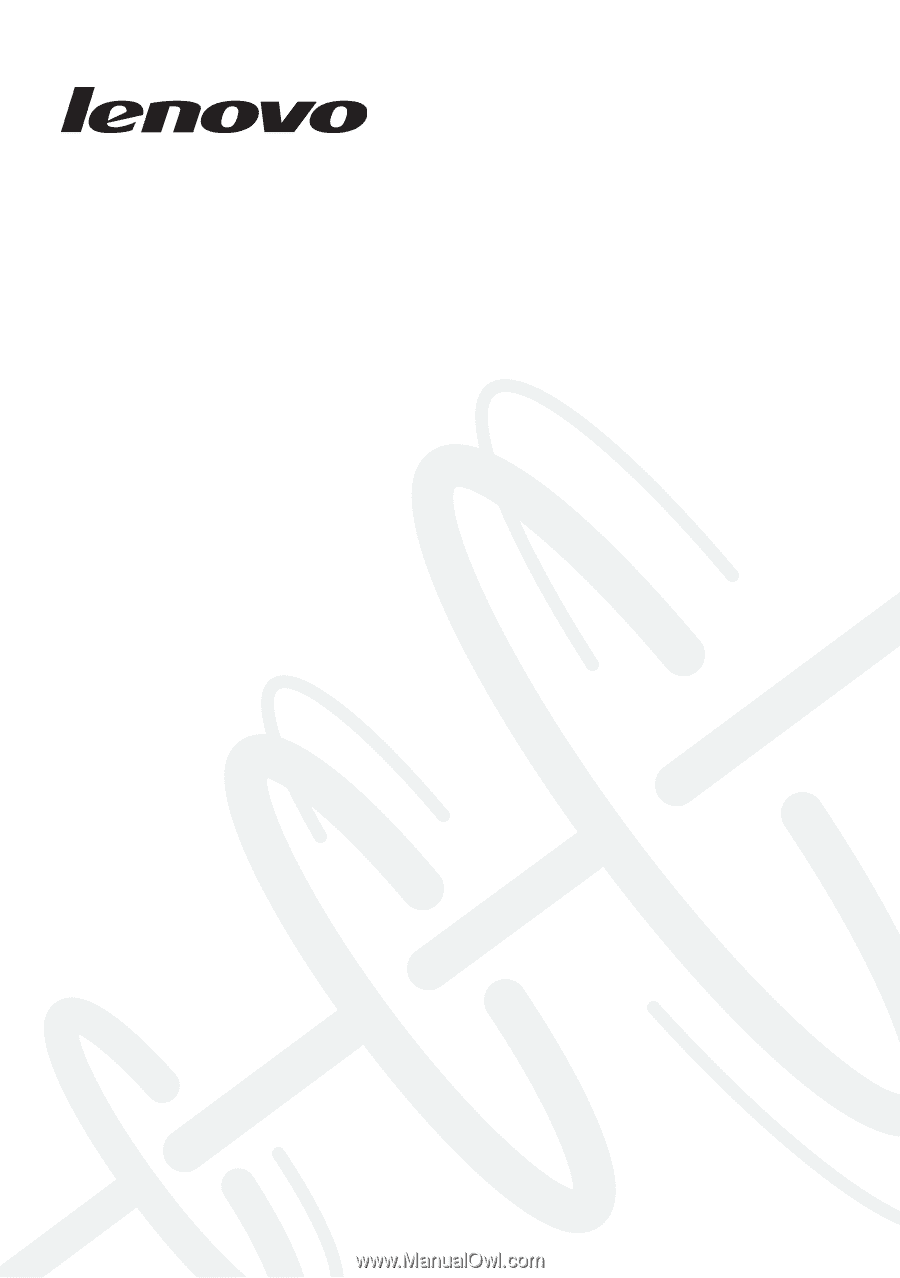
Lenovo G400s/G405s/
G400s Touch/G500s/
G505s/G500s Touch
Hardware
Maintenance
Manual