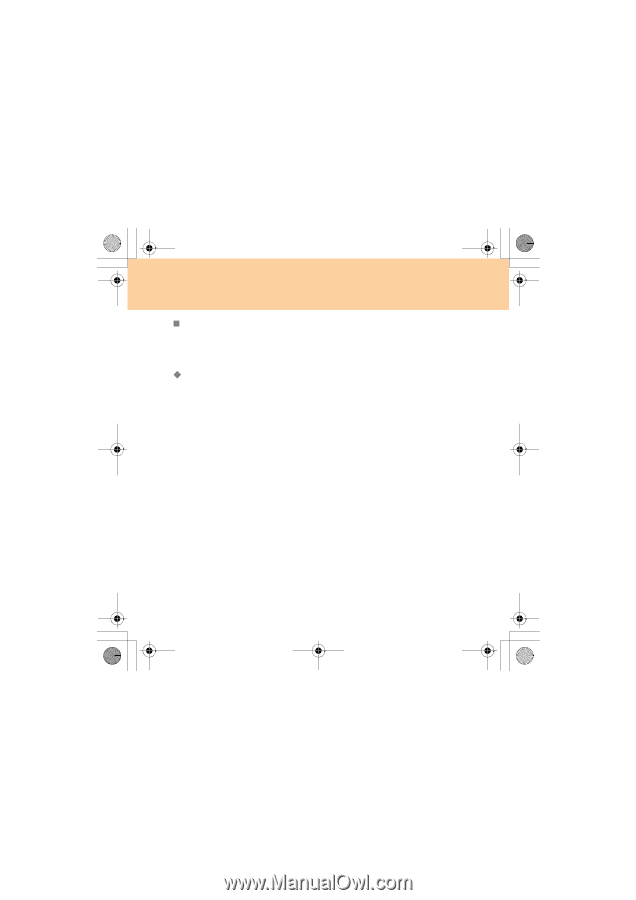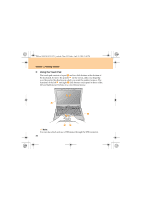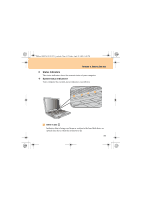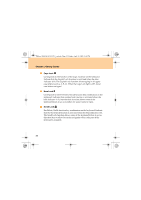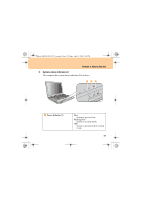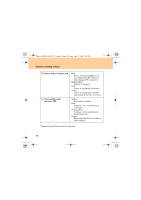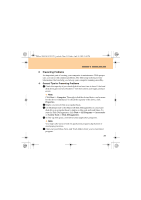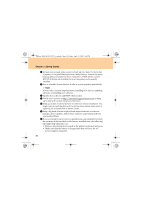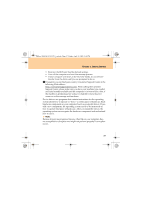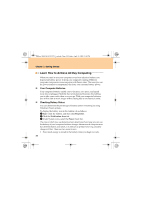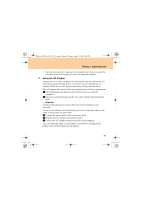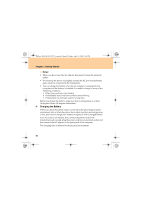Lenovo G510 Lenovo 3000 G510 User Guide V2.0 - Page 43
Preventing Problems
 |
View all Lenovo G510 manuals
Add to My Manuals
Save this manual to your list of manuals |
Page 43 highlights
Lenovo 3000 G510 UG V2.0_en.book Page 35 Friday, April 18, 2008 2:54 PM Chapter 3. Getting Started „ Preventing Problems An important part of owning your computer is maintenance. With proper care, you can avoid common problems. The following sections provide information that can help you to keep your computer running smoothly. ‹ General Tips for Preventing Problems 1 Check the capacity of your hard disk drive from time to time. If the hard disk drive gets too full, Windows® will slow down and might produce errors. Note: Click Start -> Computer. Then right-click the desired drive, and a menu for the drive is displayed. To check the capacity of the drive, click Properties. 2 Empty your recycle bin on a regular basis. 3 Use Diskeeper Lite or the Microsoft Disk Defragmenter on your hard disk drive on a regular basis to improve data seek and read times. To start the Disk Defragmenter, click Start -> All Programs -> Accessories -> System Tools -> Disk Defragmenter. 4 To free up disk space, uninstall unused application programs. Note: You might also want to look for application program duplication or overlapping versions. 5 Clean out your Inbox, Sent, and Trash folders from your e-mail client program. 35