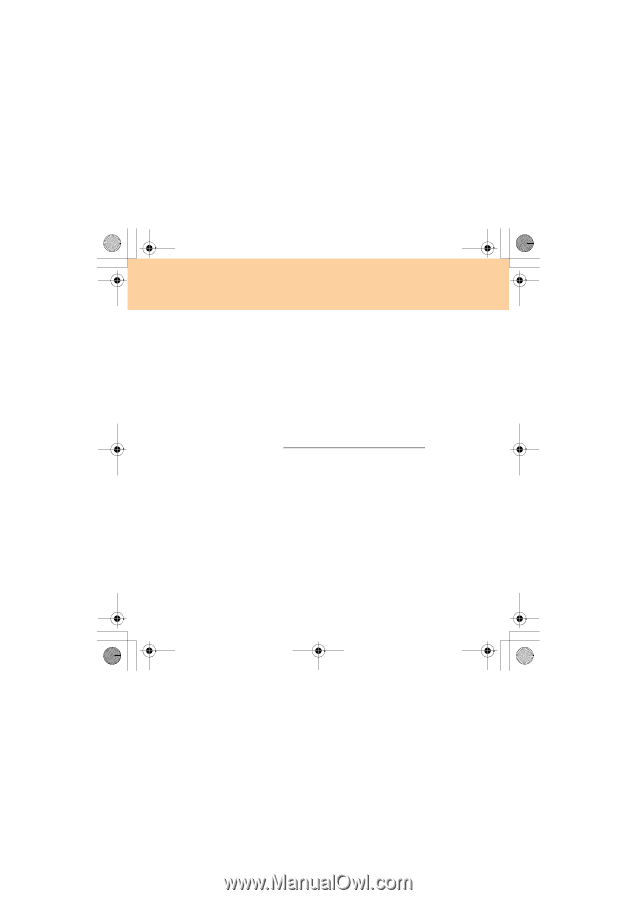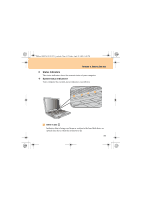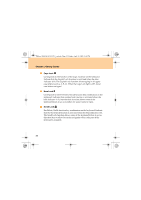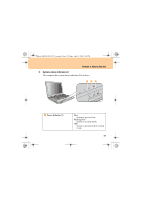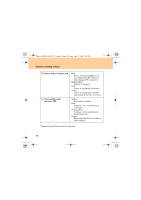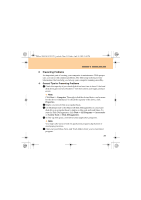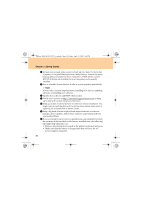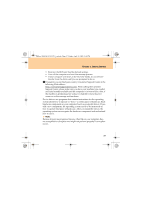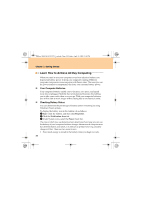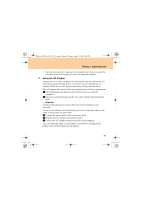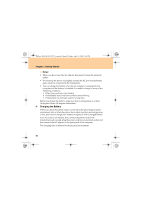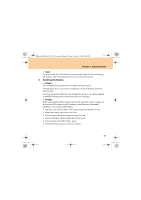Lenovo G510 Lenovo 3000 G510 User Guide V2.0 - Page 44
Lenovo 3000 G510 UG V2.0_en.book, Friday, April 18, 2008, 54 PM - keyboard software
 |
View all Lenovo G510 manuals
Add to My Manuals
Save this manual to your list of manuals |
Page 44 highlights
Lenovo 3000 G510 UG V2.0_en.book Page 36 Friday, April 18, 2008 2:54 PM Chapter 3. Getting Started 6 At least once a week, make a point to back up your data. If critical data is present, it is a good idea to perform a daily backup. Lenovo has many backup options available for your computer. CD-RW drives and CDRW/DVD drives are available for most computers and are easily installed. 7 Use or schedule System Restore to take a system snapshot periodically. Note: Always take a system snapshot before installing new drivers, updating software, or installing new software. 8 Update device drivers and BIOS when needed. 9 Profile your machine at http://consumersupport.lenovo.com to keep up to date with current drivers and revisions. ; Keep up to date on device drivers on other non-Lenovo hardware. You might want to read the device driver information release notes prior to updating for compatibility or known issues. A Keep a log book. Entries might include major hardware or software changes, driver updates, minor issues you have experienced and how you resolved them. B If you ever need to run a recovery operation on your computer to return the contents of the hard disk to the factory-installed state, the following tips might help along the way: • Remove all external devices such as the printer, keyboard, and so on. • Make sure that the battery is charged and that you have the AC power adapter connected. 36