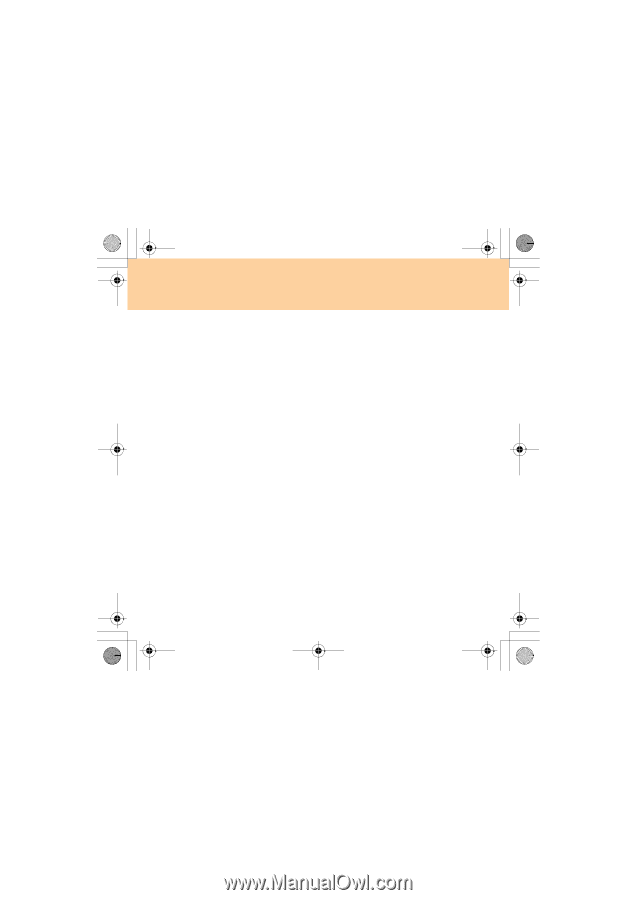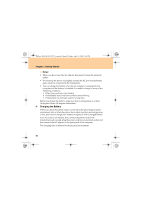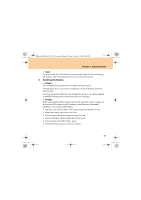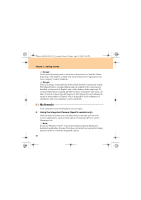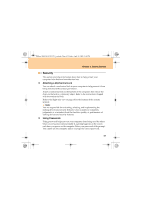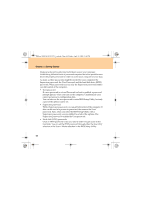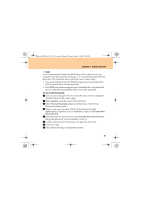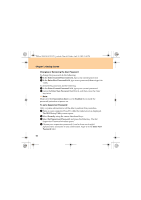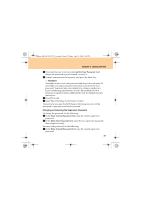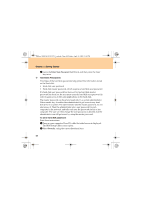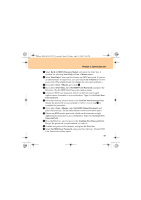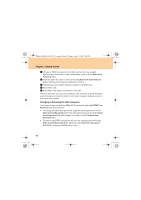Lenovo G510 Lenovo 3000 G510 User Guide V2.0 - Page 53
Getting Started, To set a User Password - bios key
 |
View all Lenovo G510 manuals
Add to My Manuals
Save this manual to your list of manuals |
Page 53 highlights
Lenovo 3000 G510 UG V2.0_en.book Page 45 Friday, April 18, 2008 2:54 PM Chapter 3. Getting Started Note: If you set passwords through the BIOS Setup Utility and you put your computer into sleep mode by pressing Fn + F1, the following describes the behavior of the computer when you bring it out of sleep mode: • You are prompted to type the Windows log-on password rather than the User password to resume operation. • If an HDD password is assigned to any hard disk drive, the hard disk drive is unlocked automatically when you resume operation. To set a User Password: 1 Turn on your computer. Press F2, while the initial screen is displayed. The BIOS Setup Utility screen opens. 2 Select Security, using the cursor directional keys. 3 Select Set User Password, and press the Enter key. The Set User Password window opens. 4 Choose your user password, which can be from one to eight alphanumeric characters in any combination. Type it in the Enter New Password field. 5 Press the Enter key once to move to the Confirm New Password field. Retype the password you just entered to verify it. 6 Commit your password to memory, and press the Enter key. 7 Press F10 to exit. 8 Select Yes in the Setup Confirmation window. 45