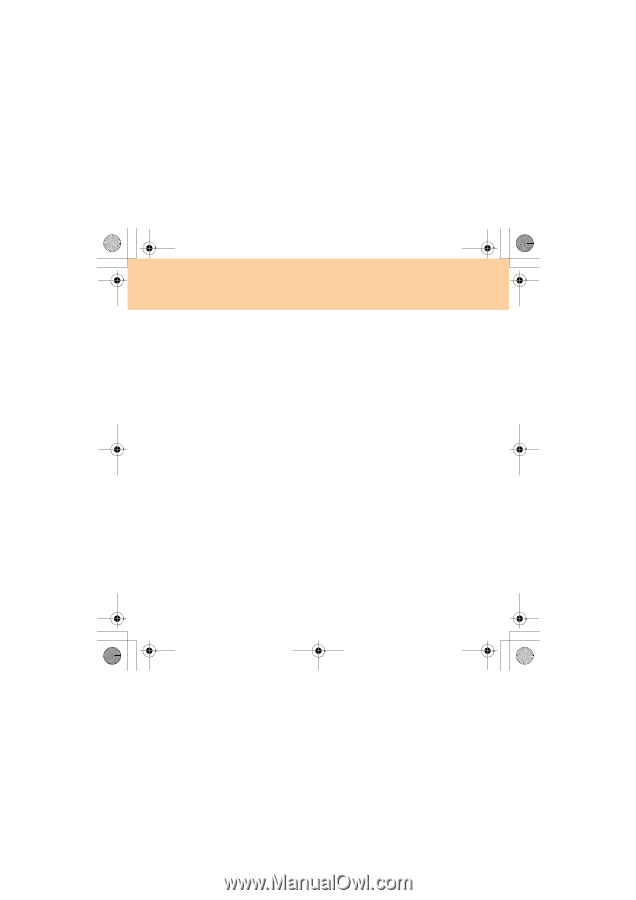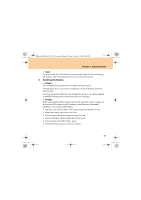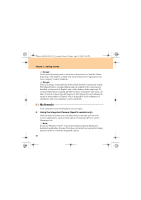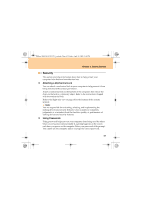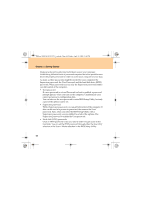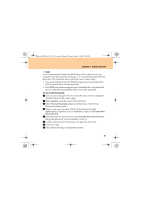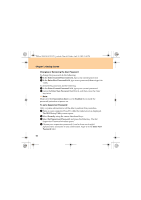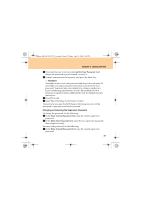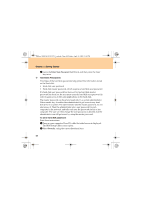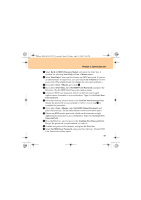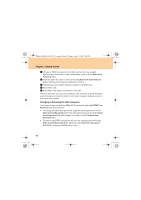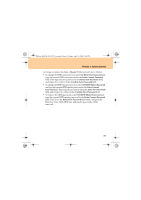Lenovo G510 Lenovo 3000 G510 User Guide V2.0 - Page 54
Getting Started, Changing or Removing the User Password, To set a Supervisor Password
 |
View all Lenovo G510 manuals
Add to My Manuals
Save this manual to your list of manuals |
Page 54 highlights
Lenovo 3000 G510 UG V2.0_en.book Page 46 Friday, April 18, 2008 2:54 PM Chapter 3. Getting Started Changing or Removing the User Password To change the password, do the following: 1 In the Enter Current Password field, type your current password. 2 In the Enter New Password field, type a new password; then retype it to verify. To remove the password, do the following: 1 In the Enter Current Password field, type your current password. 2 Leave the Enter New Password field blank, and then press the Enter key twice. Note: Make sure the Password on boot is set to Enabled if you need the password protection at power on. To set a Supervisor Password: Only a system administrator will be able to perform this procedure. 1 Turn on your computer. Press F2, while the initial screen is displayed. The BIOS Setup Utility screen opens. 2 Select Security using the cursor directional keys. 3 Select Set Supervisor Password, and press the Enter key. The Set Supervisor Password window opens. 4 Choose your supervisor password; it can be from one to eight alphanumeric characters in any combination. Type it in the Enter New Password field. 46