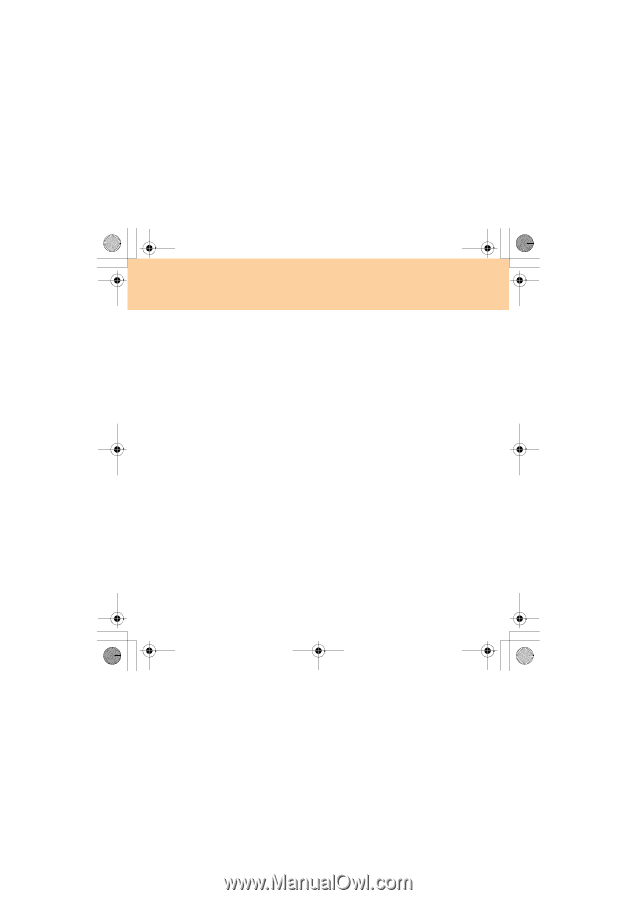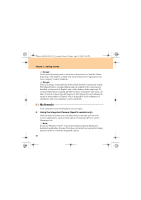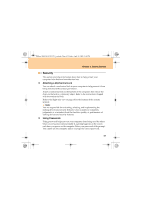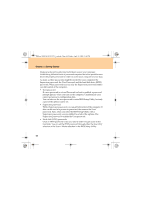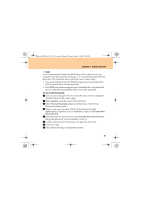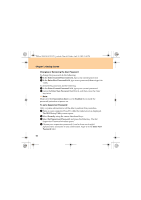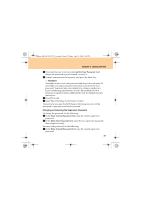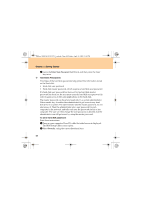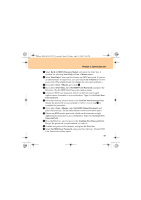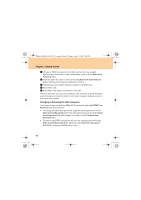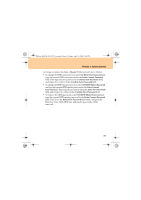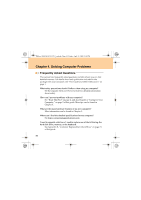Lenovo G510 Lenovo 3000 G510 User Guide V2.0 - Page 55
Getting Started, Attention, Changing or Removing the Supervisor Password
 |
View all Lenovo G510 manuals
Add to My Manuals
Save this manual to your list of manuals |
Page 55 highlights
Lenovo 3000 G510 UG V2.0_en.book Page 47 Friday, April 18, 2008 2:54 PM Chapter 3. Getting Started 5 Press the Enter key to move to the Confirm New Password field. Retype the password you just entered, to verify it. 6 Commit your password to memory, and press the Enter key. Attention: You might want to note your password and keep it in a safe place. If you forget your supervisor password, Lenovo can not reset your password. You must take your computer to a Lenovo reseller or a Lenovo marketing representative to solve this problem. Proof of purchase is required, and an additional fee may be charged for parts and service. 7 Press F10 to exit. 8 Select Yes in the Setup Confirmation window. The next time you open the BIOS Setup Utility program, you will be prompted to type your password to proceed. Changing or Removing the Supervisor Password To change the password, do the following: 1 In the Enter Current Password field, type the current supervisor password. 2 In the Enter New Password field, type the new supervisor password; then retype it to verify. To remove the password, do the following: 1 In the Enter Current Password field, type the current supervisor password. 47