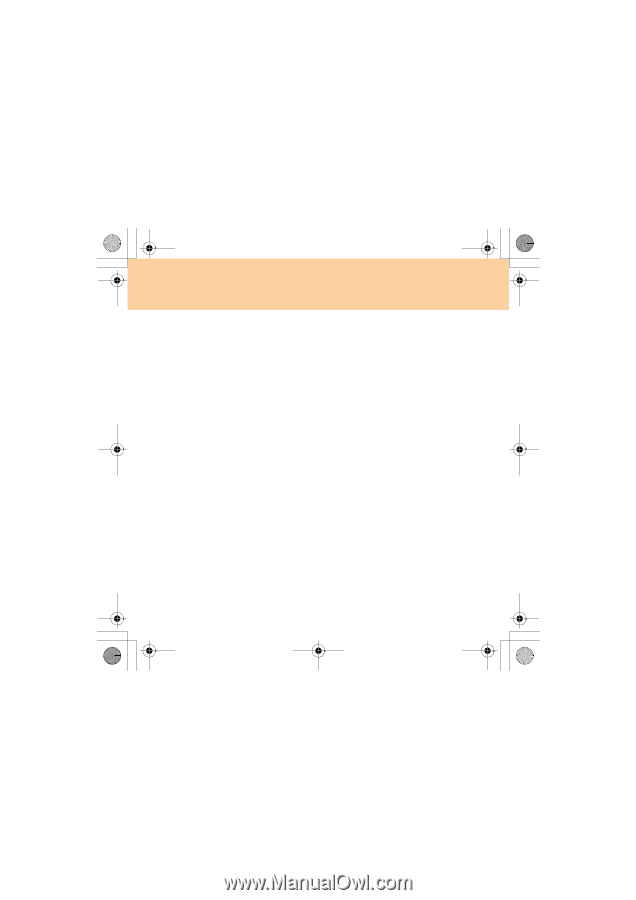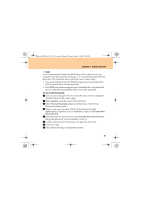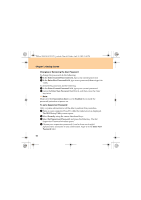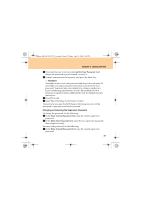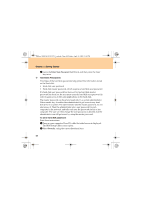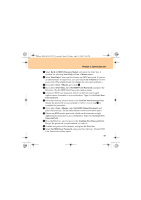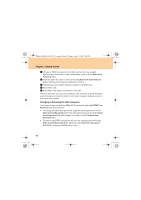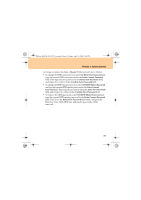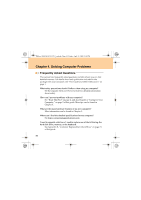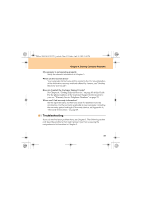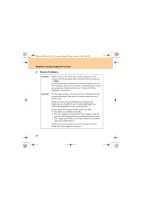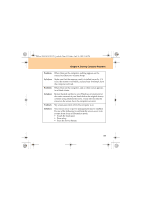Lenovo G510 Lenovo 3000 G510 User Guide V2.0 - Page 58
Enter New, Password, Confirm New Password, User Only, Set HDD User, Enter Current Password, Enter,
 |
View all Lenovo G510 manuals
Add to My Manuals
Save this manual to your list of manuals |
Page 58 highlights
Lenovo 3000 G510 UG V2.0_en.book Page 50 Friday, April 18, 2008 2:54 PM Chapter 3. Getting Started D Choose an HDD user password, which can be from one to eight alphanumeric characters in any combination. Type it in the Enter New Password field. E Press the Enter key once to move to the Confirm New Password field. Retype the password you just entered, to verify it. F Commit any password to memory, and press the Enter key. G Press F10 to exit. H Select Yes in the Setup Confirmation window. The next time you turn on your computer, you will have to type the HDD user or master password in order to start your computer and get access to your operating system. Changing or Removing the HDD Passwords To change or remove the User Only HDD password, select Set HDD User Password and do as follows: • To change the HDD user password, type the current password in the Enter Current Password field. Then type the new password in the Enter New Password field, and retype it to verify it in the Confirm New Password field. • To remove the HDD user password, type the current password in the Enter Current Password field. Then leave the Enter New Password field blank, and press the Enter key twice. 50