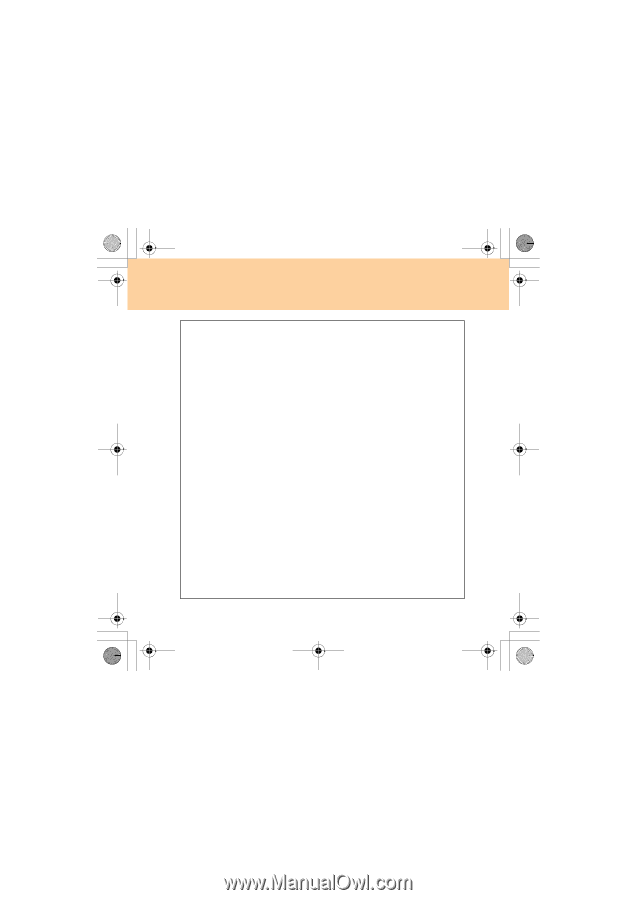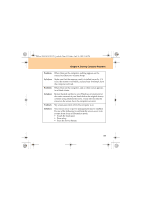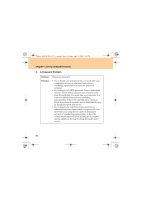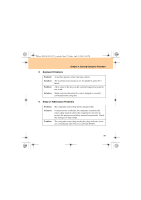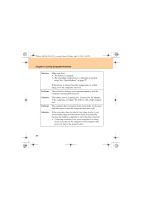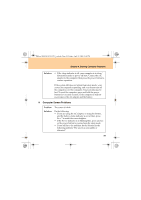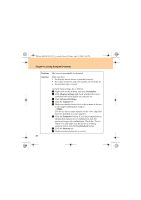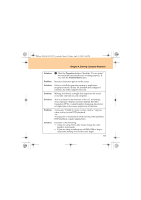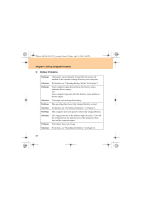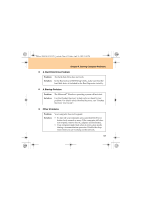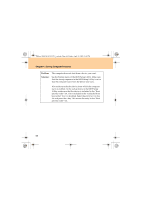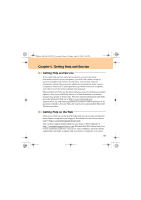Lenovo G510 Lenovo 3000 G510 User Guide V2.0 - Page 68
Problem, Solution, Personalize, Display Settings, Advanced Settings, Adapter, Properties, - drivers windows 7
 |
View all Lenovo G510 manuals
Add to My Manuals
Save this manual to your list of manuals |
Page 68 highlights
Lenovo 3000 G510 UG V2.0_en.book Page 60 Friday, April 18, 2008 2:54 PM Chapter 4. Solving Computer Problems Problem: Solution: The screen is unreadable or distorted. Make sure that: • The display device driver is installed correctly. • The screen resolution and color quality are correctly set. • The monitor type is correct. To check these settings, do as follows: 1 Right-click on the desktop, and click Personalize. 2 Click Display Settings and check whether the screen resolution and color quality are correctly set. 3 Click Advanced Settings. 4 Click the Adapter tab. 5 Make sure that the correct device driver name is shown in the adapter information window. Note: The device driver name depends on the video chip that has been installed on your computer. 6 Click the Properties button. If you are prompted for an administrator password or confirmation, type the password or provide confirmation. Check the "Device status" box and make sure the device is working properly. If not, click the Troubleshoot button. 7 Click the Monitor tab. 8 Make sure the information is correct. 60