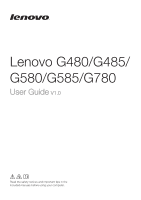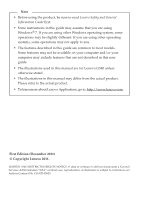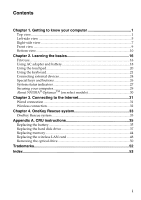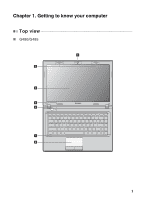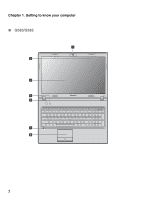Lenovo G585 User Guide
Lenovo G585 Manual
 |
View all Lenovo G585 manuals
Add to My Manuals
Save this manual to your list of manuals |
Lenovo G585 manual content summary:
- Lenovo G585 | User Guide - Page 1
Lenovo G480/G485/ G580/G585/G780 User Guide V1.0 Read the safety notices and important tips in the included manuals before using your computer. - Lenovo G585 | User Guide - Page 2
you. • The features described in this guide are common to most models. Some features may not be available on your computer and/or your computer may include features that are not described in this user guide. • The illustrations used in this manual are for Lenovo G580 unless otherwise stated. • The - Lenovo G585 | User Guide - Page 3
Bottom view ...10 Chapter 2. Learning the basics 16 First use...16 Using AC adapter and battery 18 Using the touchpad 20 Using the keyboard 21 Connecting external devices 24 Special keys and buttons 26 System status indicators 27 Securing your computer 29 About NVIDIA® OptimusTM (on select - Lenovo G585 | User Guide - Page 4
- Lenovo G585 | User Guide - Page 5
Chapter 1. Getting to know your computer Top view „ G480/G485 1 2 3 5 4 7 8 1 - Lenovo G585 | User Guide - Page 6
Chapter 1. Getting to know your computer „ G580/G585 1 2 3 5 4 7 8 2 - Lenovo G585 | User Guide - Page 7
„ G780 2 3 6 5 4 Chapter 1. Getting to know your computer 1 7 8 Attention: • The dashed part is invisible. • Do NOT open the display panel beyond 130 degrees. When closing the display panel, be careful NOT to leave pens or any other objects in between the display panel and the keyboard. Otherwise, - Lenovo G585 | User Guide - Page 8
(on select models) Use the camera for video communication. The built-in antennas ensure optimal reception of wireless radio. Note: Wireless module antennas may be placed in different positions (2a/2b) depending on different configurations. c Computer display The LCD display with LED backlight - Lenovo G585 | User Guide - Page 9
Chapter 1. Getting to know your computer Left-side view „ G480/G485/G580/G585 1 2 „ G780 3 4 5 6 1 2 3 4 5 6 a Kensington slot Attach a security lock (not supplied) here. Note: For details, see of the computer may occur. c VGA port Connects to external display devices. 5 - Lenovo G585 | User Guide - Page 10
" on page 31. e HDMI port (on select models) f USB port (on select models) Connects to devices with HDMI input such as a TV or a display. Connect to USB devices. Note: • The blue ports are USB 3.0 ports. The black ports are USB 2.0 ports. • For details, see "Connecting a universal serial - Lenovo G585 | User Guide - Page 11
Chapter 1. Getting to know your computer Right-side view „ G480/G485/G580/G585 6 3 „ G780 45 12 3 4 5 a Headphone jack Connects to external headphones. b Microphone jack Connects to external microphones. c Optical drive Reads/Burns optical discs. 7 - Lenovo G585 | User Guide - Page 12
models) Connects to USB devices. Note: • The blue ports are USB 3.0 ports. The black ports are USB 2.0 ports. • For details, see "Connecting a universal serial bus (USB) device" on page 25. e AC power adapter jack Connect the AC adapter here. Note: For details, see "Using AC adapter and battery - Lenovo G585 | User Guide - Page 13
Chapter 1. Getting to know your computer Front view „ G480/G485/G580/G585 „ G780 2 1 2 1 a Memory card slot Insert memory cards (not supplied) here. Note: For details, see "Using memory cards (not supplied)" on page 24. b System status indicators For - Lenovo G585 | User Guide - Page 14
Chapter 1. Getting to know your computer Bottom view „ G480/G485 1 2 3 5 4 5 10 - Lenovo G585 | User Guide - Page 15
Chapter 1. Getting to know your computer 1 2 3 5 4 5 11 - Lenovo G585 | User Guide - Page 16
Chapter 1. Getting to know your computer „ G580/G585 1 2 3 5 4 5 12 - Lenovo G585 | User Guide - Page 17
Chapter 1. Getting to know your computer 1 2 3 5 4 5 13 - Lenovo G585 | User Guide - Page 18
Chapter 1. Getting to know your computer „ G780 1 2 3 5 4 5 14 - Lenovo G585 | User Guide - Page 19
the battery pack secured in place. d Hard disk drive (HDD)/Memory/ CPU (Central processing unit)/ Mini PCI Express Card slot compartment e Speakers (on select models) The stereo speakers provide rich and powerful sound. Note: For sound effects and speaker locations specific to your model, refer - Lenovo G585 | User Guide - Page 20
Learning the basics First use „ Reading the manuals Read the supplied manuals before using your computer. „ Conncting to the power The supplied battery pack is not fully charged at purchase. To charge the battery and begin using your computer, insert the battery pack and connect the computer to an - Lenovo G585 | User Guide - Page 21
can damage the hard disk, causing loss of data. To wake the computer, do one of the following. • Press the power button. • Press any key on the keyboard. „ Shutting down your computer If you are not going to use your computer for a day or two, shut it down. To shut down your - Lenovo G585 | User Guide - Page 22
the hard disk drive and how bright you make the computer display. „ Charging the battery When you find that the battery power is low, you need to charge the battery or replace it with a fully charged one. You need to charge the battery in any of the following situations: • When you purchase a new - Lenovo G585 | User Guide - Page 23
points: • Replace only with a battery of the type recommended by Lenovo. • Keep the battery pack away from fire. • Do not expose the battery pack to water or rain. • Do not attempt to disassemble the battery pack. • Do not short-circuit the battery pack. • Keep the battery pack away from children - Lenovo G585 | User Guide - Page 24
Chapter 2. Learning the basics Using the touchpad 1 23 a Touchpad b Left click button c Right click button To move the cursor on the screen, slide your fingertip over the pad in the direction in which you want the cursor to move. The function corresponds to that of the left mouse button on a - Lenovo G585 | User Guide - Page 25
has a numeric keypad and function keys incorporated in its standard keyboard. „ Numeric keypad G480/G485 The keyboard has keys that, when enabled, work as a 10-key numeric keypad. To enable or disable the numeric keypad, press Fn+F8 . G580/G585/G780 The keyboard has a separate numeric keypad. To - Lenovo G585 | User Guide - Page 26
Chapter 2. Learning the basics „ Function key combinations Through the use of the function keys, you can change operational features instantly. To use this function, press and hold Fn a ; then press one of the function keys b . G480/G485 b b a G580/G585/G780 b a b 22 - Lenovo G585 | User Guide - Page 27
(G580/G585/ G780): Enable/Disable the scroll lock. Fn + PgUp (G480/G485): Fn + PrtSc: Activate the system request. Fn + Home: Activate the pause function. Fn + End: Activate the break function. Fn + PgDn (G480/G485): Activate the insert function. Fn Increase/Decrease display brightness - Lenovo G585 | User Guide - Page 28
the following types of memory cards: • Secure Digital (SD) card • MultiMediaCard (MMC) Note: • Insert ONLY one card in the slot at a time. • This card reader does not support SDIO devices (e.g., SDIO Bluetooth, etc.). Inserting a memory card 1 Push the dummy card until you hear a click. Gently - Lenovo G585 | User Guide - Page 29
three or four USB ports compatible with USB devices. Note: When using a high power consumption USB device such as USB ODD, use the external device's power adapter. Otherwise, the device may not be recognized, and system shut down may result. „ Connecting a Bluetooth device (on select models) If your - Lenovo G585 | User Guide - Page 30
the basics Special keys and buttons 1 „ OneKey Rescue system button a • When the computer is powered-off, press this button to start the OneKey Rescue system if Lenovo OneKey Rescue system has been preinstalled. • In Windows operating system, press this button to start Lenovo OneKey Recovery. Note - Lenovo G585 | User Guide - Page 31
Chapter 2. Learning the basics System status indicators These indicators inform you of the computer status. G480/G485/G580/G585 G780 3 4 1 1 2 3 4 5 6 27 - Lenovo G585 | User Guide - Page 32
Chapter 2. Learning the basics a Caps lock indicator b Num lock indicator c Power status indicator d Battery status indicator e Wireless communication indicator f Hard disk drive indicator 28 - Lenovo G585 | User Guide - Page 33
refer to the instructions shipped with the Lenovo offers no comment judgement or warranty regarding the function, quality or performance of locking devices and security features. „ Using VeriFace™ (on select models) VeriFace is a face recognition software which takes a digital snapshot, extracts key - Lenovo G585 | User Guide - Page 34
BIOS setup utility, press F2 when the Lenovo logo appears on the screen while the computer is starting up. About NVIDIA® OptimusTM (on select models as the active GPU to preserve battery life; if you start high-definition movie playback or a 3D game, the image-rendering task is automatically - Lenovo G585 | User Guide - Page 35
: connect without wiring. Wired connection Wired connections are a reliable and safe way to connect the computer to the Internet. Cable Cable Internet services use a cable modem connected to the residential cable TV line. DSL DSL is a family of related technologies that bring high- speed - Lenovo G585 | User Guide - Page 36
select models) Enabling wireless connection To enable wireless communications, press Fn + F5 to make configuration. Hardware connection Wi-Fi/WiMAX network Access point * * Not supplied Software configuration Consult your Internet Service Provider (ISP) and search Windows Help and Support Center - Lenovo G585 | User Guide - Page 37
that you can use them in the correct order. • Computers without an integrated optical drive support the creation of recovery discs; however an appropriate external optical drive is needed to physically create the recovery discs. For more instructions, see the Help file of Lenovo OneKey Recovery. 33 - Lenovo G585 | User Guide - Page 38
Chapter 4. OneKey Rescue system „ Using Lenovo OneKey Rescue system (without Windows operating system) In the event that the operating system cannot be loaded, follow the steps below to access OneKey Rescue system. • Shut down your computer. • Press the key to launch OneKey Rescue system. Within the - Lenovo G585 | User Guide - Page 39
CRU instructions Note: • The illustrations used in this chapter are of the Lenovo G580, unless otherwise stated. • The following procedures about removing and replacing devices are the same for the Lenovo G480/G485/G580/G585/G780. Replacing the battery Note: Use only the battery provided by Lenovo - Lenovo G585 | User Guide - Page 40
Appendix A. CRU instructions G780 1 3 2 4 Install a fully charged battery. 5 Slide the manual battery latch to the locked position. 6 Turn the computer over again. Connect the AC adapter and the cables to the computer again. 36 - Lenovo G585 | User Guide - Page 41
a new hard disk drive from your reseller or Lenovo marketing representative. Note: • Replace the hard disk drive only if you upgrade it or have it repaired. The connectors and bay of the hard disk drive were not designed for frequent changes, or drive swapping. • The preinstalled softwares are not - Lenovo G585 | User Guide - Page 42
turn the computer over. 3 Remove the battery pack. 4 Remove the Hard disk drive (HDD)/Memory/CPU (Central processing unit)/Mini PCI Express Card slot compartment cover. a.Remove or loose the screws that secure the compartment cover a/ a '. b.Remove the compartment cover b. G480/G485 1 1 2 38 - Lenovo G585 | User Guide - Page 43
G580/G585 Appendix A. CRU instructions 1 1 2 G780 1 1 ' 1 ' 1 1 ' 1 ' 2 39 - Lenovo G585 | User Guide - Page 44
Appendix A. CRU instructions 5 Remove the frame fixing screws c . G480/G485/G580/G585 3 3 G780 3 3 40 - Lenovo G585 | User Guide - Page 45
Appendix A. CRU instructions 6 Pull the HDD bracket in the direction shown by arrow d. G480/G485/G580/G585 4 G780 4 41 - Lenovo G585 | User Guide - Page 46
Appendix A. CRU instructions 7 Take out the hard disk drive secured in a metal frame e. G480/G485/G580/G585 5 G780 5 8 Remove the screws and detach the metal frame from the hard disk drive. 9 Attach the metal frame to a new hard disk drive and tighten the - Lenovo G585 | User Guide - Page 47
Appendix A. CRU instructions A Reinstall the frame fixing screws. B After aligning the attachment clips with their matching gaps, reinstall the compartment cover. C Reinstall and tighten the screws. D Reinstall the battery pack. E Turn the computer over again. Connect the AC adapter and the cables - Lenovo G585 | User Guide - Page 48
types supported by your computer. If you incorrectly install optional memory, or install an unsupported memory type, a warning beep will sound when you try to start the computer. • Select models . 3 Close the computer display, and turn the computer over. 4 Remove the battery again. 5 Remove the - Lenovo G585 | User Guide - Page 49
G480/G485 1 1 2 Appendix A. CRU instructions G580/G585 1 1 2 45 - Lenovo G585 | User Guide - Page 50
Appendix A. CRU instructions G780 1 1 ' 1 ' 1 1 ' 1 ' 2 6 If two DDR3 SDRAMs are already installed in the memory slot, remove one of them to make room for the new one by pressing out - Lenovo G585 | User Guide - Page 51
instructions and tighten the screws. A Reinstall the battery. B Turn the computer over again. only one DDR3 SDRAM is used on the computer you are servicing, the card must be installed in SLOT-0 ( : lower F2 during startup. The BIOS setup utility screen opens. The System Memory item shows the - Lenovo G585 | User Guide - Page 52
display, and then turn the computer over. 3 Remove the battery pack. 4 Remove the Hard disk drive/Memory/Central processing unit/Mini PCI Express Card slot compartment cover. 5 Disconnect the two wireless LAN cables (one black, one white) a . 1 Note: The wireless LAN card in select models - Lenovo G585 | User Guide - Page 53
instructions 7 Take out the wireless LAN card c. 3 8 Install the new wireless LAN card. 9 Reinstall and tighten the screw. 0 Reconnect the two wireless LAN cables (one black, one white). Note: When installing or reinstalling the wireless card: • In models labeled 2. • In models with a wireless LAN - Lenovo G585 | User Guide - Page 54
Appendix A. CRU instructions Removing the optical drive To remove the optical drive, do the following: G480/G485/G580/G585 1 Remove the Hard disk drive/Memory/Central processing unit/Mini PCI Express Card slot compartment cover. 2 Remove the screw shown in the illustration a . 3 Gently pull - Lenovo G585 | User Guide - Page 55
G780 1 Remove the screw shown in the illustration a . 2 Gently pull the optical drive out b . 1 2 The following table provides a list of CRUs (Customer Replaceable Units) for your computer, and informs you of where to find replacement instructions. AC adapter Power cord for AC adapter Battery - Lenovo G585 | User Guide - Page 56
of Lenovo in the United States, other countries, or both. NVIDIA and Optimus are trademarks and/or registered trademarks of NVIDIA Corporation in the United States and other countries. AMD and PowerXpress are trademarks of Advanced Micro Devices, Inc. Other company, products, or service names - Lenovo G585 | User Guide - Page 57
Using 18 B Battery Charging 18 Bluetooth Connecting 25 C Camera 4, 23 F Function key combinations ...........22 K Keyboard Using 21 M Meomory card reader 24 Microphone Built-in 4 O OneKey Rescue System button...33 P Password Using 30 S Security 29 T Touchpad 20 U USB port 6, 8, 25 - Lenovo G585 | User Guide - Page 58
- Lenovo G585 | User Guide - Page 59
©Lenovo China 2011 New World. New Thinking.TM www.lenovo.com V1.0_en-US
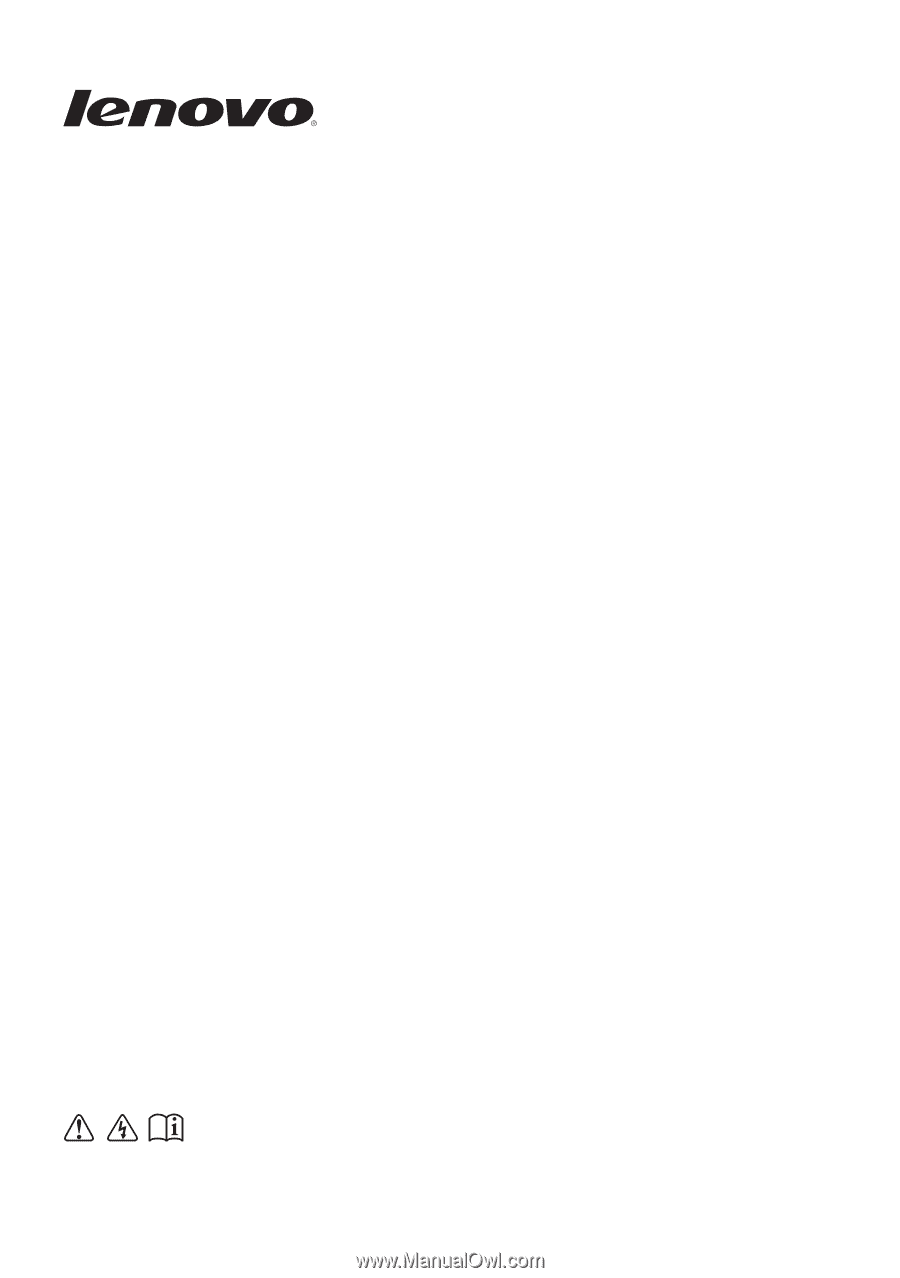
Lenovo G480/G485/
G580/G585/G780
Read the safety notices and important tips in the
included manuals before using your computer.
User Guide
User Guide
V1.0
V1.0