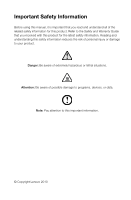Lenovo H410e Lenovo H4 Series User Guide V1.0
Lenovo H410e Manual
 |
View all Lenovo H410e manuals
Add to My Manuals
Save this manual to your list of manuals |
Lenovo H410e manual content summary:
- Lenovo H410e | Lenovo H4 Series User Guide V1.0 - Page 1
Machine type: 10059/7723 10060/7724 H4 Series User Guide Version 1.0 2010.09 31045274 - Lenovo H410e | Lenovo H4 Series User Guide V1.0 - Page 2
Before using this manual, it is important that you read and understand all of the related safety information for this product. Refer to the Safety and Warranty Guide that you received with programs, devices, or data. Note: Pay attention to this important information. © Copyright Lenovo 2010 - Lenovo H410e | Lenovo H4 Series User Guide V1.0 - Page 3
- Lenovo H410e | Lenovo H4 Series User Guide V1.0 - Page 4
Computer Software 17 3.1 Lenovo Dynamic Brightness system 18 3.2 Lenovo Eye Distance System 19 Chapter 4 Troubleshooting and Confirming Setup 21 4.1 Troubleshooting Display Problems 22 4.2 Troubleshooting Audio Problems 23 4.3 Troubleshooting Software Problems 23 4.4 Troubleshooting Problems - Lenovo H410e | Lenovo H4 Series User Guide V1.0 - Page 5
2 Contents - Lenovo H410e | Lenovo H4 Series User Guide V1.0 - Page 6
Chapter Using the Computer Hardware This chapter contains the following topics: Computer hardware introduction Information on computer connections Note: The descriptions in this chapter might vary from your computer, depending on computer models and configurations. User Guide 1 - Lenovo H410e | Lenovo H4 Series User Guide V1.0 - Page 7
1.1 Front view of the chassis Attention: Be sure not to block any air vents on the computer. Blocked air vents can cause thermal problems. Power button Optical Drive (selected models only) Memory card reader (selected models only) USB connector (2) Headphone connector Microphone connector Note: This - Lenovo H410e | Lenovo H4 Series User Guide V1.0 - Page 8
the rear view configuration in this chapter is different from your actual computer, the rear view configuration of your actual computer should be taken as final and binding.) Voltage selection switch ( USB connectors (4) Ethernet connector Microphone connector Audio line-out connector User Guide 3 - Lenovo H410e | Lenovo H4 Series User Guide V1.0 - Page 9
) Power connector PS/2 keyboard connector PS/2 mouse connector HDMI connector (selected models only) On-board VGA connector (selected models only) USB connectors (4) Ethernet connector 4 User Guide - Lenovo H410e | Lenovo H4 Series User Guide V1.0 - Page 10
slide the switch if necessary. Note: Some computers do not have the voltage switch. These computers automatically control the voltage. • If the voltage supply range is 100-127 V ac, set the switch to 115 V. • If the voltage supply range is 200-240 V ac, set the switch to 230 V. User Guide 5 115 230 - Lenovo H410e | Lenovo H4 Series User Guide V1.0 - Page 11
mouse connector. (PS/2 connector or USB connector) Note: If your computer is equipped with a wireless keyboard or mouse, follow those installation instructions. 1.3.4 Connect the monitor cable to the monitor connector on the computer. • If you have a Video Graphics Array (VGA) Standard monitor - Lenovo H410e | Lenovo H4 Series User Guide V1.0 - Page 12
computer must have an adapter installed that supports the HDMI monitor. Connect the cable to the port as shown. 1.3.5 If you have audio devices, attach them using the following instructions the front of the computer. Headphone Use this connector to attach headphones to your computer when you want to - Lenovo H410e | Lenovo H4 Series User Guide V1.0 - Page 13
1.3.6 Audio configuration instruction: (This instruction is only for PC models whose mainboard supports audio transforming from 2.0 stereo to 5.1 surround.) This model of computer supports transforming stereo sound into 5.1 surround sound. Use the following guides when connecting to the 5.1 surround - Lenovo H410e | Lenovo H4 Series User Guide V1.0 - Page 14
cable is permanently attached. c. Connect the speakers to audio line-out port on the computer. d. Connect the adapter to the power source. 1.3.8 If you have powered speakers speakers to audio line-out port on the computer. d. Connect the plug to the power source. Note: Some models are - Lenovo H410e | Lenovo H4 Series User Guide V1.0 - Page 15
1.3.9 Connect any additional devices that you have. Your computer might not have all connectors that are shown. TV IN USB connector Use this connector to attach a device that requires a USB connection. TV-Tuner connector Only supported on systems with optional TV tuner (IEC type) card (Some - Lenovo H410e | Lenovo H4 Series User Guide V1.0 - Page 16
compatible software, specially configured to run on this model of computer. F2 -- Your computer has the Lenovo Rescue System installed. To learn more about this program, turn on the computer, and when the Lenovo logo appears, press the F2 key and the Lenovo Rescue System will open. User Guide 11 - Lenovo H410e | Lenovo H4 Series User Guide V1.0 - Page 17
12 User Guide - Lenovo H410e | Lenovo H4 Series User Guide V1.0 - Page 18
Using this program will result in a loss of data. • You can recover the C drive of the computer to the factory default settings or to the last system backup status using OneKey Recovery. With this operation, all on the C partition. Otherwise, the OneKey Recovery system cannot run. User Guide 13 - Lenovo H410e | Lenovo H4 Series User Guide V1.0 - Page 19
will make the rescue system unusable. For more detailed information, see the following instructions: By selecting Control Panel → Administrative Tools → Computer Management → Disk Management, you can see the service partition, which must not be deleted. Note: The recovery files and relevant data - Lenovo H410e | Lenovo H4 Series User Guide V1.0 - Page 20
, Click Start → All Programs → Lenovo → Lenovo Drivers and Application Installation. After starting the procedure, install all the drivers and software manually according to the prompts. Notes: 1. It is recommended not to install the software which is already on the computer. 2. Before accessing the - Lenovo H410e | Lenovo H4 Series User Guide V1.0 - Page 21
recovery disc from current system. These recovery discs are used to boot your computer and will guide you through the entire restoration process. In the Windows system, click Start → All Programs → Lenovo → Lenovo Rescue System. After starting the procedure, click Create Recovery Disc to create - Lenovo H410e | Lenovo H4 Series User Guide V1.0 - Page 22
the Computer Software This chapter contains the following topics: Lenovo Dynamic Brightness system Lenovo Eye Distance System Note: The interface and function of each of these features are subject to the actual software that was shipped with the computer model that you purchased. User Guide 17 - Lenovo H410e | Lenovo H4 Series User Guide V1.0 - Page 23
Note: The Auto Switch Display function can not be used when your computer is in standby mode, sleep mode or turned off. Note: This function applies only to the computer equipped with a Lenovo PC camera and is available only after the camera is installed. Before using this software, do the following - Lenovo H410e | Lenovo H4 Series User Guide V1.0 - Page 24
Lenovo USB 2.0 UVC Camera" device, and the window should display the camera image. An image, which is caught by Lenovo → All Programs → Lenovo → Lenovo Dynamic Brightness system. The 3.2 Lenovo Eye Distance System Lenovo Eye applies only to the computer equipped with a Lenovo PC camera and is - Lenovo H410e | Lenovo H4 Series User Guide V1.0 - Page 25
): Elevation angle: 20 degrees Depression angle: 30 degrees The horizontal rotary angle (the face rotary angle scope in the horizontal): -20 ~ +20 degrees 20 User Guide - Lenovo H410e | Lenovo H4 Series User Guide V1.0 - Page 26
and Chapter Confirming Setup This chapter contains the following topics: Troubleshooting and Problem Resolution Note: The description of the TV-Tuner card in this manual is only used for the machines which have the TV-Tuner card. It does not apply to those machines that do not have a TV - Lenovo H410e | Lenovo H4 Series User Guide V1.0 - Page 27
Windows default view, so they may not apply if you set your Lenovo® computer to the Windows Classic view. 4.1 Troubleshooting Display Problems Problem: Blank screen or no image is displayed on the monitor. Troubleshooting and problem resolution: 1. Check that the monitor has been turned on; if not - Lenovo H410e | Lenovo H4 Series User Guide V1.0 - Page 28
interference. 2. Move any interfering devices away from the computer. 3. If the problem persists, consult with Lenovo Service. 4.2 Troubleshooting Audio Problems Problem: No sound from integrated speakers. Troubleshooting and problem resolution: • Adjust the windows volume control - Double-click - Lenovo H410e | Lenovo H4 Series User Guide V1.0 - Page 29
is unable to read a CD/DVD. Troubleshooting and problem resolution: 1. Check to determine if there is an optical drive icon in the resource manager of the operating system. If not, restart your computer. If there is still no icon, contact Lenovo Service. Otherwise, continue with the next step of - Lenovo H410e | Lenovo H4 Series User Guide V1.0 - Page 30
the Service partition troubleshooting system problems: 1. The serial number of the software. The serial number was shipped with the computer and was provided separately by the manufacturer. The Help Center is unable to retrieve this number. 2. The drivers for this computer model only support Guide 25 - Lenovo H410e | Lenovo H4 Series User Guide V1.0 - Page 31
computer, disconnect the computer from the electrical outlet. Clean your computer computer or display, do not spray cleaning solution directly onto the display. Only use products specifically designed for cleaning displays, and follow the instructions , shut down the computer and scrub it gently

Version 1.0
2010.09
User Guide
H4 Series
Machine type: 10059/7723
10060/7724
31045274