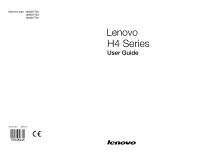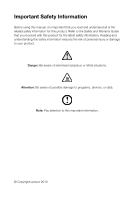Lenovo H420 Lenovo H420 User Guide V2.0
Lenovo H420 Manual
 |
View all Lenovo H420 manuals
Add to My Manuals
Save this manual to your list of manuals |
Lenovo H420 manual content summary:
- Lenovo H420 | Lenovo H420 User Guide V2.0 - Page 1
Machine type: 10059/7723 10060/7724 10068/7752 H4 Series User Guide Version 2.0 2010.12 31048445 - Lenovo H420 | Lenovo H420 User Guide V2.0 - Page 2
Before using this manual, it is important that you read and understand all of the related safety information for this product. Refer to the Safety and Warranty Guide that you received with programs, devices, or data. Note: Pay attention to this important information. © Copyright Lenovo 2010 - Lenovo H420 | Lenovo H420 User Guide V2.0 - Page 3
- Lenovo H420 | Lenovo H420 User Guide V2.0 - Page 4
Brightness system 18 3.2 Lenovo Eye Distance System 19 Chapter 4 Troubleshooting and Confirming Setup 21 4.1 Troubleshooting Display Problems 22 4.2 Troubleshooting Audio Problems 23 4.3 Troubleshooting Software Problems 23 4.4 Troubleshooting Problems with Optical Drives and Hard Disks 24 - Lenovo H420 | Lenovo H420 User Guide V2.0 - Page 5
2 Contents - Lenovo H420 | Lenovo H420 User Guide V2.0 - Page 6
Chapter Using the Computer Hardware This chapter contains the following topics: Computer hardware introduction Information on computer connections Note: The descriptions in this chapter might vary from your computer, depending on computer models and configurations. User Guide 1 - Lenovo H420 | Lenovo H420 User Guide V2.0 - Page 7
1.1 Front view of the chassis Attention: Be sure not to block any air vents on the computer. Blocked air vents can cause thermal problems. Power button Optical Drive (selected models only) Memory card reader (selected models only) USB connector (2) Headphone connector Microphone connector Note: This - Lenovo H420 | Lenovo H420 User Guide V2.0 - Page 8
actual computer should be taken as final and binding.) Voltage selection switch (selected models only) Power connector PS/2 keyboard connector PS/2 mouse connector HDMI connector USB connectors (4) On-board VGA connector Ethernet connector Microphone connector Audio line-out connector User Guide 3 - Lenovo H420 | Lenovo H420 User Guide V2.0 - Page 9
Audio line-in connector Standalone graphic card (Selected models only) Expansion card slots (Access connectors for any installed PCI express cards) Voltage selection switch (selected models only) Power connector PS/2 keyboard connector PS/2 mouse connector On-board VGA connector (selected models - Lenovo H420 | Lenovo H420 User Guide V2.0 - Page 10
Audio line-in connector PCI express x 16 graphics adapter connector (Some models are equipped with graphic card.) PCI express x 1 adapter connector (Some models are equipped with WIFI card or TV tuner card.) Voltage selection switch (selected models only) Power connector PS/2 keyboard connector PS - Lenovo H420 | Lenovo H420 User Guide V2.0 - Page 11
-out connector Audio line-in connector PCI express x 16 graphics adapter connector (Some models are equipped with graphic card.) PCI express x 1 adapter connector (Some models are equipped with WIFI card or TV tuner card.) 1.3 Connecting your computer Use the following information when connecting - Lenovo H420 | Lenovo H420 User Guide V2.0 - Page 12
(PS/2 connector or USB connector) Note: If your computer is equipped with a wireless keyboard or mouse, follow those installation instructions. 1.3.4 Connect the monitor cable to the monitor connector on the computer. • If you have a Video Graphics Array (VGA) Standard monitor, connect the cable to - Lenovo H420 | Lenovo H420 User Guide V2.0 - Page 13
attach them using the following instructions. Audio line-in This connector receives audio signals from an external audio device, such as a stereo system. Audio line-out This connector sends audio signals from the computer to external devices, such as powered stereo speakers. Microphone Use this - Lenovo H420 | Lenovo H420 User Guide V2.0 - Page 14
1.3.6 Audio configuration instruction: (This instruction is only for PC models whose mainboard supports audio transforming from 2.0 stereo to 5.1 surround.) This model of computer supports transforming stereo sound into 5.1 surround sound. Use the following guides when connecting to the 5.1 surround - Lenovo H420 | Lenovo H420 User Guide V2.0 - Page 15
If you have powered speakers with to audio line-out port on the computer. d. Connect the adapter to the power source. 1.3.8 If you have powered speakers without an adapter: (This picture -out port on the computer. d. Connect the plug to the power source. Note: Some models are not equipped with - Lenovo H420 | Lenovo H420 User Guide V2.0 - Page 16
to attach the computer to an Ethernet-type local area network. 1.3.10 Connect the power cords properly to ground electrical outlets. 1.3.11 If your computer is equipped with Memory Card Reader Connector, it is able to read/write data from SD, SDHC; MS, MS pro; MMC, MMC plus. User Guide 11 - Lenovo H420 | Lenovo H420 User Guide V2.0 - Page 17
compatible software, specially configured to run on this model of computer. F2 -- Your computer has the Lenovo Rescue System installed. To learn more about this program, turn on the computer, and when the Lenovo logo appears, press the F2 key and the Lenovo Rescue System will open. 12 User Guide - Lenovo H420 | Lenovo H420 User Guide V2.0 - Page 18
partitions of the hard disk drive will remain unchanged. • If you want to install an operating system and back it up with OneKey Recovery, you must format the C partition in NTFS format and install the operating system on the C partition. Otherwise, the OneKey Recovery system cannot run. User Guide - Lenovo H420 | Lenovo H420 User Guide V2.0 - Page 19
backed up state. Detailed Operation Procedure 1. Turn on the computer. When the Lenovo logo appears, press the F2 key on the keyboard to start the Rescue System, then you can select OneKey Recovery. Note: System Recovery will overwrite all of the data on drive C. To prevent loss of data, be - Lenovo H420 | Lenovo H420 User Guide V2.0 - Page 20
Setup sets and manages all passwords for the Lenovo Rescue system. 2.3.1 Launch Turn on the computer. When the Lenovo logo appears, press the F2 key to launch Rescue System. Then select System Setup. 2.3.2 Network Settings Depending on the network access mode of the computer, select "ADSL" or "LAN - Lenovo H420 | Lenovo H420 User Guide V2.0 - Page 21
state. 2.6 Create Recovery Disc Create a bootable recovery disc from current system. These recovery discs are used to boot your computer and will guide you through the entire restoration process. In the Windows system, click Start → All Programs → Lenovo → Lenovo Rescue System. After starting the - Lenovo H420 | Lenovo H420 User Guide V2.0 - Page 22
the Computer Software This chapter contains the following topics: Lenovo Dynamic Brightness system Lenovo Eye Distance System Note: The interface and function of each of these features are subject to the actual software that was shipped with the computer model that you purchased. User Guide 17 - Lenovo H420 | Lenovo H420 User Guide V2.0 - Page 23
Note: The Auto Switch Display function can not be used when your computer is in standby mode, sleep mode or turned off. Note: This function applies only to the computer equipped with a Lenovo PC camera and is available only after the camera is installed. Before using this software, do the following - Lenovo H420 | Lenovo H420 User Guide V2.0 - Page 24
interval beyond which a warning will pop up. Note: This function applies only to the computer equipped with a Lenovo PC camera and is available only after the camera is installed. To use this software, do the following: Click Start → All Programs → Lenovo → Lenovo Eye Distance System. User Guide 19 - Lenovo H420 | Lenovo H420 User Guide V2.0 - Page 25
): Elevation angle: 20 degrees Depression angle: 30 degrees The horizontal rotary angle (the face rotary angle scope in the horizontal): -20 ~ +20 degrees 20 User Guide - Lenovo H420 | Lenovo H420 User Guide V2.0 - Page 26
and Chapter Confirming Setup This chapter contains the following topics: Troubleshooting and Problem Resolution Note: The description of the TV-Tuner card in this manual is only used for the machines which have the TV-Tuner card. It does not apply to those machines that do not have a TV - Lenovo H420 | Lenovo H420 User Guide V2.0 - Page 27
to the connector on the computer graphics card; if not, shut down the computer then securely connect the signal cable of the monitor. Problem: You need to change display property settings. Setting display background and icon properties: 1. Right-click the desktop anywhere except over an icon - Lenovo H420 | Lenovo H420 User Guide V2.0 - Page 28
interference. 2. Move any interfering devices away from the computer. 3. If the problem persists, consult with Lenovo Service. 4.2 Troubleshooting Audio Problems Problem: No sound from integrated speakers. Troubleshooting and problem resolution: • Adjust the windows volume control - Double-click - Lenovo H420 | Lenovo H420 User Guide V2.0 - Page 29
and Hard Disks Problem: The Optical drive is unable to read a CD/DVD. Troubleshooting and problem resolution: 1. Check to determine if there is an optical drive icon in the resource manager of the operating system. If not, restart your computer. If there is still no icon, contact Lenovo Service - Lenovo H420 | Lenovo H420 User Guide V2.0 - Page 30
of the hard disk, as indicated by the system, is less than the nominal capacity. Troubleshooting and problem resolution: For computers equipped with the OneKey Recovery feature, the system recovery feature needs to occupy some hard disk space. This may account for the apparent hard disk capacity - Lenovo H420 | Lenovo H420 User Guide V2.0 - Page 31
computer to prevent dust buildup. The cleaning supplies computer or display, do not spray cleaning solution directly onto the display. Only use products specifically designed for cleaning displays, and follow the instructions the keyboard thoroughly, shut down the computer and scrub it gently with a

Version 2.0
2010.12
User Guide
H4 Series
Machine type: 10059/7723
10060/7724
10068/7752
31048445