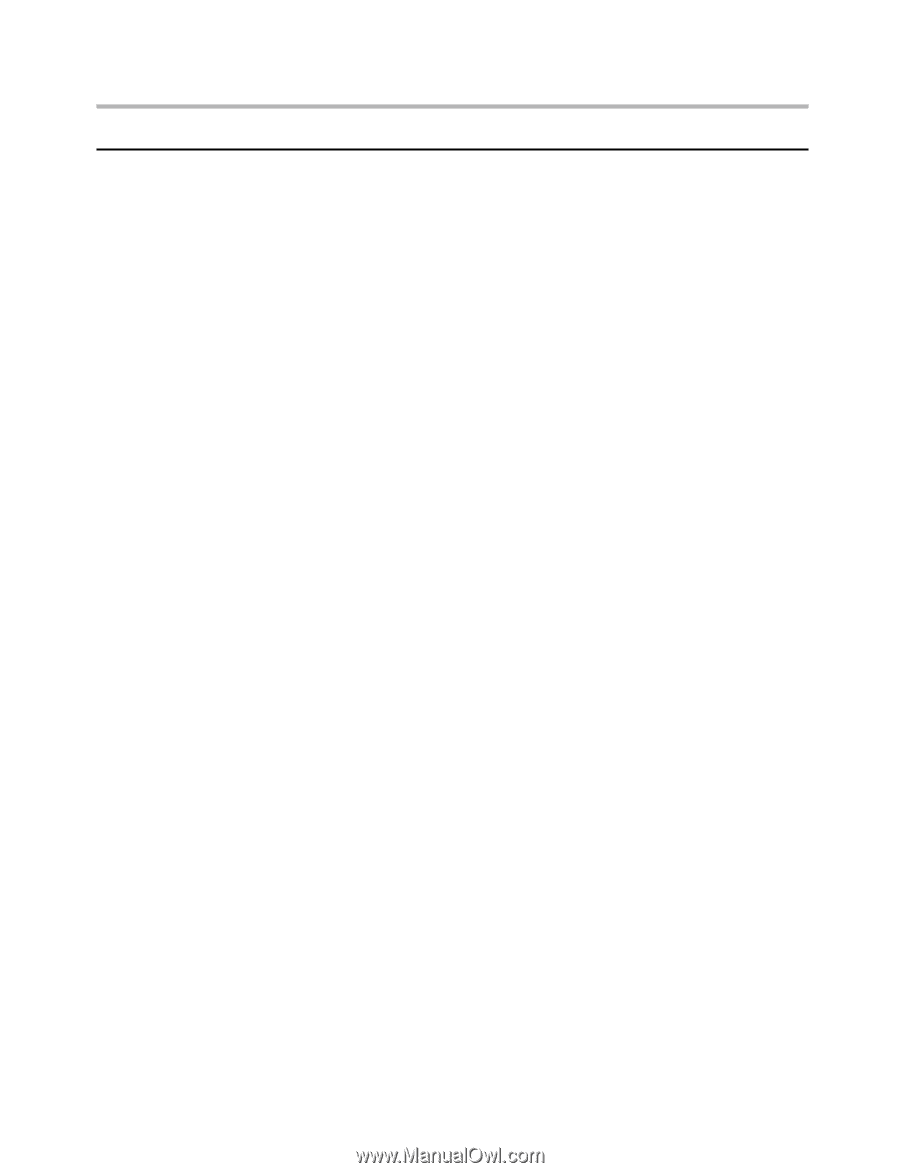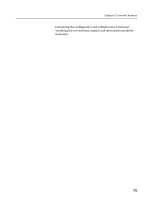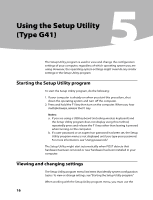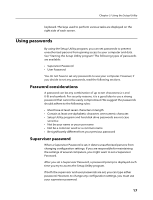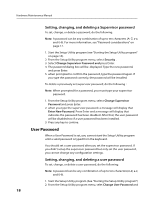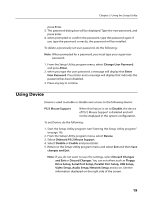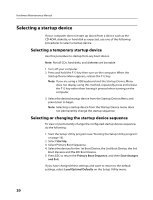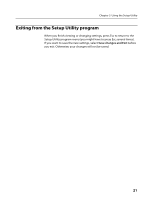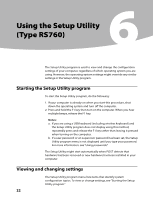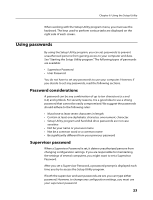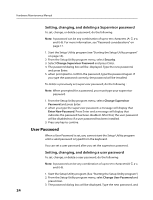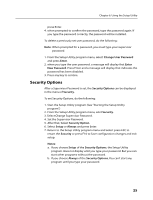Lenovo H430 Lenovo H4 Series Hardware Maintenance Manual V2.0 - Page 22
Selecting a startup device - won t boot to cd
 |
View all Lenovo H430 manuals
Add to My Manuals
Save this manual to your list of manuals |
Page 22 highlights
Hardware Maintenance Manual Selecting a startup device If your computer does not start up (boot) from a device such as the CD-ROM, diskette, or hard disk as expected, use one of the following procedures to select a startup device. Selecting a temporary startup device Use this procedure to startup from any boot device. Note: Not all CDs, hard disks, and diskettes are bootable. 1. Turn off your computer. 2. Press and hold the F12 key then turn on the computer. When the Startup Device Menu appears, release the F12 key. Note: If you are using a USB keyboard and the Startup Device Menu does not display using this method, repeatedly press and release the F12 key rather than leaving it pressed when turning on the computer. 3. Select the desired startup device from the Startup Device Menu and press Enter to begin. Note: Selecting a startup device from the Startup Device menu does not permanently change the startup sequence. Selecting or changing the startup device sequence To view or permanently change the configured startup device sequence, do the following: 1. Start the Setup Utility program (see "Starting the Setup Utility program" on page 16). 2. Select StartUp. 3. Select Primary Boot Sequence. 4. Select the devices for the 1st Boot Device, the 2nd Boot Device, the 3rd Boot Deviece and the 4th Boot Device. 5. Press ESC to return the Primary Boot Sequence. and then Save changes and Exit. If you have changed these settings and want to return to the default settings, select Load Optimal Defaults on the Setup Utility menu. 20