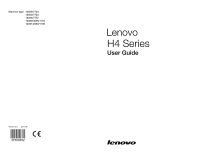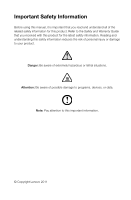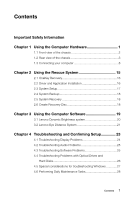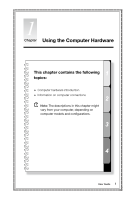Lenovo H430 Lenovo H4 Series User Guide V3.0
Lenovo H430 Manual
 |
View all Lenovo H430 manuals
Add to My Manuals
Save this manual to your list of manuals |
Lenovo H430 manual content summary:
- Lenovo H430 | Lenovo H4 Series User Guide V3.0 - Page 1
Machine type: 10059/7723 10060/7724 10068/7752 10080/3099/1194 10091/2558/1196 H4 Series User Guide Version 3.0 2011.08 31500352 - Lenovo H430 | Lenovo H4 Series User Guide V3.0 - Page 2
Before using this manual, it is important that you read and understand all of the related safety information for this product. Refer to the Safety and Warranty Guide that you received with programs, devices, or data. Note: Pay attention to this important information. © Copyright Lenovo 2011 - Lenovo H430 | Lenovo H4 Series User Guide V3.0 - Page 3
- Lenovo H430 | Lenovo H4 Series User Guide V3.0 - Page 4
System Recovery 18 2.6 Create Recovery Disc 18 Chapter 3 Using the Computer Software 19 3.1 Lenovo Dynamic Brightness system 20 3.2 Lenovo Eye Distance System 21 Chapter 4 Troubleshooting and Confirming Setup 23 4.1 Troubleshooting Display Problems 24 4.2 Troubleshooting Audio Problems 25 - Lenovo H430 | Lenovo H4 Series User Guide V3.0 - Page 5
2 Contents - Lenovo H430 | Lenovo H4 Series User Guide V3.0 - Page 6
Chapter Using the Computer Hardware This chapter contains the following topics: Computer hardware introduction Information on computer connections Note: The descriptions in this chapter might vary from your computer, depending on computer models and configurations. User Guide 1 - Lenovo H430 | Lenovo H4 Series User Guide V3.0 - Page 7
air vents on the computer. Blocked air vents can cause thermal problems. Power button Optical Drive (Selected models only) Memory card reader (Selected models only) USB connector (2) Headphone connector Microphone connector Note: This computer only can be placed in a vertical position. 2 User Guide - Lenovo H430 | Lenovo H4 Series User Guide V3.0 - Page 8
switch (Selected models only) Power connector PS/2 keyboard connector (Selected models only) PS/2 mouse connector (Selected models only) HDMI connector (Selected models only) USB connectors (4) On-board VGA connector Ethernet connector Microphone connector Audio line-out connector User Guide 3 - Lenovo H430 | Lenovo H4 Series User Guide V3.0 - Page 9
graphic card (Selected models only) Expansion card slots (Access connectors for any installed PCI express cards) Lenovo H415 Voltage selection switch (Selected models only) Power connector On-board VGA connector (Selected models only) HDMI connector (Selected models only) USB connectors (4) Ethernet - Lenovo H430 | Lenovo H4 Series User Guide V3.0 - Page 10
card or TV tuner card) Lenovo H405 Voltage selection switch (Selected models only) Power connector PS/2 keyboard connector PS/2 mouse connector HDMI connector (Selected models only) On-board VGA connector (Selected models only) USB connectors (4) Ethernet connector Microphone connector User Guide - Lenovo H430 | Lenovo H4 Series User Guide V3.0 - Page 11
are equipped with a graphic card) PCI Express X 1 adapter connector (Some models are equipped with a WIFI card or TV tuner card) Lenovo H420 Voltage selection switch (Selected models only) Power connector PS/2 keyboard connector PS/2 mouse connector HDMI connector USB connectors (4) 6 User Guide - Lenovo H430 | Lenovo H4 Series User Guide V3.0 - Page 12
-board VGA connector Ethernet connector Microphone connector Audio line-out connector Audio line-in connector Standalone graphic card (Selected models only) Expansion card slots (Access connectors for any installed PCI express cards) Lenovo H410 Voltage selection switch (Selected models only) Power - Lenovo H430 | Lenovo H4 Series User Guide V3.0 - Page 13
only) USB connectors (4) Ethernet connector Microphone connector Audio line-out connector Audio line-in connector PCI Express X 16 graphics adapter connector (Some models are equipped with a graphics card) PCI Express X 1 adapter connector (Some models are equipped with a WIFI card or TV tuner card - Lenovo H430 | Lenovo H4 Series User Guide V3.0 - Page 14
mouse connector. (PS/2 connector or USB connector) Note: If your computer is equipped with a wireless keyboard or mouse, follow those installation instructions. 1.3.4 Connect the monitor cable to the monitor connector on the computer. • If you have a Video Graphics Array (VGA) Standard monitor - Lenovo H430 | Lenovo H4 Series User Guide V3.0 - Page 15
• If you have an HDMI monitor, your computer must have an adapter installed that supports the HDMI monitor. Connect the cable to the port as shown. 1.3.5 If you have audio devices, attach them using the following instructions. Audio line-in This connector receives audio signals from an external - Lenovo H430 | Lenovo H4 Series User Guide V3.0 - Page 16
(This instruction is only for PC models whose mainboard supports audio transforming from 2.0 stereo to 5.1 surround.) This model of computer supports transforming stereo sound into 5.1 surround sound. Use the following guides when connecting to the 5.1 surround audio device: Blue line-in connector - Lenovo H430 | Lenovo H4 Series User Guide V3.0 - Page 17
the cable to the speaker, if necessary. On some speakers, this cable is permanently attached. c. Connect the speakers to audio line-out port on the computer. d. Connect the plug to the power source. Note: Some models are not equipped with external speaker. 12 User Guide - Lenovo H430 | Lenovo H4 Series User Guide V3.0 - Page 18
devices that you have. Your computer might not have all connectors that are shown. TV IN USB connector Use this connector to attach a device that requires a USB connection. TV-Tuner connector Only supported on systems with optional TV tuner (IEC type) card (Some models are equipped with - Lenovo H430 | Lenovo H4 Series User Guide V3.0 - Page 19
keyboard LV T LV T USB keyboard LVT -- After entering Windows, press this key to launch the LVT (Lenovo Vantage Technology) program, Lenovo's pre-loaded Home PC software. In addition to its own functions, the LVT program will allow you to start other Windows compatible software, specially configured - Lenovo H430 | Lenovo H4 Series User Guide V3.0 - Page 20
the following topics: OneKey Recovery Driver and Application Installation System Setup System Backup System Recovery Create Recovery Disc Attention: Using this program will result in loss of data. • You can restore the C: drive of the computer to factory default settings or to the last - Lenovo H430 | Lenovo H4 Series User Guide V3.0 - Page 21
the rescue system unusable. For more detailed information, see the following instructions: By selecting Control Panel → Administrative Tools → Computer Management → Disk Management, you can see the service partition, which must not be deleted. Note: The recovery files and relevant data used by the - Lenovo H430 | Lenovo H4 Series User Guide V3.0 - Page 22
Installation In the Windows system, Click Start → All Programs → Lenovo → Lenovo Drivers and Application Installation. After starting the procedure, install all the drivers and software manually by following the prompts. Notes: 1. Do not install software which is already installed on the computer - Lenovo H430 | Lenovo H4 Series User Guide V3.0 - Page 23
(factory default settings). 2.6 Create Recovery Disc Create a bootable recovery disc from the current system. These recovery discs are used to boot your computer and will guide you through the entire restoration process. In the Windows system, click Start → All Programs → Lenovo → Lenovo Rescue - Lenovo H430 | Lenovo H4 Series User Guide V3.0 - Page 24
the Computer Software This chapter contains the following topics: Lenovo Dynamic Brightness system Lenovo Eye Distance System Note: The interface and function of each of these features are subject to the actual software that was shipped with the computer model that you purchased. User Guide 19 - Lenovo H430 | Lenovo H4 Series User Guide V3.0 - Page 25
applies only to the computer equipped with a Lenovo PC camera and is available only after the camera is installed. Before using this software, do the following: 1) Click Start → All Programs → Lenovo USB2.0 UVC Camera → vmcap. 2) Select Options → Preview from the pop-up window to display the image - Lenovo H430 | Lenovo H4 Series User Guide V3.0 - Page 26
interval beyond which a warning will pop up. Note: This function applies only to the computer equipped with a Lenovo PC camera and is available only after the camera is installed. To use this software, do the following: Click Start → All Programs → Lenovo → Lenovo Eye Distance System. User Guide 21 - Lenovo H430 | Lenovo H4 Series User Guide V3.0 - Page 27
eyes are exposed and not covered. (The function that detects the distance between the user and monitor is based on the position of the user's eyes. Therefore, if the eyes are covered or there is a strong reflection, (the face rotary angle scope in the horizontal): -20 ~ +20 degrees 22 User Guide - Lenovo H430 | Lenovo H4 Series User Guide V3.0 - Page 28
Setup This chapter contains the following topics: Troubleshooting and Problem Resolution Note: The description of the TV-Tuner card in this manual is only used for the machines which have the TV-Tuner card. It does not apply to those machines that do not have a TV-Tuner card. User Guide 23 - Lenovo H430 | Lenovo H4 Series User Guide V3.0 - Page 29
Lenovo® computer to the Windows Classic view. 4.1 Troubleshooting Display Problems Problem: Blank screen or no image is displayed on the monitor. Troubleshooting and problem resolution: 1. Check that the monitor has been turned on; if not, press the Power button. 2. Check to see if the monitor power - Lenovo H430 | Lenovo H4 Series User Guide V3.0 - Page 30
2. Move any interfering devices away from the computer. 3. If the problem persists, consult with Lenovo Service. 4.2 Troubleshooting Audio Problems Problem: No sound from integrated speakers. Troubleshooting and problem resolution: • Adjust the windows volume control - Double-click the speaker icon - Lenovo H430 | Lenovo H4 Series User Guide V3.0 - Page 31
Disks Problem: The Optical drive is unable to read a CD/DVD. Troubleshooting and problem resolution: 1. Check to determine if there is an optical drive icon in the resource manager of the operating system. If not, restart your computer. If there is still no icon, contact Lenovo Service. Otherwise - Lenovo H430 | Lenovo H4 Series User Guide V3.0 - Page 32
in troubleshooting system problems: 1. The serial number of the software. The serial number was shipped with the computer and was provided separately by the manufacturer. The Help Center is unable to retrieve this number. 2. The drivers for this computer model only support the Windows 7 system - Lenovo H430 | Lenovo H4 Series User Guide V3.0 - Page 33
computer • Use a heavily dampened cloth • Spray water directly onto the surface of the monitor or inside of computer. Daily attention should be given to LCD monitors. Use a dry cloth daily to brush dust from the monitor and keyboard. Keep all surfaces clean and free of grease stains. 28 User Guide
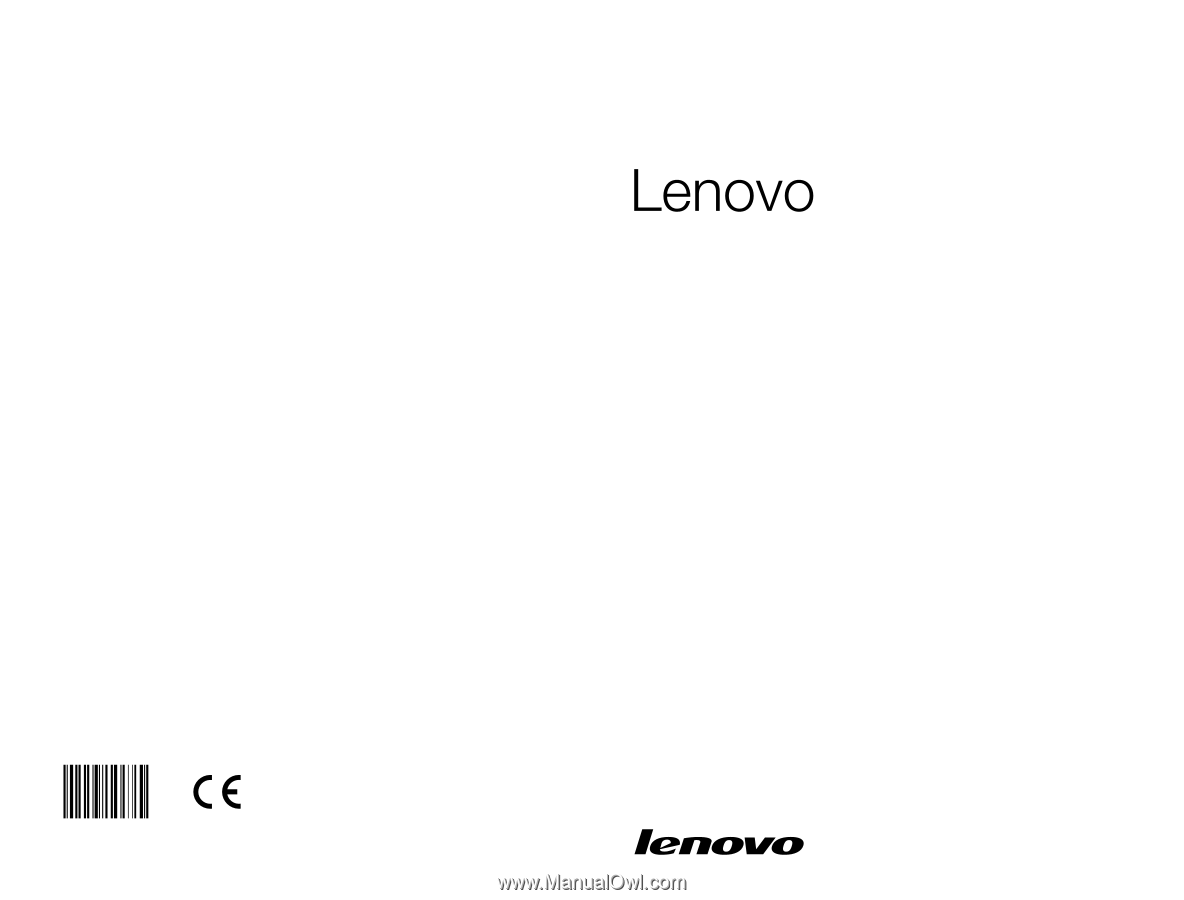
Version 3.0
2011.08
User Guide
H4 Series
Machine type: 10059/7723
10060/7724
10068/7752
10080/3099/1194
10091/2558/1196
31500352