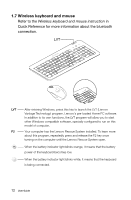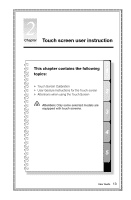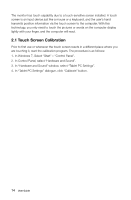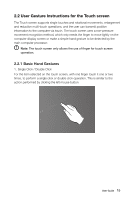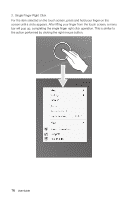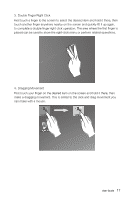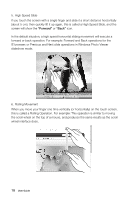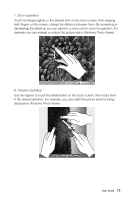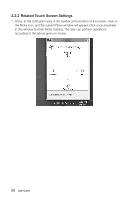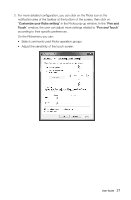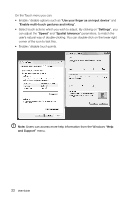Lenovo IdeaCentre B520 Lenovo IdeaCentre B5 Series User Guide - Page 22
Double Finger Right Click, Dragging Movement
 |
View all Lenovo IdeaCentre B520 manuals
Add to My Manuals
Save this manual to your list of manuals |
Page 22 highlights
3. Double Finger Right Click First touch a finger to the screen to select the desired item and hold it there, then touch another finger anywhere nearby on the screen and quickly lift it up again, to complete a double finger right click operation. The area where the first finger is placed can be used to show the right-click menu or perform related operations. 12 4. Dragging Movement First touch your finger on the desired item on the screen and hold it there, then make a dragging movement. This is similar to the click and drag movement you can make with a mouse. User Guide 17
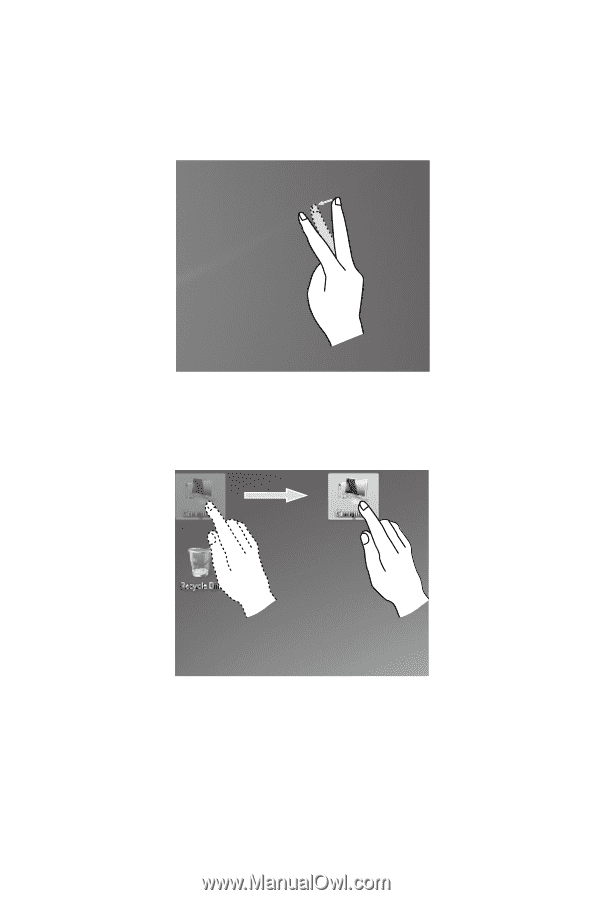
17
User Guide
3. Double Finger Right Click
First touch a finger to the screen to select the desired item and hold it there, then
touch another finger anywhere nearby on the screen and quickly lift it up again,
to complete a double finger right click operation. The area where the first finger is
placed can be used to show the right-click menu or perform related operations.
1
2
4. Dragging Movement
First touch your finger on the desired item on the screen and hold it there, then
make a dragging movement. This is similar to the click and drag movement you
can make with a mouse.