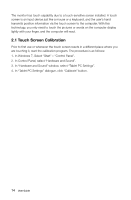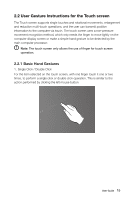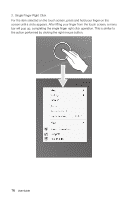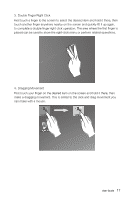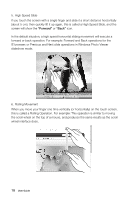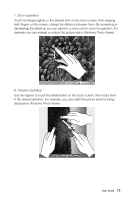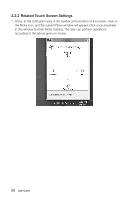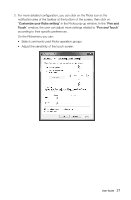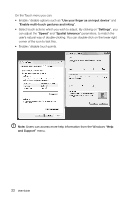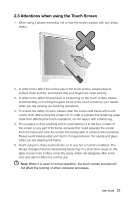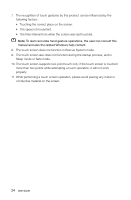Lenovo IdeaCentre B520 Lenovo IdeaCentre B5 Series User Guide - Page 24
displayed in Windows Photo Viewer., Zoom Operation
 |
View all Lenovo IdeaCentre B520 manuals
Add to My Manuals
Save this manual to your list of manuals |
Page 24 highlights
7. Zoom Operation Touch two fingers lightly on the desired item on the touch screen, then keeping both fingers on the screen, change the distance between them. By increasing (or decreasing) the distance, you can perform a zoom out (or zoom in) operation. For example: you can enlarge or reduce the picture size in Windows Photo Viewer. 8. Rotation Operation Use two figures to touch the desired item on the touch screen, then rotate them in the desired direction. For example: you can rotate the picture which is being displayed in Windows Photo Viewer. User Guide 19
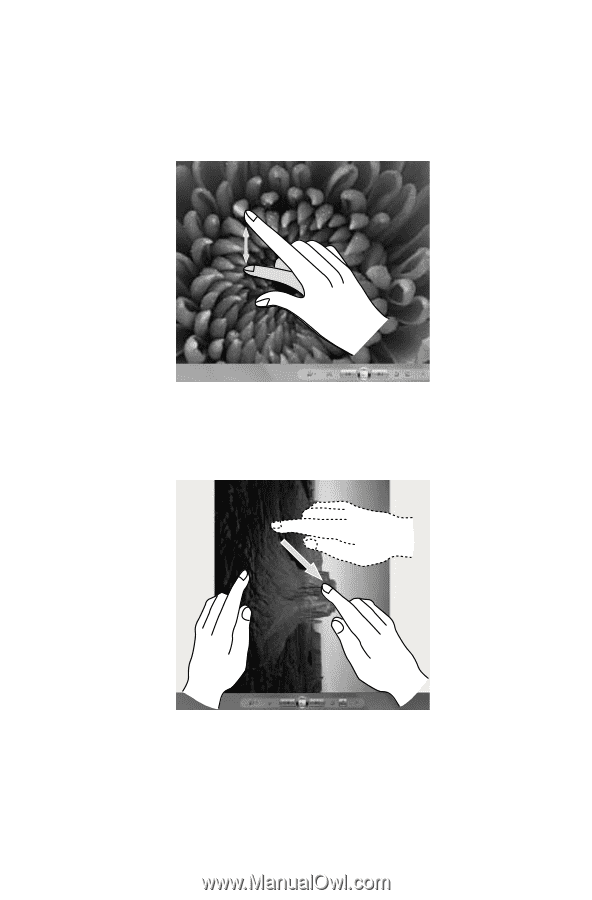
19
User Guide
7. Zoom Operation
Touch two fingers lightly on the desired item on the touch screen, then keeping
both fingers on the screen, change the distance between them. By increasing (or
decreasing) the distance, you can perform a zoom out (or zoom in) operation. For
example: you can enlarge or reduce the picture size in Windows Photo Viewer.
8. Rotation Operation
Use two figures to touch the desired item on the touch screen, then rotate them
in the desired direction. For example: you can rotate the picture which is being
displayed in Windows Photo Viewer.