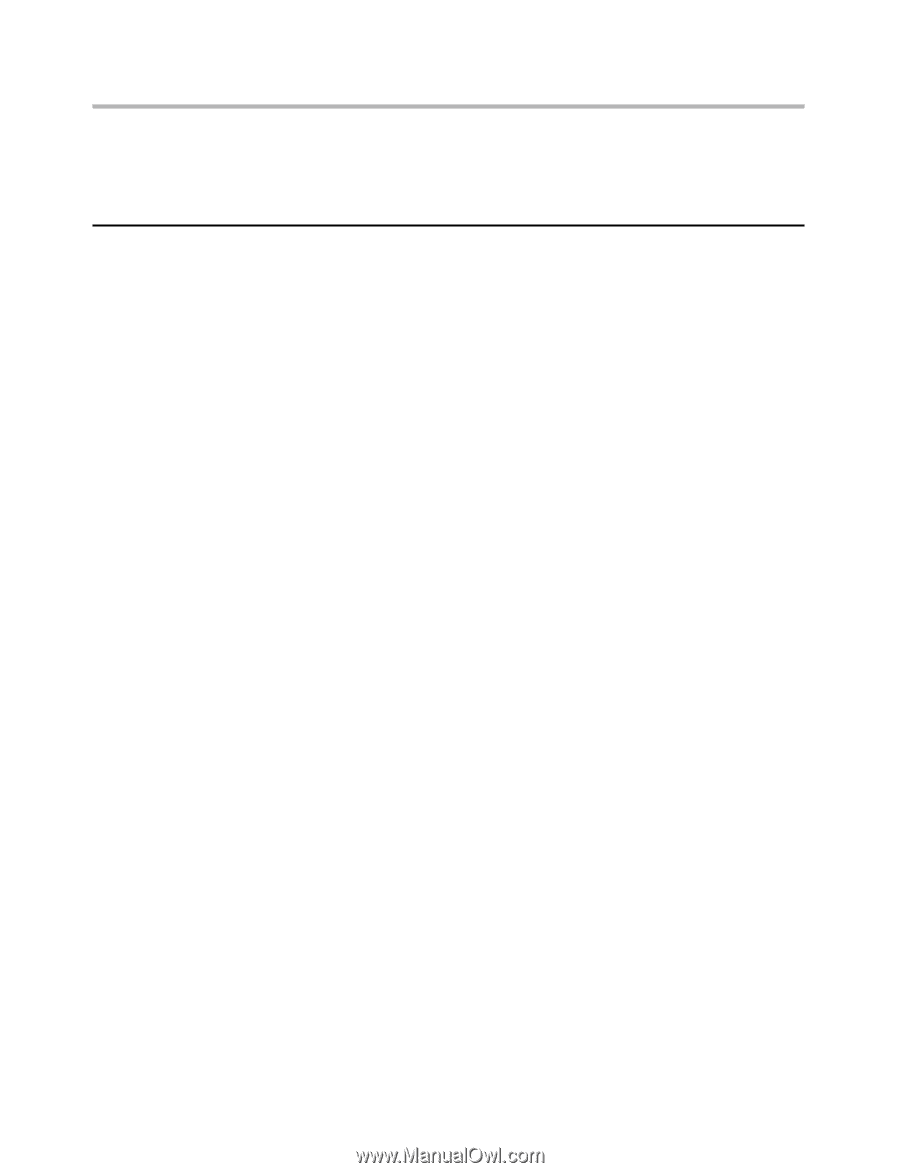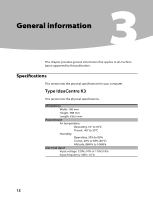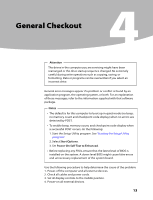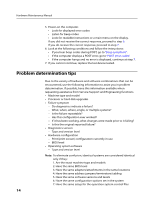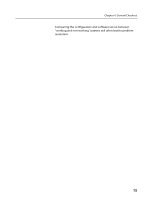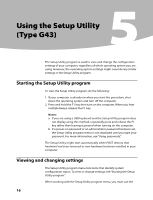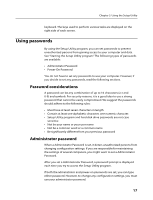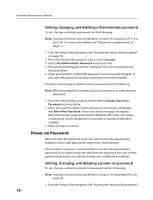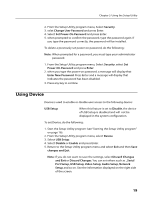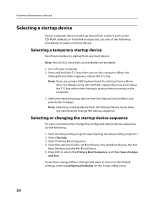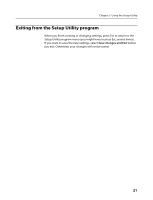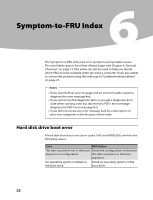Lenovo IdeaCentre K330 Lenovo IdeaCentre K3 Series Hardware Maintenance Manual - Page 19
Using passwords - hard drive
 |
View all Lenovo IdeaCentre K330 manuals
Add to My Manuals
Save this manual to your list of manuals |
Page 19 highlights
Chapter 5. Using the Setup Utility keyboard. The keys used to perform various tasks are displayed on the right side of each screen. Using passwords By using the Setup Utility program, you can set passwords to prevent unauthorized persons from gaining access to your computer and data. See "Starting the Setup Utility program." The following types of passwords are available: • Administrator Password • Power-On Password You do not have to set any passwords to use your computer. However, if you decide to set any passwords, read the following sections. Password considerations A password can be any combination of up to 16 characters (a-z and 0-9) and symbols. For security reasons, it is a good idea to use a strong password that cannot be easily compromised. We suggest the passwords should adhere to the following rules: • Must have at least seven characters in length • Contain at least one alphabetic character, one numeric character. • Setup Utility program and hard disk drive passwords are not case sensitive • Not be your name or your user name • Not be a common word or a common name • Be significantly different from your previous password Administrator password When a Administrator Password is set, it deters unauthorized persons from changing configuration settings. If you are responsible for maintaining the settings of several computers, you might want to set a Administrator Password. After you set a Administrator Password, a password prompt is displayed each time you try to access the Setup Utility program. If both the administrator and power-on passwords are set, you can type either password. However, to change any configuration settings, you must use your administrator password. 17