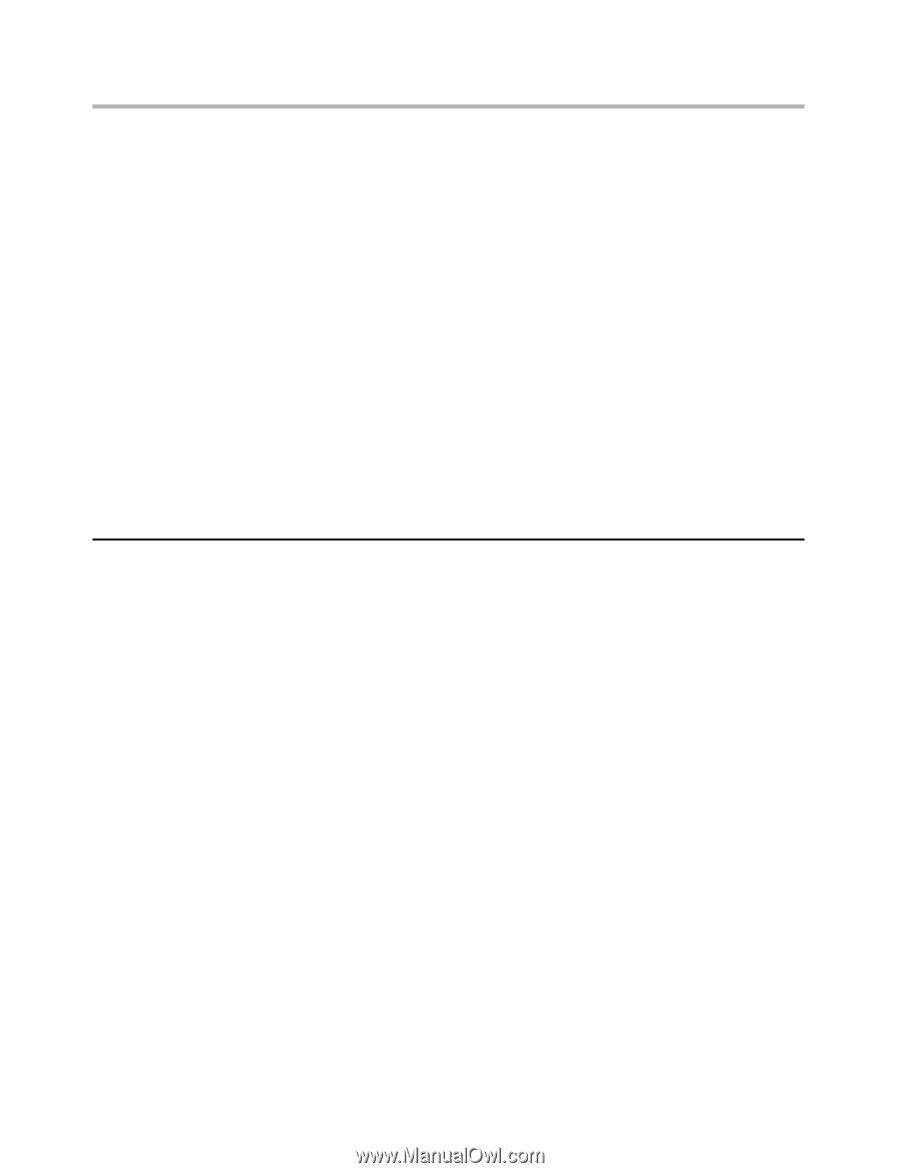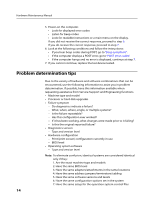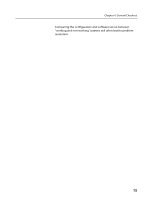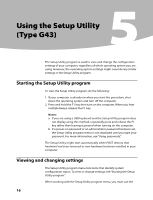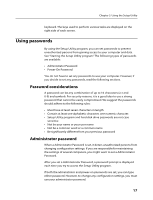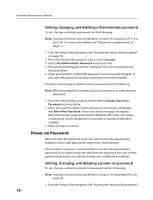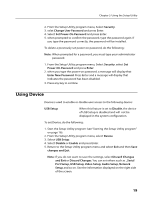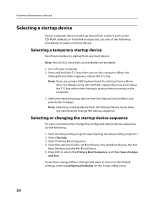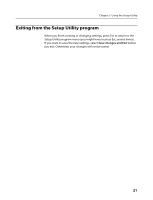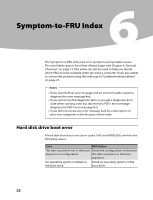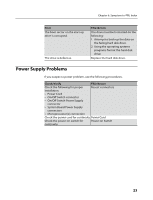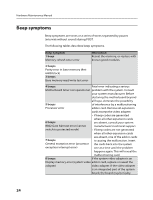Lenovo IdeaCentre K330 Lenovo IdeaCentre K3 Series Hardware Maintenance Manual - Page 21
Using Device
 |
View all Lenovo IdeaCentre K330 manuals
Add to My Manuals
Save this manual to your list of manuals |
Page 21 highlights
Chapter 5. Using the Setup Utility 2. From the Setup Utility program menu, Select Security. 3. selet Change User Password and press Enter. 4. Select Set Power-On Password and press Enter. 5. when prompted to confirm the password, type the password again. If you type the password correctly, the password will be installed. To delete a previously set power-on password, do the following : Note: When prompted for a password, you must type your administrator password. 1. From the Setup Utility program menu, Select Security. select Set Power-On Password and press Enter. 2. when you type the power-on password. a message will display that Enter New Password. Press Enter and a message will display that indicates the password has been disabled. 3. Press any key to contine. Using Device Device is used to enable or disable user access to the following device: USB Setup When this feature is set to Disable, the device of USB Setup is disabled and will not be displayed in the system configuration. To set Device, do the following: 1. Start the Setup Utility program (see "Starting the Setup Utility program" on page 16). 2. From the Setup Utility program menu, select Device. 3. Select USB Setup. 4. Select Disable or Enable and press Enter. 5. Return to the Setup Utility program menu and select Exit and then Save changes and Exit. Note: If you do not want to save the settings, select Discard Changes and Exit or Discard Changes. You can set others such as , Serial Port Setup, USB Setup, Video Setup, Audio Setup, Network Setup and so on. See the information displayed on the right side of the screen. 19