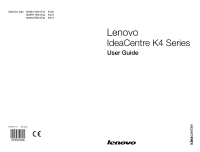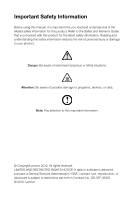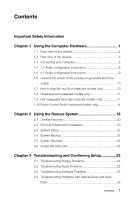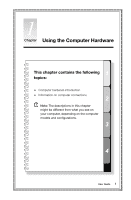Lenovo IdeaCentre K430 Lenovo K4 Series User Guide V1.0
Lenovo IdeaCentre K430 Manual
 |
View all Lenovo IdeaCentre K430 manuals
Add to My Manuals
Save this manual to your list of manuals |
Lenovo IdeaCentre K430 manual content summary:
- Lenovo IdeaCentre K430 | Lenovo K4 Series User Guide V1.0 - Page 1
Machine type: 10086/3109/4743 K430 10089/1168/4744 K410 10090/2556/4748 K415 IdeaCentre K4 Series User Guide Version 1.0 2012.02 31501096 - Lenovo IdeaCentre K430 | Lenovo K4 Series User Guide V1.0 - Page 2
manual, it is important that you read and understand all of the related safety information for this product. Refer to the Safety and Warranty Guide Lenovo 2012. All rights reserved. LIMITED AND RESTRICTED RIGHTS NOTICE: If data or software is delivered pursuant a General Services Administration - Lenovo IdeaCentre K430 | Lenovo K4 Series User Guide V1.0 - Page 3
- Lenovo IdeaCentre K430 | Lenovo K4 Series User Guide V1.0 - Page 4
22 2.5 System Recovery 22 2.6 Create Recovery Disc 22 Chapter 3 Troubleshooting and Confirming Setup 23 3.1 Troubleshooting Display Problems 24 3.2 Troubleshooting Audio Problems 25 3.3 Troubleshooting Software Problems 25 3.4 Troubleshooting Problems with Optical Drives and Hard Disks 26 - Lenovo IdeaCentre K430 | Lenovo K4 Series User Guide V1.0 - Page 5
3.5 Special considerations for troubleshooting Windows............27 3.6 Performing Daily Maintenance Tasks 28 Chapter 4 Hardware Replacement Guide 29 4.1 Locations 33 4.2 Replacing hardware 37 Appendix 49 Energy Star Statement 50 - Lenovo IdeaCentre K430 | Lenovo K4 Series User Guide V1.0 - Page 6
the Computer Hardware This chapter contains the following topics: Computer hardware introduction Information on computer connections Note: The descriptions in this chapter might be different from what you see on your computer, depending on the computer models and configurations. User Guide 1 - Lenovo IdeaCentre K430 | Lenovo K4 Series User Guide V1.0 - Page 7
not to block any air vents on the computer. Blocked air vents can cause overheating. Power button Power Control Switch indicator ON/OFF (selected models only) Hard disk drive indicator Power control switch (selected models only) Memory card readers (selected models only) USB connector Microphone - Lenovo IdeaCentre K430 | Lenovo K4 Series User Guide V1.0 - Page 8
connector (selected models only) On-board VGA connector Ethernet connector Audio connectors PCI Express X 16 graphics adapter connector (some models are equipped with a graphics card) PCI Express X 1 adapter connector (some models are equipped with a WIFI card or TV tuner card) User Guide 3 - Lenovo IdeaCentre K430 | Lenovo K4 Series User Guide V1.0 - Page 9
IdeaCentre K410 Voltage selection switch (selected models only) Power connector USB connectors HDMI connector (selected models only) On-board VGA connector Ethernet connector Audio connectors PCI Express X 16 graphics adapter connector (some models are equipped with a graphics card) PCI Express X 1 - Lenovo IdeaCentre K430 | Lenovo K4 Series User Guide V1.0 - Page 10
6) HDMI connector (selected models only) On-board VGA connector Ethernet connector Audio connectors PCI Express X 16 graphics adapter connector (some models are equipped with a graphics card) PCI Express X 1 adapter connector (some models are equipped with a WIFI card or TV tuner card) User Guide 5 - Lenovo IdeaCentre K430 | Lenovo K4 Series User Guide V1.0 - Page 11
supply range is 200-240 V AC, set the switch to 230 V. 115 230 1.3.2 Basic connector instructions Connector Microphone Headphone Audio line-in connector Description Use this connector to attach a microphone to your computer the device and the audio line-in connector of the computer. 6 User Guide - Lenovo IdeaCentre K430 | Lenovo K4 Series User Guide V1.0 - Page 12
a high-performance monitor, a direct-drive monitor, or other devices that use a DisplayPort connector. TV-Tuner connector (optional) Only supported on systems with optional TV tuner card. Note: If your computer is equipped with a wireless keyboard or mouse, follow the installation instructions for - Lenovo IdeaCentre K430 | Lenovo K4 Series User Guide V1.0 - Page 13
For more detailed settings, click Start → Control panel → Hardware and Sound → Lenovo HD Audio Manager. Follow the instructions to configure advanced settings. Sound configuration is as follows: 1. Right click the dialog box and proceed with the speaker setup by following the prompts. 8 User Guide - Lenovo IdeaCentre K430 | Lenovo K4 Series User Guide V1.0 - Page 14
assistance. 1.5 5.1 Audio configuration instructions (This instruction is only for the pc model which mainboard supports audio transforming from 2.0 stereo to 5.1 surround.) This model of computer supports transforming stereo sound into 5.1 surround sound. Use the following guides when connecting to - Lenovo IdeaCentre K430 | Lenovo K4 Series User Guide V1.0 - Page 15
read the electronic Help information for further assistance. 1.6 Connect the power cords properly to grounded electrical outlets 1.7 How to play Blu-ray Discs (selected models only) Check the connectors available on your computer and display and select an appropriate cable according to this table - Lenovo IdeaCentre K430 | Lenovo K4 Series User Guide V1.0 - Page 16
Lenovo Vantage Technology) program, Lenovo's pre-loaded Home PC software. In addition to its own functions, the LVT program will allow you to start other Windows compatible software, specially configured to run on this model of computer. F2 -- Your computer has the Lenovo - Lenovo IdeaCentre K430 | Lenovo K4 Series User Guide V1.0 - Page 17
• Operation of the hot-swappable hard disk Slide it into the bay from the front until it snaps into position. Pull the hot-swappable hard disk drive out of the drive bay. 12 User Guide - Lenovo IdeaCentre K430 | Lenovo K4 Series User Guide V1.0 - Page 18
the hot-swappable hard disk to the other computer Notes: • Don't unplug the hard disk while it is copying the data to avoid result in a loss of data. • After installing the hard disk and connecting all the cables, wait for a moment to make the system distinguish from the hard disk. • Don't install - Lenovo IdeaCentre K430 | Lenovo K4 Series User Guide V1.0 - Page 19
of the Power Control Switch The Power Control Switch function supports three operating modes: Auto, Turbo and Cool. System resources are optimized by toggling between those three different modes. Different modes are used for different applications. In the Auto and Cool mode, computer will boot up at - Lenovo IdeaCentre K430 | Lenovo K4 Series User Guide V1.0 - Page 20
click the Power Control Switch icon in the Quick Launch bar. Open the running status for each component under the Mode Switch: CPU - Show the percentage of the current CPU clock frequency against the nominal maximal CPU clock frequency. Boot - The status of the computer startup speed. User Guide 15 - Lenovo IdeaCentre K430 | Lenovo K4 Series User Guide V1.0 - Page 21
Guide AUTO Auto adjust the system CPU clock frequency and running speed. Turn the Power Control Switch knob to the Auto position to enable this mode. Note: The numeric values may vary because each model is configured differently. COOL The CPU runs at low frequency. The system consumes minimum power - Lenovo IdeaCentre K430 | Lenovo K4 Series User Guide V1.0 - Page 22
Note: The numeric values may vary because each model is configured differently. TURBO The CPU runs at full speed. The system achieves its optimal performance. Turn the Power Control Switch knob to the Turbo position to enable this mode. Note: The numeric values may vary because each model is - Lenovo IdeaCentre K430 | Lenovo K4 Series User Guide V1.0 - Page 23
consume a high proportion of the system resources, you should choose Turbo mode. This will allow you to achieve optimal performance. • After unplugging and reconnecting the power cord to the outlet, the computer cannot boot up at ultra speed in Turbo mode. In order to keep ultra speed during the - Lenovo IdeaCentre K430 | Lenovo K4 Series User Guide V1.0 - Page 24
the following topics: OneKey Recovery Driver and Application Installation System Setup System Backup System Recovery Create Recovery Disc Attention: Using this program will result in loss of data. • You can restore the C: drive of the computer to factory default settings or to the last - Lenovo IdeaCentre K430 | Lenovo K4 Series User Guide V1.0 - Page 25
turning on the computer until the Lenovo Rescue System open, then select OneKey Recovery. Note: System Recovery will overwrite all of the data on the C: drive. To prevent loss of data, be sure to back up relevant data before performing system recovery. 2. Follow the on-screen instructions to select - Lenovo IdeaCentre K430 | Lenovo K4 Series User Guide V1.0 - Page 26
Windows system, Click Start → All Programs → Lenovo → Lenovo Drivers and Application Installation. After starting the procedure, install all the drivers and software manually by following the prompts. Notes: 1. Do not install software which is already installed on the computer. 2. Make sure that the - Lenovo IdeaCentre K430 | Lenovo K4 Series User Guide V1.0 - Page 27
(factory default settings). 2.6 Create Recovery Disc Create a bootable recovery disc from the current system. These recovery discs are used to boot your computer and will guide you through the entire restoration process. In the Windows system, click Start → All Programs → Lenovo → Lenovo Rescue - Lenovo IdeaCentre K430 | Lenovo K4 Series User Guide V1.0 - Page 28
and Chapter Confirming Setup This chapter contains the following topics: Troubleshooting and Problem Resolution Note: The description of the TV tuner card in this manual is only used for the machines which have the TV tuner card. It does not apply to those machines that do not have a TV - Lenovo IdeaCentre K430 | Lenovo K4 Series User Guide V1.0 - Page 29
power cord securely into the monitor. 3. Check to see if the signal cable to the monitor is securely connected to the connector on the computer graphics card; if not, shut down the computer then connect the signal cable of the monitor securely to the connector on the computer graphics card. Problem - Lenovo IdeaCentre K430 | Lenovo K4 Series User Guide V1.0 - Page 30
interference. 2. Move any interfering devices away from the computer. 3. If the problem persists, contact Lenovo Service. 3.2 Troubleshooting Audio Problems Problem: No sound from the integrated speakers. Troubleshooting and problem resolution: • Adjust the Windows volume control - double-click - Lenovo IdeaCentre K430 | Lenovo K4 Series User Guide V1.0 - Page 31
dialog box and then select Uninstall/Modify. 6. Perform the instructions displayed to uninstall the software. 3.4 Troubleshooting Problems with Optical Drives and Hard Disks Problem: The Optical drive is unable to read a CD/DVD. Troubleshooting and problem resolution: 1. Check to determine if there - Lenovo IdeaCentre K430 | Lenovo K4 Series User Guide V1.0 - Page 32
, is less than the nominal capacity. Troubleshooting and problem resolution: For computers equipped with the OneKey Recovery feature, the system recovery feature needs to occupy some hard disk space. This may account for the apparent hard disk capacity deficit. Further Technical Explanation: The - Lenovo IdeaCentre K430 | Lenovo K4 Series User Guide V1.0 - Page 33
the display. Only use products specifically designed for cleaning displays, and follow the instructions included with the product. The following are general methods for cleaning the components: • You can use a soft cloth to remove dust on the surface of the computer, the monitor, the printer, the - Lenovo IdeaCentre K430 | Lenovo K4 Series User Guide V1.0 - Page 34
Identifying parts on the system board Removing the computer cover Removing the front bezel Replacing a memory module Replacing a hard disk drive Replacing an optical drive Replacing a graphics card Replacing the TV-Tuner card Replacing the keyboard and mouse User Guide 29 - Lenovo IdeaCentre K430 | Lenovo K4 Series User Guide V1.0 - Page 35
TV-Tuner card in this manual applies only to computer models with a TV-Tuner card, and therefore does not apply to models without a TV-Tuner card. This guide contains instructions for replacing the following parts: • Memory modules • Hard disk drive • Optical disk drive • Graphics card • TV-Tuner - Lenovo IdeaCentre K430 | Lenovo K4 Series User Guide V1.0 - Page 36
computer is available online at: http://consumersupport.lenovo.com. You can find the following information: • Customer replacement unit removal and installation information • Publications • Troubleshooting their corresponding components to avoid a mismatch when replacing the components. User Guide 31 - Lenovo IdeaCentre K430 | Lenovo K4 Series User Guide V1.0 - Page 37
computer components with care, and handle adapters, memory modules, system boards, and microprocessors by their edges. Never touch any exposed circuitry. • Prevent others from touching parts and other computer components. • Before replacing it directly into the computer without setting the part down - Lenovo IdeaCentre K430 | Lenovo K4 Series User Guide V1.0 - Page 38
4.1 Locations 4.1.1 Identifying internal components The following illustration shows the components inside your computer. 1 2 3 4 6 5 Optical disk drive Graphics card System fan Hard disk drive System board Power supply User Guide 33 - Lenovo IdeaCentre K430 | Lenovo K4 Series User Guide V1.0 - Page 39
on the system board The system board (also known as the "mainboard" or "motherboard") is the main circuit board in your computer. It provides basic computer functions and supports a variety of devices that are factory-installed or that you can install later. The following illustrations show the - Lenovo IdeaCentre K430 | Lenovo K4 Series User Guide V1.0 - Page 40
connector Battery PCI express X 1 adapter slots (2) Lenovo K410 1 2 3 4 5 6 7 8 9 20 19 18 17 16 15 14 13 12V power connector Microprocessor fan header Thermal sensor header Battery 12 11 10 Microprocessor and heat sink Memory slots (2) Power connector SATA connectors (3) User Guide 35 - Lenovo IdeaCentre K430 | Lenovo K4 Series User Guide V1.0 - Page 41
X 16 adapter slot Power fan header Clear CMOS jumper Mini PCI-E slot Serial (COM2) connector Front audio connector System fan header 12 Lenovo K415 3 4 5 6 7 8 9 10 11 12 13 25 24 23 22 21 20 19 18 17 16 15 14 12V power connector Microprocessor and heat sink Memory - Lenovo IdeaCentre K430 | Lenovo K4 Series User Guide V1.0 - Page 42
was included with your computer or in the Hardware Maintenance Manual (HMM) for the computer. To obtain copies of the Safety and Warranty Guide or HMM, go to the Support Web site at http://consumersupport.lenovo.com. 4.2.1 General information Pre-disassembly instructions Before proceeding with the - Lenovo IdeaCentre K430 | Lenovo K4 Series User Guide V1.0 - Page 43
For this procedure, it helps to lay the computer on a flat, stable surface. To remove the computer cover: 1. Remove any media (disks, CDs, or memory cards) from the drives, shut down the computer, and turn off all attached devices. 2. Unplug all power cords from electrical outlets. 3. Disconnect all - Lenovo IdeaCentre K430 | Lenovo K4 Series User Guide V1.0 - Page 44
computer cover". 2. Remove the front bezel by releasing the three plastic tabs inside the chassis and sliding the bezel out as shown. 3. To reattach the bezel, align the plastic tabs on the bottom of the bezel with the corresponding holes in the chassis, and then snap it into position. User Guide - Lenovo IdeaCentre K430 | Lenovo K4 Series User Guide V1.0 - Page 45
it helps to lay the computer on a flat, stable surface. To replace a memory module: 1. Remove the computer cover. Refer to "Removing the computer cover". 2. Locate the memory module connectors. Refer to "Locating components". 3. Remove the memory module to be replaced by opening the retaining clips - Lenovo IdeaCentre K430 | Lenovo K4 Series User Guide V1.0 - Page 46
surface. To replace a hard disk drive: 1. Remove the computer cover. Refer to "Removing the computer cover". 2. Disconnect the data and power cables from the hard disk drive. 3. Lift up the plastic handle and slide the hard disk drive out of the drive bay. 1 2 4. Remove the hard disk drive from the - Lenovo IdeaCentre K430 | Lenovo K4 Series User Guide V1.0 - Page 47
6. Slide the new hard disk drive into the drive bay and slide the drive bay into place. 7. Connect the power and signal cables to the new hard disk drive. 8. Reattach the computer cover. 4.2.6 Replacing an optical drive Note: For this procedure, it helps to lay the computer on a flat, stable surface - Lenovo IdeaCentre K430 | Lenovo K4 Series User Guide V1.0 - Page 48
cover. Refer to "Removing the computer cover". 2. Follow the below steps to remove a graphics card: If your computer has a Duo-graphics cards installed, follow the steps below to replace it: a. Remove the screw that secures the Duo-graphics cards fixing bracket and lift the bracket up. User Guide 43 - Lenovo IdeaCentre K430 | Lenovo K4 Series User Guide V1.0 - Page 49
b. Remove the screw that secures the graphics card latch to the chassis, open it, and remove the Duo-graphics cards connector. c. Remove the screw that secures the graphics card to the chassis. 4 3 2 1 d. Remove the graphics card by pulling it straight out of the connector. 44 User Guide - Lenovo IdeaCentre K430 | Lenovo K4 Series User Guide V1.0 - Page 50
If your computer has a single graphics card installed, follow the steps below to replace it: a. Remove the screw that secures the graphics latch to the chassis and open it. b. Remove the screw that secures the graphics card to the chassis. 3 2 1 c. Remove the graphics card by pulling it straight out - Lenovo IdeaCentre K430 | Lenovo K4 Series User Guide V1.0 - Page 51
on a flat, stable surface. To replace the TV-Tuner card: 1. Remove the computer cover. Refer to "Removing the computer cover". 2. Remove the screw that secures the graphics card latch to the chassis and open it. 3. Remove the screw that secures the TV-tuner card to the chassis. 3 2 1 46 User Guide - Lenovo IdeaCentre K430 | Lenovo K4 Series User Guide V1.0 - Page 52
4. Remove the TV-Tuner card by pulling it straight out of the connector. 5. Install the new TV-tuner into the same connector and secure it to chassis with the screw. 6. Turn the graphics card latch to the closed position and secure it with the screw. 7. Reattach the computer cover. User Guide 47 - Lenovo IdeaCentre K430 | Lenovo K4 Series User Guide V1.0 - Page 53
to a USB connector at either front or the rear of the computer. To replace the keyboard: 1. Remove any media (disks, CDs, or memory cards) from the drives, shut down the computer, and turn off all attached devices. 2. Unplug all power cords from electrical outlets. 3. Locate the connector for the - Lenovo IdeaCentre K430 | Lenovo K4 Series User Guide V1.0 - Page 54
any loss except when caused by installation and operations performed by Lenovo professional service personnel. You are responsible if you fail to operate the product according to instructions and requirements in the manuals included with your computer, or operate the product inappropriately. This - Lenovo IdeaCentre K430 | Lenovo K4 Series User Guide V1.0 - Page 55
Devices, Inc. Other company, product, or service names referred to herein or in other Lenovo publications may be trademarks or service marks of others. All rights reserved. Names or marks of certain companies mentioned in the manuals included with your computer or this document do not necessarily - Lenovo IdeaCentre K430 | Lenovo K4 Series User Guide V1.0 - Page 56
-management features to take effect when your computer has been inactive for a specified duration: ENERGY STAR power-management features, by operating system. Microsoft Windows XP • Turn off monitor: After 15 minutes • Turn off hard disk drives: Never • System standby: After 20 minutes • System - Lenovo IdeaCentre K430 | Lenovo K4 Series User Guide V1.0 - Page 57
52 User Guide

Version 1.0
2012.02
User Guide
IdeaCentre K4 Series
Machine type: 10086/3109/4743
K430
10089/1168/4744
K410
10090/2556/4748
K415
31501096