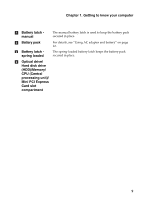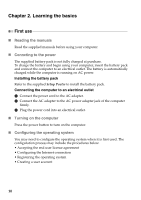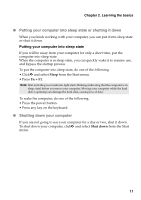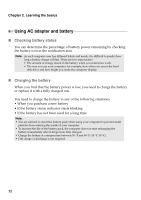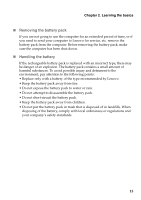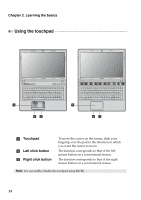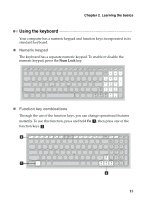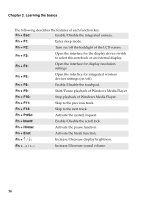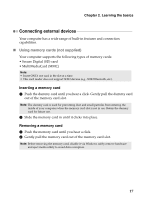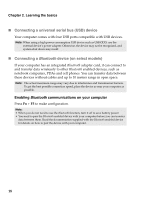Lenovo IdeaPad N580 Ideapad P580, P585, N580, N581, N585, N586 User Guide V1.0 - Page 18
Using the touchpad, Learning the basics, Touchpad, Left click button - screen
 |
View all Lenovo IdeaPad N580 manuals
Add to My Manuals
Save this manual to your list of manuals |
Page 18 highlights
Chapter 2. Learning the basics Using the touchpad N580 P580 1 23 1 23 a Touchpad b Left click button c Right click button To move the cursor on the screen, slide your fingertip over the pad in the direction in which you want the cursor to move. The function corresponds to that of the left mouse button on a conventional mouse. The function corresponds to that of the right mouse button on a conventional mouse. Note: You can enable/disable the touchpad using Fn+F6. 14
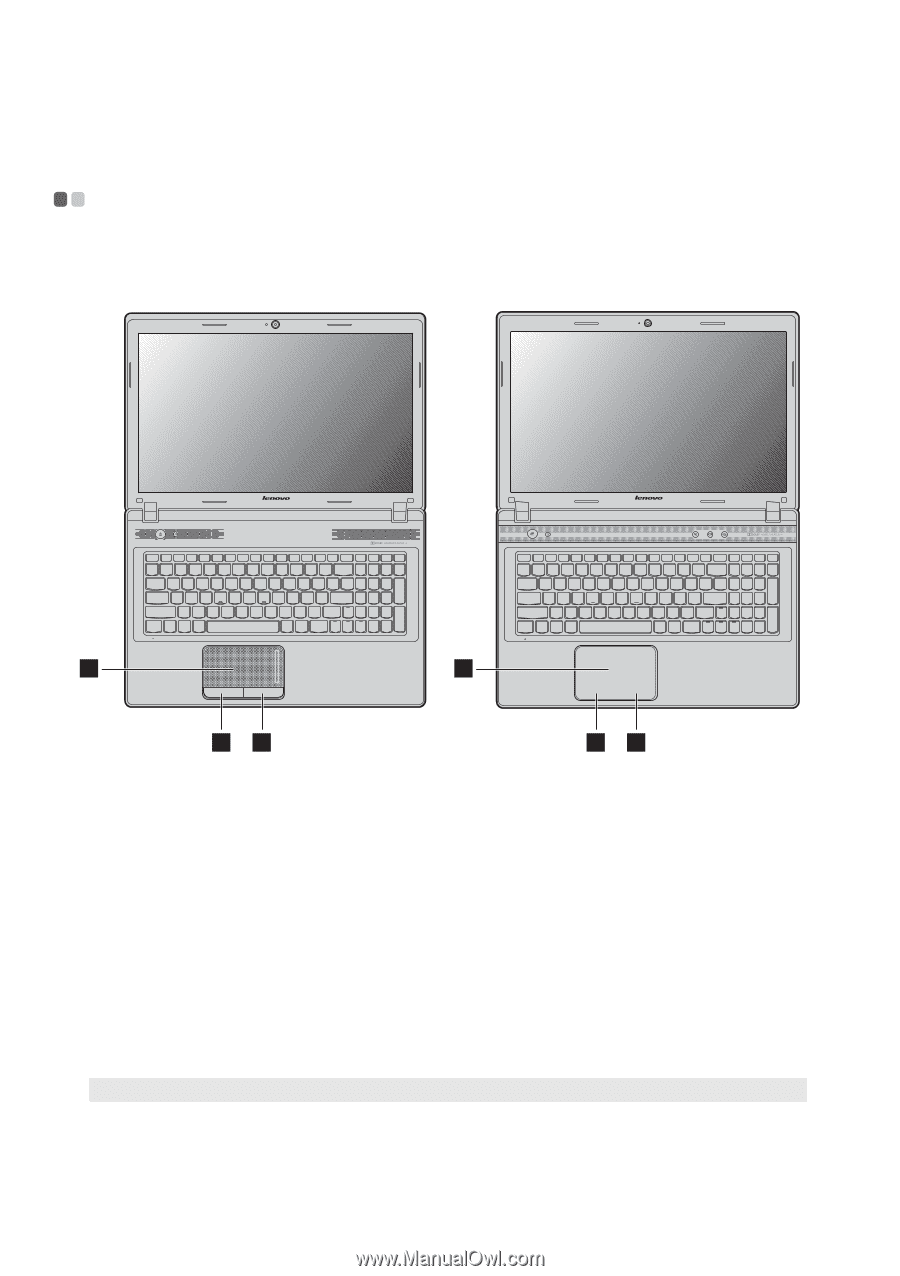
14
Chapter 2. Learning the basics
Using the touchpad
- - - - - - - - - - - - - - - - - - - - - - - - - - - - - - - - - - - - - - - - - - - - - - - - - - - - - - - - - - - - - - - - - - - - - - - - - - - - - - -
Touchpad
To move the cursor on the screen, slide your
fingertip over the pad in the direction in which
you want the cursor to move.
Left click button
The function corresponds to that of the left
mouse button on a conventional mouse.
Right click button
The function corresponds to that of the right
mouse button on a conventional mouse.
Note:
You can enable/disable the touchpad using
Fn+F6
.
1
2
3
1
2
3
N580
P580
a
b
c