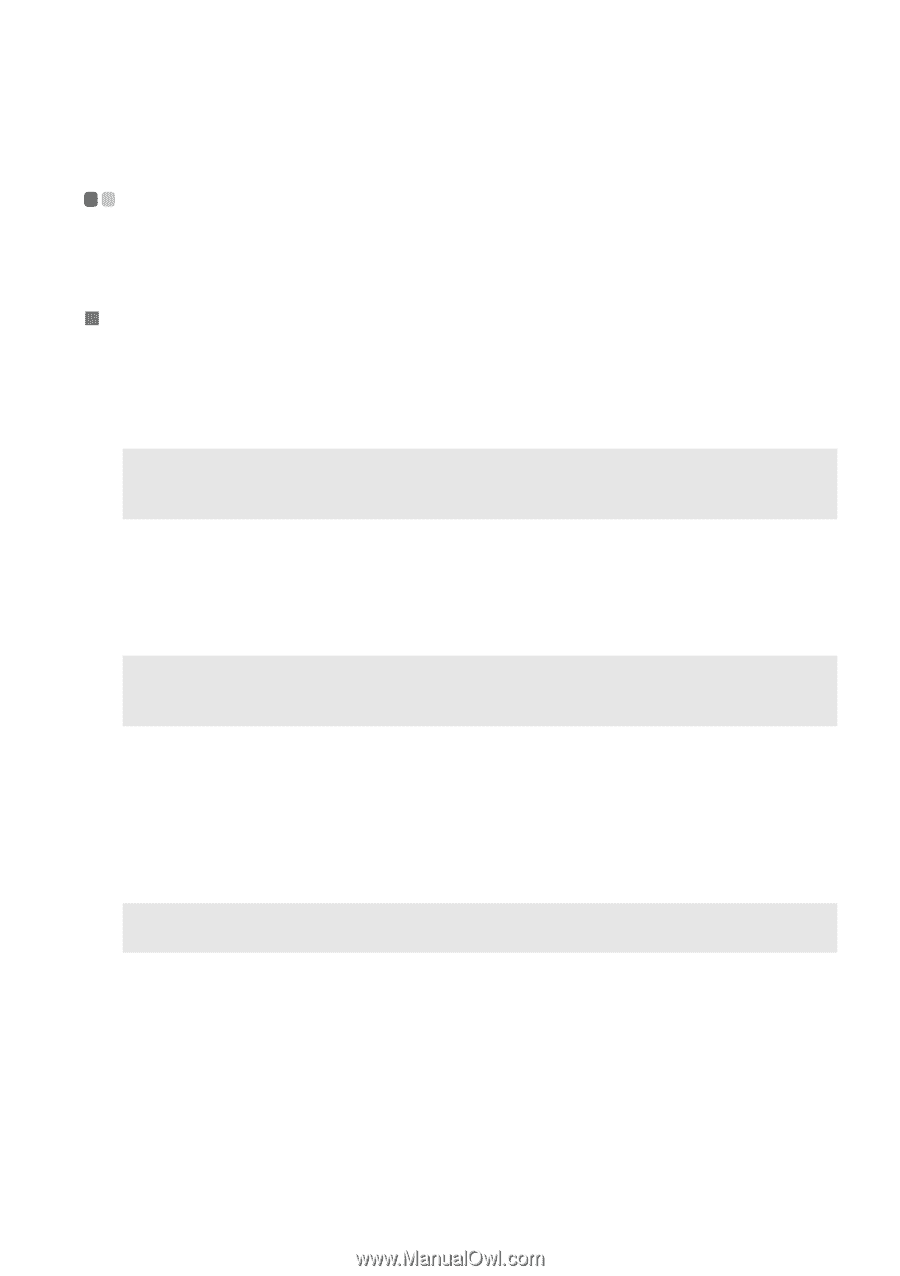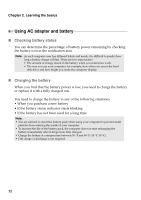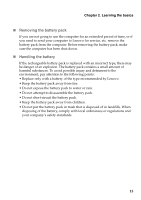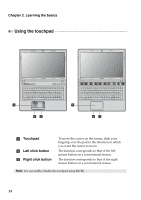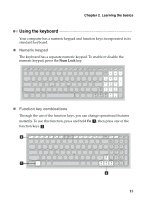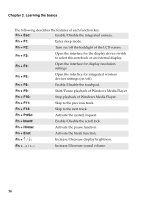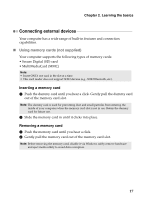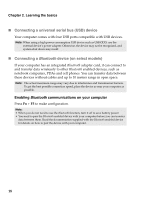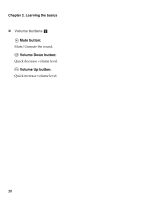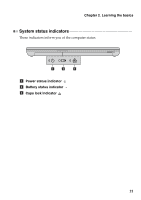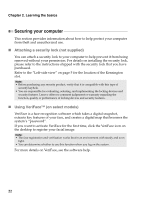Lenovo IdeaPad N580 Ideapad P580, P585, N580, N581, N585, N586 User Guide V1.0 - Page 21
Connecting external devices, Using memory cards not supplied - bluetooth
 |
View all Lenovo IdeaPad N580 manuals
Add to My Manuals
Save this manual to your list of manuals |
Page 21 highlights
Chapter 2. Learning the basics Connecting external devices Your computer has a wide range of built-in features and connection capabilities. „ Using memory cards (not supplied) Your computer supports the following types of memory cards: • Secure Digital (SD) card • MultiMediaCard (MMC) Note: • Insert ONLY one card in the slot at a time. • This card reader does not support SDIO devices (e.g., SDIO Bluetooth, etc.). Inserting a memory card 1 Push the dummy card until you hear a click. Gently pull the dummy card out of the memory card slot. Note: The dummy card is used for preventing dust and small particles from entering the inside of your computer when the memory card slot is not in use. Retain the dummy card for future use. 2 Slide the memory card in until it clicks into place. Removing a memory card 1 Push the memory card until you hear a click. 2 Gently pull the memory card out of the memory card slot. Note: Before removing the memory card, disable it via Windows safely remove hardware and eject media utility to avoid data corruption. 17