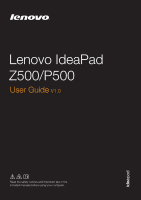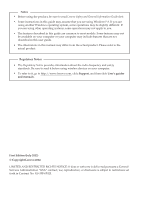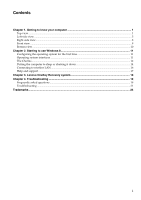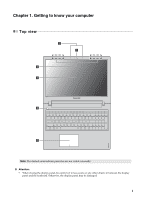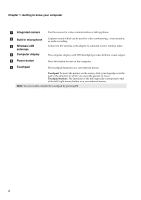Lenovo IdeaPad P500 User Guide
Lenovo IdeaPad P500 Manual
 |
View all Lenovo IdeaPad P500 manuals
Add to My Manuals
Save this manual to your list of manuals |
Lenovo IdeaPad P500 manual content summary:
- Lenovo IdeaPad P500 | User Guide - Page 1
Lenovo IdeaPad Z500/P500 User Guide V1.0 Read the safety notices and important tips in the included manuals before using your computer. - Lenovo IdeaPad P500 | User Guide - Page 2
to it, go to http://www.lenovo.com, click Support, and then click User's guides and manuals. First Edition (July 2012) © Copyright Lenovo 2012. LIMITED AND RESTRICTED RIGHTS NOTICE: If data or software is delivered pursuant a General Services Administration "GSA" contract, use, reproduction, or - Lenovo IdeaPad P500 | User Guide - Page 3
11 Operating system interfaces ...11 The Charms ...12 Putting the computer to sleep or shutting it down 14 Connecting to wireless LAN ...16 Help and support ...17 Chapter 3. Lenovo OneKey Recovery system 18 Chapter 4. Troubleshooting ...19 Frequently asked questions ...19 - Lenovo IdeaPad P500 | User Guide - Page 4
- Lenovo IdeaPad P500 | User Guide - Page 5
your computer Top view 2 1 3 4 5 6 Note: The dashed areas indicate parts that are not visible externally. Attention: • When closing the display panel, be careful not to leave pens or any other objects in between the display panel and the keyboard. Otherwise, the display panel may be damaged. 1 - Lenovo IdeaPad P500 | User Guide - Page 6
microphone c Wireless LAN antennas d Computer display e Power button f Touchpad Captures sound which display with LED backlight provides brilliant visual output. Press this button to turn on the computer. The touchpad functions as a conventional mouse. Touchpad: To move the pointer on the screen - Lenovo IdeaPad P500 | User Guide - Page 7
are located on the function key row on the keyboard. You can access mode. : Displays all currently active apps. : Turns on/off the backlight of the LCD screen. Toggles the display between the : computer and an external device. : Decreases display brightness. : Increases display brightness - Lenovo IdeaPad P500 | User Guide - Page 8
describes the features of each function key. Fn + PgUp: Enables/disables the scroll lock. Fn + PgDn: Activates the system request. Fn + Home: Activates the pause function. Fn + End: Activates the break function. Fn + Space (on select models): Enables/disables the keyboard backlight. 4 - Lenovo IdeaPad P500 | User Guide - Page 9
view 12 3 4 567 8 a AC power adapter jack Connect the AC power adapter here. b Novo button When the computer is off, press this button to start the Lenovo Recovery system or the BIOS setup utility, or to enter the boot menu. Note: For details, see "Lenovo OneKey Recovery system" on page - Lenovo IdeaPad P500 | User Guide - Page 10
and safe way to connect the computer to the Internet. Cable DSL Hardware connection: Cable • Cable Internet services use supplied. Note: The above diagrams are for reference only. Actual connection method may vary. Software configuration Consult your Internet Service Provider (ISP) for details - Lenovo IdeaPad P500 | User Guide - Page 11
area of Windows to remove the device before disconnecting. Note: If your USB device uses a power cord, connect the device to a power source before connecting it. Otherwise, the device may not be recognized. „ Using memory cards (not supplied) Your computer supports the following types of - Lenovo IdeaPad P500 | User Guide - Page 12
supplied) You can attach a security lock to your computer to help prevent it from being removed without your permission. For details on installing the security lock, please refer to the instructions and security features. Lenovo offers no comment judgment or warranty regarding the function, quality - Lenovo IdeaPad P500 | User Guide - Page 13
is connected to the AC power adapter. The computer is powered off. The battery has more than 80% charge. The battery has more than 20% charge. The battery has between 5% and 20% charge. Blinking Battery slowly (white) Blinking slowly (amber) Charging Charging The battery has between 20% and 80 - Lenovo IdeaPad P500 | User Guide - Page 14
Chapter 1. Getting to know your computer Bottom view a Speakers 1 Provide audio output. 10 - Lenovo IdeaPad P500 | User Guide - Page 15
to the Windows desktop, do one of the following: • Select the Windows desktop tile on the Start screen. • Press the Windows key + D. To switch from desktop to Start screen, do one of the following: • Select Start from the Charms. • Move the pointer to the lower-left corner and then select the - Lenovo IdeaPad P500 | User Guide - Page 16
of which app you are currently in. To display the Charms, do one of the following: • Move the pointer to the upper-right or lower-right corner until the Charms bar is displayed. • Press Windows key + C. Search charm The Search charm is a powerful new way to find whatever you are looking for - Lenovo IdeaPad P500 | User Guide - Page 17
leaving the app you are in. Start charm The Start charm is a fast way to go to the Start screen. Devices charm The Devices charm allows you to connect or send files to any external devices, such as digital cameras get to the Control Panel through the Settings charm when using the desktop screen. 13 - Lenovo IdeaPad P500 | User Guide - Page 18
blinking (indicating that the computer is in sleep mode) before you move your computer. Moving your computer while the hard disk is spinning can damage the hard disk, causing loss of data. To wake the computer, do one of the following: • Press the power button. • Press any key on the keyboard. 14 - Lenovo IdeaPad P500 | User Guide - Page 19
Chapter 2. Starting to use Windows 8 „ Shutting down the computer If you are not going to use your computer for a long time, shut it down. To shut down your computer: 1 Open the Charms, and then select Settings . 1 2 Select Power → Shutdown. 2 15 - Lenovo IdeaPad P500 | User Guide - Page 20
displayed on the lower right, then Airplane mode is on. Otherwise, wireless function is enabled. Note: Airplane mode should be disabled by default. If Airplane mode security key or passphrase for connection. To connect to one of those networks, ask the network administrator or the Internet service - Lenovo IdeaPad P500 | User Guide - Page 21
Starting to use Windows 8 Help and support If you have any problems using the operating system, see the Windows Help and Support file. To open the Windows Help and Support file, do one of the following: • Select Settings charm, then select Help. • Press Windows key + F1. You can read the Windows - Lenovo IdeaPad P500 | User Guide - Page 22
the features of the OneKey Recovery system, your hard disk choose a back-up location on the local hard disk drive or an external storage device. • The back Lenovo OneKey Recovery system. 2 Click System Recovery. The computer will restart to the recovery environment. 3 Follow the on-screen instructions - Lenovo IdeaPad P500 | User Guide - Page 23
is preinstalled with a Windows operating system, Lenovo provides drivers for all the hardware devices that you need on the D partition of your hard disk. You can also download the latest device drivers from the Lenovo consumer support website. „ Lenovo OneKey Recovery system Where are the recovery - Lenovo IdeaPad P500 | User Guide - Page 24
and then select BIOS Setup. How can I change the boot mode? There are two boot modes: UEFI and Legacy. To change the boot mode, start the BIOS setup utility and set boot mode to UEFI or Legacy support on the boot menu. When do I need to change the boot mode? The default boot mode for your computer - Lenovo IdeaPad P500 | User Guide - Page 25
key on the keyboard. - Press the power button. - Press F9 to confirm whether the backlight for the LCD screen has been turned off. • If you forget your user password, ask the system administrator to clear your user password. • If you forget your hard disk drive password, a Lenovo authorized servicer - Lenovo IdeaPad P500 | User Guide - Page 26
" of Lenovo Safety and General Information Guide. Note: If the battery is charged and the temperature is within range, have the computer serviced. The computer does not • If your computer is in sleep mode, connect the AC adapter return from sleep mode and to the computer, then press any key or - Lenovo IdeaPad P500 | User Guide - Page 27
want. The connected external device does not work. • The surge protector in the battery might be active. Turn off the computer for one minute to reset the protector; then turn on the computer again. • In the Boot menu in BIOS setup utility, make sure that the hard disk drive is included in the EFI - Lenovo IdeaPad P500 | User Guide - Page 28
Trademarks The following terms are trademarks or registered trademarks of Lenovo in the United States, other countries, or both. Lenovo IdeaPad Onekey Microsoft and Windows are trademarks of Microsoft Corporation in the United States, other countries, or both. 24 - Lenovo IdeaPad P500 | User Guide - Page 29
- Lenovo IdeaPad P500 | User Guide - Page 30
©Lenovo China 2012 V1.0_en-US
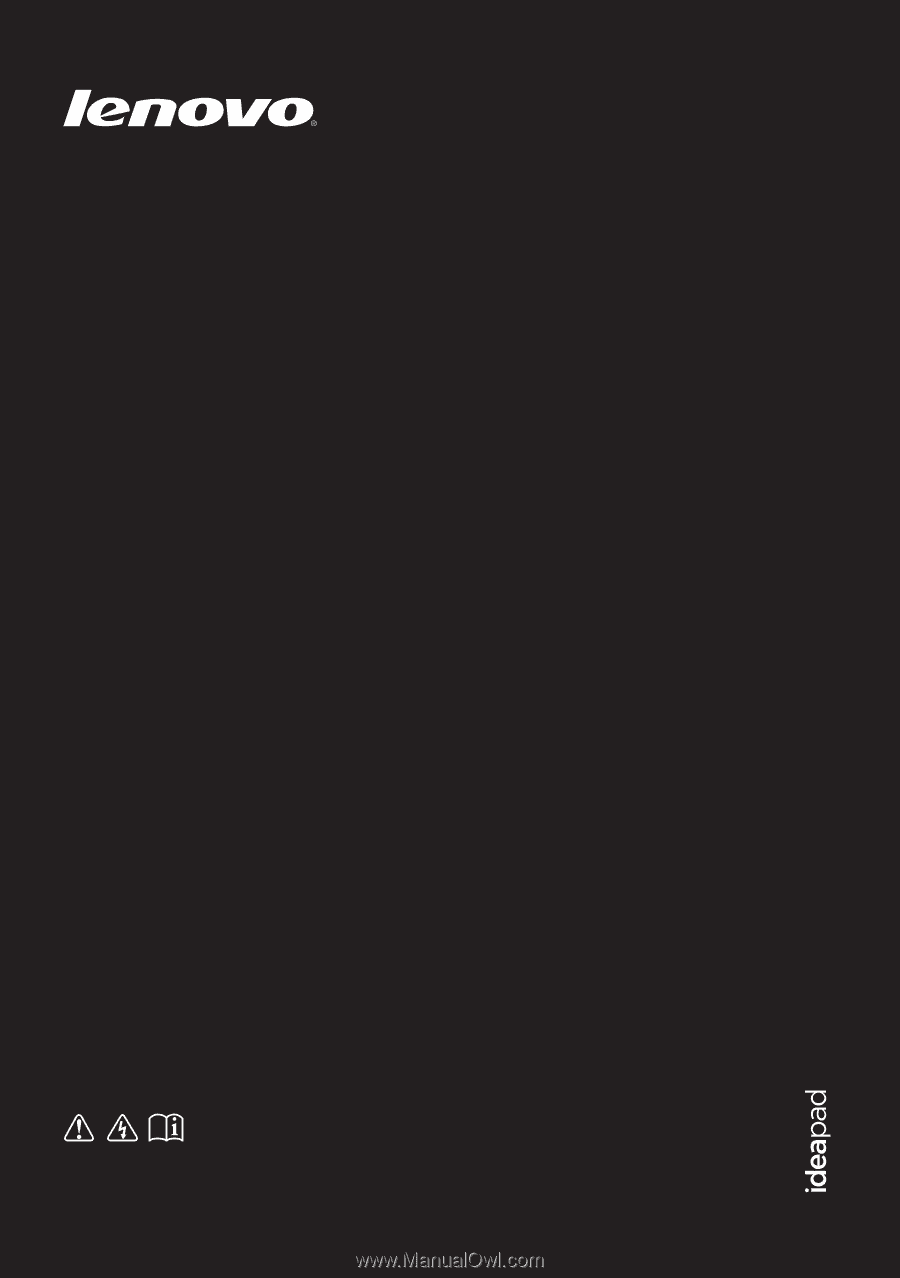
Lenovo IdeaPad
Z500/P500
Read the safety notices and important tips in the
included manuals before using your computer.
User Guide
V1.0