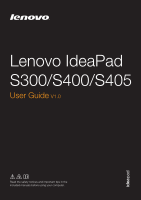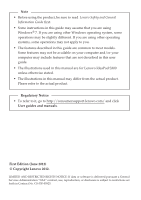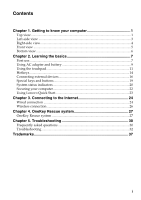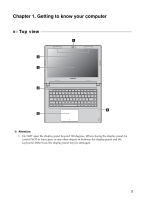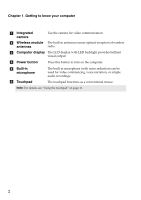Lenovo IdeaPad S405 (English) User Guide
Lenovo IdeaPad S405 Manual
 |
View all Lenovo IdeaPad S405 manuals
Add to My Manuals
Save this manual to your list of manuals |
Lenovo IdeaPad S405 manual content summary:
- Lenovo IdeaPad S405 | (English) User Guide - Page 1
Lenovo IdeaPad S300/S400/S405 User Guide V1.0 Read the safety notices and important tips in the included manuals before using your computer. - Lenovo IdeaPad S405 | (English) User Guide - Page 2
The features described in this guide are common to most models. Some features may not be available on your computer and/or your computer may include features that are not described in this user guide. • The illustrations used in this manual are for Lenovo IdeaPad S300 unless otherwise stated. • The - Lenovo IdeaPad S405 | (English) User Guide - Page 3
Chapter 2. Learning the basics 7 First use...7 Using AC adapter and battery 9 Using the touchpad 11 Hotkeys ...14 Connecting external devices 16 Special keys and buttons 19 System status indicators 20 Securing your computer 22 Using Lenovo Quick Start 23 Chapter 3. Connecting to the Internet - Lenovo IdeaPad S405 | (English) User Guide - Page 4
- Lenovo IdeaPad S405 | (English) User Guide - Page 5
Chapter 1. Getting to know your computer Top view a b c d e f Attention: • Do NOT open the display panel beyond 130 degrees. When closing the display panel, be careful NOT to leave pens or any other objects in between the display panel and the keyboard. Otherwise, the display panel may be damaged. - Lenovo IdeaPad S405 | (English) User Guide - Page 6
communication. The built-in antennas ensure optimal reception of wireless radio. c Computer display The LCD display with LED backlight provides brilliant visual output. d Power button Press this button to turn on the computer. e Built-in microphone f Touchpad The built-in microphone (with noise - Lenovo IdeaPad S405 | (English) User Guide - Page 7
Chapter 1. Getting to know your computer Left-side view a b cd e a Novo button With the computer powered off, press this button to start the Lenovo OneKey Resuce system. Note: For details, see "OneKey Rescue system" on page 27. b Fan louvers Dissipate internal heat. Note: Make sure that - Lenovo IdeaPad S405 | (English) User Guide - Page 8
your computer Right-side view a b c d a Memory card slot Insert memory cards (not supplied) here. Note: For details, see "Using memory cards (not supplied)" on page 16. b Combo audio jack Connects to headphones or headsets. The combo audio jack does not support conventional microphones - Lenovo IdeaPad S405 | (English) User Guide - Page 9
Chapter 1. Getting to know your computer Front view a System status indicators a For details, see "System status indicators" on page 20. 5 - Lenovo IdeaPad S405 | (English) User Guide - Page 10
e The manual battery latch is used to keep the battery pack secured in place. Allow air to enter the computer for cooling. The spring-loaded battery latch keeps the battery pack secured in place. For details, see "Using AC adapter and battery" on page 9. The stereo speakers provide rich and powerful - Lenovo IdeaPad S405 | (English) User Guide - Page 11
First use „ Reading the manuals Read the supplied manuals before using your computer. „ Connecting to the power The supplied battery pack is not fully charged at purchase. To charge the battery and begin using your computer, insert the battery pack and connect the computer to an electrical outlet - Lenovo IdeaPad S405 | (English) User Guide - Page 12
state) before you move your computer. Moving your computer while the hard disk is spinning can damage the hard disk, causing loss of data. To wake the computer, do one of the following. • Press the power button. • Press any key on the keyboard. Shutting down your computer If you are not going to - Lenovo IdeaPad S405 | (English) User Guide - Page 13
: for example, how often you access the hard disk drive and how bright you make the computer display. „ Charging the battery When you find that the battery power is low, you need to charge the battery or replace it with a fully charged one. You need to charge the battery in any of the following - Lenovo IdeaPad S405 | (English) User Guide - Page 14
following points: • Replace only with a battery of the type recommended by Lenovo. • Keep the battery pack away from fire. • Do not expose the battery pack to water or rain. • Do not attempt to disassemble the battery pack. • Do not short-circuit the battery pack. • Keep the battery pack away from - Lenovo IdeaPad S405 | (English) User Guide - Page 15
Chapter 2. Learning the basics Using the touchpad d a bc a Touchpad b Left-click area c Right-click area To move the cursor on the screen, slide your fingertip over the pad in the direction in which you want the cursor to move. The function corresponds to that of the left - Lenovo IdeaPad S405 | (English) User Guide - Page 16
Chapter 2. Learning the basics „ Lenovo Intelligent Touchpad Lenovo Intelligent Touchpad contains two applications: Quick Notes and Wall Paper. To start Quick Notes or Wall Paper, slide four fingers to the left or right - Lenovo IdeaPad S405 | (English) User Guide - Page 17
Chapter 2. Learning the basics Starting Wall Paper To start Wall Paper, put four fingers slightly apart on the right of the touchpad and slide them quickly to the left. In Wall Paper, you can change to other default wall papers, or select pictures to set as the wall paper. 13 - Lenovo IdeaPad S405 | (English) User Guide - Page 18
basics Hotkeys The hotkeys are located in the first row of the keyboard. By pressing the appropriate hotkey, you can change system settings (on/off). : Turn on/off the integrated camera. : Close active window or program. : Enable/Disable the touchpad. : Enable/Disable the built-in - Lenovo IdeaPad S405 | (English) User Guide - Page 19
you can disable the hotkey mode in the BIOS setup utility. To disable the hotkey mode: 1 Restart the computer. When the Lenovo logo appears, immediately press Fn + F2 to enter the BIOS setup utility. 2 In the BIOS setup utility, open the Configuration menu, and change the setting of HotKey Mode from - Lenovo IdeaPad S405 | (English) User Guide - Page 20
Connecting external devices Your computer has a wide range of built-in features and connection capabilities. „ Using memory cards (not supplied) Your computer supports the following types of memory cards: • Secure Digital (SD) card • MultiMediaCard (MMC) Note: • Insert ONLY one card in the slot at - Lenovo IdeaPad S405 | (English) User Guide - Page 21
computer. The first time you plug a USB device into a particular USB port on your computer, Windows automatically installs a driver for that device. After the driver of Windows to remove the device before disconnecting. Note: If your USB device uses a power cord, connect the device to a power source - Lenovo IdeaPad S405 | (English) User Guide - Page 22
Chapter 2. Learning the basics „ Connecting Bluetooth enabled devices (on select models) If your computer has an integrated Bluetooth adapter card, it can connect to and transfer data wirelessly to other Bluetooth enabled devices, such as notebook computers, PDAs and cell phones. You can transfer - Lenovo IdeaPad S405 | (English) User Guide - Page 23
the basics Special keys and buttons a b „ Novo button a • When the computer is powered off, press this button to start the OneKey Rescue system. • In the Windows operating system, press this button to start the Lenovo OneKey Recovery system. Note: For details, see "OneKey Rescue system" on page 27 - Lenovo IdeaPad S405 | (English) User Guide - Page 24
Chapter 2. Learning the basics System status indicators These indicators inform you of the computer status. a Power status indicator b Battery status indicator a b 20 - Lenovo IdeaPad S405 | (English) User Guide - Page 25
Off The computer is powered off. b Battery On (solid The battery has more than white) 20% charge. Solid amber The battery has between 5% and 20% charge. Fast blinking amber The battery has less than 5% charge. Slow blinking amber The battery is being charged. When battery charge reaches - Lenovo IdeaPad S405 | (English) User Guide - Page 26
face registration and verification works best in an environment with steady screen in BIOS setup utility. Note: To enter BIOS setup utility, press Fn + F2 (when HotKey Mode is set to Enabled) or F2 (when HotKey Mode is set to Disabled) when the Lenovo logo appears on the screen while the computer - Lenovo IdeaPad S405 | (English) User Guide - Page 27
Quick Start When you have finished using Lenovo Quick Start, you can either turn off the computer, or start the Windows operating system. To turn off the computer, click the button on the bottom left corner of the screen. To start the Windows operating system, click the button on the bottom left - Lenovo IdeaPad S405 | (English) User Guide - Page 28
a reliable and safe way to connect the computer to the Internet. Cable DSL Cable Internet services use a cable modem connected to the residential cable TV line. DSL is a family of related technologies that bring highspeed network access - Lenovo IdeaPad S405 | (English) User Guide - Page 29
a networking cable, do the following: 1 Hold one connector of the networking cable to press the RJ-45 cover down gently a. 2 Insert the connector into the RJ-45 port b. a b a „ Software configuration Consult your Internet Service Provider (ISP) for details on how to configure your computer. 25 - Lenovo IdeaPad S405 | (English) User Guide - Page 30
provide mobile access to the Internet, allowing you to stay online anywhere the wireless signal covers. Divided Access point * * Not supplied Software configuration Consult your Internet Service Provider (ISP) and search Windows Help and Support Center for details on how to configure your computer - Lenovo IdeaPad S405 | (English) User Guide - Page 31
that you can use them in the correct order. • Computers without an integrated optical drive support the creation of recovery discs; however an appropriate external optical drive is needed to physically create the recovery discs. For more instructions, see the Help file of Lenovo OneKey Recovery. 27 - Lenovo IdeaPad S405 | (English) User Guide - Page 32
if the integrated optical drive does not support disc creating, connect an appropriate external optical drive to your computer. • In Windows, press the Novo button to start Lenovo OneKey Recovery system. • On the main screen, click Create Recovery Disc. • Choose the type of recovery disc(s). You can - Lenovo IdeaPad S405 | (English) User Guide - Page 33
of discs needed will be displayed before the process of creating the recovery disc(s) begins. To minimize the number of discs needed, use the media. Also make sure your optical drive is compatible with the disc intended for use. • After recovery disc creation, number the discs appropriately for - Lenovo IdeaPad S405 | (English) User Guide - Page 34
computer is pre-installed with Windows operating system, you can also find installation programs for some pre-installed software in the Application folder on D partition of the hard disk drive. How can I contact the customer support center? See "Chapter 3. Getting help and service" of Lenovo Safety - Lenovo IdeaPad S405 | (English) User Guide - Page 35
drivers for your computer model can be downloaded from Lenovo's consumer support Web site. If your computer is pre-installed with Windows operating system, you can also find device drivers for the operating system in the Driver folder on D partition of the hard disk drive. Lenovo's consumer support - Lenovo IdeaPad S405 | (English) User Guide - Page 36
files to your Windows environment or the entire contents of your hard disk to the original factory contents using OneKey Rescue system. If you still see only the cursor on the screen, have the computer serviced. My screen goes blank while the • Your screen saver or power management may be enabled - Lenovo IdeaPad S405 | (English) User Guide - Page 37
parts and service. Sleep or hibernation problems The critical low-battery error • The battery power is getting low. Connect the AC adapter to message appears, and the the computer, or replace the battery with a fully charged computer immediately turns off. one. The computer enters sleep mode - Lenovo IdeaPad S405 | (English) User Guide - Page 38
Chapter 5. Troubleshooting Computer screen problems The screen is blank. • Do the following: - If you are using the AC adapter, or using the battery, and the battery status indicator is on, press to make the screen brighter. - If the power indicator is in blinking, press the power button to - Lenovo IdeaPad S405 | (English) User Guide - Page 39
Chapter 5. Troubleshooting A hard disk drive problem The hard disk drive does not work. • In the Boot menu in BIOS setup utility, make sure that the hard disk drive is included in the Boot Device Priority correctly. A startup problem The Microsoft® Windows operating system does not start. • - Lenovo IdeaPad S405 | (English) User Guide - Page 40
does not respond, remove the AC adapter and the battery.. • Your computer might lock when it enters sleep mode during a communication operation. Disable the sleep timer when you are working on the network. The computer does not start from a device you want. • See the Boot menu of the BIOS setup - Lenovo IdeaPad S405 | (English) User Guide - Page 41
trademarks or registered trademarks of Lenovo in the United States, other countries, or both. Lenovo IdeaPad OneKey VeriFace Microsoft and Windows are trademarks of Microsoft Corporation in the United States, other countries, or both. Other company, products, or service names may be trademarks or - Lenovo IdeaPad S405 | (English) User Guide - Page 42
- Lenovo IdeaPad S405 | (English) User Guide - Page 43
©Lenovo China 2012 New World. New Thinking.TM www.lenovo.com V1.0_en-US
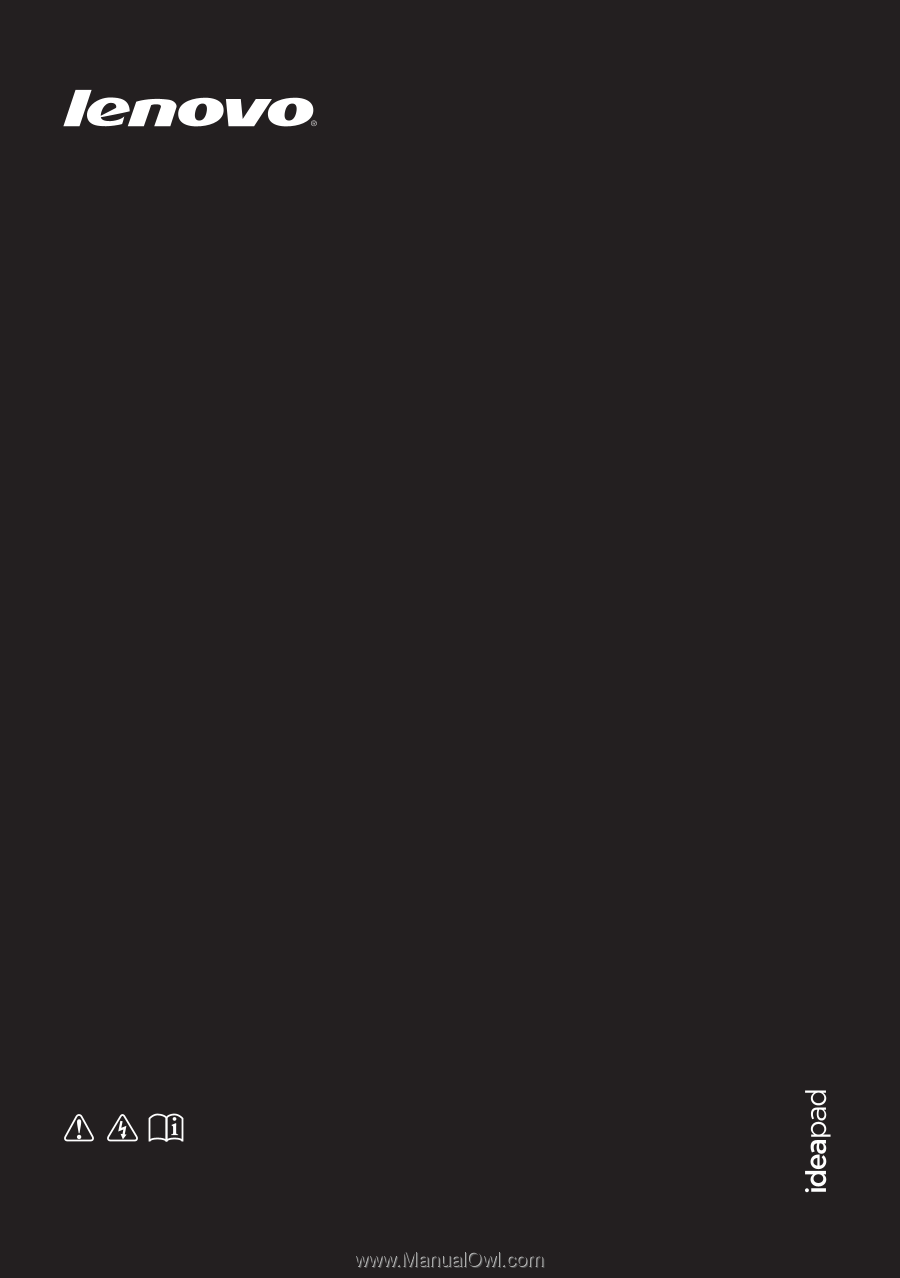
Lenovo IdeaPad
S300/S400/S405
Read the safety notices and important tips in the
included manuals before using your computer.
User Guide
V1.0