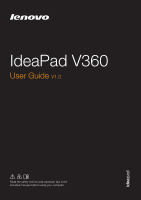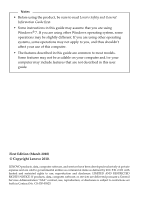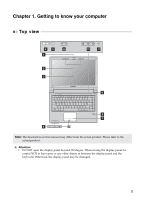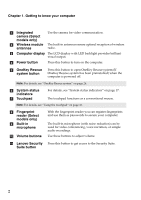Lenovo IdeaPad V360 Lenovo IdeaPad V360 User Guide V1.0
Lenovo IdeaPad V360 Manual
 |
View all Lenovo IdeaPad V360 manuals
Add to My Manuals
Save this manual to your list of manuals |
Lenovo IdeaPad V360 manual content summary:
- Lenovo IdeaPad V360 | Lenovo IdeaPad V360 User Guide V1.0 - Page 1
IdeaPad V360 User Guide V1.0 Read the safety notices and important tips in the included manuals before using your computer. - Lenovo IdeaPad V360 | Lenovo IdeaPad V360 User Guide V1.0 - Page 2
using the product, be sure to read Lenovo Safety and General Information Guide first. • Some instructions in this guide may assume that you are using Windows in this user guide. First Edition (March 2010) © Copyright Lenovo 2010. LENOVO products, data, computer software, and services have been - Lenovo IdeaPad V360 | Lenovo IdeaPad V360 User Guide V1.0 - Page 3
26 OneKey Rescue system 26 Appendix A. CRU instructions...28 Replacing the battery 28 Replacing the hard disk drive.... 29 Replacing memory 32 Appendix B. Lenovo limited warranty 35 Warranty information 41 Appendix C. Product specific Notices 44 Energy star information 44 Electronic emissions - Lenovo IdeaPad V360 | Lenovo IdeaPad V360 User Guide V1.0 - Page 4
- Lenovo IdeaPad V360 | Lenovo IdeaPad V360 User Guide V1.0 - Page 5
Chapter 1. Getting to know your computer Top view de f a b c jk i h g f Note: The illustrations in this manual may differ from the actual product. Please refer to the actual product. Attention: • Do NOT open the display panel beyond 130 degree. When closing the - Lenovo IdeaPad V360 | Lenovo IdeaPad V360 User Guide V1.0 - Page 6
. The built-in microphone (with noise reduction) can be used for video conferencing, voice narration, or simple audio recordings. Use these buttons to adjust volume. k Lenovo Security Press this button to get access to the Security Suite. Suite button 2 - Lenovo IdeaPad V360 | Lenovo IdeaPad V360 User Guide V1.0 - Page 7
Chapter 1. Getting to know your computer Left-side view a b c de a RJ-45 port This port connects the computer to an Ethernet network. Note: For details, see "Wired connection" on page 19. b Fan louvers Dissipate internal heat. Note: Make sure that none of the fan louvers are blocked or - Lenovo IdeaPad V360 | Lenovo IdeaPad V360 User Guide V1.0 - Page 8
. Connects to external display devices. h AC power adapter Connect the AC adapter here. jack Note: For details, see "Using AC adapter and battery" on page 8. i Kensington slot Attach a security lock (not supplied) here. Note: For details, see "Attaching a security lock (not supplied)" on page 18 - Lenovo IdeaPad V360 | Lenovo IdeaPad V360 User Guide V1.0 - Page 9
Chapter 1. Getting to know your computer Bottom view c e a f b g d a Battery latch manual The manual battery latch is used to keep the battery pack secured in place. b Hard disk drive (HDD)/Mini PCI Express Card slot compartment c SIM card slot Insert a SIM card (not supplied) for - Lenovo IdeaPad V360 | Lenovo IdeaPad V360 User Guide V1.0 - Page 10
Learning the basics First use „ Reading the manuals Read the supplied manuals before using your computer. „ Conncting to the power The supplied battery pack is not fully charged at purchase. To charge the battery and begin using your computer, insert the battery pack and connect the computer to an - Lenovo IdeaPad V360 | Lenovo IdeaPad V360 User Guide V1.0 - Page 11
Chapter 2. Learning the basics „ Putting your computer into sleep state or shutting it down When you finish working with your computer, you can put it into sleep state or shut it down. Putting your computer into sleep state If you will be away from your computer for only a short time, put the - Lenovo IdeaPad V360 | Lenovo IdeaPad V360 User Guide V1.0 - Page 12
small particles from entering the inside of your computer. • To increase the life of the battery pack, the computer does not start recharging the battery immediately after it drops from fully charged. • Charge the battery at a temperature between 50 °F and 86 °F (10 °C-30 °C). • Full charge or - Lenovo IdeaPad V360 | Lenovo IdeaPad V360 User Guide V1.0 - Page 13
of time, or if you need to send your computer to Lenovo for service, etc. remove the battery pack from the computer. Before removing the battery pack, make sure the computer has been shut down. „ Handling the battery If the rechargeable battery pack is replaced with an incorrect type, there may be - Lenovo IdeaPad V360 | Lenovo IdeaPad V360 User Guide V1.0 - Page 14
Chapter 2. Learning the basics Using the touchpad a bc a Touchpad b Left click button c Right click button To move the cursor on the screen, slide your fingertip over the pad in the direction in which you want the cursor to move. The function corresponds to that of the left mouse button on a - Lenovo IdeaPad V360 | Lenovo IdeaPad V360 User Guide V1.0 - Page 15
Chapter 2. Learning the basics Using the keyboard Your computer has a numeric keypad and function keys incorporated in its standard keyboard. „ Numeric keypad The keyboard has keys that, when enabled, work as a 10-key numeric keypad. To enable or disable the numeric keypad, press Fn+F8 . Note: The - Lenovo IdeaPad V360 | Lenovo IdeaPad V360 User Guide V1.0 - Page 16
Chapter 2. Learning the basics The following describes the features of each function key. Fn + Esc: Turn on/off the integrated camera. Fn + F1: Enter sleep mode. Fn + F2: Turn on/off the backlight of the LCD screen. Fn + F3: Open the interface for switching the display mode. Fn + F4: Open - Lenovo IdeaPad V360 | Lenovo IdeaPad V360 User Guide V1.0 - Page 17
Stick PRO (MS PRO) • Secure Digital Pro (SD PRO) Notes: • Insert ONLY one card in the slot at a time. • This card reader does not support SDIO devices (e.g., SDIO Bluetooth, etc.). „ Inserting a memory card 1 Push the dummy card until you hear a click. Gently pull the dummy card out of the memory - Lenovo IdeaPad V360 | Lenovo IdeaPad V360 User Guide V1.0 - Page 18
and transfer data wirelessly to other Bluetooth enabled devices, such as notebook computers, PDAs and cell phones. You can transfer data between do not need to use the Bluetooth function, turn it off to save battery power. • You need to pair the Bluetooth enabled device with your computer before - Lenovo IdeaPad V360 | Lenovo IdeaPad V360 User Guide V1.0 - Page 19
Learning the basics Switching GPU (Select models only Some IdeaPad models support Switchable Graphics. With this technology, you have the performance while the energy-efficient integrated graphics provides longer operation with the battery. You can to switch to the high-performance GPU to gain the - Lenovo IdeaPad V360 | Lenovo IdeaPad V360 User Guide V1.0 - Page 20
computer is powered-off, press this button to enter the OneKey Rescue system if Lenovo OneKey Rescue system has been preinstalled. • In Windows operating system, press this button to start Lenovo OneKey Recovery. Note: For details, see "OneKey Rescue system" on page 26. Volume buttons (b~ d) b Mute - Lenovo IdeaPad V360 | Lenovo IdeaPad V360 User Guide V1.0 - Page 21
of the computer status. ab c d ef g h a Hard disk drive indicator b Scroll lock indicator c Caps lock indicator d GPU (graphics processing unit) switch indicator i e Power status indicator f Battery status indicator g Wireless communication indicator h Touchpad indicator i Num lock indicator 17 - Lenovo IdeaPad V360 | Lenovo IdeaPad V360 User Guide V1.0 - Page 22
. For details on installing the security lock, please refer to the instructions shipped with the security lock that you have purchased. Refer to the to the right of the screen in BIOS setup utility. Note: To enter BIOS setup utility, press F2 when the Lenovo logo appears on the screen while the - Lenovo IdeaPad V360 | Lenovo IdeaPad V360 User Guide V1.0 - Page 23
: connect without wiring. Wired connection Wired connections are a reliable and safe way to connect the computer to the Internet. Cable Cable Internet services use a cable modem connected to the residential cable TV line. DSL DSL is a family of related technologies that bring high- speed - Lenovo IdeaPad V360 | Lenovo IdeaPad V360 User Guide V1.0 - Page 24
Telephone line Splitter * * DSL modem * * * * Not supplied. Note: The above diagrams are for reference only. Actual connection method may vary. „ Software configuration Consult your Internet Service Provider (ISP) for details on how to configure your computer. 20 - Lenovo IdeaPad V360 | Lenovo IdeaPad V360 User Guide V1.0 - Page 25
scales, wireless connection to the Internet can be built based on the following standards. Wi-Fi WiMAX Mobile Broadband Wi-Fi networks cover a small physical area, like a home, office, or small necessary for the connection. Note: Your computer may not support all wireless connection methods. 21 - Lenovo IdeaPad V360 | Lenovo IdeaPad V360 User Guide V1.0 - Page 26
device switch from to . 2 Press Fn + F5 to make configuration. Hardware connection Access point * Wi-Fi/WiMAX network * Not supplied Software configuration Consult your Internet Service Provider (ISP) and search Windows Help and Support Center for details on how to configure your computer. 22 - Lenovo IdeaPad V360 | Lenovo IdeaPad V360 User Guide V1.0 - Page 27
(SIM) card after activation. For instructions on inserting the SIM card, refer to For details, see "Inserting the SIM card" on page 24. Notes: • Various standards are in use by mobile operators to provide Mobile Broadband services. The Lenovo Mobile Broadband module may support one or more of the - Lenovo IdeaPad V360 | Lenovo IdeaPad V360 User Guide V1.0 - Page 28
: 1 Turn off the computer; then disconnect the AC adapter and all cables from the computer. 2 Close the computer display and turn it over. 3 Remove the battery. 4 Insert the SIM card in the card slot as shown in the illustration. Note: Inserting the SIM card in the wrong direction may damage the - Lenovo IdeaPad V360 | Lenovo IdeaPad V360 User Guide V1.0 - Page 29
and all cables from the computer. 2 Close the computer display and turn it over. 3 Remove the battery. 4 Push the SIM card in until you hear a click, and then pull the SIM card out. 5 Put the battery back in place. Turn the computer over and reconnect the cables. Note: Never insert or remove - Lenovo IdeaPad V360 | Lenovo IdeaPad V360 User Guide V1.0 - Page 30
that you can use them in the correct order. • Computers without an integrated optical drive support the creation of recovery discs; however an appropriate external optical drive is needed to physically create the recovery discs. For more instructions, see the Help file of Lenovo OneKey Recovery. 26 - Lenovo IdeaPad V360 | Lenovo IdeaPad V360 User Guide V1.0 - Page 31
Chapter 4. OneKey Rescue system „ Using Lenovo OneKey Rescue system (without Windows operating system) In the event that the to the original factory status, or to a previously generated backup. Note: The recovery process is irreversible. Make sure to back up any critical data before using the - Lenovo IdeaPad V360 | Lenovo IdeaPad V360 User Guide V1.0 - Page 32
instructions Replacing the battery Note: Use only the battery provided by Lenovo. Any other battery could ignite or explode. To replace the battery . 3 Unlock the manual battery latch a . Holding the spring-loaded battery latch in the unlocked position b , remove the battery pack in the direction - Lenovo IdeaPad V360 | Lenovo IdeaPad V360 User Guide V1.0 - Page 33
Appendix A. CRU instructions Replacing the hard disk drive You can increase the storage capacity of your computer by replacing the hard disk drive with one of greater capacity. You can purchase a new hard disk drive from your reseller or Lenovo marketing representative. Notes: • Replace the hard - Lenovo IdeaPad V360 | Lenovo IdeaPad V360 User Guide V1.0 - Page 34
Appendix A. CRU instructions To replace the hard disk drive, do the following: 1 Turn off the computer; then disconnect the AC adapter and all cables from the computer. 2 Close the computer display, and then turn the computer over. 3 Remove the battery pack. 4 Remove the Hard disk drive (HDD)/Mini - Lenovo IdeaPad V360 | Lenovo IdeaPad V360 User Guide V1.0 - Page 35
Appendix A. CRU instructions 6 Pull the tab in the direction shown by arrow a . a 7 Take out the hard clips with their matching gaps, reinstall the compartment cover. C Tighten the screws. D Reinstall the battery pack. E Turn the computer over again. Connect the AC adapter and the cables to the computer - Lenovo IdeaPad V360 | Lenovo IdeaPad V360 User Guide V1.0 - Page 36
instructions available in various capacities. Note: Use only the memory types supported by your computer. If you incorrectly install optional memory, or the computer display, and turn the computer over. 4 Remove the battery again. 5 Remove the Memory compartment cover. a.Loosen the screw that - Lenovo IdeaPad V360 | Lenovo IdeaPad V360 User Guide V1.0 - Page 37
CRU instructions 6 gaps, reinstall the compartment cover. 9 Tighten the screw. 0 Reinstall the battery. A Turn the computer over, and reconnect the AC adapter and the cables on. 2 Hold F2 during startup. The BIOS setup utility screen opens. The System Memory item shows the total amount of - Lenovo IdeaPad V360 | Lenovo IdeaPad V360 User Guide V1.0 - Page 38
A. CRU instructions The following table provides a list of CRUs (Customer Replaceable Units) for your computer, and informs you of where to find replacement instructions. AC adapter Power cord for AC adapter Battery Bottom access doors Hard disk drive Memory Setup Poster O O O User Guide - Lenovo IdeaPad V360 | Lenovo IdeaPad V360 User Guide V1.0 - Page 39
product starts on the original date of purchase specified on your sales receipt or invoice unless Lenovo informs you otherwise in writing. The warranty period and type of warranty service that apply to your product are designated below under the section titled "Warranty information". THIS WARRANTY - Lenovo IdeaPad V360 | Lenovo IdeaPad V360 User Guide V1.0 - Page 40
at www.lenovo.com/support/phone. Warranty service may not be available in all locations and may differ from location to location. Charges may apply outside a Service Provider's normal service area. Contact a local Service Provider for location-specific information. „ What your service provider will - Lenovo IdeaPad V360 | Lenovo IdeaPad V360 User Guide V1.0 - Page 41
„ Replacement of a product or part When the warranty service involves the replacement of a product or part, the replaced product or part becomes Lenovo's property and the replacement product or part becomes your property. Only unaltered Lenovo products and parts are eligible for replacement. The - Lenovo IdeaPad V360 | Lenovo IdeaPad V360 User Guide V1.0 - Page 42
by you; • damage caused by a non-authorized service provider; • failure of, or damage caused by, any third party products, including those that Lenovo may provide or integrate into the Lenovo product at your request; and • any technical or other support, such as assistance with "how-to" questions - Lenovo IdeaPad V360 | Lenovo IdeaPad V360 User Guide V1.0 - Page 43
or damage to your product only while it is: 1) in your Service Provider's possession; or 2) in transit in those cases where the Service Provider is responsible for the transportation. Neither Lenovo nor your Service Provider is responsible for any of your data including confidential, proprietary, or - Lenovo IdeaPad V360 | Lenovo IdeaPad V360 User Guide V1.0 - Page 44
Singapore and this warranty shall be governed, construed and enforced in accordance with the laws of Singapore SPECIFIC Lenovo at the following address: EMEA Service Organisation, Lenovo (International) B.V., Floor 2, Einsteinova 21, 851 01, Bratislava, Slovakia. Service under this warranty for Lenovo - Lenovo IdeaPad V360 | Lenovo IdeaPad V360 User Guide V1.0 - Page 45
Appendix B. Lenovo limited warranty Warranty information Product or machine type Country or region of purchase Taiwan, Korea Singapore India, China (Hong Kong S.A.R.), China (Macau S.A.R.) notebook: 20058, 0911 Indonesia, Malaysia, Thailand, Philippines, Vietnam, South Africa, France, - Lenovo IdeaPad V360 | Lenovo IdeaPad V360 User Guide V1.0 - Page 46
warranty „ Types of warranty service 1 Customer Replaceable Unit ("CRU") Service Under CRU Service, your Service Provider will ship CRUs to you for installation by you. CRU information and replacement instructions are shipped with your product and are available from Lenovo at any time upon request - Lenovo IdeaPad V360 | Lenovo IdeaPad V360 User Guide V1.0 - Page 47
of the product as it sees fit. For Mail-in Service, the product will be returned to you at Lenovo's expense, unless your Service Provider specifies otherwise. 5 Product Exchange Service Under Product Exchange Service, Lenovo will ship a replacement product to your location. You are responsible - Lenovo IdeaPad V360 | Lenovo IdeaPad V360 User Guide V1.0 - Page 48
Notices The notices in this appendix are specific to the product with the given MT number. Notices that are common for most Lenovo products are included in "Appendix A. Notice" of the Lenovo Safety and General Information Guide. Energy star information ENERGY STAR® is a joint program of the - Lenovo IdeaPad V360 | Lenovo IdeaPad V360 User Guide V1.0 - Page 49
Appendix C. Product specific Notices Table 1. ENERGY STAR power-management features, by operating system Windows® 7 Power plan: Energy Star •Turn off the display , press any key on your keyboard. For more information about these settings, refer to your Windows Help and Support information system. 45 - Lenovo IdeaPad V360 | Lenovo IdeaPad V360 User Guide V1.0 - Page 50
specific Notices Electronic emissions notices The following information refers to Lenovo IdeaPad V360, and used in accordance with the instructions, may cause harmful interference to is connected. • Consult an authorized dealer or service representative for help. Properly shielded and grounded - Lenovo IdeaPad V360 | Lenovo IdeaPad V360 User Guide V1.0 - Page 51
NC 27560 U.S.A. Telephone: (919) 294-5900 Appendix C. Product specific Notices „ Industry Canada Class B Emission Compliance Statement This Class Des Weiteren dürfen auch nur von der Lenovo empfohlene Kabel angeschlossen werden. Lenovo übernimmt keine Verantwortung für die Einhaltung der - Lenovo IdeaPad V360 | Lenovo IdeaPad V360 User Guide V1.0 - Page 52
Appendix C. Product specific Notices Deutschland: Einhaltung des Gesetzes über die elektromagnetische zu führen. Verantwortlich für die Konformitätserklärung nach Paragraf 5 des EMVG ist die Lenovo (Deutschland) GmbH, Gropiusplatz 10, D-70563 Stuttgart. Informationen in Hinsicht EMVG Paragraf 4 Abs - Lenovo IdeaPad V360 | Lenovo IdeaPad V360 User Guide V1.0 - Page 53
Appendix C. Product specific Notices „ European Union Compliance Statement Class B Compliance European approximation of the laws of the Member States relating to electromagnetic compatibility. Lenovo cannot accept responsibility for any failure to satisfy the protection requirements resulting from - Lenovo IdeaPad V360 | Lenovo IdeaPad V360 User Guide V1.0 - Page 54
Appendix D. Specifications Model Name: IdeaPad V360 Machine Type 20058/0911 Note: The following specifications may contain technical inaccuracies or typographical errors. Lenovo reserves the right to improve and/or change specifications at any time without notice. Form Factor Size Weight System - Lenovo IdeaPad V360 | Lenovo IdeaPad V360 User Guide V1.0 - Page 55
Index A AC adapter Using 8 B Battery Charging 8 Bluetooth Connecting 14 C Camera 2, 12 Card reader 13 F Function key combinations ...........11 K Keyboard Using 11 L Lenovo Limited Warranty 35 M Microphone Built-in 2 N Notice Electronic emissions 44, 46 O OneKey Rescue System button .. 26 - Lenovo IdeaPad V360 | Lenovo IdeaPad V360 User Guide V1.0 - Page 56
- Lenovo IdeaPad V360 | Lenovo IdeaPad V360 User Guide V1.0 - Page 57
THE STORE. For technical assistance, contact a Lenovo support specialist 24 hours a day by calling toll free 1-877-4 LENOVO (1-877-453-6686). Additionally, you can find support information and updates on the Lenovo Web site located at http://consumersupport.lenovo.com. * Only for the users from the - Lenovo IdeaPad V360 | Lenovo IdeaPad V360 User Guide V1.0 - Page 58
©Lenovo China 2010 New World. New Thinking.TM www.lenovo.com P/N: 147003271-1.1 Printed in China
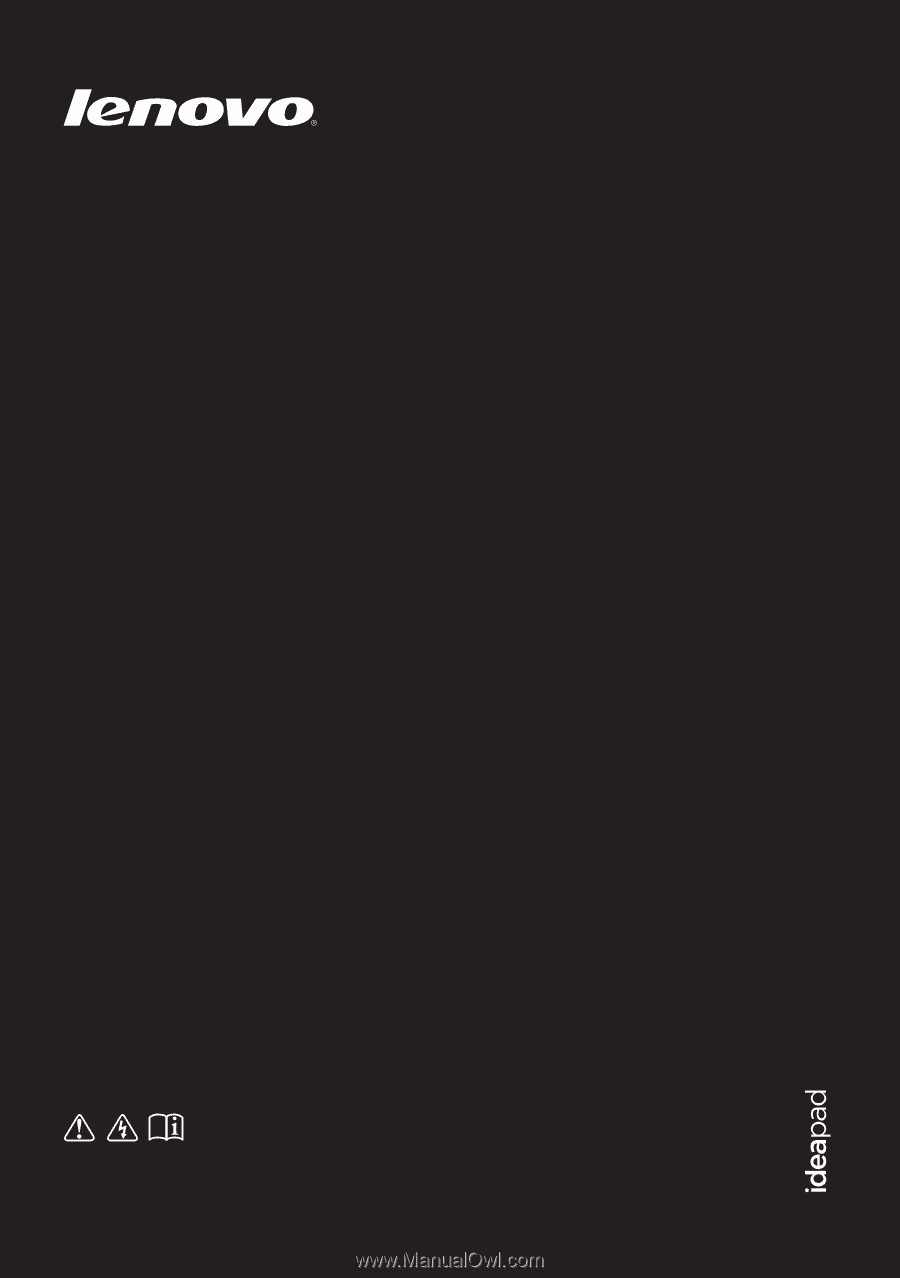
IdeaPad V360
User Guide
V1.0
Read the safety notices and important tips in the
included manuals before using your computer.