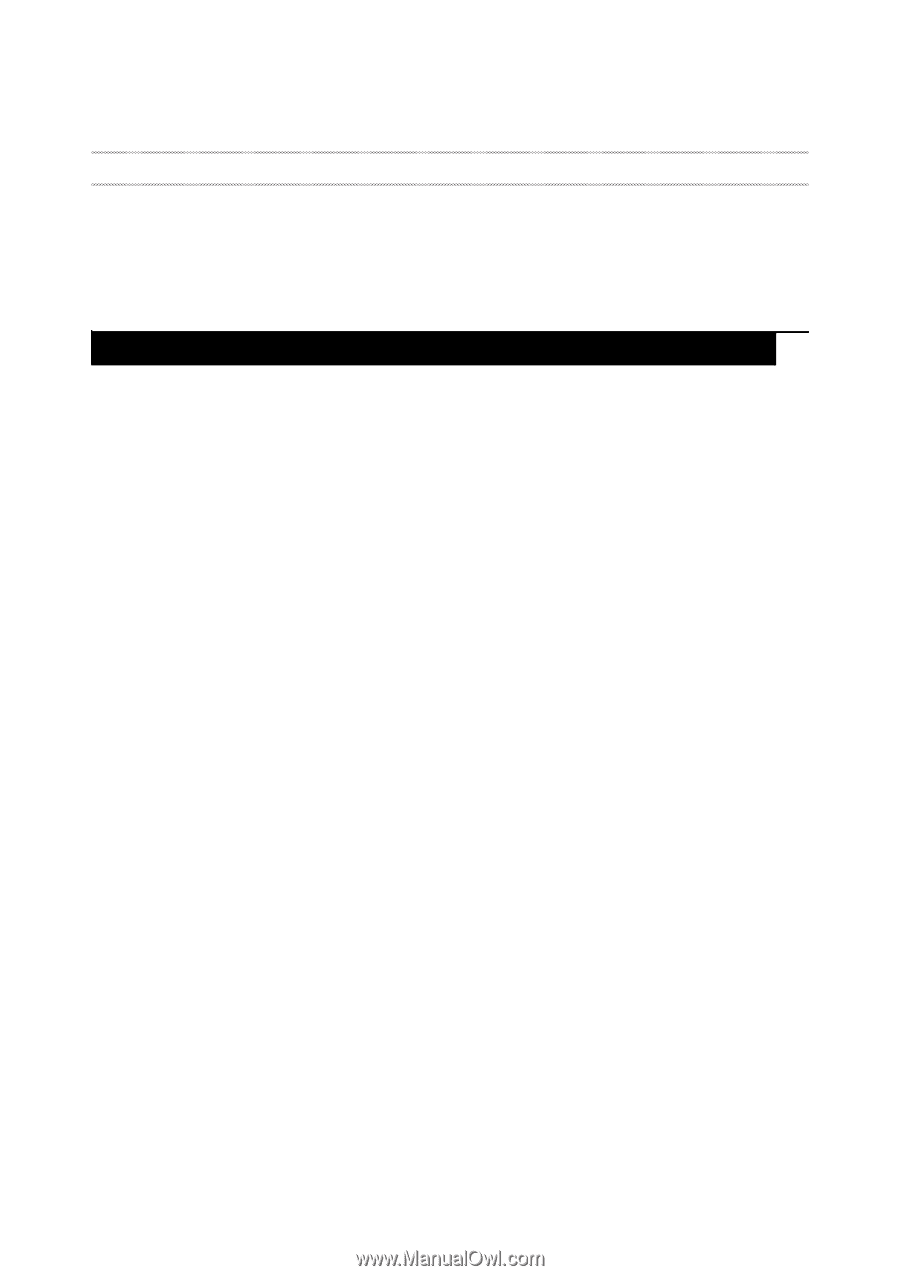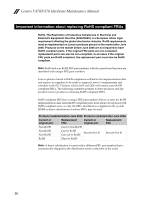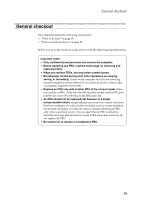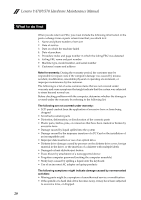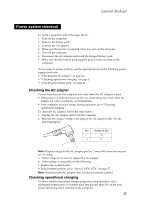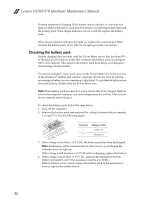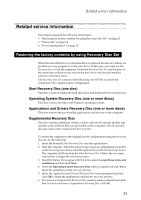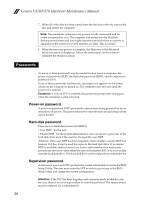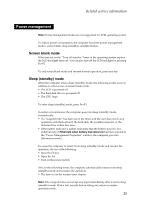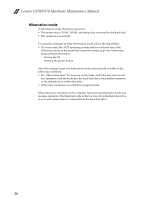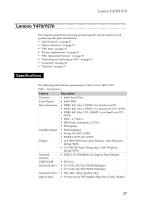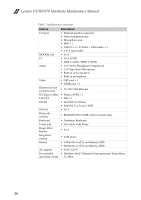Lenovo IdeaPad Y570 Lenovo Y470/Y570 Hardware Maintenance Manual - Page 27
Related service information, Restoring the factory contents by using Recovery Disc Set - solid state
 |
View all Lenovo IdeaPad Y570 manuals
Add to My Manuals
Save this manual to your list of manuals |
Page 27 highlights
Related service information Related service information This chapter presents the following information: • "Restoring the factory contents by using Recovery Disc Set" on page 23 • "Passwords" on page 24 • "Power management" on page 25 Restoring the factory contents by using Recovery Disc Set When the hard disk drive or solid state drive is replaced because of a failure, no product recovery program is on the new drive. In this case, you must use the Recovery Disc Set for the computer. Order the Recovery Disc Set and the drive at the same time so that you can recover the new drive with the pre-installed software when they arrive. The Recovery Disc Set consists of the following set of DVDs to restore the computer to the original factory configuration. Start Recovery Disc (one disc) This disc is used to format the hard disk drive and initiate the recovery process. Operating System Recovery Disc (one or more discs) This disc restores the Microsoft Windows operating system. Applications and Drivers Recovery Disc (one or more discs) This disc restores the pre-installed applications and drivers on the computer. Supplemental Recovery Disc This disc contains additional content, such as software for specific models and updates to the software that was preloaded on the computer. Not all recovery disc sets come with a Supplemental Recovery Disc. To restore the computer to the original factory configuration using the recovery disc set, do the following: 1. Insert the bootable Start Recovery Disc into the optical drive. 2. Start the computer. When the Lenovo logo comes up, immediately press F12; on the boot sequence menu, select the optical drive as the first boot-up device. The computer will boot from the Start Recovery Disc. Follow the on-screen instructions to begin the recovery process. 3. Read the license. If you agree with the terms, select I accept these terms and conditions and then click Next. 4. Insert the Operating System Recovery Disc when prompted and click Yes to begin the operating system recovery process. 5. Insert the Applications and Drivers Recovery Disc when prompted and then click OK to begin the applications and drivers recovery process. 6. If you have a Supplemental Recovery Disc, insert it when prompted and click Yes. If you do not have a Supplemental Recovery Disc, click No. 23