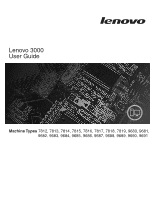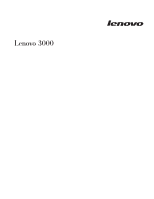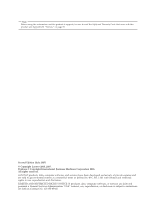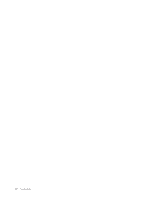Lenovo J205 (English) User guide
Lenovo J205 Manual
 |
View all Lenovo J205 manuals
Add to My Manuals
Save this manual to your list of manuals |
Lenovo J205 manual content summary:
- Lenovo J205 | (English) User guide - Page 1
Lenovo 3000 User Guide Machine Types 7812, 7813, 7814, 7815, 7816, 7817, 7818, 7819, 9680, 9681, 9682, 9683, 9684, 9685, 9686, 9687, 9688, 9689, 9690, 9691 - Lenovo J205 | (English) User guide - Page 2
- Lenovo J205 | (English) User guide - Page 3
Lenovo 3000 - Lenovo J205 | (English) User guide - Page 4
supports, be sure to read the Safety and Warranty Guide that came with this product and Appendix B, "Notices," on page 53. Second Edition (July 2007) © Copyright Lenovo products, data, computer software, or services are delivered pursuant a General Services Administration ″GSA″ contract, use, - Lenovo J205 | (English) User guide - Page 5
diskette . . 37 Recovering or installing device drivers . . . . . 38 Setting a rescue device in the startup sequence . . 39 Solving recovery problems 39 Chapter 9. Getting information, help, and service 41 Information resources 41 Online Books folder 41 Lenovo Care 41 Access Help 42 Safety and - Lenovo J205 | (English) User guide - Page 6
iv User Guide - Lenovo J205 | (English) User guide - Page 7
recover from a POST/BIOS update failure. v Chapter 7, "Troubleshooting and diagnostics," on page 27 provides information about basic troubleshooting and diagnostic tools for your computer. v Chapter 8, "Recovering software," on page 33 provides instructions on how to use the Lenovo Caresm Rescue and - Lenovo J205 | (English) User guide - Page 8
vi User Guide - Lenovo J205 | (English) User guide - Page 9
manual, it is important that you read and understand all the related safety information for this product. Refer to the Safety and Warranty Guide Safety and Warranty Guide, you can obtain one online from the Lenovo Support Web site at: http://www.lenovo.com/support. © Lenovo 2005, 2007. Portions © - Lenovo J205 | (English) User guide - Page 10
2 User Guide - Lenovo J205 | (English) User guide - Page 11
time can cause fatigue. The backrest and seat of your chair should adjust independently and provide good support. The seat should have a curved front to relieve pressure on the thighs. Adjust the seat so the room lighting changes throughout the day. © Lenovo 2005, 2007. Portions © IBM Corp. 2005. 3 - Lenovo J205 | (English) User guide - Page 12
try them only after you have exhausted other methods of reducing glare. Dust buildup compounds problems associated with glare. Remember to clean your monitor screen periodically using a soft cloth about power cords, refer to the Safety and Warranty Guide that was provided with your computer. 4 User - Lenovo J205 | (English) User guide - Page 13
Chapter 3. Setting up your computer Read and understand the Safety and Warranty Guide before you set up your computer. Reading and understanding the safety information vertical stand towards the front of the computer until it snaps into position. © Lenovo 2005, 2007. Portions © IBM Corp. 2005. 5 - Lenovo J205 | (English) User guide - Page 14
switch to a different position. v If the voltage supply range in your local country or region is 100-127 V ac, set the switch to 115 V. 6 User Guide - Lenovo J205 | (English) User guide - Page 15
115 v If the voltage supply range in your local country or region is 200-240 V ac, set the switch to 230 V. 2. Connect the keyboard cable to the appropriate keyboard connector, either the standard keyboard connector 1 or the Universal Serial Bus (USB) connector 2. 3. Connect the mouse cable to the - Lenovo J205 | (English) User guide - Page 16
v If you have a digital video interface (DVI) monitor, your computer must have an adapter installed that supports the DVI monitor. Connect the cable to the connector as shown. 8 User Guide 5. If you have a modem, connect the modem using the following information. PHONE PHONE PHONE LINE LINE - Lenovo J205 | (English) User guide - Page 17
6. If you have audio devices, attach them using the following instructions. For more information about speakers, see steps 7 and 8. 1 Audio line-in 2 Audio line-out 3 Microphone 4 Headphone This connector receives audio signals from an external audio device, such as a stereo system. This connector - Lenovo J205 | (English) User guide - Page 18
electronics, including digital audio devices and scanners. 10. Connect the power cords to properly grounded electrical outlets. 10 User Guide Note: For more information about connectors, refer to the Access Help online help system. See "Access Help" on page 42 for instructions on how to open - Lenovo J205 | (English) User guide - Page 19
problems during startup, see Chapter 7, "Troubleshooting and diagnostics," on page 27. For additional help, refer to Chapter 9, "Getting information, help, and service," on page 41. You can get help and information by telephone through the Customer Support follow the instructions on the and trouble - Lenovo J205 | (English) User guide - Page 20
system. Installation instructions are usually provided with the device drivers. Updating your antivirus software Your computer comes with antivirus software you can use to detect and eliminate viruses. Lenovo provides a full Down. Select Shut Down from the drop down menu and click OK. 12 User Guide - Lenovo J205 | (English) User guide - Page 21
) Memory v Support for two double data rate 2 dual inline memory modules (DDR2 DIMMs) (some models) v Support for four DDR2 DIMMs (some models) v Flash memory for connector on the system board Audio subsystem v HD with ADI 1988A Audio Codec (some models) v HD with ALC 888 Audio Codec (some models) v - Lenovo J205 | (English) User guide - Page 22
v System Management (SM) BIOS and SM software v Ability manual voltage selection switch (used on some models) v 280 Watt power supply with manual voltage selection switch (used on some models) v Automatic 50/60 Hz input frequency switching v Advanced Configuration and Power Interface (ACPI) support - Lenovo J205 | (English) User guide - Page 23
administrator passwords for BIOS access v Support for the addition an operating system, device drivers to support built-in features, and other support programs are included. . Additional operating systems might be identified by Lenovo as compatible with your computer following the publication - Lenovo J205 | (English) User guide - Page 24
7816, 7817, 7818, 7819, 9686, 9687, 9688, 9689, 9690, Air temperature: Operating at 0 - 3000 ft (914.4 m): 10° to 35°C (50° to 95°F) Operating at 3000 ft - 7000 ft (2134 m): 10 support only a low or high input voltage range. For additional information refer to your Safety and Warranty Guide - Lenovo J205 | (English) User guide - Page 25
(23 lbs) Environment Air temperature: Operating at 0 - 3000 ft (914.4 m): 10° to 35°C (50° to 95°F) Operating at 3000 ft - 7000 ft (2134 m): 10° to 32°C a switch and support only a low or high input voltage range. For additional information refer to your Safety and Warranty Guide. Input voltage: - Lenovo J205 | (English) User guide - Page 26
18 User Guide - Lenovo J205 | (English) User guide - Page 27
depending on your model. Lenovo Care Lenovo Care guides you to a host of drivers, BIOS flashes and other updates). Some examples of software that you would like to keep updated are programs provided by Lenovo operating system to diagnose hardware problems and report operating-system-controlled - Lenovo J205 | (English) User guide - Page 28
20 User Guide - Lenovo J205 | (English) User guide - Page 29
a good idea to use a strong password that cannot be easily compromised. Passwords should adhere to the following rules: v Have at least eight characters in length © Lenovo 2005, 2007. Portions © IBM Corp. 2005. 21 - Lenovo J205 | (English) User guide - Page 30
and will not be displayed in the system configuration. When this feature is set to Disable, the diskette drive cannot be accessed. 22 User Guide To set Security Profile by Device, do the following: 1. Start the Setup Utility program (see "Starting the Setup Utility program" on page 21). 2. From - Lenovo J205 | (English) User guide - Page 31
3. Select Security Profile by Device. 4. Select the desired devices and settings and press Enter. 5. Return to the Setup Utility program menu and select Exit and then Save Settings or Save and exit the Setup Utility. Note: If you do not want to save the settings, select Exit the Setup Utility - Lenovo J205 | (English) User guide - Page 32
. Therefore, you should always set HyperThreading to Disabled unless you are sure your operating system supports HyperThreading. Exiting from the Setup Utility program After you finish viewing or changing settings, press the Setup Utility. Otherwise, your changes will not be saved. 24 User Guide - Lenovo J205 | (English) User guide - Page 33
changes and enhancements to the POST/BIOS. When updates are released, they are available as downloadable files on the Lenovo Web site at http://www.lenovo.com. Instructions for using the POST/BIOS updates are available in a .txt file that is included with the update files. For most models, you can - Lenovo J205 | (English) User guide - Page 34
://www.lenovo.com/support in the address field and press Enter. 2. Locate the Downloadable files for your machine type as follows: a. Under Use Quick path, type your machine type and click Go. b. Click Continue. c. Click Downloads and drivers. d. Under the BIOS category, click the Flash BIOS update - Lenovo J205 | (English) User guide - Page 35
connector on the computer. v No keys are stuck. If you cannot correct the problem, have the computer serviced. Refer to the safety and warranty information that is provided with your computer for a list of service and support telephone numbers. © Lenovo 2005, 2007. Portions © IBM Corp. 2005. 27 - Lenovo J205 | (English) User guide - Page 36
service and support telephone numbers. Verify that no keys are stuck down. If you cannot correct the problem, have the computer serviced http://www.lenovo.com/support/. Type problem yourself by running the applicable version of PC-Doctor, click the Save Button in the PC-Doctor-log-file 28 User Guide - Lenovo J205 | (English) User guide - Page 37
problems, access the Lenovo troubleshooting center, update system drivers, and review instructions on the screen. For additional information about running the diagnostic program, refer to the PC-Doctor for Windows help system. If you still suspect a problem http://www.lenovo.com/support/. After you - Lenovo J205 | (English) User guide - Page 38
User Guide 4. When you hear beeps or see a logo screen, stop pressing the F11 key. The Rescue and Recovery workspace opens. Note: For some models, press the Esc key to enter Rescue and Recovery. 5. From the Rescue and Recovery workspace, select Create diagnostic disks. 6. Follow the instructions on - Lenovo J205 | (English) User guide - Page 39
PC-Doctor for Windows PE on your Lenovo computer. The PC-Doctor for Windows PE not been successful in isolating a possible problem. Running diagnostics from the Rescue and 37. Cleaning the mouse This section provides instructions on how to clean an optical or non Troubleshooting and diagnostics 31 - Lenovo J205 | (English) User guide - Page 40
. 1 Retainer ring 2 Ball 3 Plastic rollers 4 Ball cage To clean a mouse with a ball, follow the instructions below: 1. Turn off your computer. 2. Disconnect the mouse cable from the computer. 3. Turn the mouse upside down mouse cable to the computer. 12. Turn your computer back on. 32 User Guide - Lenovo J205 | (English) User guide - Page 41
Recovering or installing device drivers v Setting a rescue device in the startup sequence v Solving recovery problems Refer to the Access the Start menu, select All Programs, select Lenovo Care, click Create Recovery Media. 2. Follow the instructions on the screen. The following explains how - Lenovo J205 | (English) User guide - Page 42
Recovery discs and are guided through the process of drive or DVD drive) set correctly in your BIOS startup sequence. For more information, see " Restore your system. 5. Follow the instructions on the screen. Insert the appropriate have to reinstall some software or drivers. See "Using the Rescue and - Lenovo J205 | (English) User guide - Page 43
the Windows desktop, open the Start menu, select All Programs, click Lenovo Care, then click Rescue and Recovery. The Rescue and Recovery program opens up your hard drive select backup operation options. 3. Follow the instructions on the screen. To perform a restore operation using the Rescue and - Lenovo J205 | (English) User guide - Page 44
problems" on page 39. 6. Do one of the of the following: v To rescue files from your hard disk or from a backup, click Rescue files; then, follow the instructions you might have to reinstall device drivers for some devices. See "Recovering or installing device drivers" on page 38. 2. Some Guide - Lenovo J205 | (English) User guide - Page 45
the Windows desktop, select All Programs, click Lenovo Care, then click Create Recovery Media. 2. In drive. 3. Click OK. 4. Follow the instructions on the screen. The following list explains how drive, or USB device) set correctly in your BIOS startup sequence. For more information, see "Setting a - Lenovo J205 | (English) User guide - Page 46
on the computer and follow the instructions on the screen. Note: If you might have a problem with the partition www.lenovo.com/think/support/. To reinstall a device driver for AUDIO or VIDEO). 5. Open the appropriate device subfolder. 6. Use one of the following methods to reinstall the device driver - Lenovo J205 | (English) User guide - Page 47
driver file from the device subfolder. v In the device subfolder, look for a SETUP.EXE file. Double-click SETUP.EXE and follow the instructions on see Chapter 5, "Using the Setup Utility," on page 21. Solving recovery problems If you are unable to access the Rescue and Recovery workspace or the - Lenovo J205 | (English) User guide - Page 48
Recovery CDs, you might not have the rescue device, CD drive, DVD drive, or USB hard disk drive defined as a startup device in the BIOS startup sequence. For more information, see "Setting a rescue device in the startup sequence" on page 39. 40 User Guide - Lenovo J205 | (English) User guide - Page 49
view the PDF file and you will be guided through the Adobe Acrobat Reader installation. 2. The publications that are preinstalled on your computer are available in other languages on the Lenovo Support Web site at http://www.lenovo.com/support/. 3. If you want to install a different language version - Lenovo J205 | (English) User guide - Page 50
. v Purchase upgrades and extended hardware repair services. v Download the latest device drivers and software updates for your computer model. v Access the online manuals. v Access the Lenovo Statement of Limited Warranty. v Access troubleshooting and support information for your computer model and - Lenovo J205 | (English) User guide - Page 51
to help you troubleshoot your computer problem, see "Information resources" on page 41. If you suspect a software problem, see the download device drivers and updates. To access these pages, go to http://www.lenovo.com/support/ and follow the instructions. Calling for service During the - Lenovo J205 | (English) User guide - Page 52
Description of the problem v Exact wording of any error messages v Hardware and software configuration information Using other services If you Service and to view a list of the countries where service is available, go to http://www.lenovo.com/support/, click Warranty, and follow the instructions - Lenovo J205 | (English) User guide - Page 53
manually @ ! ; DS=n E_ E0 E1 +++ H_ H0 Function Manually answer incoming call. Repeat last command executed. Do not precede redial pulse dialing Note: Pulse dialing is not supported for Australia, New Zealand, Norway, and South in the modem non-volatile memory. Commands are not echoed Commands - Lenovo J205 | (English) User guide - Page 54
W2 X_ X0 X1 X2 X3 X4 Z_ Z0 Z1 46 User Guide Function Force modem off-hook (make busy) Note: H1 command is not supported for Italy Display product-identification code Factory ROM checksum test Internal memory test Firmware ID Reserved ID Low speaker volume Low speaker volume Medium speaker - Lenovo J205 | (English) User guide - Page 55
Digital Loopback Test Perform a Remote Digital Loopback Test and Self-Test Perform Local Analog Loopback Test and Self-Test Displays Active and Stored Profiles Appendix A. Manual modem commands 47 - Lenovo J205 | (English) User guide - Page 56
as Profile 1 Disable auto-retrain Enable auto-retrain Displays the current Select Modulation settings Displays a list of supported Select Modulation options Select modulation where: a=0, 1, 2, 3, 9, 10, 11, 12, 56, 64 \N0) Disable V.44 Enable V.44 Current values List of support values 48 User Guide - Lenovo J205 | (English) User guide - Page 57
FDTC: +FET: +FET=N +FHNG +FK +FLID= +FLPL +FMDL? +FMFR? Data/Fax Auto Answer Service Class Receive data with HDLC framing Receive data Receive silence Transmit data with HDLC framing Transmit data Stop transmission and . Identify model. Identify manufacturer. Appendix A. Manual modem commands 49 - Lenovo J205 | (English) User guide - Page 58
Enable Caller ID detection and reporting format Select Data, Fax or Voice/Audio Identify Model Identify Manufacturer Identify Revision Level Audio output transmit level Query Buffer Size Bits per sample (ADPCM or PCM) timing mark placement Generate tone signals Voice transmit mode 50 User Guide - Lenovo J205 | (English) User guide - Page 59
. The impairment may be resolved by a filter with the following specifications: Telekom PTT SCR-BE Taximpulssperrfilter-12kHz PTT Art. 444.112.7 Bakom 93.0291.Z.N Appendix A. Manual modem commands 51 - Lenovo J205 | (English) User guide - Page 60
52 User Guide - Lenovo J205 | (English) User guide - Page 61
and verify the operation of any other product, program, or service. Lenovo may have patents or pending patent applications covering subject matter described document are not intended for use in implantation or other life support applications where malfunction may result in injury or death to - Lenovo J205 | (English) User guide - Page 62
following terms are trademarks of Lenovo in the United States, other countries, or both: Lenovo Rescue and Recovery Lenovo Care The following terms are the United States, other countries, or both. Other company, product, or service names may be trademarks or service marks of others. 54 User Guide - Lenovo J205 | (English) User guide - Page 63
47 audio subsystem 13 B backup and recovery operations 34 basic trouble shooting 27 BIOS, updating (flashing) 25, 26 books folder, online 41 C cable lengths 4 changing password 22 startup device sequence 23 cleaning the mouse 31 comfort 3 commands basic AT 45 fax class 1 49 fax class 2 49 manual - Lenovo J205 | (English) User guide - Page 64
Lenovo Care 41 programs, updating system 25 purchasing additional services 44 56 User Guide R recovering device drivers 38 software 33 recovery operations, backup and 34 problems startup device 23 service and help 42 customer support center 43 getting 41 services other 44 purchasing additional - Lenovo J205 | (English) User guide - Page 65
25 antivirus software 12 operating system 12 system programs 25 updating (flashing) BIOS 26 user, password 22 using diagnostic programs 43 documentation 43 other services 44 passwords 21 recovery repair diskette, creating and using 37 rescue media, creating and 37 Setup Utility 21 utility program - Lenovo J205 | (English) User guide - Page 66
58 User Guide - Lenovo J205 | (English) User guide - Page 67
- Lenovo J205 | (English) User guide - Page 68
Part Number: 43C3103 Printed in USA (1P) P/N: 43C3103
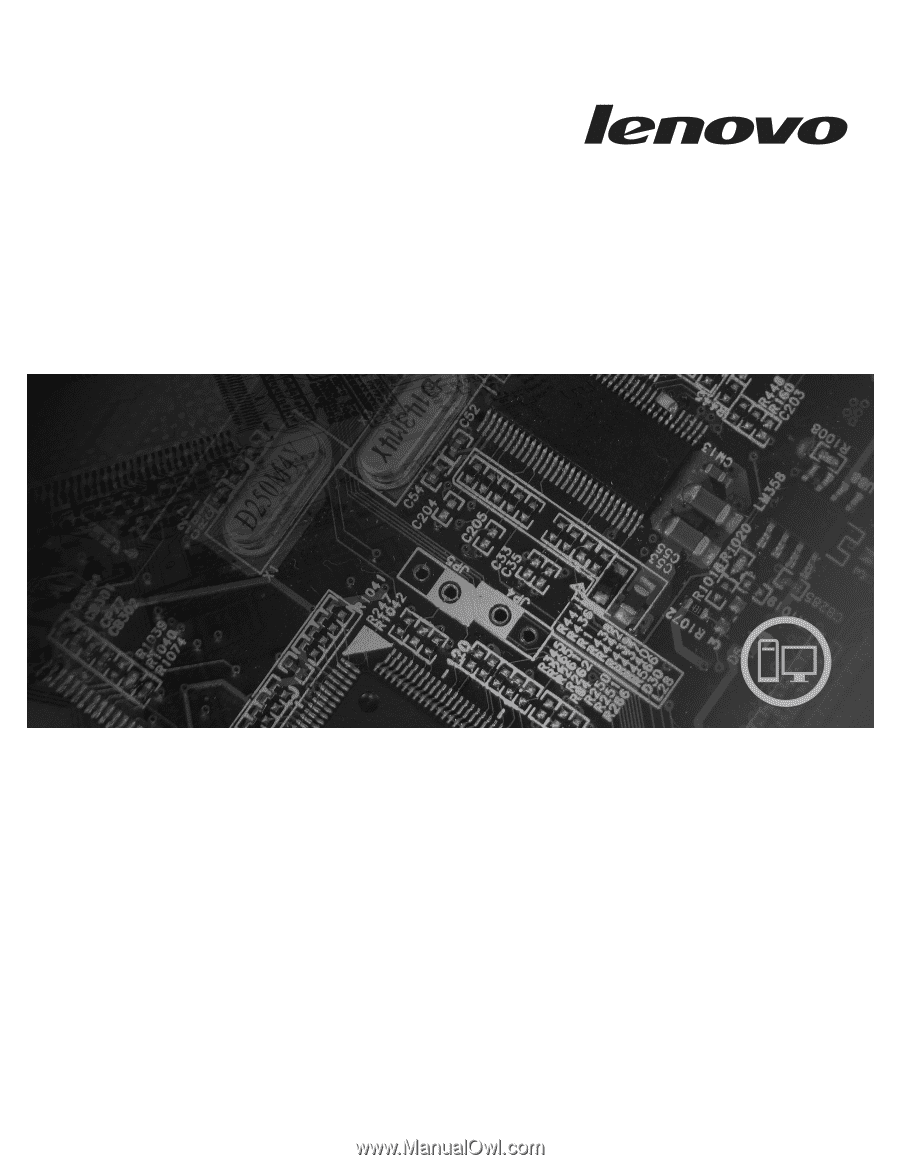
Lenovo 3000
User Guide
Machine Types
9680, 9681,
9682, 9683, 9684, 9685, 9686, 9687, 9688, 9689, 9690, 9691
7812, 7813, 7814, 7815, 7816, 7817, 7818, 7819,