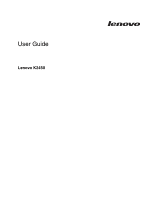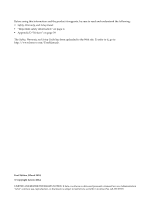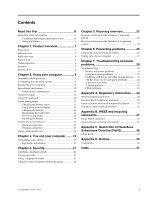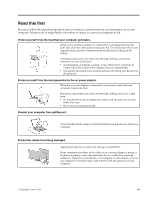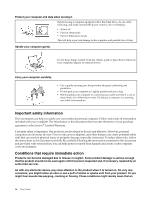Lenovo K2450 User Guide Lenovo - K2450 Notebook
Lenovo K2450 Manual
 |
View all Lenovo K2450 manuals
Add to My Manuals
Save this manual to your list of manuals |
Lenovo K2450 manual content summary:
- Lenovo K2450 | User Guide Lenovo - K2450 Notebook - Page 1
User Guide Lenovo K2450 - Lenovo K2450 | User Guide Lenovo - K2450 Notebook - Page 2
, Warranty, and Setup Guide has been uploaded to the Web site. To refer to it, go to http://www.lenovo.com/UserManuals. First Edition (March 2014) © Copyright Lenovo 2014. LIMITED AND RESTRICTED RIGHTS NOTICE: If data or software is delivered pursuant a General Services Administration "GSA" contract - Lenovo K2450 | User Guide Lenovo - K2450 Notebook - Page 3
problems 33 Appendix A. Regulatory information ......34 Wireless related information 34 Korean Class B compliance statement 35 Lenovo product service information for Taiwan 35 ENERGY STAR model information 36 Appendix B. WEEE and recycling statements 37 China WEEE statement 37 Taiwan Battery - Lenovo K2450 | User Guide Lenovo - K2450 Notebook - Page 4
ii User Guide - Lenovo K2450 | User Guide Lenovo - K2450 Notebook - Page 5
hot. The temperature they reach depends on the amount of system activity and the level of charge in the battery. Extended contact with your body, even through clothing, could cause discomfort or even a skin burn. • could interfere with the operation of your computer. © Copyright Lenovo 2013 iii - Lenovo K2450 | User Guide Lenovo - K2450 Notebook - Page 6
of your purchase agreement or the Lenovo® Limited Warranty. Customer safety is To reduce these risks, follow the instructions in this document carefully. By carefully been inspected and, if necessary, repaired by an authorized servicer. As with any electronic device, pay close attention to Guide - Lenovo K2450 | User Guide Lenovo - K2450 Notebook - Page 7
to a battery (such as cracks, dents, or creases), discharge from a battery, or a buildup of foreign substances on the battery. • A Service and upgrades Do not attempt to service a product yourself unless instructed to do so by the Customer Support Center or your documentation. Only use a Service - Lenovo K2450 | User Guide Lenovo - K2450 Notebook - Page 8
by trying to insert it into a nongrounded outlet. If you cannot insert the plug into the outlet, contact an electrician for an approved vi User Guide - Lenovo K2450 | User Guide Lenovo - K2450 Notebook - Page 9
or service any battery. Do not crush, puncture, or incinerate batteries or short circuit the metal contacts. Do not expose the battery to water or other liquids. Only recharge the battery pack strictly according to instructions included in the product documentation. © Copyright Lenovo 2013 vii - Lenovo K2450 | User Guide Lenovo - K2450 Notebook - Page 10
to do so can cause an explosion, or liquid leakage from the battery pack. A battery pack other than the one specified by Lenovo, or a disassembled or modified battery pack is not covered by the warranty. If the rechargeable battery pack is incorrectly replaced, there is danger of an explosion. The - Lenovo K2450 | User Guide Lenovo - K2450 Notebook - Page 11
of time. • Do not operate your computer or charge the battery near flammable materials or in explosive environments. • Ventilation slots, fans and/or heat sinks are provided with the product for safety, Airflow temperatures into the computer should not exceed 35°C (95°F). © Copyright Lenovo 2013 ix - Lenovo K2450 | User Guide Lenovo - K2450 Notebook - Page 12
, or structural damage. • Disconnect the attached power cords, battery pack, and all the cables before you open the device covers, unless instructed otherwise in the installation and configuration procedures. • Do not ; if any symptoms are present after washing, get medical care. x User Guide - Lenovo K2450 | User Guide Lenovo - K2450 Notebook - Page 13
set, the combination of the headphones or earphones and the computer already complies with the specifications of EN 50332-1. If different headphones or earphones are used, ensure that they comply with and children to avoid danger of suffocation. Save these instructions. © Copyright Lenovo 2013 xi - Lenovo K2450 | User Guide Lenovo - K2450 Notebook - Page 14
xii User Guide - Lenovo K2450 | User Guide Lenovo - K2450 Notebook - Page 15
view" on page 3 • "Right-side view" on page 4 • "Bottom view" on page 5 • "Status indicators" on page 6 • "Features" on page 7 • "Specifications" on page 8 Front view ab c j i Figure 1. Front view a Camera b Camera indicator c Keyboard light d Power button e Fingerprint reader h gf d e f Right - Lenovo K2450 | User Guide Lenovo - K2450 Notebook - Page 16
to "Status indicators" on page 6. j Microphones The built-in microphone captures sound and voice when it is used with a program capable of handling audio. 2 User Guide - Lenovo K2450 | User Guide Lenovo - K2450 Notebook - Page 17
ac power connector Attach an ac power adapter cable to this connector to provide power to the computer and charge the battery. c Fan louvers The fan louvers and internal fan enable air to circulate to ensure proper cooling, especially the cooling of the microprocessor. Note: To ensure proper airflow - Lenovo K2450 | User Guide Lenovo - K2450 Notebook - Page 18
computer, connect a headphone or a headset that has a 3.5-mm (0.14-inch) plug to the combo audio jack. Note: The combo audio jack does not support conventional microphones. Use the built-in microphone or a headset instead. Right-side view Figure 3. Right-side view a Media card reader slot b USB - Lenovo K2450 | User Guide Lenovo - K2450 Notebook - Page 19
view d a b c Figure 4. Bottom view a Battery lock b Battery d c Battery latch d Speakers a Battery lock Keeps the battery secured in place. b Battery Use your computer with battery power whenever ac power is unavailable. c Battery latch Keeps the battery secured in place. Chapter 1. Product - Lenovo K2450 | User Guide Lenovo - K2450 Notebook - Page 20
not move the computer. Sudden physical shock might cause drive errors. c Battery status indicator • Green: The battery charge level is between 80% and 100%, or the battery discharge level is between 20% and 100%. • Slow-blinking green: The battery charge level is between 20% and 80%, and charging is - Lenovo K2450 | User Guide Lenovo - K2450 Notebook - Page 21
• Fast-blinking amber: The battery charge or discharge level is 5% or less. • Off: The battery is detached or the computer is : Maximum 2048-by-1536 • Camera • Built-in microphones Keyboard • 6-row Lenovo keyboard Interface • Combo audio jack • External monitor connector • HDMI connector • RJ45 - Lenovo K2450 | User Guide Lenovo - K2450 Notebook - Page 22
This topic lists the physical specifications for your computer. Heat output • 45 W (222 Btu/hr) Power source (ac power adapter) • Sine-wave input at 50 to 60 Hz • Input rating of ac power adapter: 100 to 240 V ac, 50 to 60 Hz Battery pack • Lithium-ion (Li-ion) battery pack 8 User Guide - Lenovo K2450 | User Guide Lenovo - K2450 Notebook - Page 23
your computer. Can I get my user guide in another language? To download the user guide in another language, go to http://www.lenovo.com/UserManuals. Then follow the instructions on the screen. How to use the battery power more effectively? • For instructions on how to install or replace a computer - Lenovo K2450 | User Guide Lenovo - K2450 Notebook - Page 24
after you have used your computer for a time. Follow the on-screen instructions to register your computer. - Windows 8.1: Launch the Lenovo Support program. Then click Registration and follow the instructions on the screen to register your computer. Special keys and buttons Your computer - Lenovo K2450 | User Guide Lenovo - K2450 Notebook - Page 25
The following is a brief introduction to the function key combinations. Configuring Keyboard light (Fn + Esc) • Windows 7: Press Fn + Esc to open the camera and audio settings window. The camera preview is turned on. Then, you can change the camera and audio settings as desired. • Windows 8.1: Press - Lenovo K2450 | User Guide Lenovo - K2450 Notebook - Page 26
the touch pad The following illustration shows the controls on the touch pad. To enable or disable the touch pad, press Fn + F8. 12 User Guide - Lenovo K2450 | User Guide Lenovo - K2450 Notebook - Page 27
mouse. Using the multi-touch touch pad On some models, the touch pad supports multi-touch with which you can zoom in, zoom out, or scroll on the difficult to predict how long a battery charge will last. There are two main factors: • How much energy is stored in the battery when you begin to work. • - Lenovo K2450 | User Guide Lenovo - K2450 Notebook - Page 28
modes that you can use at any time to conserve power. This topic introduces each mode and gives tips on the effective use of the battery power. 14 User Guide - Lenovo K2450 | User Guide Lenovo - K2450 Notebook - Page 29
Sleep mode If you are not going to use the computer for a short time, put the computer into sleep mode. When the computer is in sleep mode, you can wake it up to resume use and bypass the startup process. To put the computer into sleep mode, do the following: • Windows 7: 1. Click Start. 2. Click - Lenovo K2450 | User Guide Lenovo - K2450 Notebook - Page 30
the battery This system does not support batteries that are not genuine Lenovo-made disassemble or modify the battery pack. Attempting to do so can cause an explosion, or liquid leakage from the battery pack. A battery pack other than the one specified by Lenovo, or a disassembled or modified battery - Lenovo K2450 | User Guide Lenovo - K2450 Notebook - Page 31
not properly handled, or disposed of. Replace only with a battery of the same type. To avoid possible injury or death, do not: (1) throw or immerse into water, (2) allow it to heat to more than 100°C (212°F), or (3) attempt to repair or disassemble it. Dispose of it as required by local ordinances - Lenovo K2450 | User Guide Lenovo - K2450 Notebook - Page 32
locations, use the Access Connections program or the Lenovo Settings program to manage multiple network profiles so that Your computer has one media card reader slot. The media card reader slot supports the following types of cards: • Secure Digital (SD) card • Secure Digital again. 18 User Guide - Lenovo K2450 | User Guide Lenovo - K2450 Notebook - Page 33
. The following topics provide information about arranging your work area, setting up your computer equipment, and establishing healthy work habits. Lenovo is committed to providing the latest information and technology to our customers with disabilities. Refer to our accessibility information which - Lenovo K2450 | User Guide Lenovo - K2450 Notebook - Page 34
use chair arm rests or an area on your working surface to provide weight support for your arms. Keep your forearms, wrists, and hands in a relaxed performance. Questions about vision? The visual display screens of Lenovo notebook computers are designed to meet the highest standards and User Guide - Lenovo K2450 | User Guide Lenovo - K2450 Notebook - Page 35
the chain on the lock to a stationary object. Refer to the instructions shipped with the mechanical lock. Note: You are responsible for evaluating, the BIOS program. Note: To enter the BIOS program, press F1 when the Lenovo logo is displayed on the screen while the computer is starting up. Using a - Lenovo K2450 | User Guide Lenovo - K2450 Notebook - Page 36
and then follow the on-screen instructions. • OneKey® Recovery Pro To launch the program, do the following: Click Start → Lenovo Solution Center. Then follow the on-screen instructions. The recovery programs enable you to , refer to the help information system of the programs. 22 User Guide - Lenovo K2450 | User Guide Lenovo - K2450 Notebook - Page 37
the following: 1. Turn off the computer. 2. Start the computer. When the Lenovo logo is displayed, press F11 and then follow the on-screen instructions to open the Product Recovery program. 3. Follow the on-screen instructions to reinstall the operating system. Note: You can choose to restore your - Lenovo K2450 | User Guide Lenovo - K2450 Notebook - Page 38
. Then follow the onscreen instructions to refresh your computer. Get started. Then follow the onscreen instructions to refresh your computer. Note: you might need to reinstall the drivers for some devices. • Advanced → Troubleshoot → Advanced options. Then follow the on-screen instructions to change - Lenovo K2450 | User Guide Lenovo - K2450 Notebook - Page 39
when needed. 8. Profile your machine at http://www.lenovo.com/support to keep up to date with current drivers and revisions. 9. Keep up to date for device drivers on other non-Lenovo hardware. You might want to read the device driver information release notes before updating for compatibility or - Lenovo K2450 | User Guide Lenovo - K2450 Notebook - Page 40
or above 35°C/95°F). • Some appliances, such as certain portable desktop fans or air purifiers, produce negative ions. If a computer is close up your critical data before you take your computer outdoors. • Ensure that the battery is fully charged. • Be sure to turn off the power and close the Guide - Lenovo K2450 | User Guide Lenovo - K2450 Notebook - Page 41
• When installing the hard disk drives or optical drives, follow the instructions shipped with your hardware, and apply pressure only where needed on the device. • Turn off your computer does not contain impurities. 4. Wring out as much of the liquid as you can. Chapter 6. Preventing problems 27 - Lenovo K2450 | User Guide Lenovo - K2450 Notebook - Page 42
not let any liquid drip into the computer. 6. Be sure to dry the display before closing it. Keep the following in mind: • Only an authorized Lenovo repair technician should disassemble and repair your computer. • Do not modify or tape the latches to keep the display open or closed. 28 User - Lenovo K2450 | User Guide Lenovo - K2450 Notebook - Page 43
with your computer. Troubleshooting This topic categorizes common computer problems and provides troubleshooting hints and tips. Battery and power problems This topic provides instructions on troubleshooting battery and power problems. Print these instructions first. The battery pack cannot be - Lenovo K2450 | User Guide Lenovo - K2450 Notebook - Page 44
troubleshoot the problem. For details, refer to Chapter 5 "Recovery overview" on page 22. Sleep and hibernation problems Print these instructions first. A critical low-battery error • The display device driver is installed correctly. problem persists, contact your local Service Provider. 30 User Guide - Lenovo K2450 | User Guide Lenovo - K2450 Notebook - Page 45
. Ensure that: • The battery is installed correctly. • The problem persists, contact your local Service Problems with drives and other storage devices This topic provides instructions on troubleshooting problems with drives and other storage devices. Hard disk drive problems Print these instructions - Lenovo K2450 | User Guide Lenovo - K2450 Notebook - Page 46
connected to the computer. If the problem persists, you can manually open the drive tray by inserting the Lenovo authorized service technician or a marketing representative. Proof of purchase is required, and a fee will be charged for the parts and service. A sound problem Print these instructions - Lenovo K2450 | User Guide Lenovo - K2450 Notebook - Page 47
power cable that comes with the external device. Otherwise, the device might not be recognized, or the computer might be turned off. For more technical support information, go to: http://www.lenovo.com/support Chapter 7. Troubleshooting computer problems 33 - Lenovo K2450 | User Guide Lenovo - K2450 Notebook - Page 48
is compliant to Bluetooth Specification 4.0 as defined by the Bluetooth Special Interest Group SIG, it supports the following profiles: • Area Networking Profile (PAN) • Phone Book Access Profile (PBAP) • Service Discovery Protocol (SDP) • Synchronization Profile (SYNC) • Video Distribution Profile - Lenovo K2450 | User Guide Lenovo - K2450 Notebook - Page 49
committees of scientists who continually review and interpret the extensive specific organization (such as airport or hospital), you are encouraged to ask for authorization to use integrated wireless cards prior to turning on the computer. Korean Class B compliance statement Lenovo product service - Lenovo K2450 | User Guide Lenovo - K2450 Notebook - Page 50
greenhouse gas emissions. For more information about ENERGY STAR, go to: http://www.energystar.gov Lenovo encourages you to make efficient use of energy an integral part of your day-to-day information about these settings, see your Windows Help and Support information system. 36 User Guide - Lenovo K2450 | User Guide Lenovo - K2450 Notebook - Page 51
longer needed. Lenovo offers a variety of programs and services to assist equipment owners in recycling their IT products. Information on product recycling offerings can be found on Lenovo's Internet site at http://www.lenovo.com/recycling. China WEEE statement Taiwan Battery recycling information - Lenovo K2450 | User Guide Lenovo - K2450 Notebook - Page 52
Appendix C. Restriction of Hazardous Substances Directive (RoHS) China RoHS 38 User Guide - Lenovo K2450 | User Guide Lenovo - K2450 Notebook - Page 53
the operation of any other product, program, or service. Lenovo may have patents or pending patent applications covering support applications where malfunction may result in injury or death to persons. The information contained in this document does not affect or change Lenovo product specifications - Lenovo K2450 | User Guide Lenovo - K2450 Notebook - Page 54
Lenovo OneKey Microsoft and Windows are trademarks of the Microsoft group of companies. The following items are trademarks of Apple Inc., registered in the U.S. and other countries: iPod iPhone Other company, products, or service names may be trademarks or service marks of others. 40 User Guide - Lenovo K2450 | User Guide Lenovo - K2450 Notebook - Page 55
Index A Active Protection System 21 B built-in microphone 2 C Camera 1, 11 Charging the battery 14 F fingerprint reader 21 Function key combinations 10 P password 21 S Security 21 Special keys 10 T Touch pad 2 © Copyright Lenovo 2013 41 - Lenovo K2450 | User Guide Lenovo - K2450 Notebook - Page 56
en-US Rev. AA00
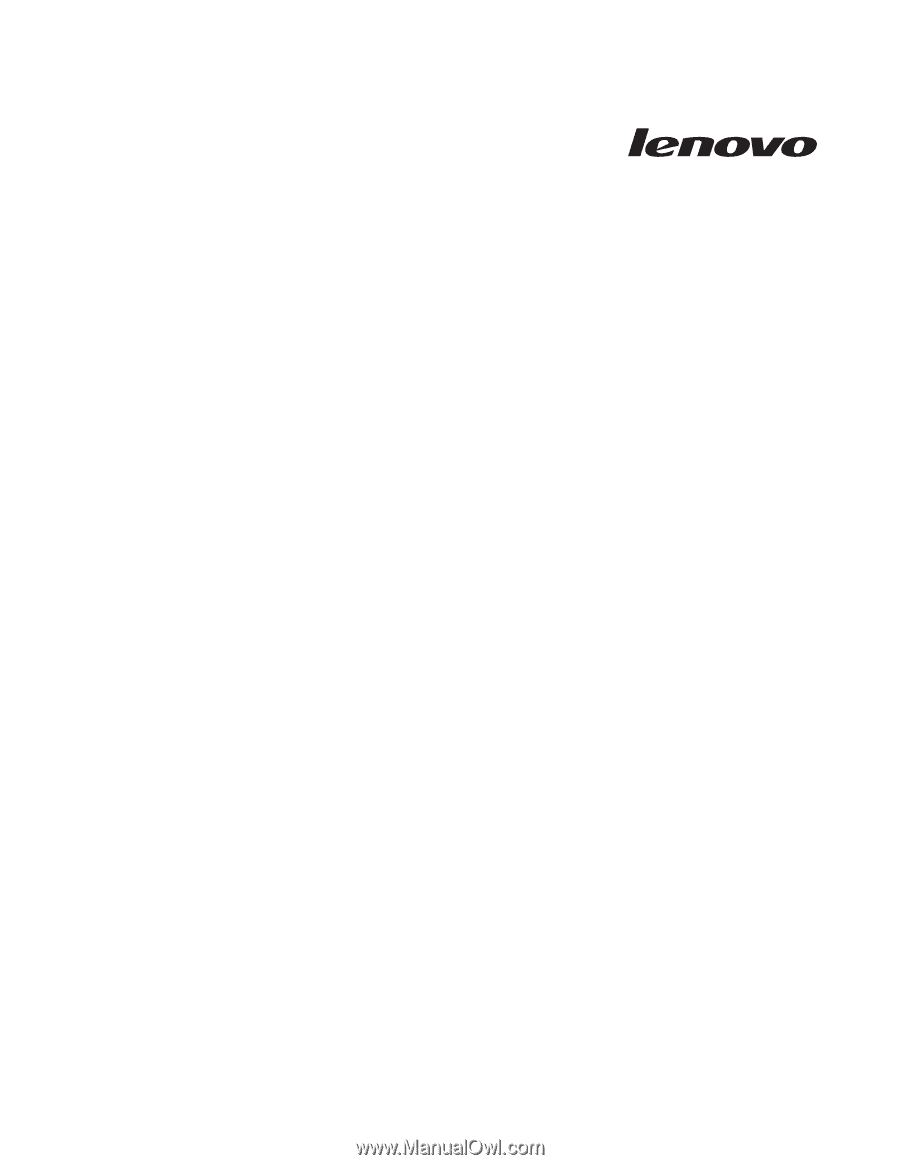
User Guide
Lenovo K2450