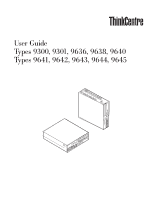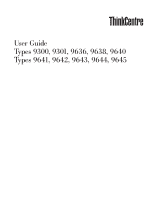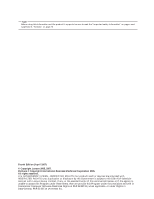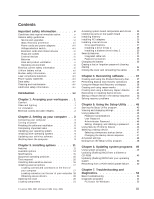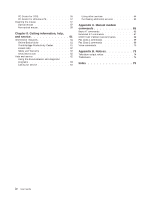Lenovo M55e User Manual
Lenovo M55e - ThinkCentre - 9645 Manual
 |
UPC - 883609167608
View all Lenovo M55e manuals
Add to My Manuals
Save this manual to your list of manuals |
Lenovo M55e manual content summary:
- Lenovo M55e | User Manual - Page 1
User Guide Types 9300, 9301, 9636, 9638, 9640 Types 9641, 9642, 9643, 9644, 9645 - Lenovo M55e | User Manual - Page 2
- Lenovo M55e | User Manual - Page 3
User Guide Types 9300, 9301, 9636, 9638, 9640 Types 9641, 9642, 9643, 9644, 9645 - Lenovo M55e | User Manual - Page 4
. All rights reserved. U.S. GOVERNMENT USERS - RESTRICTED RIGHTS: Our products and/or services are provided with RESTRICTED RIGHTS. Use, duplication or disclosure by the Government is subject to the GSA ADP Schedule contract with Lenovo Group Limited, if any, or the standard terms of this commercial - Lenovo M55e | User Manual - Page 5
rear of your computer 18 Obtaining device drivers 19 Opening the cover 20 Locating components 21 © Lenovo 2005, 2007. Portions © IBM Corp. 2005. Accessing system board components and drives . . 22 Identifying parts on the system board . . . . . 23 Installing memory 24 Installing PCI adapters - Lenovo M55e | User Manual - Page 6
Center 61 Access Help 62 Safety and Warranty 62 www.lenovo.com 62 Help and service 62 Using the documentation and diagnostic programs 63 Calling for service 63 Using other services 64 Purchasing additional services 64 Appendix A. Manual modem commands 65 Basic AT commands 65 Extended AT - Lenovo M55e | User Manual - Page 7
to diagnose the situation yourself. Contact the Customer Support Center for further guidance. For a list of Service and Support phone numbers, refer to the safety and warranty information that is provided with your computer. Frequently inspect your computer and its components for damage, wear, or - Lenovo M55e | User Manual - Page 8
injury and property damage. Service and upgrades Do not attempt to service a product yourself unless instructed to do so by the Customer Support Center or your documentation. Only use a service provider who is approved to repair your particular product. Note: Some computer parts can be upgraded or - Lenovo M55e | User Manual - Page 9
or CRU, do not open the static-protective package containing the part until the instructions direct you to install it. When you handle options or CRUs, or perform any work inside the computer, take the following precautions to avoid static-electricity damage: v Limit your movement. Movement can - Lenovo M55e | User Manual - Page 10
Some computers are equipped with a voltage-selection switch located near the power-cord connection point on the computer. If your computer has where the computer was originally purchased. v If your computer has a voltage selection switch, do not connect the computer to an electrical outlet until - Lenovo M55e | User Manual - Page 11
about power loads and branch circuit ratings. Be sure that the power outlet you are using is properly wired, easily accessible, and located close to five seconds after the computer is shut down to disconnect external devices. Batteries All personal computers manufactured by Lenovo contain a non- - Lenovo M55e | User Manual - Page 12
Lenovo for use with your product have been tested for compatibility and should only be replaced with approved parts. Never attempt to open or service months. Before inspecting your computer, turn off the power and unplug the computer's power cord from the electrical outlet; then remove any dust - Lenovo M55e | User Manual - Page 13
-powered speakers, air conditioner, and microwave oven away from your computer because the strong magnetic fields generated by these appliances can damage power cords to a properly wired and grounded electrical outlet. v Connect to properly wired outlets any equipment that will be attached to this - Lenovo M55e | User Manual - Page 14
open the device covers, unless instructed otherwise in the installation and outlet. 5. Turn device ON. To disconnect: 1. Turn everything OFF. 2. First, remove power cords from outlet .gov/hazardouswaste/perchlorate. Modem safety information xii User Guide Caution To reduce the risk of fire, use - Lenovo M55e | User Manual - Page 15
of the leak. Laser compliance statement Some personal computer models are equipped from the factory with a is installed, note the following handling instructions. Caution Use of controls or serviceable parts inside these components. If you suspect a problem with one of these parts, contact a service - Lenovo M55e | User Manual - Page 16
any detergent containing flammable material to clean the computer. Spray the detergent on a soft cloth and then wipe the computer surfaces. Additional safety information Plastic bags can be dangerous. Keep plastic bags away from babies and children to avoid danger of suffocation. xiv User Guide - Lenovo M55e | User Manual - Page 17
page 53 provides information about basic troubleshooting and diagnostic tools for your computer. v Chapter 8, "Getting information, help, and service," on page 61 provides information about the wide variety of helpful resources available from Lenovo. v Appendix A, "Manual modem commands," on page 65 - Lenovo M55e | User Manual - Page 18
xvi User Guide - Lenovo M55e | User Manual - Page 19
computer, arrange both the equipment you use and your work area to suit your needs and the kind of work you do. Your comfort is of foremost importance, but light sources, air circulation, and the location of electrical outlets Back Support Seat Height Lenovo 2005, 2007. Portions © IBM Corp. 2005. 1 - Lenovo M55e | User Manual - Page 20
have exhausted other methods of reducing glare. Dust buildup compounds problems associated with glare. Remember to clean your monitor screen of extension cords. When possible, plug the computer power cord directly into an electrical outlet. v Keep power cords and cables neatly computer. 2 User Guide - Lenovo M55e | User Manual - Page 21
selection switch incorrectly can cause permanent damage to the computer. If you are not sure of the voltage provided at your electrical outlet, contact your local electric company or refer to region is 200-240 V ac, set the switch to 230 V. 115 © Lenovo 2005, 2007. Portions © IBM Corp. 2005. 3 - Lenovo M55e | User Manual - Page 22
your computer, refer to the Access Help online help system for information about your fingerprint reader. See "Access Help" on page 62 for instructions on on the computer. v If you have a Video Graphics Array (VGA) Standard monitor, connect the cable to the connector as shown. 4 User Guide Note: - Lenovo M55e | User Manual - Page 23
as shown. Note: Your computer must have an adapter installed that supports the DVI monitor. 5. computer and the other end to the telephone outlet. 3 In countries or regions that do not use RJ-11 telephone outlets, a splitter or converter is required to attach the cables to the telephone outlet - Lenovo M55e | User Manual - Page 24
the ac adapter cable to the speaker. c. Connect the speakers to the computer. d. Connect the ac adapter to the ac power source. 8. If you have unpowered speakers with no ac adapter, use the following instructions. 6 User Guide a. Connect the cable that runs between the speakers, if necessary. On - Lenovo M55e | User Manual - Page 25
. IEEE 1394 offers connection to several types of consumer electronics, including digital audio devices and scanners. 10. Connect the power cords to properly grounded electrical outlets. Chapter 2. Setting up your computer 7 - Lenovo M55e | User Manual - Page 26
closes. If your computer has preinstalled software, the software installation program starts. If you experience any problems during startup, see Chapter 7, "Troubleshooting and diagnostics," on page 53. For additional help, refer to Chapter 8, "Getting information, help, and service," on page 61 - Lenovo M55e | User Manual - Page 27
drivers after you install your operating system. Installation instructions are usually provided with the device drivers. Updating your antivirus software Your computer comes with antivirus software you can use to detect and eliminate viruses. Lenovo provides a full version of antivirus software on - Lenovo M55e | User Manual - Page 28
10 User Guide - Lenovo M55e | User Manual - Page 29
computer. You can expand the capabilities of your computer by adding memory, adapters, or drives. When installing an option, use these instructions along with the instructions only the parts provided by Lenovo. This section provides an overview of the computer features and preinstalled software. - Lenovo M55e | User Manual - Page 30
Duo processor v Internal cache (size varies by model type) Memory v Support for two double data rate 2 dual inline memory modules (DDR2 DIMMs) v Flash memory for system programs (varies by model type) Internal drives v v Two audio connectors (microphone and headphone) on front panel 12 User Guide - Lenovo M55e | User Manual - Page 31
manual voltage selection switch (some models) v Automatic 50/60 Hz input frequency switching v Advanced Configuration and Power Interface (ACPI) support Additional operating systems might be identified by Lenovo as compatible with your computer following the publication of this booklet. Corrections - Lenovo M55e | User Manual - Page 32
dual inline memory modules (DIMMs) - Peripheral component interconnect (PCI) adapter - PCI Express x1 adapter - Optical drive, such as CD drives and DVD drives (some models) - Hard disk drive For the latest information about available options, see the Lenovo Web site at http://www.lenovo.com/ or - Lenovo M55e | User Manual - Page 33
Specifications This section lists the physical specifications for your computer. Dimensions Width: 310 mm (12.2 in.) Height: Some models have a switchable power supply that supports both low and high input voltage ranges. Some models do not have a switch and support only a low or high input voltage - Lenovo M55e | User Manual - Page 34
instructed to do so. When you handle options and other computer components, take these precautions to avoid static electricity damage: v Limit your movement. Movement can cause static electricity to build up around you. v Always handle components carefully. Handle adapters and memory - Lenovo M55e | User Manual - Page 35
external options This section shows the various external connectors on your computer to which you can attach external options, such as external speakers in this section to identify the required connector, and then use the instructions that come with the option to help you make the connection and - Lenovo M55e | User Manual - Page 36
The following illustration shows the locations of connectors on the rear of your computer. 1 Power cord connector 9 2 Cable lock latch 10 3 PCI Express x1 adapter connector : Some connectors on the rear of your computer are color-coded to help you determine where to connect the cables on your - Lenovo M55e | User Manual - Page 37
an Ethernet cable for a local area network (LAN). Note: To operate the computer within FCC Class B limits, use a Category 5 Ethernet cable. Serial connector that are not preinstalled at http://www.lenovo.com/support/ on the World Wide Web. Installation instructions are provided in README files with - Lenovo M55e | User Manual - Page 38
from electrical outlets. 3. Disconnect all cables attached to the computer. This computer. 4. Remove any locking devices such as a cable lock that secure the cover. 5. Press the buttons on the sides of the computer and pivot the computer cover upward to open the computer as shown. 20 User Guide - Lenovo M55e | User Manual - Page 39
Locating components The following illustration will help you locate the various components in your computer. 1 Diskette drive lock 2 Microprocessor and heat sink 3 Memory modules (2) 4 Battery 5 PCI riser assembly 6 Power supply assembly 7 Internal speaker 8 Hard disk drive 9 - Lenovo M55e | User Manual - Page 40
riser and adapters to access system board components such as memory, the battery, and to access the drives. To access system board components and the drives: 1. Open the computer cover. See "Opening the cover" on page 20. from the riser card. See "Installing PCI adapters" on page 25. 22 User Guide - Lenovo M55e | User Manual - Page 41
. It provides basic computer functions and supports a variety of devices that are factory-installed or that you can install later. The following illustration shows the locations of parts on the system board. 1 Memory connector 1 10 Internal speaker connector 2 Memory connector 2 11 Diskette - Lenovo M55e | User Manual - Page 42
(DDR2 SDRAM). v Use 256 MB, 512 MB, 1.0 GB, or 2.0 GB memory modules in any combination up to a maximum of 4.0 GB. Note: Only DDR2 SDRAM DIMMs can be used. To install a memory module: 1. Open the computer cover. See "Opening the cover" on page 20. 2. Access the system board. See "Accessing system - Lenovo M55e | User Manual - Page 43
to "Closing the cover and connecting the cables" on page 35. Installing PCI adapters This section provides information and instructions for installing and removing PCI adapters. Your computer has a riser card with one PCI adapter connector and one PCI Express x1 adapter connector. To install a PCI - Lenovo M55e | User Manual - Page 44
35. Installing internal drives This section provides information and instructions for installing and removing internal drives. Internal drives are devices that your computer uses to read and store data. You can add drives connect the internal drive cables to the installed drive. 26 User Guide - Lenovo M55e | User Manual - Page 45
Drive specifications Your computer comes with the following factory-installed drives: v A 3.5-inch hard disk drive in bay 1 v * You can obtain a Universal Adapter Bracket, 5.25 to 3.5-inch, from a local computer retailer or by contacting the Customer Support Center. Chapter 3. Installing options 27 - Lenovo M55e | User Manual - Page 46
an additional hard disk drive in bay 2, do the following: 1. Open the computer cover. See "Opening the cover" on page 20. 2. Pivot the drive the tab as shown and pivoting the bezel outward from the bottom. 28 User Guide 4. Lower the drive bay assembly. 5. Remove the metal shield from the drive - Lenovo M55e | User Manual - Page 47
hard disk drive you must use a Universal Adapter Bracket, 5.25 to 3.5-inch. You can obtain this bracket from a local computer retailer or by contacting the Customer Support Center. 7. Reinstall the front bezel. 8. Slide the optical drive lock to the unlock position. See "Locating components" on page - Lenovo M55e | User Manual - Page 48
the cover and connecting the cables" on page 35. Installing a diskette drive in bay 3 To install a diskette drive in bay 3, do the following: 1. Open the computer cover. See "Opening the cover" on page 20. 2. Pivot the drive bay assembly upward to gain access to the cable connections. 30 User - Lenovo M55e | User Manual - Page 49
3. Remove the front bezel by releasing the tab as shown and pivoting the bezel outward from the bottom. 4. Lower the drive bay assembly. 5. Remove the metal shield from the diskette drive bay by using a flat-blade screwdriver to gently pry it loose. 6. Remove the plastic panel in the bezel by - Lenovo M55e | User Manual - Page 50
lock options are available. In addition to a physical lock, unauthorized use of your computer can be prevented by a software lock that locks the keyboard until a correct password is typed in. Make sure that any security cables you install do not interfere with other computer cables. 32 User Guide - Lenovo M55e | User Manual - Page 51
computer cover. This is the same type of lock used with many laptop computers. You can order a security cable directly from Lenovo. Go to http://www.lenovo.com/support cables" on page 35. Changing the battery Your computer has a special type of memory that maintains the date, time, and settings for - Lenovo M55e | User Manual - Page 52
: 1. Turn off the computer and disconnect the power cord from the electrical outlet and from the computer. 2. Open the computer cover. See "Opening the the ThinkVantage Productivity Center program. 34 User Guide To erase a forgotten password: 1. Open the computer cover. See"Opening the cover" on - Lenovo M55e | User Manual - Page 53
Important Correctly route all power supply cables to avoid interference with the drive bay assembly. Keep cables clear of the hinges and sides of the computer chassis. 3. Lower the drive bay assembly and make sure that the drive locks are both in the locked position. Otherwise, you cannot close the - Lenovo M55e | User Manual - Page 54
5. Install any locking devices such as a cable lock as necessary. 6. Reconnect the external cables and power cords to the computer. See "Locating connectors on the rear of your computer" on page 18. 7. To update the configuration, see Chapter 5, "Using the Setup Utility," on page 45. 36 User Guide - Lenovo M55e | User Manual - Page 55
problems Refer to the Access Help online help system for additional information about the Rescue and Recovery program provided by Lenovo. For information on how to access the online help system, see "Access Help" on page 62. Creating and using the Product Recovery disc If your computer instructions - Lenovo M55e | User Manual - Page 56
, you are prompted to insert your Product Recovery discs and are guided through the process of restoring from original factory contents only. To use disc into your CD or DVD drive. 2. Restart your computer. 3. Follow the instructions on the screen. Insert the appropriate Product Recovery disc when - Lenovo M55e | User Manual - Page 57
your hard disk v On a second hard disk installed in your computer v On an externally attached USB hard disk v On a network click Back up your hard drive select backup operation options. 3. Follow the instructions on the screen. To perform a restore operation using the Rescue and Recovery program - Lenovo M55e | User Manual - Page 58
workspace, do the following: 1. Turn off your computer. 2. Restart your computer. 3. Repeatedly press and release the F11 key. problems" on page 43. 6. Do one of the of the following: v To rescue files from your hard disk or from a backup, click Rescue files; then, follow the instructions Guide - Lenovo M55e | User Manual - Page 59
, or a second internal hard disk drive. 3. Click OK. 4. Follow the instructions on the screen. The following list explains how rescue media is used on different your computer and operating system. 2. Using an Internet browser, go to the following Web address: http://www.lenovo.com/think/support/site - Lenovo M55e | User Manual - Page 60
://www.lenovo.com/think/support/. To reinstall a device driver for a factory-installed device, do the following: 1. Start your computer and operating system. 2. Use Windows Explorer or My Computer to a SETUP.EXE file. Double-click SETUP.EXE and follow the instructions on the screen. 42 User Guide - Lenovo M55e | User Manual - Page 61
you are using an external device, you first must turn off your computer before connecting the external device. For more information on Setup Utility, see Chapter 5, "Using the Setup Utility," on page 45. Solving recovery problems If you are unable to access the Rescue and Recovery workspace or the - Lenovo M55e | User Manual - Page 62
44 User Guide - Lenovo M55e | User Manual - Page 63
programmable read-only memory (EEPROM) of your computer. The Setup Utility program is used to view and change the configuration settings of your computer, regardless of which compromised. Strong passwords typically adhere to the following rules: © Lenovo 2005, 2007. Portions © IBM Corp. 2005. 45 - Lenovo M55e | User Manual - Page 64
Password is set, the user is prompted to type a valid password each time the computer is turned on. The computer cannot be used until a valid password is typed from the keyboard. Administrator Password Setting cannot be accessed. To set Security Profile by Device, do the following: 46 User Guide - Lenovo M55e | User Manual - Page 65
settings, select Exit the Setup Utility without saving. Selecting a startup device If your computer does not start up (boot) from a device such as the CD-ROM, the F12 key rather than leaving it pressed when turning on the computer. 3. Select the desired startup device from the Startup Device Menu - Lenovo M55e | User Manual - Page 66
other than Windows XP, your computer performance might be degraded. Therefore, you should always set HyperThreading to Disabled unless you are sure your operating system supports HyperThreading. Exiting from the Setup exit the Setup Utility. Otherwise, your changes will not be saved. 48 User Guide - Lenovo M55e | User Manual - Page 67
drive or optical drive. System program updates are available at http://www.lenovo.com/support on the World Wide Web. Note: If you are inserting a CD-ROM into the optical drive, make sure that the computer is turned on. 2. Turn on the computer. If it is on already, you must turn it off and - Lenovo M55e | User Manual - Page 68
From your browser, type http://www.lenovo.com/support in the address field and press Enter instructions for the flash BIOS update (flash from the operating system version). 3. Print these instructions all power cords from electrical outlets, and open the computer cover. See "Opening the cover Guide - Lenovo M55e | User Manual - Page 69
15. Close the computer cover and reconnect any cables that were disconnected. 16. Turn on the computer to restart the operating system. Chapter 6. Updating system programs 51 - Lenovo M55e | User Manual - Page 70
52 User Guide - Lenovo M55e | User Manual - Page 71
For more information, "Connecting your computer" on page 3. If you cannot correct the problem, have the computer serviced. Refer to the safety and warranty information that is provided with your computer for a list of service and support telephone numbers. © Lenovo 2005, 2007. Portions © IBM Corp - Lenovo M55e | User Manual - Page 72
multiple times before the operating system starts. If you cannot correct the problem, have the computer serviced. Refer to the safety and warranty information that is provided with your computer for a list of service and support telephone numbers. Verify that no keys are stuck down. If you cannot - Lenovo M55e | User Manual - Page 73
to view symptoms and solutions for computer problems, access the Lenovo troubleshooting center, update system drivers, and instructions on the screen. For additional information about running the diagnostic program, refer to the PC-Doctor for Windows help system. If you still suspect a problem - Lenovo M55e | User Manual - Page 74
lenovo.com/support/ onto two blank, formatted diskettes. If you do not have Internet access, create the diagnostic diskettes using the following procedure: Note: You will need a diskette drive on your computer diskette drive and continue to follow the instructions on the screen. 10. When the - Lenovo M55e | User Manual - Page 75
Lenovo computer . The PC-Doctor for Windows PE diagnostic program is part of the Rescue and Recovery workspace. Use PC-Doctor for Windows PE, if you are unable to start the Windows operating system or if PC-Doctor for Windows has not been successful in isolating a possible problem instructions - Lenovo M55e | User Manual - Page 76
might be slightly different from your mouse. 58 User Guide 1 Retainer ring 2 Ball 3 Plastic rollers 4 Ball cage To clean a mouse with a ball, follow the instructions below: 1. Turn off your computer. 2. Disconnect the mouse cable from the computer. 3. Turn the mouse upside down. Twist the retainer - Lenovo M55e | User Manual - Page 77
the rollers. 10. Replace the ball and the retainer ring. Twist the retainer ring to the locked position. 11. Reconnect the mouse cable to the computer. 12. Turn your computer back on. Chapter 7. Troubleshooting and diagnostics 59 - Lenovo M55e | User Manual - Page 78
60 User Guide - Lenovo M55e | User Manual - Page 79
to view the PDF file and you will be guided through the Adobe Acrobat Reader installation. 2. The publications that are preinstalled on your computer are available in other languages on the Lenovo Support Web site at http://www.lenovo.com/ support/. 3. If you want to install a different language - Lenovo M55e | User Manual - Page 80
and software updates for your computer model. v Access the online manuals for your products. v Access the Lenovo Statement of Limited Warranty. v Access troubleshooting and support information for your computer model and other supported products. v Find the service and support phone number for your - Lenovo M55e | User Manual - Page 81
problem with your computer, see Chapter 7, "Troubleshooting and diagnostics," on page 53. For information on additional resources to help you troubleshoot your computer problem www.lenovo.com/support/ and follow the instructions. Calling for service If you have tried to correct the problem yourself - Lenovo M55e | User Manual - Page 82
might apply at the time of service. To determine whether your computer is eligible for International Warranty Service and to view a list of the countries where service is available, go to http://www.lenovo.com/support/, click Warranty, and follow the instructions on the screen. For technical - Lenovo M55e | User Manual - Page 83
manually @ ! ; DS=n E_ E0 E1 +++ H_ H0 Function Manually answer incoming call. Repeat last command executed. Do not precede redial pulse dialing Note: Pulse dialing is not supported for Australia, New Zealand, Norway, and South in the modem non-volatile memory. Commands are not echoed Commands - Lenovo M55e | User Manual - Page 84
W2 X_ X0 X1 X2 X3 X4 Z_ Z0 Z1 66 User Guide Function Force modem off-hook (make busy) Note: H1 command is not supported for Italy Display product-identification code Factory ROM checksum test Internal memory test Firmware ID Reserved ID Low speaker volume Low speaker volume Medium speaker - Lenovo M55e | User Manual - Page 85
Digital Loopback Test Perform a Remote Digital Loopback Test and Self-Test Perform Local Analog Loopback Test and Self-Test Displays Active and Stored Profiles Appendix A. Manual modem commands 67 - Lenovo M55e | User Manual - Page 86
as Profile 1 Disable auto-retrain Enable auto-retrain Displays the current Select Modulation settings Displays a list of supported Select Modulation options Select modulation where: a=0, 1, 2, 3, 9, 10, 11, 12, 56, 64 \N0) Disable V.44 Enable V.44 Current values List of support values 68 User Guide - Lenovo M55e | User Manual - Page 87
FDTC: +FET: +FET=N +FHNG +FK +FLID= +FLPL +FMDL? +FMFR? Data/Fax Auto Answer Service Class Receive data with HDLC framing Receive data Receive silence Transmit data with HDLC framing Transmit data Stop transmission and . Identify model. Identify manufacturer. Appendix A. Manual modem commands 69 - Lenovo M55e | User Manual - Page 88
Silence detection period Sampling rate selection Silence deletion tuner DTMF tone reporting capability Enable timing mark placement Generate tone signals Voice transmit mode 70 User Guide - Lenovo M55e | User Manual - Page 89
. The impairment may be resolved by a filter with the following specifications: Telekom PTT SCR-BE Taximpulssperrfilter-12kHz PTT Art. 444.112.7 Bakom 93.0291.Z.N Appendix A. Manual modem commands 71 - Lenovo M55e | User Manual - Page 90
72 User Guide - Lenovo M55e | User Manual - Page 91
and verify the operation of any other product, program, or service. Lenovo may have patents or pending patent applications covering subject matter described document are not intended for use in implantation or other life support applications where malfunction may result in injury or death to - Lenovo M55e | User Manual - Page 92
The following terms are trademarks of Lenovo in the United States, other countries, or both: Lenovo Rescue and Recovery ThinkCentre ThinkVantage The in the United States, other countries, or both. Other company, product, or service names may be trademarks or service marks of others. 74 User Guide - Lenovo M55e | User Manual - Page 93
options 17 F features 11 H help and service 62 I information resources 61 input/output (I/O) features 12 installing operating system 9 software 8 installing options adapters 25 internal drives 26 memory modules 24 security features 32 internal drives 12 L Lenovo Web site 62 locating components 21 - Lenovo M55e | User Manual - Page 94
specifications 15 power Advanced Configuration and Power Interface (ACPI) support 13 features 13 turning off computer 9 turning on 8 power-on self-test (POST) 23 memory 14, 24 system management 12 system programs 49 76 User Guide T ThinkVantage Productivity Center 61 trademarks 74 troubleshooting 53 - Lenovo M55e | User Manual - Page 95
- Lenovo M55e | User Manual - Page 96
Part Number: 42Y4610 Printed in USA (1P) P/N: 42Y4610
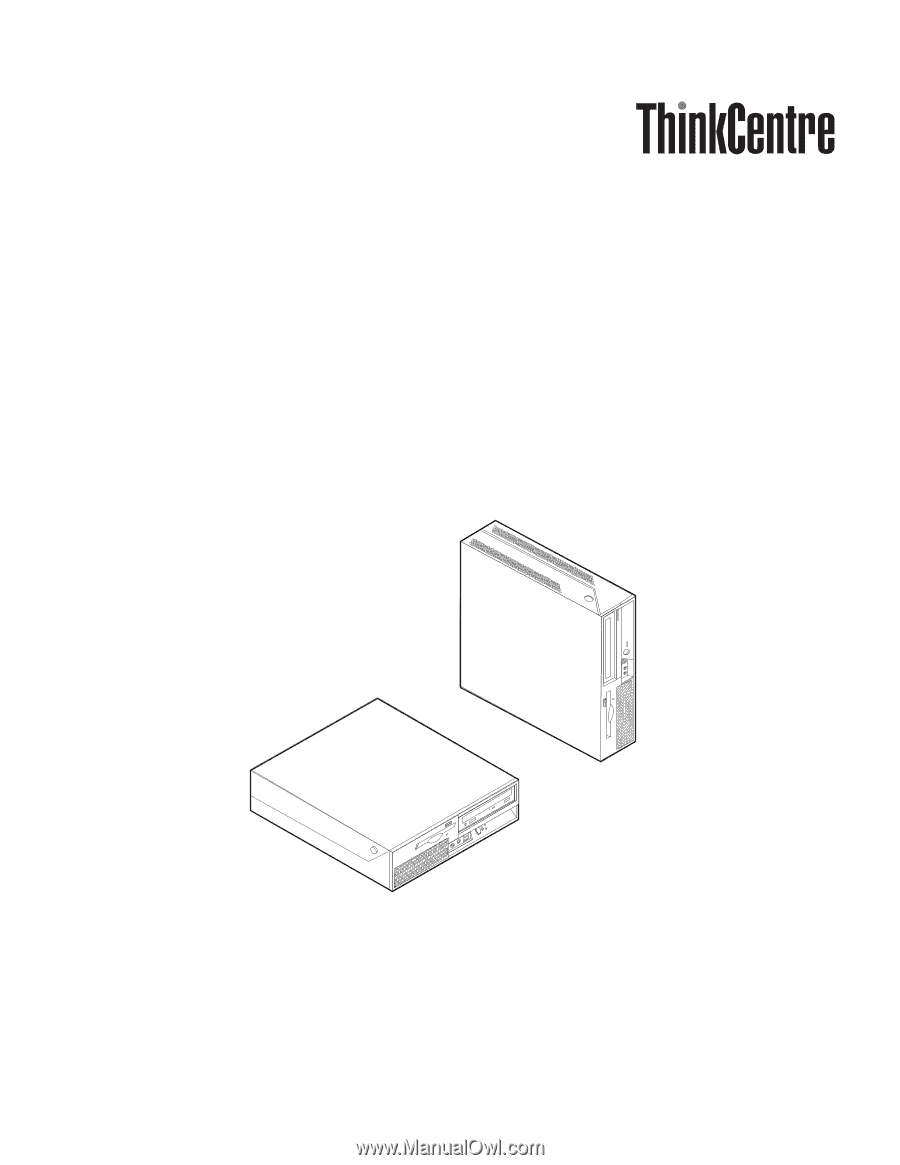
User
Guide
Types
9300,
9301,
9636,
9638,
9640
Types
9641,
9642,
9643,
9644,
9645