Lenovo N21 Chromebook Safety, Warranty, and Setup Guide - Lenovo N21 Chromeboo
Lenovo N21 Chromebook Manual
 |
View all Lenovo N21 Chromebook manuals
Add to My Manuals
Save this manual to your list of manuals |
Lenovo N21 Chromebook manual content summary:
- Lenovo N21 Chromebook | Safety, Warranty, and Setup Guide - Lenovo N21 Chromeboo - Page 1
, Warranty, and Setup Guide Lenovo N21 Chromebook Unpack PN: SP40H45690 Rev. AA00 Lenovo® electronic manuals... for a greener planet! Refer to the electronic User Guide for detailed product information: http://support.lenovo.com Chromebook Power cord AC power adapter Publications Note: The - Lenovo N21 Chromebook | Safety, Warranty, and Setup Guide - Lenovo N21 Chromeboo - Page 2
. The Get Help app provides comprehensive instructions on using your Chromebook computer. In addition, Google provides an online community for Chrombook users. If you're interested, go to http://chromebook.com/community. Lenovo service and support The following information describes the technical
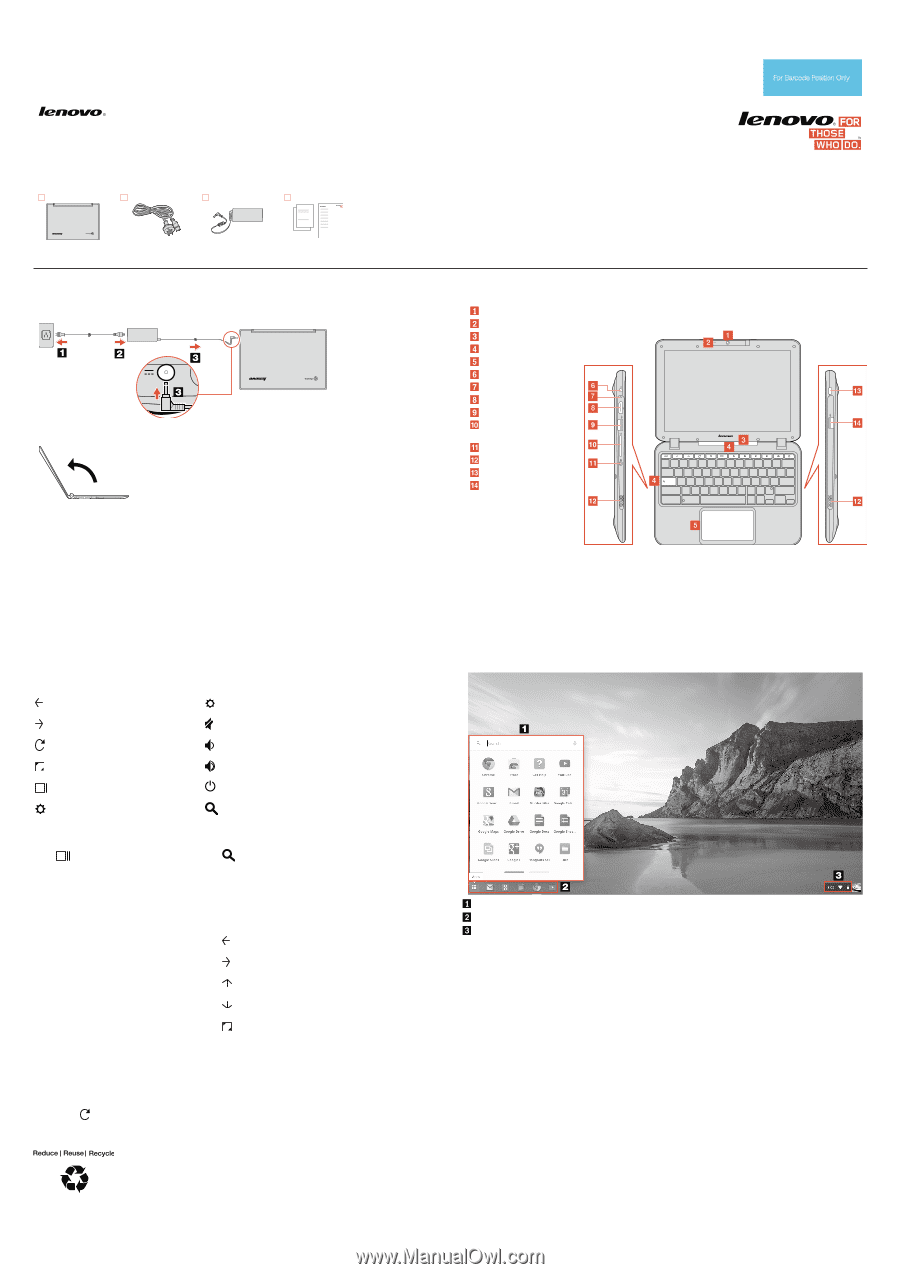
Safety, Warranty, and Setup Guide
Lenovo N21 Chromebook
Unpack
Chromebook
Power cord
AC power adapter
Publications
Initial setup instructions
1.
Connect to power. Ensure that all plugs are securely and completely inserted into receptacles.
2.
Open the LCD cover.
3.
Select language and keyboard, and set up network connection.
Note: The network should have Internet connection and this step cannot be skipped.
4.
Sign in with your Google Account.
Read and follow all safety precautions in the
User Guide
before continuing with your Chromebook computer.
To view or download the
User Guide
, refer to “
Electronic publications”
later in this document.
Lenovo
®
electronic manuals... for a greener
planet!
Refer to the electronic
User Guide
for detailed product
information: http://support.lenovo.com
Features, controls, and connectors
Swivel camera*
1
Microphone hole
Handle bar
Shortcut keys
Touch pad
AC power connector
DC-in indicator
HDMI connector
USB 3.0 connector
Memory card
(SD/MMC) slot
Combo audio jack
Speakers
Kensington lock slot*
2
USB 2.0 connector
*
1
Attention: The camera panel can rotate 180 degree.
However, forcing the camera panel beyond
this point may cause damage.
*
2
Note: To protect your computer from theft, you can
purchase a security cable lock that fits the
security keyhole to lock the computer to a
stationary object.
Keyboard shortcuts
One key
Back
Decrease brightness
Forward
Mute
Reload page
Volume down
Full screen
Volume up
Switch window
Power off/Lock screen
Increase brightness
Search
Two-key combinations
Ctrl -
: Take screenshot
Alt -
: Toggle caps lock
Ctrl - -: Zoom out
Alt - Shift: Cycle through input methods
Ctrl - +: Zoom in
Alt - [: Dock window left
Ctrl - 0: Reset zoom
Alt - ]: Dock window right
Ctrl - D: Bookmark current page
Alt -
: Back
Ctrl - R: Reload page
Alt -
: Forward
Ctrl - N: Open a new window
Alt -
: Page up
Ctrl - M: Minimize window
Alt -
: Page down
Ctrl - W: Close tab
Alt -
: Switch primary monitor
Ctrl - ?: Start Help
Shift - Esc: Start the task manager
Three-key combinations
Ctrl - Shift - Q: Sign out
Alt - Shift - M: Start the file manager
Ctrl - Shift -
: Rotate screen
Note: For a complete list of keyboard shortcuts, press Ctrl - Alt - /.
New to Chromebook?
Apps launcher
Quick launch bar
Status area
Note: The plug of the power cord may vary by countries or regions.
Attention: The display can rotate 160 degrees
from the relative position of the keyboard.
However, forcing the display beyond this point
may cause damage.
PN: SP40H45690
Rev. AA00




