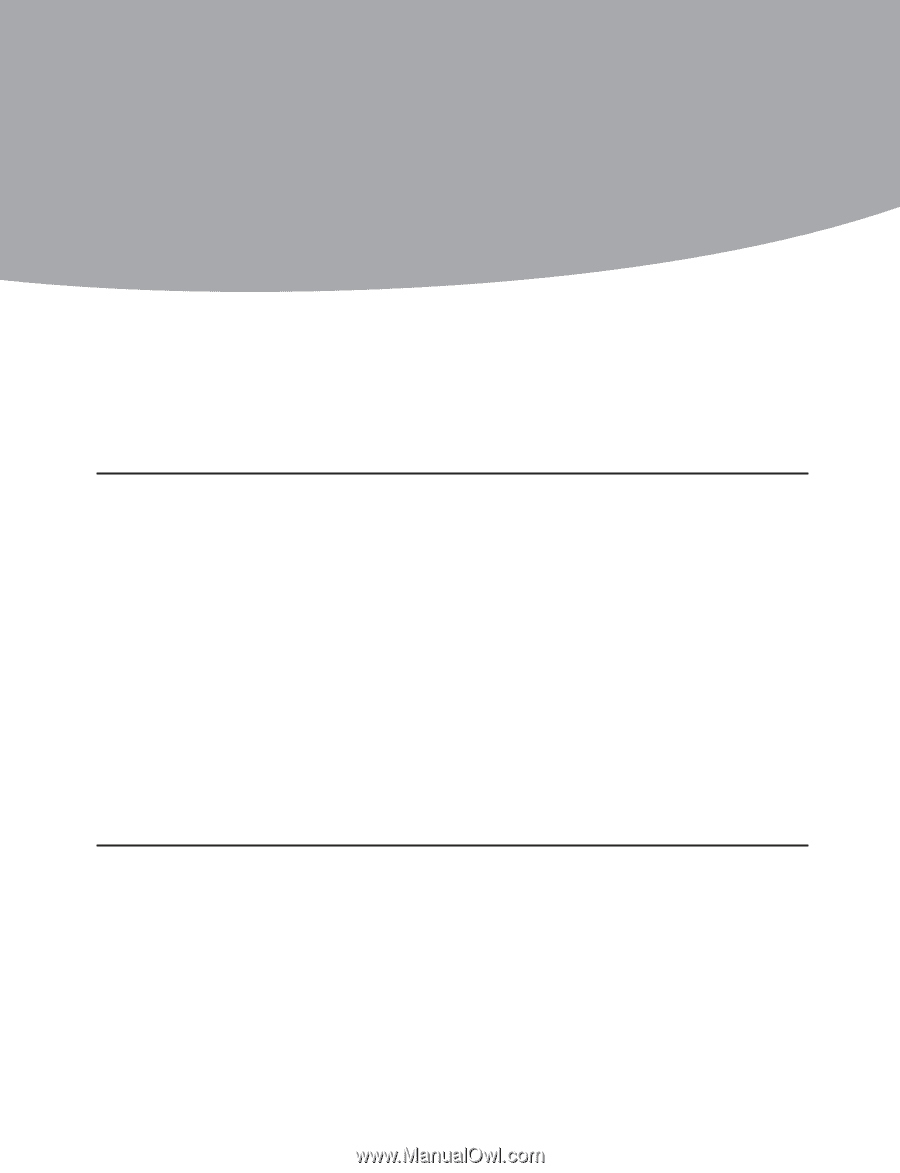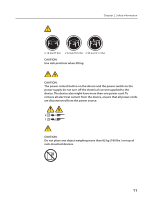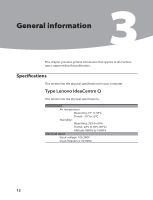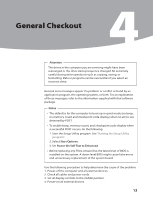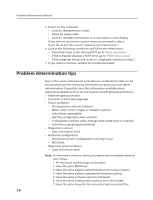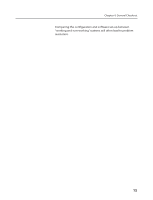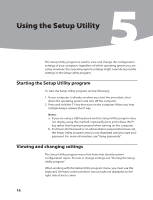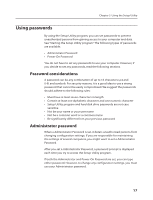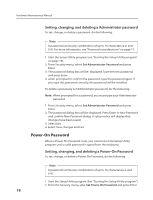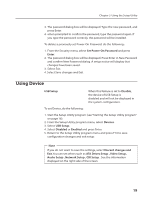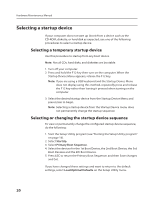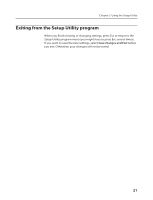Lenovo Q700 Lenovo IdeaCentre Q700 Hardware Maintenance Manual - Page 18
Using the Setup Utility
 |
UPC - 884942316395
View all Lenovo Q700 manuals
Add to My Manuals
Save this manual to your list of manuals |
Page 18 highlights
Hardware Maintenance Manual Using the Setup Utility 5 The Setup Utility program is used to view and change the configuration settings of your computer, regardless of which operating system you are using. However, the operating-system settings might override any similar settings in the Setup Utility program. Starting the Setup Utility program To start the Setup Utility program, do the following: 1. If your computer is already on when you start this procedure, shut down the operating system and turn off the computer. 2. Press and hold the F1 key then turn on the computer. When you hear multiple beeps, release the F1 key. Notes: a. If you are using a USB keyboard and the Setup Utility program does not display using this method, repeatedly press and release the F1 key rather than leaving it pressed when turning on the computer. b. If a Power-On Password or an administrator password has been set, the Setup Utility program menu is not displayed until you type your password. For more information, see "Using passwords." Viewing and changing settings The Setup Utility program menu lists items that identify system configuration topics. To view or change settings, see "Starting the Setup Utility program." When working with the Setup Utility program menu, you must use the keyboard. The keys used to perform various tasks are displayed on the right side of each screen. 16