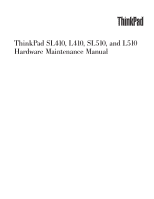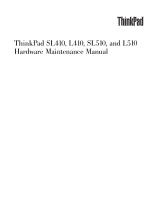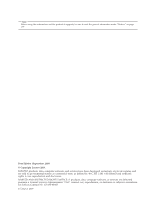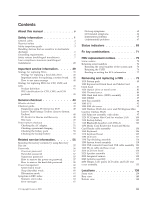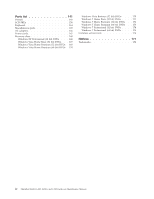Lenovo SL410 User Manual
Lenovo SL410 - Thinkpad - Genuine Windows 7 Home Premium Manual
 |
UPC - 074450008602
View all Lenovo SL410 manuals
Add to My Manuals
Save this manual to your list of manuals |
Lenovo SL410 manual content summary:
- Lenovo SL410 | User Manual - Page 1
ThinkPad SL410, L410, SL510, and L510 Hardware Maintenance Manual - Lenovo SL410 | User Manual - Page 2
- Lenovo SL410 | User Manual - Page 3
ThinkPad SL410, L410, SL510, and L510 Hardware Maintenance Manual - Lenovo SL410 | User Manual - Page 4
Note Before using this information and the product it supports, be sure to read the general information under "Notices" on page 177. First Edition (September 2009) © Copyright Lenovo 2009. LENOVO products, data, computer software, and services have been developed exclusively at private expense and - Lenovo SL410 | User Manual - Page 5
(Lenovo System Toolbox 48 PC-Doctor for Rescue and Recovery . . . . . 48 FRU tests 49 Power system checkout 51 Checking the AC adapter 51 Checking operational charging 51 Checking the battery pack 52 Checking the backup battery 52 Related service information 55 Restoring the factory contents - Lenovo SL410 | User Manual - Page 6
141 Overall 142 LCD FRUs 158 Keyboard 164 Miscellaneous parts 165 AC adapters 166 Power cords 167 Recovery discs 168 Windows XP Professional (32 bit) DVDs . . . 168 Windows Vista Home Basic (32 bit) DVDs . . . 169 Windows Vista Home Premium (32 bit) DVDs 169 Windows Vista Home Premium (64 bit - Lenovo SL410 | User Manual - Page 7
ThinkPad® Notebook products. ThinkPad SL410 Machine Type (MT) 2842 and 2874 ThinkPad L410 MT 2931 ThinkPad SL510 MT 2847 and 2875 ThinkPad L510 MT 2873 Use this manual along with the advanced diagnostic tests to troubleshoot problems. Important: This manual is intended only for trained service - Lenovo SL410 | User Manual - Page 8
vi ThinkPad SL410, L410, SL510, and L510 Hardware Maintenance Manual - Lenovo SL410 | User Manual - Page 9
safety information that you need to be familiar with before you service a ThinkPad Notebook. v "General safety" on page 2 v "Electrical safety" on page 3 v "Safety inspection guide" on page 5 v "Handling devices that are sensitive to electrostatic discharge" on page 6 v "Grounding requirements" on - Lenovo SL410 | User Manual - Page 10
. Replace any safety device that is worn or defective. v Reinstall all covers correctly before returning the machine to the customer. v Fan louvers on the machine help to prevent overheating of internal components. Do not obstruct fan louvers or cover them with labels or stickers. 2 ThinkPad SL410 - Lenovo SL410 | User Manual - Page 11
- Performing a mechanical inspection - Working near power supplies - Removing or installing main units v Before you start to work on safety precautions when you work with very high voltages; Instructions for these precautions are in the safety sections of missing safety grounds. Safety information 3 - Lenovo SL410 | User Manual - Page 12
. The surface is conductive; such touching can cause personal injury and machine damage. v Do not service the following parts with the power on when they are removed from their normal operating places in a machine: - Power supply units - Pumps - Blowers and fans - Motor generators - Similar units to - Lenovo SL410 | User Manual - Page 13
items were installed to protect users and service technicians from injury. This guide addresses only those items. You should the parts list. c. Insulation must not be frayed or worn. 4. Check for cracked or bulging batteries. 5. Remove the cover. 6. Check for any obvious non-ThinkPad alterations. - Lenovo SL410 | User Manual - Page 14
ground prong of the ac plug on ac-operated computers. Grounding requirements Electrical grounding of the computer is required for operator safety and correct system function. Proper grounding of the electrical outlet can be verified by a certified electrician. 6 ThinkPad SL410, L410, SL510, and L510 - Lenovo SL410 | User Manual - Page 15
Safety notices (multilingual translations) The safety notices in this section are provided in the following languages: v English v Arabic v Brazilian Portuguese v French v German v Hebrew v Japanese v Korean v Spanish v Traditional Chinese Safety information 7 - Lenovo SL410 | User Manual - Page 16
. Use only the battery in the appropriate parts listing when replacing the battery pack. Use of an incorrect battery can result in ignition or explosion of the battery. DANGER The lithium battery can cause a fire, an explosion, or a severe burn. Do not recharge it, remove its polarized connector - Lenovo SL410 | User Manual - Page 17
part of the inverter card. DANGER Though the main batteries have low voltage, a shorted or grounded battery can produce enough current to burn personnel or combustible materials. DANGER Unless hot swap is allowed for the FRU being replaced, do as follows before removing it: power off the computer - Lenovo SL410 | User Manual - Page 18
10 ThinkPad SL410, L410, SL510, and L510 Hardware Maintenance Manual - Lenovo SL410 | User Manual - Page 19
Safety information 11 - Lenovo SL410 | User Manual - Page 20
da bateria conforme requerido pelas leis ou regulamentos locais. Use somente a bateria nas partes listadas apropriadas ao substituir o pacote da bateria. O uso de uma bateria incorreta causado pelo fluido surgir após a lavagem. 12 ThinkPad SL410, L410, SL510, and L510 Hardware Maintenance Manual - Lenovo SL410 | User Manual - Page 21
étrico, não remova a capa plástica que protege a parte inferior da placa inversora. PERIGO Embora as principais baterias possuam permitida para a FRU que está sendo substituída, faça o seguinte antes de removê-la: desligue o computador, desconecte todos os cabos de energia das tomadas, remova o - Lenovo SL410 | User Manual - Page 22
Des pièces métalliques ou des copeaux de métal pourraient causer un court-circuit. DANGER Certaines batteries de secours contiennent du nickel et du cadmium. Ne les démontez pas, ne les rechargez pas ômes persistent après le lavage. 14 ThinkPad SL410, L410, SL510, and L510 Hardware Maintenance Manual - Lenovo SL410 | User Manual - Page 23
en plastique protégeant la partie inférieure de la carte d'alimentation. DANGER Bien que le voltage des batteries principales soit peu élevé, le court-circuit ou la mise à la masse d'une batterie peut produire suffisamment de courant pour brûler des matériaux combustibles ou causer des brûlures - Lenovo SL410 | User Manual - Page 24
im Gehäuse vergessen wurden. Der Computer muß geschüttelt und auf Batterie nur Batterien des Typs verwenden, der in der Ersatzteilliste aufgeführt ist. Der Einsatz falscher Batterien kann zu Entzündung oder Explosion führen. 16 ThinkPad SL410, L410, SL510, and L510 Hardware Maintenance Manual - Lenovo SL410 | User Manual - Page 25
Entsorgung die örtlichen Bestimmungen für Sondermüll beachten. Der LCD-Bildschirm besteht aus Glas und kann zerbrechen, wenn er unsachgemäß behandelt wird oder der Computer auf den Boden fällt. Wenn der Bildschirm beschädigt ist und die darin befindliche Flüssigkeit in Kontakt mit Haut und Augen ger - Lenovo SL410 | User Manual - Page 26
18 ThinkPad SL410, L410, SL510, and L510 Hardware Maintenance Manual - Lenovo SL410 | User Manual - Page 27
Safety information 19 - Lenovo SL410 | User Manual - Page 28
20 ThinkPad SL410, L410, SL510, and L510 Hardware Maintenance Manual - Lenovo SL410 | User Manual - Page 29
Safety information 21 - Lenovo SL410 | User Manual - Page 30
22 ThinkPad SL410, L410, SL510, and L510 Hardware Maintenance Manual - Lenovo SL410 | User Manual - Page 31
Safety information 23 - Lenovo SL410 | User Manual - Page 32
inmediatamente las áreas afectadas con agua durante 15 minutos como mínimo. Obtenga atención medica si se presenta algún síntoma del fluido despues de lavarse. 24 ThinkPad SL410, L410, SL510, and L510 Hardware Maintenance Manual - Lenovo SL410 | User Manual - Page 33
PELIGRO Para evitar descargas, no quite la cubierta de plástico que rodea la parte baja de la tarjeta invertida. PELIGRO Aunque las baterías principales tienen un voltaje bajo, una batería cortocircuitada o con contacto a tierra puede producir la corriente - Lenovo SL410 | User Manual - Page 34
26 ThinkPad SL410, L410, SL510, and L510 Hardware Maintenance Manual - Lenovo SL410 | User Manual - Page 35
Safety information 27 - Lenovo SL410 | User Manual - Page 36
from the factory with an optical storage device such as a CD-ROM drive or a DVD-ROM drive. Such devices are also sold separately as options. If one of these drives is installed, it is certified in the U.S. to conform to the requirements of the Department of Health and Human Services 21 Code of - Lenovo SL410 | User Manual - Page 37
Safety information 29 - Lenovo SL410 | User Manual - Page 38
unidade de CD-ROM ou de DVD-ROM. Tais dispositivos também são vendidos separadamente como opcionais. Se uma dessas unidades estiver instalada, ela é certificada nos Estados Unidos em conformidade com os requisitos do Department of Health and Human Services 21 Code of Federal Regulations (DHHS 21 CFR - Lenovo SL410 | User Manual - Page 39
Certains modèles d'ordinateur ThinkPad sont équipés d'origine d'une unité de stockage optique telle qu'une unité de CD-ROM ou de DVD-ROM. Ces unités présent manuel. L'ouverture de l'unité de CD-ROM, de l'unité de DVD-ROM ou de toute autre unité de stockage optique peut entraîner une exposition à des - Lenovo SL410 | User Manual - Page 40
Laserprodukte der Klasse 1. Bei der Installation von CD-ROM-Laufwerken, DVD-ROM-Laufwerken oder anderen Lasereinheiten Folgendes beachten: VORSICHT: Die Bedienung des Keine Lupen oder Spiegel verwenden. Strahlungsbereich meiden. 32 ThinkPad SL410, L410, SL510, and L510 Hardware Maintenance Manual - Lenovo SL410 | User Manual - Page 41
Safety information 33 - Lenovo SL410 | User Manual - Page 42
34 ThinkPad SL410, L410, SL510, and L510 Hardware Maintenance Manual - Lenovo SL410 | User Manual - Page 43
Safety information 35 - Lenovo SL410 | User Manual - Page 44
DVD-ROM. Estas unidades también se venden por separado como opciones. Si está instalada alguna de dichas unidades, se certifica que en los Estados Unidos cumple los requisitos del Department of Health and Human Services 21 Code . 36 ThinkPad SL410, L410, SL510, and L510 Hardware Maintenance Manual - Lenovo SL410 | User Manual - Page 45
Safety information 37 - Lenovo SL410 | User Manual - Page 46
38 ThinkPad SL410, L410, SL510, and L510 Hardware Maintenance Manual - Lenovo SL410 | User Manual - Page 47
41 Important: BIOS and device driver fixes are customer-installable. The BIOS and device drivers are posted on the customer support site http://www.lenovo.com/support System Disassembly/Reassembly videos that show the FRU removals or replacements for the Lenovo® authorized service technicians are - Lenovo SL410 | User Manual - Page 48
the first error code. Whatever causes the first error code may also cause false error codes. If no error code is displayed, see whether the error symptom is listed in the Symptom-to-FRU Index for the computer you are servicing. 40 ThinkPad SL410, L410, SL510, and L510 Hardware Maintenance Manual - Lenovo SL410 | User Manual - Page 49
source for identifying FRU part numbers and FRU descriptions for the key commodities for CTO, CMV and GAV products at a MT - serial number level. An example of key commodities are hard disk drives, system boards, microprocessors, Liquid Crystal Displays (LCDs), and memory. v Remember, all CTO and - Lenovo SL410 | User Manual - Page 50
" select SERVICE PARTS. Under "Parts Information by Date" select SYSTEM SERVICE PARTS. The list of service parts by description, with applicable machine type model and FRU will be displayed. Using the HMM For Key Commodities (Examples - hard disk drive, system board, microprocessor, LCD, and memory - Lenovo SL410 | User Manual - Page 51
Recovery" on page 48 - "FRU tests" on page 49 v "Power system checkout" on page 51 The descriptions in this chapter apply to any ThinkPad model that supports the PC-Doctor® for DOS diagnostics program. Some descriptions might not apply to your particular computer. Before you go to the checkout guide - Lenovo SL410 | User Manual - Page 52
a liquid onto the keyboard v Use of an incorrect ac adapter on laptop products The following symptoms might indicate damage caused by nonwarranted activities: v Missing parts might be a symptom of unauthorized service or modification. v If the spindle of a hard disk drive becomes noisy, it may - Lenovo SL410 | User Manual - Page 53
the following Web site: http:// www.lenovo.com/support To create the PC-Doctor diagnostic CD, follow the instructions on the Web site. For some possible configurations of the computer, PC-Doctor might not run correctly. To avoid this problem, you need to initialize the computer setup by use of the - Lenovo SL410 | User Manual - Page 54
sure that the internal optical drive that is supported as a startup device is attached to the computer you are servicing. 3. Turn on the computer. If the computer cannot be powered on, go to "Power system checkout" on page 51, and check the power sources. If an error code appears, go to "Symptom-to - Lenovo SL410 | User Manual - Page 55
Test v Run Quick Test v CPU/Coprocessor v System board v Video Adapter v Serial Ports v Fixed Disks v Diskette Drives v Other Devices v Wireless LAN v Advanced Memory Tests v Keyboard v Video v Internal Speaker v Mouse v Diskette v System Load v Optical Drive Test v Intel WLAN Radio Test Note - Lenovo SL410 | User Manual - Page 56
Hard Drive v Quick Erase Hard Drive Lenovo ThinkVantage Toolbox (Lenovo System Toolbox) Lenovo ThinkVantage® Toolbox (Lenovo System Toolbox in Windows Vista® and Windows® XP) is a diagnostic program that works through the Windows operating system. It enables you to view symptoms of computer problems - Lenovo SL410 | User Manual - Page 57
tests FRU System board Power LCD unit Audio Speaker Keyboard Hard disk drive Diskette drive Optical drive Memory Applicable test 1. Diagnostics --> CPU/Coprocessor 2. Diagnostics --> Systemboard 3. Place the computer on a horizontal surface, and run Diagnostics --> ThinkPad Devices --> HDD Active - Lenovo SL410 | User Manual - Page 58
device specified in the BIOS BIOS Setup Utility. If the Touch Pad is disabled, select Automatic to enable it. If enabling the Touch Pad does not correct the problem, continue with the following: v Interactive Tests --> Mouse 50 ThinkPad SL410, L410, SL510, and L510 Hardware Maintenance Manual - Lenovo SL410 | User Manual - Page 59
, replace the AC adapter. 4. If the voltage is acceptable, do the following: v Replace the system board. v If the problem persists, go to "FRU tests" on page 49. Note: Noise from the AC adapter does not always indicate a defect. Checking operational charging To check whether the battery charges - Lenovo SL410 | User Manual - Page 60
If the resistance is correct, replace the system board. Checking the backup battery Do the following: 1. Power off the computer, and unplug the ac adapter from it. 2. Turn the computer upside down. 3. Remove the battery pack (see "1010 Battery pack" on page 80). 52 ThinkPad SL410, L410, SL510, and - Lenovo SL410 | User Manual - Page 61
. Red (+) Black (-) Wire Red Black Voltage (V dc) +2.5 to +3.2 Ground v If the voltage is correct, replace the system board. v If the voltage is not correct, replace the backup battery. v If the backup battery discharges quickly after replacement, replace the system board. General checkout 53 - Lenovo SL410 | User Manual - Page 62
54 ThinkPad SL410, L410, SL510, and L510 Hardware Maintenance Manual - Lenovo SL410 | User Manual - Page 63
the user instructions and the following set of DVDs to restore the computer to the original factory configuration. Operating System Recovery Disc (one disc) This disc restores the Microsoft® Windows operating system. Use this disc to start the recovery process. Applications and Drivers Recovery Disc - Lenovo SL410 | User Manual - Page 64
the logo screen is displayed or if you hear repeating beeps, release the F1 key. The Setup Utility program opens. b. Use the arrow keys to select Startup → Boot. c. Select the CD/DVD drive as the 1st Boot Device. 2. Insert the Operating System Recovery Disc into the DVD drive. 3. Press F10 to save - Lenovo SL410 | User Manual - Page 65
to the hard disk drive. If no master HDP is available, neither Lenovo nor Lenovo authorized service technicians provide any services to reset either the user or the master HDP, or to recover data from the hard disk drive. The hard disk drive can be replaced for a scheduled fee. For how to remove the - Lenovo SL410 | User Manual - Page 66
The hard disk drive can be replaced for a scheduled fee. To remove a user HDP that has been forgotten, when the SVP and the master HDP are known, do the following: 1. Turn on the computer. 2. When the ThinkPad logo comes up, immediately press F1 to enter BIOS Setup Utility. For models supporting the - Lenovo SL410 | User Manual - Page 67
7. Type the current master HDP in the Enter Current Password field. then leave the Enter New Password field blank, and press Enter twice. 8. Press F10. 9. Select Yes in the Setup Configuration window. Both user HDP and master HDP will have been removed. Related service information 59 - Lenovo SL410 | User Manual - Page 68
hard disk, the parallel connector, or the diskette drive within that time. v If the battery indicator blinks orange, indicating that the battery power is low. Note: Even if you do not set the low-battery alarm, the charge indicator notifies you when the battery is low, and then the computer enters - Lenovo SL410 | User Manual - Page 69
and the battery charge becomes critically low. When the power is turned on, the computer returns from hibernation mode and resumes operation. The hibernation file in the boot record on the hard disk drive is read, and system status is restored from the hard disk drive. Related service information 61 - Lenovo SL410 | User Manual - Page 70
beeps) 1. Charge the battery pack. 2. Battery pack. 0191 System Security-Invalid Remote Change requested. 1. Run BIOS Setup Utility, and then save current setting by pressing F10. 2. System board. 0210 Stuck Key (two short beeps) Change keyboard, and restart the computer. 62 ThinkPad SL410 - Lenovo SL410 | User Manual - Page 71
the computer. 0260 System timer error. (two short beeps) 1. Charge the backup battery for more than 8 hours by connecting the ac adapter. 2. Replace the backup battery and run BIOS Setup Utility to reset the time and date. 3. System board. 0270 Real-time clock error. (two short beeps) 1. Charge - Lenovo SL410 | User Manual - Page 72
2. Numeric error codes (continued) Symptom or error (beeps, if any) 02F0 CPU ID:xx Failed. 02F5 DMA test failed. (two short beeps) 02F6 Software NMI failed (two short beeps) 02F7 Fail-safe timer NMI failed (two short beeps) 1802 Unauthorized network card is plugged in-Turn off and remove the miniPCI - Lenovo SL410 | User Manual - Page 73
check the boot sequence. 3. Reinstall the hard disk drive. 4. Reinstall the operating system. Unauthorized WAN card is plugged in Power off and remove the WAN card. Turn off the computer and remove the WAN card. System Configuration Data Read Error (two short beeps) Press F1 to enter BIOS Setup - Lenovo SL410 | User Manual - Page 74
1 January, 2008 or later. v Lenovo will not provide replacement if the LCD is within specification as we cannot guarantee that any replacement LCD will have zero pixel defects. v One pixel consists of R, G, B sub-pixels. Table 5. LCD-related symptoms Symptom or error No beep, power-on indicator on - Lenovo SL410 | User Manual - Page 75
not replace any FRUs. 3. If any error is detected, replace the FRU shown by the FRU code. Rerun the test to verify that no more errors exist. Undetermined problems If the diagnostic tests did not identify the adapter or device that has failed, if wrong devices are installed, or if the system simply - Lenovo SL410 | User Manual - Page 76
68 ThinkPad SL410, L410, SL510, and L510 Hardware Maintenance Manual - Lenovo SL410 | User Manual - Page 77
is not lit when the computer is in sleep (standby) mode. 3 Wireless Green: The wireless feature (802.11 standard or 802.11n) is on, LAN/WAN/ and the radio link is ready for use. WiMAX status Blinking green: Data is being transmitted. 4 Bluetooth Green: Bluetooth wireless is on, and the radio - Lenovo SL410 | User Manual - Page 78
20%, the blinking color changes to green. Blinking orange: The battery is charged between 0% to 5% of the capacity. Blinking orange (rapid): An error has occurred in the battery. Off: The battery of the computer is detached. 70 ThinkPad SL410, L410, SL510, and L510 Hardware Maintenance Manual - Lenovo SL410 | User Manual - Page 79
device drivers must be installed on the computer beforehand: v ThinkPad Power Management driver v OnScreen Display Utility v Wireless device drivers Change the camera settings and the setting of the microphone mute button. When you press Fn+F6, the camera setting window is opened. Note: For Windows - Lenovo SL410 | User Manual - Page 80
ThinkPad PM device driver installed on the computer. Turn the ThinkLight on or off. Note: This function is supported only on the ThinkPad Notebooks that have the ThinkLight. The on or off status of the ThinkLight is shown on the screen for a few seconds when you press Fn+PgUp. The computer display - Lenovo SL410 | User Manual - Page 81
Fn+ScrLk Enable or disable the numeric keypad. The indicator of numeric lock will be displayed on the screen. Fn+Pause Has the same function as the Break key. Fn+cursor keys These key combinations work with Windows Media Player. Fn+down arrow key works for the Play or Pause button, Fn - Lenovo SL410 | User Manual - Page 82
74 ThinkPad SL410, L410, SL510, and L510 Hardware Maintenance Manual - Lenovo SL410 | User Manual - Page 83
notices This chapter presents notices related to removing and replacing parts. Read this chapter carefully before replacing any FRU. Screw notices Loose screws can cause a reliability problem. In the ThinkPad Notebook, this problem is addressed with special nylon-coated screws that have the - Lenovo SL410 | User Manual - Page 84
throughout the life of the computer. If you replace the system board, you must restore the serial number of the system unit to its original value. Before replacing the system board, save the original serial number by doing the following: 1. Install the LENOVO ThinkPad Hardware Maintenance Diskette - Lenovo SL410 | User Manual - Page 85
computers in the world have the same number. When you replace the system board, you must set the UUID on the new system board as follows: 1. Install the LENOVO ThinkPad updated to reflect the ECA's application. Use the LENOVO ThinkPad Hardware Maintenance Diskette Version 1.76 or later to update the - Lenovo SL410 | User Manual - Page 86
78 ThinkPad SL410, L410, SL510, and L510 Hardware Maintenance Manual - Lenovo SL410 | User Manual - Page 87
rules: 1. Do not try to service any computer unless you have been trained and certified. An untrained person runs the risk of damaging parts. 2. Before replacing any FRU, review "FRU replacement notices" on page 75. 3. Begin by removing any FRUs that have to be removed before the failing FRU. Any - Lenovo SL410 | User Manual - Page 88
in the unlocked position 2 , remove the battery pack in the direction shown by arrow 3 . 1 2 3 When installing: Install the battery pack along the slide rails of the slot. Then make sure that the battery release lever is in the locked position. 80 ThinkPad SL410, L410, SL510, and L510 Hardware - Lenovo SL410 | User Manual - Page 89
1020 ExpressCard blank bezel and Media Card blank bezel Table 9. Removal steps of ExpressCard blank bezel When you press the ExpressCard blank bezel 1 , it pops out 2 . 1 2 When installing: Make sure that the bezel is correctly oriented as shown in this figure. Removing and replacing a FRU 81 - Lenovo SL410 | User Manual - Page 90
Table 10. Removal steps of Media Card blank bezel When you press the Media Card blank bezel 1 , it pops out 2 . 1 2 When installing: Make sure that the bezel is correctly oriented as shown in this figure. 82 ThinkPad SL410, L410, SL510, and L510 Hardware Maintenance Manual - Lenovo SL410 | User Manual - Page 91
1030 Optical drive or travel cover For access, remove this FRU: v "1010 Battery pack" on page 80 Table 11. Removal steps of optical drive or travel cover 1 Step 1 Screw (quantity) M2 × 8 mm, wafer-head, nylon-coated (1) Color Black Torque 0.167 Nm (1.7 kgfcm) 2 3 Removing and replacing a FRU - Lenovo SL410 | User Manual - Page 92
Note: Loosen the screws 1 , but do not remove them. 1 1 1 1 1 1 2 Attention: Do not touch or apply any excessive force to the fan motor located in the slot. It might cause damage to the fan assembly or the computer to mulfunction. 84 ThinkPad SL410, L410, SL510, and L510 Hardware Maintenance - Lenovo SL410 | User Manual - Page 93
the drive, have the user make a backup copy of all the information on it if possible. v Never remove the drive while the computer is operating or is in suspend mode. Table 13. Removal steps of HDD assembly 1 When installing: Make sure that the HDD connector is attached firmly. Removing and replacing - Lenovo SL410 | User Manual - Page 94
Table 13. Removal steps of HDD assembly (continued) 2 a When installing: Do not apply excessive force to the HDD bracket a . To do so, you might bend or break it. 86 ThinkPad SL410, L410, SL510, and L510 Hardware Maintenance Manual - Lenovo SL410 | User Manual - Page 95
For access, remove these FRUs in order: v "1010 Battery pack" on page 80 v "1040 Thermal cover" on page 84 Table 14. Removal steps of DIMM 1 2 1 Note: If only one DIMM is used on the computer you are servicing, the card fixed in the slot and does not move easily. Removing and replacing a FRU 87 - Lenovo SL410 | User Manual - Page 96
. v Do not touch or apply any excessive force to the fan motor. It might cause damage to the fan assembly or the computer to mulfunction. Table 15. Removal steps of fan assembly 1 When installing: Make sure that the fan connector is attached firmly to the system board. 88 ThinkPad SL410, L410, SL510 - Lenovo SL410 | User Manual - Page 97
For ThinkPad SL410 and L410: 2b 2f 2e 2d 2a 2c Note: Step 3 is only for the models with 15.6-inch widescreen. For models with 14.0-inch widescreen, skip step 3 . Step 3 Screw (quantity) M2 × 4 mm, wafer-head, nylon-coated (1) Color Silver Torque 0.167 Nm (1.7 kgfcm) Removing and replacing - Lenovo SL410 | User Manual - Page 98
Table 15. Removal steps of fan assembly (continued) 4 90 ThinkPad SL410, L410, SL510, and L510 Hardware Maintenance Manual - Lenovo SL410 | User Manual - Page 99
less application of grease can cause a thermal problem due to imperfect contact with a component. For the new CPU thermal device/fan, you need to peel the thin film off from the rubbers marked b. For discrete fan assembly b b a b a For integrated fan assembly b b b a Removing and replacing a FRU 91 - Lenovo SL410 | User Manual - Page 100
these FRUs in order: v "1010 Battery pack" on page 80 v "1040 Thermal cover" on page 84 v "1070 Fan assembly" on page 88 Attention: CPU is extremely sensitive. When you service the CPU, avoid any kind of rough handling. Table 16. Removal steps of CPU Rotate the head of the screw in the direction - Lenovo SL410 | User Manual - Page 101
1090 SIM slot cover For access, remove this FRU: v "1010 Battery pack" on page 80 Table 17. Removal steps of SIM slot cover Note: Loosen the screw 1 , but do not remove it. 1 2 Removing and replacing a FRU 93 - Lenovo SL410 | User Manual - Page 102
SIM card that the customer has been installed. If the computer you are servicing has the SIM card, remove it before you start the servicing. After you finish the servicing, make sure that you insert the card back into the slot firmly. 2 1 94 ThinkPad SL410, L410, SL510, and L510 Hardware Maintenance - Lenovo SL410 | User Manual - Page 103
Wireless WAN slot cover and PCI Express Mini Card for wireless WAN For access, remove this FRU: v "1010 Battery pack" on page 80 Table 18. Removal steps of wireless WAN slot cover and PCI Express Mini Card for wireless WAN Note: Loosen the screw 1 , but do not remove it. 1 2 Removing and replacing - Lenovo SL410 | User Manual - Page 104
slot cover and PCI Express Mini Card for wireless WAN (continued) In step 3a and 3b , unplug the jacks by using the removal tool antenna RF connector (P/N: 08K7159) or pick -coated (2) Color Black Torque 0.167 Nm (1.7 kgfcm) 5 96 ThinkPad SL410, L410, SL510, and L510 Hardware Maintenance Manual - Lenovo SL410 | User Manual - Page 105
cables For access, remove these FRUs in order: v "1010 Battery pack" on page 80 v "1030 Optical drive or travel cover" on page 83 Note: In models with the fingerprint reader, the sensor is attached to the palm rest FRU. If the fingerprint reader has any defects, you can replace it by the procedures - Lenovo SL410 | User Manual - Page 106
Table 19. Removal steps of palm rest assembly with cables (continued) 3 4 5 3 7 6 7 6 8 98 ThinkPad SL410, L410, SL510, and L510 Hardware Maintenance Manual - Lenovo SL410 | User Manual - Page 107
palm rest ( a ) firmly fit into the guide holes of the keyboard bezel as shown in this figure. a a 3. Push the front side of the palm rest until it clicks into place. 4. Close the LCD cover and turn the computer over. Then fasten the screws to secure the palm rest. Removing and replacing a FRU 99 - Lenovo SL410 | User Manual - Page 108
1120 PCI Express Mini Card for wireless LAN For access, remove these FRUs in order: v "1010 Battery pack" on page 80 v "1030 Optical drive or travel cover" on page 83 v "1110 Palm rest assembly with cables" on page 97 Table 21. Removal steps of PCI Express Mini Card for wireless LAN In step 1a and - Lenovo SL410 | User Manual - Page 109
Table 21. Removal steps of PCI Express Mini Card for wireless LAN (continued) 3 When installing: Plug the gray cable into the jack labeled MAIN, and the black cable into the jack labeled AUX on the card. Removing and replacing a FRU 101 - Lenovo SL410 | User Manual - Page 110
DANGER Use only the battery specified in the parts list for your computer. Any other battery could ignite or explode. Table 22. Removal steps of backup battery 1 2 When installing: Make sure that the battery connector is attached firmly to the system board. 102 ThinkPad SL410, L410, SL510, and - Lenovo SL410 | User Manual - Page 111
1140 Bluetooth daughter card (BDC-2) For access, remove these FRUs in order: v "1010 Battery pack" on page 80 v "1030 Optical drive or travel cover" on page 83 v "1110 Palm rest assembly with cables" on page 97 Table 23. Removal steps of BDC-2 1 2 Step 1 Screw (quantity) M2 × 3 mm, wafer-head, - Lenovo SL410 | User Manual - Page 112
1150 Media Card Reader slot board and Media Card Reader cable assembly For access, remove these FRUs in order: v "1010 Battery pack" on page 80 v "1020 ExpressCard blank bezel and Media Card blank bezel" on page 81 v "1030 Optical drive or travel cover" on page 83 v "1090 SIM slot cover" on page 93 - Lenovo SL410 | User Manual - Page 113
Table 24. Removal steps of Media Card Reader slot board and Media Card Reader cable assembly (continued) 2 2 3 Step 2 Screw (quantity) M2 × 3 mm, wafer-head, nylon-coated (2) Color Black Torque 0.167 Nm (1.7 kgfcm) Removing and replacing a FRU 105 - Lenovo SL410 | User Manual - Page 114
Battery pack" on page 80 v "1030 Optical drive or travel cover" on page 83 v "1110 Palm rest assembly with cables" on page 97 Table 25. Removal steps of keyboard 1 Step 1 Screw (quantity) M2 × 5 mm, wafer-head, nylon-coated (1) Color Black Torque 0.167 Nm (1.7 kgfcm) 106 ThinkPad SL410, L410 - Lenovo SL410 | User Manual - Page 115
Table 25. Removal steps of keyboard (continued) 6 7 2 4 2 3 5 Step 6 Screw (quantity) M2 × 3 mm, wafer-head, nylon-coated (1) Color Black 7 M2 × 2 mm, wafer-head, nylon-coated (1) Silver Torque 0.167 Nm (1.7 kgfcm) 0.167 Nm (1.7 kgfcm) 8 Removing and replacing a FRU 107 - Lenovo SL410 | User Manual - Page 116
make sure that the front side of the keyboard is housed firmly, gently press the keys with your thumbs and try to slide the keyboard toward you. 4. Secure the keyboard by tightening the screws from the bottom side of the computer. 108 ThinkPad SL410, L410, SL510, and L510 Hardware Maintenance Manual - Lenovo SL410 | User Manual - Page 117
1170 Keyboard bezel For access, remove these FRUs in order: v "1010 Battery pack" on page 80 v "1030 Optical drive or travel cover" on page 83 v "1070 Fan assembly" on page 88 v "1100 Wireless WAN slot cover and PCI Express Mini Card for wireless WAN" on page 95 v "1110 Palm rest assembly with - Lenovo SL410 | User Manual - Page 118
Table 27. Removal steps of keyboard bezel (continued) 5 6 4 7 4 5 6 Step 4 Screw (quantity) M2 × 3 mm, wafer-head, nylon-coated (2) Color Black Torque 0.167 Nm (1.7 kgfcm) When installing: Make sure that the connectors are attached firmly to the system board. 8 8 110 ThinkPad SL410, L410, - Lenovo SL410 | User Manual - Page 119
remove these FRUs in order: v "1010 Battery pack" on page 80 v "1030 Optical drive or travel cover" on page 83 v "1100 Wireless WAN slot cover and PCI Express Mini Card for wireless for wireless LAN" on page 100 v "1160 Keyboard" on page 106 v "1170 Keyboard bezel" on page 109 Table 28. Removal steps - Lenovo SL410 | User Manual - Page 120
Table 28. Removal steps of LCD unit (continued) 2 2 3 When installing: Make sure that the connectors are attached firmly to the system board. 112 ThinkPad SL410, L410, SL510, and L510 Hardware Maintenance Manual - Lenovo SL410 | User Manual - Page 121
Table 28. Removal steps of LCD unit (continued) In step 4 , release wireless antenna cables from the cable guides. For ThinkPad SL510 and L510: 4 4 4 4 4 4 4 4 4 4 4 For ThinkPad SL410 and L410: 4 4 4 4 44 4 4 4 4 4 44 4 4 4 4 When installing: Make sure that the cables are - Lenovo SL410 | User Manual - Page 122
28. Removal steps of LCD unit (continued) For ThinkPad SL510 and L510: 5 For ThinkPad SL410 and L410: 5 5 55 5 5 5 Step 5 Screw (quantity) M2.5 × 6.5 mm, wafter-head, nylon-coated (4) Color Black Torque 0.392 Nm (4 kgfcm) 114 ThinkPad SL410, L410, SL510, and L510 Hardware Maintenance Manual - Lenovo SL410 | User Manual - Page 123
Table 28. Removal steps of LCD unit (continued) 6 6 Removing and replacing a FRU 115 - Lenovo SL410 | User Manual - Page 124
on page 97 v "1120 PCI Express Mini Card for wireless LAN" on page 100 v "1160 Keyboard" on page 106 v "1170 Keyboard bezel" on page 109 v "1180 LCD unit" on page 111 Table 29. Removal steps of top shielding assembly For ThinkPad SL510 and L510: 1 2 1 2 1 2 2 3 Step 1 Screw (quantity) M2 - Lenovo SL410 | User Manual - Page 125
of top shielding assembly (continued) For ThinkPad SL410 and L410: 11 2 2 2 2 3 Step 1 Screw (quantity) M2 × 3 mm, wafer-head, nylon-coated (2) Color Black 2 M2 × 5 mm, wafer-head, nylon-coated (4) Black Torque 0.167 Nm (1.7 kgfcm) 0.167 Nm (1.7 kgfcm) Removing and replacing a FRU 117 - Lenovo SL410 | User Manual - Page 126
and replace the system board. v Avoid rough computer on a horizontal surface. 2. Run Diagnostics --> ThinkPad Devices --> HDD Active Protection Test. Attention: Do not apply physical shock to the computer while the test is running. 118 ThinkPad SL410, L410, SL510, and L510 Hardware Maintenance Manual - Lenovo SL410 | User Manual - Page 127
system board are extremely sensitive. When you service the system board, avoid any kind of rough handling. a GMCH (Integrated video chip) b CPU c ICH (I/O Controller Hub) d Video chip (only for discrete models) For ThinkPad SL410 and L410 integrated models: a b c Removing and replacing - Lenovo SL410 | User Manual - Page 128
30. Location of major sensitive components on the system board (continued) For ThinkPad SL410 and L410 discrete models: a b d c For ThinkPad SL510 and L510 integrated models: a b c For ThinkPad SL510 and L510 discrete models: a b d c 120 ThinkPad SL410, L410, SL510, and L510 Hardware Maintenance - Lenovo SL410 | User Manual - Page 129
: 1 1 1 1 Step 1 Screw (quantity) M2 × 5 mm, wafer-head, nylon-coated (4) Color Black Torque 0.167 Nm (1.7 kgfcm) For ThinkPad SL410 and L410: 1 1 Step 1 Screw (quantity) M2 × 5 mm, wafer-head, nylon-coated (2) Color Black Torque 0.167 Nm (1.7 kgfcm) Removing and replacing a FRU 121 - Lenovo SL410 | User Manual - Page 130
Table 31. Removal steps of system board assembly (continued) For ThinkPad SL510 and L510: 2 2 3 For ThinkPad SL410 and L410: 2 2 3 When installing: Make sure that the connectors are attached firmly to the system board. 122 ThinkPad SL410, L410, SL510, and L510 Hardware Maintenance Manual - Lenovo SL410 | User Manual - Page 131
board and USB cable assembly For access, remove these FRUs in order: v "1010 Battery pack" on page 80 v "1040 Thermal cover" on page 84 v "1050 Hard disk drive (HDD) assembly" on page 85 v "1100 Wireless WAN slot cover and PCI Express Mini Card for wireless WAN" on page 95 v "1110 Palm rest - Lenovo SL410 | User Manual - Page 132
Table 32. Removal steps of USB connector board and USB cable assembly (continued) Cable routing: Route the USB cable assembly as shown in these figures. For ThinkPad SL510 and L510: For ThinkPad SL410 and L410: 124 ThinkPad SL410, L410, SL510, and L510 Hardware Maintenance Manual - Lenovo SL410 | User Manual - Page 133
DC-in cable and base cover For access, remove these FRUs in order: v "1010 Battery pack" on page 80 v "1020 ExpressCard blank bezel and Media Card blank bezel" on page 81 v "1030 Optical drive or travel cover" on page 83 v "1040 Thermal cover" on page 84 v "1050 Hard disk drive (HDD) assembly" on - Lenovo SL410 | User Manual - Page 134
Table 33. Removal steps of DC-in cable and base cover (continued) For ThinkPad SL410 and L410: 3 1 2 Step 1 Screw (quantity) M2 × 5 mm, wafer-head, nylon-coated (1) Color Black Torque 0.167 Nm (1.7 kgfcm) 126 ThinkPad SL410, L410, SL510, and L510 Hardware Maintenance Manual - Lenovo SL410 | User Manual - Page 135
Table 33. Removal steps of DC-in cable and base cover (continued) Cable routing: Route the cable as shown in these figures. For ThinkPad SL510 and L510: For ThinkPad SL410 and L410: Removing and replacing a FRU 127 - Lenovo SL410 | User Manual - Page 136
you replace the base cover, you need to apply the following labels: 4 Battery word label 6 Homologation label Following labels need to be peeled off from the old base cover, and need to be put on the new base cover. 1 MAC address label 2 Wireless WAN MAC address label 3 Windows license - Lenovo SL410 | User Manual - Page 137
(continued) For ThinkPad SL410 and L410: 1 2 3 4 12 5 11 6 7 10 9 8 Removing and replacing a FRU 129 - Lenovo SL410 | User Manual - Page 138
For access, remove these FRUs in order: v "1010 Battery pack" on page 80 v "1100 Wireless WAN slot cover and PCI Express Mini Card for wireless WAN" on page 95 v "1110 Palm rest assembly with cables" on page 97 v "1120 PCI Express Mini Card for wireless LAN" on page 100 v "1160 Keyboard" on page - Lenovo SL410 | User Manual - Page 139
For access, remove these FRUs in order: v "1010 Battery pack" on page 80 v "1100 Wireless WAN slot cover and PCI Express Mini Card for wireless WAN" on page 95 v "1110 Palm rest assembly with cables" on page 97 v "1120 PCI Express Mini Card for wireless LAN" on page 100 v "1160 Keyboard" on page - Lenovo SL410 | User Manual - Page 140
camera For access, remove these FRUs, in order: v "1010 Battery pack" on page 80 v "1100 Wireless WAN slot cover and PCI Express Mini Card for wireless WAN" on page 95 v "1110 Palm rest assembly with cables" on page 97 v "1120 PCI Express Mini Card for wireless LAN" on page 100 v "1160 Keyboard - Lenovo SL410 | User Manual - Page 141
2020 Speaker assembly" on page 131 v "2030 Integrated camera" on page 132 Table 37. Removal steps of antenna assembly Release the antenna cables from the cable guides of the LCD rear cover assembly and from the hinges. For ThinkPad SL510 and L510: 1 1 1 1 1 1 When installing: Route the cables - Lenovo SL410 | User Manual - Page 142
. Removal steps of antenna assembly (continued) For ThinkPad SL410 and L410: 1 1 1 1 1 1 When installing: Route the cables as shown in this figure. When you route the cables, make sure that they are not subjected to any tension. Tension could cause the cables to be damaged by the cable guides - Lenovo SL410 | User Manual - Page 143
wireless LAN" on page 100 v "1160 Keyboard" on page 106 v "1170 Keyboard bezel" on page 109 v "1180 LCD unit" on page 111 v "2010 LCD front bezel" on page 130 v "2020 Speaker assembly" on page 131 v "2030 Integrated camera" on page 132 v "2040 Antenna assembly" on page 133 Table 38. Removal steps - Lenovo SL410 | User Manual - Page 144
Table 38. Removal steps of hinges, LCD panel, LCD cable, and LCD rear cover assembly (continued) For ThinkPad SL410 and L410: 1 1 Step 1 Screw (quantity) M2 × 5 mm, wafer-head, nylon-coated (2) Color Black Torque 0.167 Nm (1.7 kgfcm) 2 136 ThinkPad SL410, L410, SL510, and L510 Hardware - Lenovo SL410 | User Manual - Page 145
3 Screw (quantity) M2 × 3 mm, small-head, nylon-coated (4) Color Black Torque 0.167 Nm (1.7 kgfcm) 5 6 7 When installing: Make sure that the LCD connector is attached firmly. Removing and replacing a FRU 137 - Lenovo SL410 | User Manual - Page 146
138 ThinkPad SL410, L410, SL510, and L510 Hardware Maintenance Manual - Lenovo SL410 | User Manual - Page 147
view This chapter presents the location of ThinkPad SL410, L410, SL510, and L510 features and hardware. 1 Integrated camera 2 Built-in microphone 3 Built-in stereo speakers 4 Power switch 5 AC power connector 6 ThinkVantage button 7 System status indicators Note: For the description - Lenovo SL410 | User Manual - Page 148
7 Security keyhole 8 USB connector 8 7 1 2 3 4 5 6 Bottom view 1 2 3 4 5 6 Battery pack Battery pack latch Thermal slot (DIMM, hard disk drive, fan assembly) ExpressCard slot Wireless WAN card slot SIM slot 1 2 6 5 3 4 140 ThinkPad SL410, L410, SL510, and L510 Hardware Maintenance Manual - Lenovo SL410 | User Manual - Page 149
an AC adapter, a power cord, a battery, and a hard disk drive. Other Self-service CRUs depending on product design may include a memory, a wireless card, a keyboard, and a palm rest with finger print reader and touchpad. Optional-service CRUs These CRUs are isolated parts within the computer that - Lenovo SL410 | User Manual - Page 150
Overall 1 28 27 2 26 25 3 24 23 4 22 21 5 20 6 19 7 18 8 17 9 16 10 15 11 14 12 13 142 ThinkPad SL410, L410, SL510, and L510 Hardware Maintenance Manual - Lenovo SL410 | User Manual - Page 151
Table 39. Parts list-Overall No. FRU (Overall) FRU no. 1 LCD unit (see "LCD FRUs" on page 158.) 2 Keyboard bezel assembly 14W v 2842-all v 2874-all v 2931-all 60Y4138 2 Keyboard bezel assembly 15W v 2847-all v 2873-all v 2875-all 60Y4140 3 Top shielding assembly 14W v 2842-all v 2874-all v - Lenovo SL410 | User Manual - Page 152
Parts list-Overall (continued) No. FRU (Overall) FRU no. 4 4-GB DDR3-1066 SDRAM SO-DIMM (PC2-8500) card v 2842 4Nx, 4Px, 4Qx, 4Rx v 2931-CTO 10 Battery pack, 4 cell Li-Polymer (2.2 Ah) 42T4765 v 2842-CTO, 23x, 3Cx, 53x, 54x, 57x, ThinkPad SL410, L410, SL510, and L510 Hardware Maintenance Manual - Lenovo SL410 | User Manual - Page 153
Table 39. Parts list-Overall (continued) No. FRU (Overall) FRU no. 10 Battery pack, 6 cell Li-ion (2.4 Ah) 42T4702 v 2842-CTO, 22x, 24x, 33x, 34x, 35x, 36x, 37x, 38x, 39x, 3Ax, 3Bx, 3Dx, 3Ex, 3Fx, 3Gx, 3Hx, 3Jx, 3Kx, 3Lx, 3Mx, 3Nx, 3Px, 3Qx, 3Rx, - Lenovo SL410 | User Manual - Page 154
6 cell Li-ion (2.6 Ah) v 2842-CTO v 2847-CTO v 2873-CTO v 2874-CTO v 2875-CTO v 2931-CTO 42T4731 10 Battery pack, 6 cell Li-ion (2.6 Ah) v 2842-CTO v 2847-CTO v 2873-CTO v 2874-CTO v 2875-CTO v 2931-CTO 42T4735 CRU ID * * * * 146 ThinkPad SL410, L410, SL510, and L510 Hardware Maintenance Manual - Lenovo SL410 | User Manual - Page 155
11 Base cover assembly for 2842 60Y4353 11 Base cover assembly for 2847 60Y4356 11 Base cover assembly for 2873 60Y4358 11 Base cover assembly for 2874 60Y4354 11 Base cover assembly for 2875 60Y4357 11 Base cover assembly for 2931 60Y4355 12 DVD-RAM/RW drive 41W0747 v 2842-all - Lenovo SL410 | User Manual - Page 156
2842-all v 2874-all v 2931-all 60Y4185 14 Wireless LAN card slot cover with screw 15W v 2847-all v 2873-all v 2875-all 60Y4191 15 Thermal cover with screw 14W v 2842-all v 2874-all v 2931-all 60Y4183 CRU ID * * * * * * * * 148 ThinkPad SL410, L410, SL510, and L510 Hardware Maintenance Manual - Lenovo SL410 | User Manual - Page 157
Table 39. Parts list-Overall (continued) No. FRU (Overall) FRU no. 15 Thermal cover with screw 15W v 2847-all v 2873-all v 2875-all 60Y4189 16 SATA hard disk drive, 160 GB, 5,400 rpm v 2842-CTO, 23x, 3Cx, 4Sx, 53x, 54x, 57x, 5Ex v 2847-CTO, 24x, 28x, 29x, 2Ax, 33x, 34x, 3Kx, 3Lx, 5Ex, 5Fx, 5Gx - Lenovo SL410 | User Manual - Page 158
Table 39. Parts list-Overall (continued) No. FRU (Overall) FRU no. 16 SATA hard disk drive, 250 GB, 5,400 rpm 41W0777 v 2842-CTO, 38x, 39x, 3Jx, 3Nx, 3Qx, 3Zx, 46x, 4Ax, 4Bx , 3Xx, 4Kx, 4Nx v 2931-CTO, 22x CRU ID ** ** ** ** 150 ThinkPad SL410, L410, SL510, and L510 Hardware Maintenance Manual - Lenovo SL410 | User Manual - Page 159
disk drive, 320 GB, 7,200 rpm v 2842-CTO, 43x, 4Gx, 5Mx, 5Sx, 5Tx v 2847-CTO v 2873-CTO v 2874-CTO v 2875-CTO v 2931-CTO 60Y4737 16 SATA hard disk drive, 320 GB, 7,200 rpm v 2842-CTO, 43x, 4Gx, 5Mx, 5Sx, 5Tx v 2847-CTO v 2873-CTO v 2874-CTO v 2875-CTO v 2931-CTO 60Y4739 CRU ID ** Parts list - Lenovo SL410 | User Manual - Page 160
2847-CTO v 2873-CTO v 2874-CTO v 2875-CTO v 2931-CTO 43Y6513 18 Thermal module with fan (integrated) 60Y4179 v 2842-CTO, 22x, 23x, 24x, 33x, 34x, 35x, 36x, 37x, 38x, 39x, 3Ax, Backup battery 92P1161 CRU ID ** ** ** N N N N 152 ThinkPad SL410, L410, SL510, and L510 Hardware Maintenance Manual - Lenovo SL410 | User Manual - Page 161
-CTO, 36x, 3Wx, 42x, 43x, 44x, 4Jx, 4Kx v 2931-CTO, 24x 21 Intel WiMAX/WiFi Link 5150 v 2842-CTO v 2847-CTO, 23x v 2873-CTO v 2874-CTO v 2875-CTO v 2931-CTO, 22x 43Y6515 22 CPU assembly, Intel® Celeron® processor T3000 (1.8 GHz) R-0 v 2842-CTO v 2847-CTO v 2873-CTO v 2874-CTO, 32x, 35x, 37x, 3Lx - Lenovo SL410 | User Manual - Page 162
39. Parts list-Overall (continued) No. FRU (Overall) 22 CPU assembly, Intel Celeron processor T3100 (1.9 GHz) R-0 v 2842-CTO v 2847-CTO v 2873-CTO v 2874-CTO, 34x, 36x, 39x, 3Bx, 3Ex, 3Kx, 3Mx, 3Px, 49x, 4Cx, 4Hx, 4Kx, 4Mx, 4Px v 2875-CTO, 36x, 3Nx, 46x, 4Dx, 4Ex, 4Mx, 4Px v 2931-CTO 22 CPU assembly - Lenovo SL410 | User Manual - Page 163
-CTO v 2874-CTO v 2875-CTO v 2931-CTO 45M2817 22 CPU assembly, Intel Core 2 Duo mobile processor T9600 (2.80 GHz) E-0 v 2842-CTO v 2847-CTO v 2873-CTO v 2874-CTO v 2875-CTO v 2931-CTO, 22x 42W8290 23 Bluetooth daughter card (BDC-2.1) 60Y3199 v 2842-CTO, 23x, 24x, 33x, 34x, 35x, 36x, 37x, 38x - Lenovo SL410 | User Manual - Page 164
Table 39. Parts list-Overall (continued) No. FRU (Overall) FRU no. 24 System board assembly, PM45 (B3/GigabitEthernet) AMD 256 MB 14W v 2842-CTO, 3Ax, 3Bx, 3Hx, 3Xx, 3Yx, 3Zx, CTO, 22x, 23x, 24x 60Y4132 CRU ID N N N N N * N N 156 ThinkPad SL410, L410, SL510, and L510 Hardware Maintenance Manual - Lenovo SL410 | User Manual - Page 165
rest assembly with fingerprint reader 15W v 2847-CTO, 26x, 27x, 35x, 42x, 43x v 2873-CTO, 22x v 2875-CTO, 36x, 4Sx 27 Keyboard (see "Keyboard" on page 164.) 28 TrackPoint stick caps - AC power adapter (see "AC adapters" on page 166.) FRU no. 60Y4134 CRU ID N 60Y4136 N 91P9642 * Parts list 157 - Lenovo SL410 | User Manual - Page 166
L510, there are following types of LCDs. v 14.0-inch HD LED-backlight LCD (Table 40 on page 159) v 15.6-inch HD LED-backlight LCD (Table 41 on page 160) v 15.6-inch HD+ LED-backlight LCD (Table 42 on page 162) 1 2 3 9 8 7 4 6 5 158 ThinkPad SL410, L410, SL510, and L510 Hardware Maintenance Manual - Lenovo SL410 | User Manual - Page 167
Table 40. Parts list-14.0-inch HD LCD No. FRU (14.0-inch HD LCD) FRU no. 1 LCD front bezel 14W v 2842-all v 2874-all v 2931-all 60Y4351 2 Integrated camera with microphone (0.3M) v 2842-CTO, 22x, 3Ex, 3Fx, 3Gx, 4Qx, 5Jx, 5Kx, 5Lx, 5Mx, 76x, 77x v 2874-CTO, 37x, 39x v 2931-CTO, 23x 60Y3325 2 - Lenovo SL410 | User Manual - Page 168
Table 40. Parts list-14.0-inch HD LCD (continued) No. FRU (14.0-inch HD LCD) 6 Speaker assembly 7 LCD cable, HD, Teflon 14W v 2842-CTO v 2874-CTO v 2931-CTO 7 LCD cable, HD, Coaxial 14W v 2842-CTO v 2874-CTO v 2931-CTO 8 LCD module, 14.0-inch HD glair v 2842-all v 2874-all 8 LCD module, 14.0-inch HD - Lenovo SL410 | User Manual - Page 169
43x, 44x, 46x, 47x, 49x, 4Ax, 4Cx, 4Dx, 4Ex, 4Fx, 4Gx, 4Kx, 4Mx, 4Nx, 4Px, 4Qx, 4Rx 3 Wireless WAN antenna set 15W v 2847-CTO, 22x, 2Cx, 2Ex, 37x, 3Nx, 3Qx, 3Ux, 43x, 5Yx v 2873-CTO v 2875- N 60Y4349 N 60Y4350 N 60Y4346 N 60Y3333 N 45M2857 N 45M2858 N 42T0652 N 42T0674 N 42T0688 N Parts list 161 - Lenovo SL410 | User Manual - Page 170
v 2847-CTO v 2873-CTO v 2875-CTO 3 Wireless WAN antenna set 15W v 2847-CTO, 23x v 2873-CTO v 2875-CTO 4 Hinges 15W v 2847-all v 2873-all v 2875-all 4 Hinges 15W v 2847-all v 2873-all v 2875-all 162 ThinkPad SL410, L410, SL510, and L510 Hardware Maintenance Manual FRU no. 60Y4352 CRU ID N 60Y3325 - Lenovo SL410 | User Manual - Page 171
Table 42. Parts list-15.6-inch HD+ LCD (continued) No. FRU (15.6-inch HD+ LCD) 5 LCD -CTO v 2875-CTO 8 LCD module, 15.6-inch HD+ glair v 2847-CTO, 23x v 2873-CTO v 2875-CTO 9 Wireless LAN antenna set 15W v 2847-all v 2873-all v 2875-all FRU no. 60Y4346 CRU ID N 60Y3333 N 45M2859 N 45M2860 N - Lenovo SL410 | User Manual - Page 172
Table 43. Parts list-Keyboard Language Arabic Belgian Brazilian Portuguese Bulgarian Canadian French (058) Canadian French (Acnor) Czech Danish 45N2448 45N2433 45N2450 45N2457 45N2456 45N2451 45N2452 45N2423 45N2453 CRU ID N 164 ThinkPad SL410, L410, SL510, and L510 Hardware Maintenance Manual - Lenovo SL410 | User Manual - Page 173
(4) v Hex stud (4) v Security screw M2 × 4 mm (2) Seal kit: v Tape for LCD cable (large) v Tape S (cable fix) v Tape L (cable fix) v Screw cap, thin v Screw cap square System board miscellaneous parts 14W System board miscellaneous parts 15W FRU no. 60Y4343 CRU ID N 60Y4344 N 60Y4414 N 60Y4415 - Lenovo SL410 | User Manual - Page 174
2-pin (90 W, 20 V) adapter (models CTO, xxE, xxF, xxJ, xxL, xxP, xxS, xxU, xxY) 2-pin (90 W, 20 V) adapter (models CTO, xxP) Table 46. Parts list-3-pin AC adapters FRU 3-pin (65 W, 20 V) adapter (models CTO, xxA, xxB, CRU ID * 166 ThinkPad SL410, L410, SL510, and L510 Hardware Maintenance Manual - Lenovo SL410 | User Manual - Page 175
Power cords A ThinkPad power cord for a specific country or region is usually available only in that country or region: Table 47. Parts list-2-pin power cords Country or region Argentina v models -CTO, xxY Brazil v models -CTO, xxP Canada, U.S. v models -CTO, xxF, xxL, xxS, xxU Japan v models - - Lenovo SL410 | User Manual - Page 176
49. Parts list-Windows XP Professional (32 bit) recovery DVDs Language English Russian Russian (English-enabled) Simplified Chinese Spanish Traditional Chinese Traditional Chinese (Hong Kong S.A.R.) P/N 58Y2526 58Y2521 58Y2520 58Y2508 58Y2523 58Y2509 58Y2515 CRU ID * 168 ThinkPad SL410, L410 - Lenovo SL410 | User Manual - Page 177
bit) is preinstalled as the operating system in the following models: v 2842-CTO, 3Bx, 3Lx, 3Ux, 3Wx v 2847-CTO, 26x, 2Gx v 2873-CTO v 2874-CTO, 3Bx v 2875-CTO, 45x v 2931-CTO Table 51. Parts list-Windows Vista Home Premium (32 bit) recovery DVDs Language P/N CRU ID English 58Y2602 * English - Lenovo SL410 | User Manual - Page 178
v 2931-CTO Table 52. Parts list-Windows Vista Home Premium (64 bit) recovery DVDs Language P/N CRU ID English 58Y3196 * Spanish 58Y3195 Windows Vista Business (32 bit) DVDs Windows Vista Business (32 bit) is preinstalled as the operating system in the following models: v 2842-CTO, 23x, 37x - Lenovo SL410 | User Manual - Page 179
Basic (32 bit) DVDs Windows 7 Home Basic (32 bit) is preinstalled as the operating system in the following models: v 2842-CTO, 4Sx, 4Tx, 53x, 5Wx, 5Yx, 4Rx, 4Tx v 2931-CTO Table 54. Parts list-Windows 7 Home Basic (32 bit) recovery DVDs Language P/N CRU ID Brazilian Portuguese 58Y3464 * - Lenovo SL410 | User Manual - Page 180
) is preinstalled as the operating system in the following models: v 2842-CTO, 4Ux, 4Yx, 4Zx, 52x, 54x, 5Jx, 5Kx, 5Nx, 5Qx v 2847-CTO, 34x, 35x v 2873-CTO v 2874-CTO, 49x, 4Ax, 4Fx v 2875-CTO, 4Ax v 2931-CTO Table 55. Parts list-Windows 7 Home Premium (32 bit) recovery DVDs Language P/N CRU ID - Lenovo SL410 | User Manual - Page 181
preinstalled as the operating system in the following models: v 2842-CTO, 4Ux, 4Yx, 4Zx, 52x, 54x, 5Jx, 5Kx, 5Nx, 5Qx v 2847-CTO, 3Tx, 3Ux, 4Tx, 5Wx, 63x v 2873-CTO v 2874-CTO, 3Sx v 2875-CTO, 47x v 2931-CTO Table 56. Parts list-Windows 7 Home Premium (64 bit) recovery DVDs Language P/N CRU ID - Lenovo SL410 | User Manual - Page 182
(32 bit) DVDs Windows 7 Professional (32 bit) is preinstalled as the operating system in the following models: v 2842-CTO, 4Vx 2931-CTO Table 57. Parts list-Windows 7 Professional (32 bit) recovery DVDs Language P/N CRU ID ThinkPad SL410, L410, SL510, and L510 Hardware Maintenance Manual - Lenovo SL410 | User Manual - Page 183
7 Professional (64 bit) is preinstalled as the operating system in the following models: v 2842-CTO v 2847-CTO, 62x v 2873-CTO v 2874-CTO v 2875-CTO v 2931-CTO Table 58. Parts list-Windows 7 Professional (64 bit) recovery DVDs Language P/N CRU ID Brazilian Portuguese 58Y3515 * Czech 58Y3518 - Lenovo SL410 | User Manual - Page 184
service tools Table 59. Parts list-Common service tools Tool P/N Screwdriver kit 95F3598 1/4″ drive spinner handle 1650840 1/4″ Sq. to 1/4″ hex torx adapter 93F2838 TR7-TR-10 tamper resistant torx bits 00P6967 Removal tool antenna RF connector 08K7159 USB 2.0 CD-RW/DVD-ROM combo drive - Lenovo SL410 | User Manual - Page 185
program, or service. Lenovo may have life support applications where malfunction may result in injury or death to persons. The information contained in this document does not affect or change Lenovo product specifications or warranties are not part of the materials for this Lenovo product, and - Lenovo SL410 | User Manual - Page 186
of Intel Corporation or its subsidiaries in the United States, other countries, or both: Intel® Intel® Celeron® Intel® Core™ 2 Duo Other company, product, or service names may be the trademarks or service marks of others. 178 ThinkPad SL410, L410, SL510, and L510 Hardware Maintenance Manual - Lenovo SL410 | User Manual - Page 187
- Lenovo SL410 | User Manual - Page 188
Part Number: 60Y3635 (1P) P/N: 60Y3635
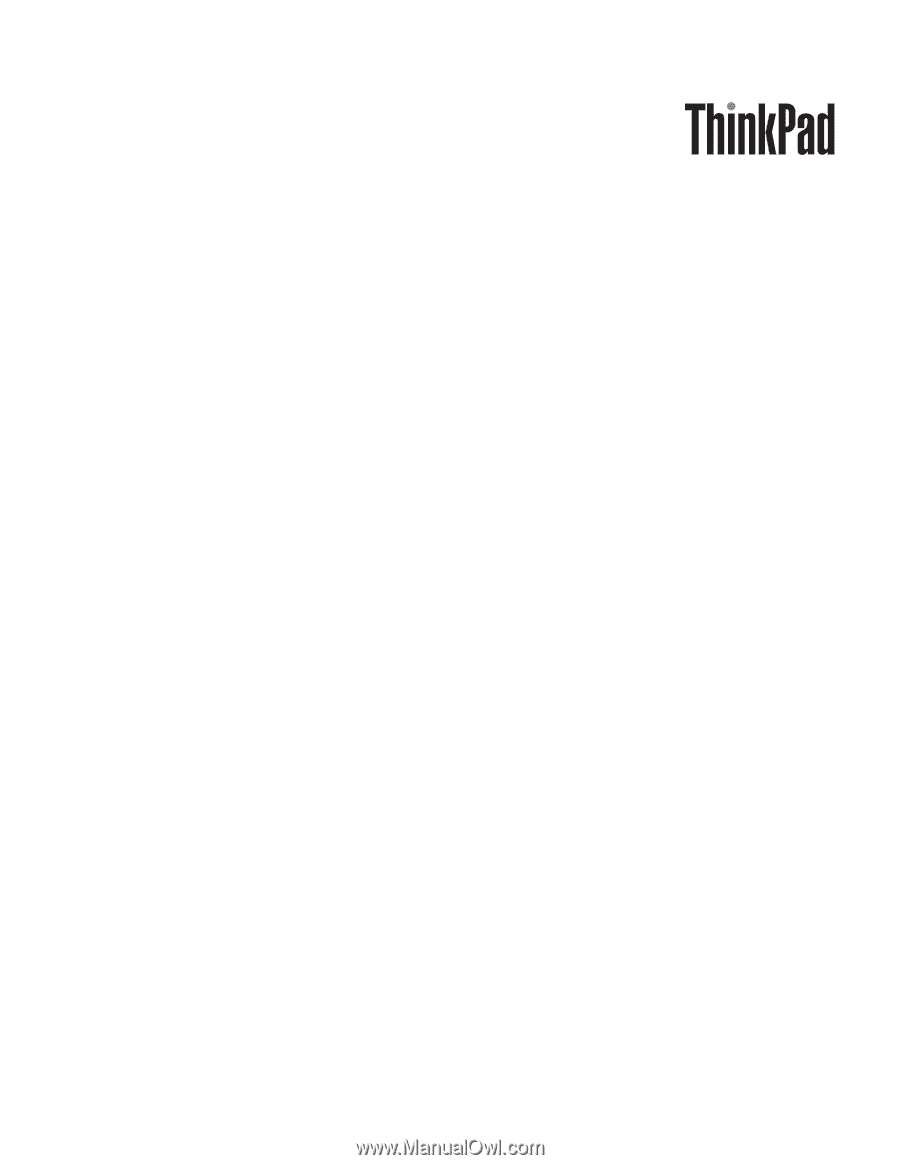
ThinkPad SL410, L410, SL510, and L510
Hardware Maintenance Manual