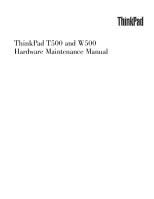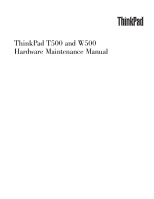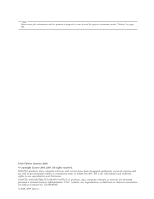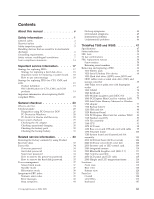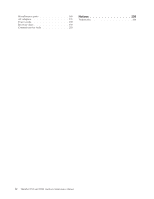Lenovo T9400 Hardware Maintenance Manual
Lenovo T9400 - Thinkpad W500 3GB 320GB Manual
 |
UPC - 884343902210
View all Lenovo T9400 manuals
Add to My Manuals
Save this manual to your list of manuals |
Lenovo T9400 manual content summary:
- Lenovo T9400 | Hardware Maintenance Manual - Page 1
ThinkPad T500 and W500 Hardware Maintenance Manual - Lenovo T9400 | Hardware Maintenance Manual - Page 2
- Lenovo T9400 | Hardware Maintenance Manual - Page 3
ThinkPad T500 and W500 Hardware Maintenance Manual - Lenovo T9400 | Hardware Maintenance Manual - Page 4
using this information and the product it supports, be sure to read the general information under "Notices" on page 205. Forth Edition (January 2009) © Copyright Lenovo 2008, 2009. All rights reserved. LENOVO products, data, computer software, and services have been developed exclusively at private - Lenovo T9400 | Hardware Maintenance Manual - Page 5
-to-FRU index 39 Numeric error codes 39 Error messages 43 Beep symptoms 44 © Copyright Lenovo 2008, 2009 No-beep symptoms 44 LCD-related symptoms 45 Intermittent problems 46 Undetermined problems 46 ThinkPad T500 and W500 47 Specifications 47 Status indicators 50 FRU tests 53 Fn key - Lenovo T9400 | Hardware Maintenance Manual - Page 6
Miscellaneous parts 189 AC adapters 191 Power cords 192 Recovery discs 193 Common service tools 203 Notices 205 Trademarks 206 iv ThinkPad T500 and W500 Hardware Maintenance Manual - Lenovo T9400 | Hardware Maintenance Manual - Page 7
computers. v The product-specific section includes service, reference, and product-specific parts information. Important: This manual is intended only for trained servicers who are familiar with ThinkPad products. Use this manual along with the advanced diagnostic tests to troubleshoot problems - Lenovo T9400 | Hardware Maintenance Manual - Page 8
vi ThinkPad T500 and W500 Hardware Maintenance Manual - Lenovo T9400 | Hardware Maintenance Manual - Page 9
presents following safety information that you need to be familiar with before you service a ThinkPad computer. v "General safety" on page 2 v "Electrical safety" on page 3 v "Safety inspection guide" on page 5 v "Handling devices that are sensitive to electrostatic discharge" on page 6 v "Grounding - Lenovo T9400 | Hardware Maintenance Manual - Page 10
v Place removed covers and other parts in a safe place, away from all personnel, while you are servicing the machine. v Keep your toolcase away from walk areas so that other people will not trip over louvers or cover them with labels or stickers. 2 ThinkPad T500 and W500 Hardware Maintenance Manual - Lenovo T9400 | Hardware Maintenance Manual - Page 11
the room emergency power-off (EPO) switch, disconnecting switch, or electrical outlet. If an electrical accident occurs, you can then operate the switch or unplug safety precautions when you work with very high voltages; Instructions for these precautions are in the safety sections of maintenance - Lenovo T9400 | Hardware Maintenance Manual - Page 12
is conductive; such touching can cause personal injury and machine damage. v Do not service the following parts with the power on when they are removed from their normal operating Switch off power. - Send another person to get medical aid. 4 ThinkPad T500 and W500 Hardware Maintenance Manual - Lenovo T9400 | Hardware Maintenance Manual - Page 13
ThinkPad features or options not covered by this inspection guide of every service task. Begin edges). 2. Power off the computer. Disconnect the power cord. batteries. 5. Remove the cover. 6. Check for any obvious non-ThinkPad alterations. Use good judgment as to the safety of any non-ThinkPad - Lenovo T9400 | Hardware Maintenance Manual - Page 14
service or battery-operated computers. Grounding requirements Electrical grounding of the computer is required for operator safety and correct system function. Proper grounding of the electrical outlet can be verified by a certified electrician. 6 ThinkPad T500 and W500 Hardware Maintenance Manual - Lenovo T9400 | Hardware Maintenance Manual - Page 15
translations The safety notices in this section are provided in English, French, German, Hebrew, Italian, Japanese, and Spanish. Safety notice 1 Before the computer is powered on after FRU replacement, make sure all screws, springs, and other small parts are in place and are not left loose inside - Lenovo T9400 | Hardware Maintenance Manual - Page 16
que les modèles cités dans la liste de pièces détachées adéquate. Une batterie ou une pile inappropriée risque de prendre feu ou d'exploser. Die Bereitschaftsbatterie, die sich unter dem apropiada puede provocar la ignición o explosión de la misma. 8 ThinkPad T500 and W500 Hardware Maintenance Manual - Lenovo T9400 | Hardware Maintenance Manual - Page 17
, veillez à n'utiliser que les modèles cités dans la liste de pièces détachées adéquate. En effet, une batterie inappropriée risque de prendre feu ou d'exploser. Akkus enthalten geringe Mengen von Nickel. Sie dürfen nicht zerlegt, wiederaufgeladen, kurzgeschlossen, oder Feuer oder Wasser ausgesetzt - Lenovo T9400 | Hardware Maintenance Manual - Page 18
Bei der Entsorgung die örtlichen Bestimmungen für Sondermüll beachten. Beim Ersetzen der Batterie nur Batterien des Typs verwenden, der in der Ersatzteilliste aufgeführt ist. Der celdas al agua. Deséchela tal como dispone la normativa local. 10 ThinkPad T500 and W500 Hardware Maintenance Manual - Lenovo T9400 | Hardware Maintenance Manual - Page 19
Entsorgung die örtlichen Bestimmungen für Sondermüll beachten. Der LCD-Bildschirm besteht aus Glas und kann zerbrechen, wenn er unsachgemäß behandelt wird oder der Computer auf den Boden fällt. Wenn der Bildschirm beschädigt ist und die darin befindliche Flüssigkeit in Kontakt mit Haut und Augen ger - Lenovo T9400 | Hardware Maintenance Manual - Page 20
brennbare Materialien zu entzünden oder Verletzungen bei Personen hervorzurufen. Sebbene le batterie di alimentazione siano a basso voltaggio, una batteria in corto circuito o para quemar material combustible o provocar quemaduras en el personal. 12 ThinkPad T500 and W500 Hardware Maintenance Manual - Lenovo T9400 | Hardware Maintenance Manual - Page 21
Safety notice 8 DANGER Before removing any FRU, power off the computer, unplug all power cords from electrical outlets, remove the battery pack, and then disconnect any interconnecting cables. Avant de retirer une unité remplaçable en clientèle, mettez le système hors tension, débranchez tous - Lenovo T9400 | Hardware Maintenance Manual - Page 22
Laser compliance statement Some models of ThinkPad computer are equipped from the factory with an optical storage device such as result in exposure to hazardous laser radiation. There are no serviceable parts inside those drives. Do not open. 14 ThinkPad T500 and W500 Hardware Maintenance Manual - Lenovo T9400 | Hardware Maintenance Manual - Page 23
A CD-ROM drive, a DVD-ROM drive, or any other storage device installed may contain an embedded Class 3A or Class 3B laser diode. Note the following: DANGER Emits visible and invisible laser radiation when open. Do not stare into the beam, do not view directly with optical instruments, and avoid - Lenovo T9400 | Hardware Maintenance Manual - Page 24
16 ThinkPad T500 and W500 Hardware Maintenance Manual - Lenovo T9400 | Hardware Maintenance Manual - Page 25
in this manual. After a system board is replaced, ensure that the latest BIOS is loaded to the system board before completing the service action. To download software fixes, drivers, and BIOS, do as follows: 1. Go to http://www.lenovo.com/support 2. Enter the product number of the computer or press - Lenovo T9400 | Hardware Maintenance Manual - Page 26
does not correct the problem, reinstall the original FRU before you continue. v Some computers have both a processor board and a system board. If you are instructed to replace either the the Symptom-to-FRU Index for the computer you are servicing. 18 ThinkPad T500 and W500 Hardware Maintenance Manual - Lenovo T9400 | Hardware Maintenance Manual - Page 27
provides the ability for a customer to configure an IBM® or a Lenovo solution from an eSite, and have this configuration sent to fulfillment, com/pc/ entitle/pg2/Service.wss/display/Home Customers can also access PEW via http://www-307.ibm.com/pc/support/site.wss/product.do?template=/warranty/ - Lenovo T9400 | Hardware Maintenance Manual - Page 28
can be accessed at the following Web site: http://www.lenovo.com/ support v To view the key commodities, click on PARTS INFORMATION, " select SERVICE PARTS. Under "Parts Information by Date" select SYSTEM SERVICE PARTS. The list of service parts by ThinkPad T500 and W500 Hardware Maintenance Manual - Lenovo T9400 | Hardware Maintenance Manual - Page 29
RoHS compliance well before the implementation date and expects its suppliers to be ready to support Lenovo's requirements and schedule in the EU. Products sold in 2005 and 2006, will contain automatically shipped by the distribution center at the time of the order. Important service information 21 - Lenovo T9400 | Hardware Maintenance Manual - Page 30
22 ThinkPad T500 and W500 Hardware Maintenance Manual - Lenovo T9400 | Hardware Maintenance Manual - Page 31
ThinkPad model that supports the PC-Doctor® for DOS diagnostics program. Some descriptions might not apply to your particular computer. Before you go to the checkout guide, be sure to read the following important notes. Important notes: v Only certified trained personnel should service the computer - Lenovo T9400 | Hardware Maintenance Manual - Page 32
computer password (making the computer unusable) v Sticky keys caused by spilling a liquid onto the keyboard v Use of an incorrect ac adapter on laptop products The following symptoms might indicate damage caused by nonwarranted activities: v Missing parts might be a symptom of unauthorized service - Lenovo T9400 | Hardware Maintenance Manual - Page 33
the following procedures as a guide in identifying and correcting problems with the ThinkPad computer. Note: The diagnostic tests are intended to test only ThinkPad products. The use of non-ThinkPad products, prototype cards, or modified options can lead to false indications of errors and invalid - Lenovo T9400 | Hardware Maintenance Manual - Page 34
following Web site: http://www.lenovo.com/ support To create the PC-Doctor diagnostic diskette, follow the instruction on the Web site. For some possible configurations of the computer, PC-Doctor might not run correctly. To avoid this problem, you need to initialize the computer setup by use of the - Lenovo T9400 | Hardware Maintenance Manual - Page 35
PC-Doctor menu does not mean the formal support device list. Some unsupported device names may appear ThinkPad computer must be attached to the ThinkPad Advanced Dock or ThinkPad Advanced Mini Dock. 4. Run the applicable function test. 5. Follow the instructions on the screen. If there is a problem - Lenovo T9400 | Hardware Maintenance Manual - Page 36
problems related to your computer. Select one of the categories listed below to display symptoms and solutions: v Check System Health v System and Device Tests v Lenovo Troubleshooting Center v System Reports v Updates and Support PC-Doctor for Rescue and Recovery In some models of ThinkPad computer - Lenovo T9400 | Hardware Maintenance Manual - Page 37
charging" on page 30 v "Checking the battery pack" on page 30 v "Checking the backup battery" on page 31 Checking the AC adapter You are here because the computer fails only when the AC adapter is used. v If the power problem occurs only when the ThinkPad Essential Port Replicator is used, replace - Lenovo T9400 | Hardware Maintenance Manual - Page 38
the voltage is more than +11.0 V dc, measure the resistance between battery terminals 5 and 7. The resistance must be 4 to 30 K . If the resistance is not correct, replace the battery pack. If the resistance is correct, replace the system board. 30 ThinkPad T500 and W500 Hardware Maintenance Manual - Lenovo T9400 | Hardware Maintenance Manual - Page 39
unplug the ac adapter from it. 2. Turn the computer upside down. 3. Remove the battery pack (see "1010 Battery pack" on page 63). 4. Remove the backup battery (see "1100 Backup battery" on page 79). 5. Measure the voltage of the backup battery. See the following figure. Red (+) Black (-) Wire Red - Lenovo T9400 | Hardware Maintenance Manual - Page 40
32 ThinkPad T500 and W500 Hardware Maintenance Manual - Lenovo T9400 | Hardware Maintenance Manual - Page 41
Service Web site: When the latest maintenance diskette and the system program service diskette become available, they will be posted on http://www.lenovo is fully automated and no action is required by you. The computer will restart into the Windows desktop several times and you might experience - Lenovo T9400 | Hardware Maintenance Manual - Page 42
the instructions on the screen to complete the Windows setup. Passwords As many as three passwords may be needed for any ThinkPad computer: disk drive. If no master HDP is available, neither Lenovo nor Lenovo authorized servicers provide any services to reset either the user or the master HDP, or - Lenovo T9400 | Hardware Maintenance Manual - Page 43
battery and the battery pack. (B) If an SVP has been set and is known by the servicer: 1. Turn on the computer. 2. When the ThinkPad logo comes up, immediately press F1 to enterBIOS Setup Utility. For models supporting the servicer, neither Lenovo nor Lenovo authorized servicers provide any services - Lenovo T9400 | Hardware Maintenance Manual - Page 44
ThinkPad computer supports the Passphrase function, enter the BIOS Setup Utility and go to Security --> Password. If Using Passphrase item is displayed in the menu, this function is available on the ThinkPad computer HDP will have been removed. 36 ThinkPad T500 and W500 Hardware Maintenance Manual - Lenovo T9400 | Hardware Maintenance Manual - Page 45
chooses either your setting or the default setting, whichever is appropriate. If you are using the ACPI operating system, only the low-battery alarm is available. To cause the computer to return from standby mode and resume operation, do one of the following: v Press the Fn key. v Open the LCD cover - Lenovo T9400 | Hardware Maintenance Manual - Page 46
low, and the battery charge becomes critically low. When the power is turned on, the computer returns from hibernation mode and resumes operation. The hibernation file in the boot record on the hard disk drive is read, and system status is restored from the hard disk drive. 38 ThinkPad T500 and W500 - Lenovo T9400 | Hardware Maintenance Manual - Page 47
the problem, put the original part back in the computer. Do not replace a nondefective FRU. This index can also help you determine, during regular servicing, what "Intermittent problems" on page 46. Note: For a device not supported by diagnostic codes in the ThinkPad computers, see the manual for - Lenovo T9400 | Hardware Maintenance Manual - Page 48
-The EEPROM checksum is not correct. 0190 Critical low-battery error 1. Charge the battery pack. 2. Battery pack. 0191 System Security-Invalid Remote Change requested. 1. RAM error- Extended RAM fails 2. System board. at offset nnnn. 40 ThinkPad T500 and W500 Hardware Maintenance Manual - Lenovo T9400 | Hardware Maintenance Manual - Page 49
. 2. Replace the backup battery and run BIOS Setup Utility to reset the time and date. 3. System board. 0271 Date and time error-Neither the date nor the time is set in the computer. Run BIOS Setup Utility in-Turn off and remove the daughter card. 2. System board. Related service information 41 - Lenovo T9400 | Hardware Maintenance Manual - Page 50
computer. 3. Run Diagnostics --> ThinkPad Devices --> HDD Active Protection Test. 2010 Warning: Your internal hard disk drive (HDD) may not function correctly on this system. Ensure that your HDD is supported http://www.lenovo.com/support 2100 ThinkPad T500 and W500 Hardware Maintenance Manual - Lenovo T9400 | Hardware Maintenance Manual - Page 51
"Setup Defaults" in the BIOS Setup Utility. 2. Backup battery. 3. System board. 1. Restore the system configuration to what it was before the computer entered hibernation mode. 2. If memory size has been changed, BIOS Setup Utility and add the device in boot order. Related service information 43 - Lenovo T9400 | Hardware Maintenance Manual - Page 52
set. Type the password and press Enter. The hard-disk password prompt appears. A hard-disk password is set. Type the password and press Enter. 44 ThinkPad T500 and W500 Hardware Maintenance Manual - Lenovo T9400 | Hardware Maintenance Manual - Page 53
required for LCD replacement on June 2006 or later manufactured ThinkPad LCD resolution Bright dots Dark dots Bright and dark dots XGA, WXGA 5 6 6 WXGA+, SXGA+, 5 WSXGA+ 8 10 UXGA, WUXGA, 5 13 13 QXGA Notes: v Lenovo will not provide replacement if the LCD is within specification - Lenovo T9400 | Hardware Maintenance Manual - Page 54
, and other external devices d. Battery pack e. Hard disk drive f. External diskette drive or optical drive g. DIMM h. Optical disk or diskette in the internal drive i. PC Cards 4. Turn on the computer. 5. Determine whether the problem has been solved. 6. If the problem does not recur, reconnect the - Lenovo T9400 | Hardware Maintenance Manual - Page 55
ThinkPad T500 and W500 This chapter presents following product-specific service references and product-specific parts information. v "Specifications" v "Status indicators" on page 50 v "FRU v Intel® Integrated Graphics 4500MHD v AMD M86M 256 MB v AMD M86GL 512 MB © Copyright Lenovo 2008, 2009 47 - Lenovo T9400 | Hardware Maintenance Manual - Page 56
rpm, 9.5 mm high, SATA interface v 320 GB, 7200 rpm, 9.5 mm high, SATA interface Supported hard disk drives varies depending on your model. Solid state drive v 64 GB, 8 mm high, with USB 1.1 and 2.0) v 7-in-1 media card reader (some models) 48 ThinkPad T500 and W500 Hardware Maintenance Manual - Lenovo T9400 | Hardware Maintenance Manual - Page 57
Bluetooth with Enhanced Data Rate (BDC-2.1) Modem Touch pad ThinkLight® v ThinkPad Modem (MDC-3.0, 56 kbps HDA) v UltraNav® Yes Battery v Li-ion battery (6 cells) 2.6 Ah v Li-ion battery (9 cells) 2.6 Ah v Ultrabay Slim Li Polymer battery (3 cells) (option) AC adapter v 65-watt type v 90-watt - Lenovo T9400 | Hardware Maintenance Manual - Page 58
Status indicators The system status indicators show the status of the computer, as follows: 1 2 3 4 5 6 7 8 9 10 11 10 9 8 50 ThinkPad T500 and W500 Hardware Maintenance Manual - Lenovo T9400 | Hardware Maintenance Manual - Page 59
is on. Sudden physical shock could cause drive errors. 7 Power on Green: The computer is on and ready to use. This indicator stays lit whenever the computer is on and is not in standby mode. 8 Battery status Green: The battery is charged between 80% to 100% of the capacity, and being discharged - Lenovo T9400 | Hardware Maintenance Manual - Page 60
blink while a Serial Ultrabay Slim device is being detached. Instead, a message box pops up when the process is completed; then the indicator turns off. 52 ThinkPad T500 and W500 Hardware Maintenance Manual - Lenovo T9400 | Hardware Maintenance Manual - Page 61
Devices --> HDD Active Protection Test. Note: Do not apply any physical shock to the computer while the test is running. Power Diagnostics --> ThinkPad Devices --> AC Adapter, Battery 1 (Battery2) LCD unit 1. Diagnostics --> Video Adapter 2. Interactive Tests --> Video Modem daughter card (MDC - Lenovo T9400 | Hardware Maintenance Manual - Page 62
. Fan 1. Turn on the computer and check the air turbulence at the louver near the PC Card slot. 2. Run Diagnostics --> ThinkPad Devices --> Fan. TrackPoint or correct the problem, continue with the following: v Interactive Tests --> Mouse 54 ThinkPad T500 and W500 Hardware Maintenance Manual - Lenovo T9400 | Hardware Maintenance Manual - Page 63
combination, a panel for selecting a power scheme appears. Fn+F4 Notes: 1. To use the Fn+F3 key combination, you must have the ThinkPad PM device driver installed on the computer. 2. If you have logged on with an administrator user ID, and you press Fn+F3, the panel for selecting a power scheme - Lenovo T9400 | Hardware Maintenance Manual - Page 64
than four seconds. Note: To use Fn+F12 for hibernation, you must have the ThinkPad PM device driver installed on the computer. Turn the ThinkLight on or off. Note: This function is supported only on the ThinkPad computers that have the ThinkLight. The on or off status of the ThinkLight is shown on - Lenovo T9400 | Hardware Maintenance Manual - Page 65
arrow key for the Stop button, Fn+right arrow key for the Next Track button, and Fn+left arrow key for the Previous Track button. ThinkPad T500 and W500 57 - Lenovo T9400 | Hardware Maintenance Manual - Page 66
Screw notices Loose screws can cause a reliability problem. In the ThinkPad computer, this problem is addressed with special nylon-coated screws firmly. v Ensure torque screw drivers are calibrated correctly following country specifications. 58 ThinkPad T500 and W500 Hardware Maintenance Manual - Lenovo T9400 | Hardware Maintenance Manual - Page 67
serial number by doing the following: 1. Install the ThinkPad Hardware Maintenance Diskette Version 1.73 or later and restart the computer. 2. From the main menu, select 1. Set System Identification. 3. Select 1. Add S/N data from EEPROM. Follow the instructions on the screen. If the MTM and Product - Lenovo T9400 | Hardware Maintenance Manual - Page 68
replace the system board, you must set the UUID on the new system board as follows: 1. Install the ThinkPad Hardware Maintenance Diskette Version 1.73 or later, and restart the computer. 2. From the main menu, select 4. Assign UUID. A new UUID is created and written. If a valid UUID already exists - Lenovo T9400 | Hardware Maintenance Manual - Page 69
1.73 or later. 1. Insert the ThinkPad Hardware Maintenance Diskette Version 1.73 or later, and restart the computer. 2. From the main menu, select 6. Set ECA Information. 3. To read ECA information, select 2. Read ECA/rework number from EEPROM and follow the instruction. 4. To read box build date - Lenovo T9400 | Hardware Maintenance Manual - Page 70
service any computer unless you have been trained and certified. An untrained person runs the risk of damaging parts. 2. Before replacing any FRU, review off the computer, unplug all power cords from electrical outlets, remove the battery pack, and ThinkPad T500 and W500 Hardware Maintenance Manual - Lenovo T9400 | Hardware Maintenance Manual - Page 71
DANGER Use only the battery specified in the parts list for your computer. Any other battery could ignite or explode. Table 11. Removal steps of battery pack Unlock the battery release lever 1 . Holding the battery release lever in the unlocked position 2 , remove the battery pack in the direction - Lenovo T9400 | Hardware Maintenance Manual - Page 72
When you release the switch in step 1 , the lever pops out. In step 2 , pull the lever a little to release the device from the bay. 1 2 3 64 ThinkPad T500 and W500 Hardware Maintenance Manual - Lenovo T9400 | Hardware Maintenance Manual - Page 73
rubber rails or solid state drive (SSD) and storage converter For access, remove this FRU: v "1010 Battery pack" on page 63 Attention: v Do not drop the hard disk drive or apply any physical shock to : Make sure that the HDD connector or SSD connector is attached firmly. ThinkPad T500 and W500 65 - Lenovo T9400 | Hardware Maintenance Manual - Page 74
rails on the hard disk drive must be attached to the replacement drive. Otherwise the drive cannot be installed properly. SSD and storage converter: 5 6 66 ThinkPad T500 and W500 Hardware Maintenance Manual - Lenovo T9400 | Hardware Maintenance Manual - Page 75
palm rest with fingerprint reader For access, remove this FRU in order: v "1010 Battery pack" on page 63 Note: In models with the fingerprint reader, the sensor is Screw (quantity) M2 × 14 mm, wafer-head, nylon-coated (4) Color Black Torque 0.189 Nm (1.85 kgfcm) 2 ThinkPad T500 and W500 67 - Lenovo T9400 | Hardware Maintenance Manual - Page 76
fingerprint reader connector firmly to the system board. 2. Attach the palm rest so that the two projections of the palm rest ( a ) firmly fit into the guide holes of the keyboard bezel as shown in this figure. a a 68 ThinkPad T500 and W500 Hardware Maintenance Manual - Lenovo T9400 | Hardware Maintenance Manual - Page 77
Table 15. Installation of the palm rest (continued) 3. Push the front side of the palm rest until it clicks into place. 4. Close the LCD cover and turn the computer over. Then fasten the four screws to secure the palm rest. ThinkPad T500 and W500 69 - Lenovo T9400 | Hardware Maintenance Manual - Page 78
v "1010 Battery pack" on page 63 v "1040 Palm rest or palm rest with fingerprint reader" on page 67 Table 16. Removal steps of DIMM Note: If only one DIMM is used on the computer you are servicing, the card the slot and does not move easily. 70 ThinkPad T500 and W500 Hardware Maintenance Manual - Lenovo T9400 | Hardware Maintenance Manual - Page 79
1060 Keyboard For access, remove these FRUs in order: v "1010 Battery pack" on page 63 v "1040 Palm rest or palm rest with fingerprint reader" on page 67 Table 85 kgfcm) Lift the keyboard a little in the direction shown by arrow 2 , and then detach the connector 3 . 2 3 ThinkPad T500 and W500 71 - Lenovo T9400 | Hardware Maintenance Manual - Page 80
Table 17. Removal steps of keyboard (continued) When installing: Make sure that the keyboard edges a are under the frame as shown in this figure. a a 72 ThinkPad T500 and W500 Hardware Maintenance Manual - Lenovo T9400 | Hardware Maintenance Manual - Page 81
1070 Modem daughter card (MDC-3.0) For access, remove these FRUs in order: v "1010 Battery pack" on page 63 v "1040 Palm rest or palm rest with fingerprint reader" on page 67 v " 3 , remove the card by pulling the tab with your fingers in the direction shown by the arrow. ThinkPad T500 and W500 73 - Lenovo T9400 | Hardware Maintenance Manual - Page 82
Table 18. Removal steps of MDC-3.0 (continued) Turn the card over 4 , and detach the modem connector 5 . 4 5 When installing: Make sure that the modem connector and the connector on the underside of the card are attached firmly. 74 ThinkPad T500 and W500 Hardware Maintenance Manual - Lenovo T9400 | Hardware Maintenance Manual - Page 83
Express Mini Card for wireless LAN For access, remove these FRUs in order: v "1010 Battery pack" on page 63 v "1040 Palm rest or palm rest with fingerprint reader" on 2 Screw (quantity) Color M2 × 9.5 mm, wafer-head, nylon-coated (2) Black Torque 0.189 Nm (1.85 kgfcm) ThinkPad T500 and W500 75 - Lenovo T9400 | Hardware Maintenance Manual - Page 84
jack labeled MAIN, and the black cable into the jack labeled AUX on the card. If the computer you are servicing has three cables, put the white cable in the cable holder and place it under the card cable (AUX) into jack labeled TR2 on the card. 76 ThinkPad T500 and W500 Hardware Maintenance Manual - Lenovo T9400 | Hardware Maintenance Manual - Page 85
Intel Turbo Memory Minicard or Wireless USB adapter For access, remove these FRUs in order: v "1010 Battery pack" on page 63 v "1040 Palm rest or palm rest with fingerprint reader" on page 67 the connector with your fingers and gently unplug it in direction of the arrow. 1 ThinkPad T500 and W500 77 - Lenovo T9400 | Hardware Maintenance Manual - Page 86
× 3 mm, tamper proof (2) Color Black Other than Japan M2 × 3 mm, wafer-head, nylon-coated (2) Silver Torque 0.189 Nm (1.85 kgfcm) 0.189 Nm (1.85 kgfcm) 4 78 ThinkPad T500 and W500 Hardware Maintenance Manual - Lenovo T9400 | Hardware Maintenance Manual - Page 87
DANGER Use only the battery specified in the parts list for your computer. Any other battery could ignite or explode. For access, remove these FRUs in order: v "1010 Battery pack" on page 63 v "1040 Palm rest or palm rest with fingerprint reader" on page 67 v "1060 Keyboard" on page 71 Table 21 - Lenovo T9400 | Hardware Maintenance Manual - Page 88
Battery pack" on page 63 v "1040 Palm rest or palm rest with fingerprint reader" on page 67 v "1060 Keyboard" on page 71 Note: If the SIM card has been inserted in the slot, remove it before you start the servicing. After you finish the servicing 80 ThinkPad T500 and W500 Hardware Maintenance Manual - Lenovo T9400 | Hardware Maintenance Manual - Page 89
"1010 Battery pack" on page 63 v "1040 Palm rest or palm rest with fingerprint reader" on page 67 v "1060 Keyboard" on page 71 Table 23. Removal steps of keyboard bezel 1 1 Step 1 Screw (quantity) Color M2 × 14 mm, wafer-head, nylon-coated (2) Black Torque 0.189 Nm (1.85 kgfcm) ThinkPad T500 - Lenovo T9400 | Hardware Maintenance Manual - Page 90
(continued) 3 3 4 2 4 3 3 In step 2 , release the wireless antenna cables from the cable guide. Step 3 Screw (quantity) M2 × 3 mm, small-head, nylon-coated (4) Color Silver 4 M2 × : Make sure that all the claws are attached firmly. 82 ThinkPad T500 and W500 Hardware Maintenance Manual - Lenovo T9400 | Hardware Maintenance Manual - Page 91
1130 PCI Express Mini Card for wireless WAN For access, remove these FRUs in order: v "1010 Battery pack" on page 63 v "1040 Palm rest or palm rest with fingerprint reader" on page 67 v "1060 the jack labeled MAIN on the card, and the blue cable into the jack labeled AUX. ThinkPad T500 and W500 83 - Lenovo T9400 | Hardware Maintenance Manual - Page 92
Express Mini Card for wireless WAN Cable routing: When you install the card, route the antenna cables as shown in this figure. If the computer you are servicing is the wireless WAN-ready model, put the cables in the cable holders and secure them with tape as shown in this figure. 84 - Lenovo T9400 | Hardware Maintenance Manual - Page 93
Speaker assembly For access, remove these FRUs in order: v "1010 Battery pack" on page 63 v "1040 Palm rest or palm rest , nylon-coated (4) Color Silver Torque 0.189 Nm (1.85 kgfcm) In step 2 , release the antenna cable from the cable guide of the left speaker. 2 4 3 4 ThinkPad T500 and W500 85 - Lenovo T9400 | Hardware Maintenance Manual - Page 94
Table 26. Removal steps of speaker assembly (continued) Cable routing: Make sure that the speaker connector is attached firmly, and the cables are routed as in this figure. 86 ThinkPad T500 and W500 Hardware Maintenance Manual - Lenovo T9400 | Hardware Maintenance Manual - Page 95
1150 Fan assembly For access, remove these FRUs in order: v "1010 Battery pack" on page 63 v "1040 Palm rest or palm rest with fingerprint reader" on page 67 v "1060 . Improper handling of the fan can cause distortion or deformation and imperfect contact with components. ThinkPad T500 and W500 87 - Lenovo T9400 | Hardware Maintenance Manual - Page 96
Screw (quantity) Color Torque 4 M2 × 9.5 mm, wafer-head, nylon-coated (2) Silver 0.189 Nm (1.85 kgfcm) In step 5 , release the wireless antenna cables from the cable guide of the fan assembly. 7 6 88 ThinkPad T500 and W500 Hardware Maintenance Manual - Lenovo T9400 | Hardware Maintenance Manual - Page 97
installing: v Before you attach the fan assembly to the computer, apply thermal grease, at an amount of 0.2 grams, on the part marked a as in the following figure. Either too much or too less application of grease can cause a thermal problem due to imperfect contact with a component. In some modes - Lenovo T9400 | Hardware Maintenance Manual - Page 98
Table 28. Installation of the fan assembly (continued) v When attaching the fan assembly to the frame, take care not to damage the heat sink and the cable guides ( b ) of the fan assembly. b b 90 ThinkPad T500 and W500 Hardware Maintenance Manual - Lenovo T9400 | Hardware Maintenance Manual - Page 99
: v "1010 Battery pack" on page 63 v "1040 Palm rest or palm rest with fingerprint reader" on page 67 v "1060 Keyboard" on page 71 v "1120 Keyboard bezel" on page 81 v "1140 Speaker assembly" on page 85 v "1150 Fan assembly" on page 87 Attention: CPU is extremely sensitive. When you service the CPU - Lenovo T9400 | Hardware Maintenance Manual - Page 100
1170 LCD unit For access, remove these FRUs in order: v "1010 Battery pack" on page 63 v "1040 Palm rest or palm rest with fingerprint reader" on (quantity) M2.5 × 6.5 mm, wafer-head, nylon-coated (2) Color Black Torque 0.392 Nm (4 kgfcm) 92 ThinkPad T500 and W500 Hardware Maintenance Manual - Lenovo T9400 | Hardware Maintenance Manual - Page 101
Table 30. Removal steps of LCD assembly (continued) 3 2 3 Step 3 Screw (quantity) M2.5 × 6.5 mm, wafer-head, nylon-coated (2) Color Black Torque 0.392 Nm (4 kgfcm) ThinkPad T500 and W500 93 - Lenovo T9400 | Hardware Maintenance Manual - Page 102
you route the cables, make sure that they are not subjected to any tension. Tension could cause the cables to be damaged by the cable guides, or a wire to be broken. 2. Make sure that the LCD connector is attached firmly. 94 ThinkPad T500 and W500 Hardware Maintenance Manual - Lenovo T9400 | Hardware Maintenance Manual - Page 103
cover and USB sub card with cable For access, remove these FRUs, in order: v "1010 Battery pack" on page 63 v "1040 Palm rest or palm rest with fingerprint reader" on page 67 M2 × 3.5 mm, wafer-head, nylon-coated (1) Black Torque 0.189 Nm (1.85 kgfcm) 0.189 Nm (1.85 kgfcm) ThinkPad T500 and W500 95 - Lenovo T9400 | Hardware Maintenance Manual - Page 104
M2 × 9.5 mm, wafer-head, nylon-coated (1) Black 4 M2 × 14 mm, wafer-head, nylon-coated (2) Black Torque 0.189 Nm (1.85 kgfcm) 0.189 Nm (1.85 kgfcm) 96 ThinkPad T500 and W500 Hardware Maintenance Manual - Lenovo T9400 | Hardware Maintenance Manual - Page 105
Table 31. Removal steps of base cover and USB sub card with cable (continued) 6 6 6 5 Step 5 Screw (quantity) M2 × 3 mm, small-head, nylon-coated (1) Color Silver Torque 0.189 Nm (1.85 kgfcm) When installing: Make sure that the connectors are attached firmly. ThinkPad T500 and W500 97 - Lenovo T9400 | Hardware Maintenance Manual - Page 106
card with cable as shown in this figure. 1 1 2 Step 1 Screw (quantity) Color M2 × 3.5 mm, wafer-head, nylon-coated (2) Black Torque 0.189 Nm (1.85 kgfcm) 98 ThinkPad T500 and W500 Hardware Maintenance Manual - Lenovo T9400 | Hardware Maintenance Manual - Page 107
you need to apply the following labels: 1 Product label 1a Non-mercury label Note: If the computer you are servicing is an LED-backlight LCD model, you need to paste this label so that the notice for refer the following figure: 1 1a 3 4 13 12 2 11 5 10 9 6 8 7 ThinkPad T500 and W500 99 - Lenovo T9400 | Hardware Maintenance Manual - Page 108
1190 Structure frame For access, remove these FRUs, in order: v "1010 Battery pack" on page 63 v "1020 Serial Ultrabay Slim device" on page 64 v "1030 quantity) M2 × 3 mm, wafer-head, nylon-coated (1) Color Silver Torque 0.189 Nm (1.85 kgfcm) 100 ThinkPad T500 and W500 Hardware Maintenance Manual - Lenovo T9400 | Hardware Maintenance Manual - Page 109
jack cable a . 3 a 2 When installing: Make sure the connector is attached firmly, and that the cable is routed as in the figure above. Remove the CPU support plate. 45 Step 4 Screw (quantity) M2 × 5 mm, wafer-head, nylon-coated (1) Color Black Torque 0.189 Nm (1.85 kgfcm - Lenovo T9400 | Hardware Maintenance Manual - Page 110
the system board with the screws. Remove the system board and the PC Card/ExpressCard slots assembly from the structure frame together. 11 10 102 ThinkPad T500 and W500 Hardware Maintenance Manual - Lenovo T9400 | Hardware Maintenance Manual - Page 111
the system board, run PC-Doctor for DOS to make sure that HDD Active Protection still functions. The procedure is as follows: 1. Place the computer on a horizontal surface. 2. Run Diagnostics --> ThinkPad Devices --> HDD Active Protection Test. Attention:: Do not apply physical shock to the - Lenovo T9400 | Hardware Maintenance Manual - Page 112
order: v "1010 Battery pack" on page 63 Intel Turbo Memory Minicard or Wireless USB adapter" on page 77 v "1100 Backup battery" on page 79 v "1110 SIM card slot" on page 80 v " side of the system board are extremely sensitive. When you service the system board, avoid any kind of rough handling. - Lenovo T9400 | Hardware Maintenance Manual - Page 113
assembly a from the system board. a 2 When installing: Make sure that the connector of the Express Card slot assembly is attached to the system board firmly. ThinkPad T500 and W500 105 - Lenovo T9400 | Hardware Maintenance Manual - Page 114
2010 LCD front bezel (LCD cover kit) For access, remove this FRU: v "1010 Battery pack" on page 63 Table 34. Removal steps of LCD front bezel 2 1 2 1 1 1 Step 1 nylon-coated (2) Color Black Black Torque 0.392 Nm (4 kgfcm) 0.392 Nm (4 kgfcm) 106 ThinkPad T500 and W500 Hardware Maintenance Manual - Lenovo T9400 | Hardware Maintenance Manual - Page 115
Table 34. Removal steps of LCD front bezel (continued) Close the LCD cover. Detach the LCD rear cover a little as shown in step 3 of this figure, and detach the rear edge of the LCD rear cover 4 . 4 5 3 3 3 3 3 3 3 3 ThinkPad T500 and W500 107 - Lenovo T9400 | Hardware Maintenance Manual - Page 116
2020 LCD rear cover (LCD cover kit) For access, remove these FRUs in order: v "1010 Battery pack" on page 63 v "2010 LCD front bezel (LCD cover kit)" on page 106 Table 35. Removal steps of LCD rear cover 1 1 1 2 3 3 3 3 4 33 3 3 108 ThinkPad T500 and W500 Hardware Maintenance Manual - Lenovo T9400 | Hardware Maintenance Manual - Page 117
2030 Inverter card or LED control card For access, remove these FRUs in order: v "1010 Battery pack" on page 63 v "2010 LCD front bezel (LCD cover kit)" on page 106 Table 36. Cable routing: When replacing the inverter card, route the connector cable as in this figure: ThinkPad T500 and W500 109 - Lenovo T9400 | Hardware Maintenance Manual - Page 118
2040 Integrated camera For access, remove these FRUs in order: v "1010 Battery pack" on page 63 v "2010 LCD front bezel (LCD cover kit)" on page 106 Table 37. : When replacing the inverter card, route the connector cable as in this figure: 3 110 ThinkPad T500 and W500 Hardware Maintenance Manual - Lenovo T9400 | Hardware Maintenance Manual - Page 119
2050 Bluetooth daughter card (BDC-2.1) For access, remove these FRUs in order: v "1010 Battery pack" on page 63 v "2010 LCD front bezel (LCD cover kit)" on page 106 (1) Silver Torque 0.189 Nm (1.85 kgfcm) When installing: Make sure that connector is attached firmly. ThinkPad T500 and W500 111 - Lenovo T9400 | Hardware Maintenance Manual - Page 120
For access, remove these FRUs in order: v "1010 Battery pack" on page 63 v "1040 Palm rest or palm sure that they are not subjected to any tension. Tension could cause the cables to be damaged by the cable guides, or a wire to be broken. 2 2 2 2 2 2 2 Step 2 Screw (quantity) Color M2 - Lenovo T9400 | Hardware Maintenance Manual - Page 121
Table 39. Removal steps of antenna assembly (continued) 3 3 ThinkPad T500 and W500 113 - Lenovo T9400 | Hardware Maintenance Manual - Page 122
Table 39. Removal steps of antenna assembly (continued) 4 4 5 114 ThinkPad T500 and W500 Hardware Maintenance Manual - Lenovo T9400 | Hardware Maintenance Manual - Page 123
2070 LCD panel and LCD cable For access, remove these FRUs in order: v "1010 Battery pack" on page 63 v "1040 Palm rest or palm rest with fingerprint reader" on Black (3) M2 × 2.8 mm, wafer-head, nylon-coated (1) Silver Torque 0.392 Nm (4 kgfcm) 0.189 Nm (1.85 kgfcm) ThinkPad T500 and W500 115 - Lenovo T9400 | Hardware Maintenance Manual - Page 124
Table 40. Removal steps of LCD panel and LCD cable (continued) 5 4 76 6 6 8 9 6 67 Step 6 Screw (quantity) Color M2 × 2.8 mm, small-head, nylon-coated (5) Silver Torque 0.189 Nm (1.85 kgfcm) 116 ThinkPad T500 and W500 Hardware Maintenance Manual - Lenovo T9400 | Hardware Maintenance Manual - Page 125
Table 40. Removal steps of LCD panel and LCD cable (continued) 8 b 9 When installing: Make sure that the LCD cable is attached firmly. ThinkPad T500 and W500 117 - Lenovo T9400 | Hardware Maintenance Manual - Page 126
and LCD magnesium frame For access, remove these FRUs in order: v "1010 Battery pack" on page 63 v "1040 Palm rest or palm rest with fingerprint reader ) M2.5 × 6.5 mm, wafer-head, nylon-coated (2) Color Black Torque 0.392 Nm (4.0 kgfcm) 118 ThinkPad T500 and W500 Hardware Maintenance Manual - Lenovo T9400 | Hardware Maintenance Manual - Page 127
14 Touch pad 15 UltraNav 16 ThinkVantage button 17 Volume control buttons 18 Power switch 12 18 17 4 3 16 14 13 12 15 11 10 4 5 6 7 8 9 ThinkPad T500 and W500 119 - Lenovo T9400 | Hardware Maintenance Manual - Page 128
pack 2 Battery pack latch 3 Docking connector 4 IEEE 1394 connector 5 Wireless radio switch 6 Stereo headphone jack 7 Microphone jack 8 7-in-1 media card reader 9 LCD cover latch 10 Hard disk drive or solid state drive 1 10 2 3 9 8 7 6 5 4 120 ThinkPad T500 and W500 Hardware - Lenovo T9400 | Hardware Maintenance Manual - Page 129
(**) means that the part is an Optional-service CRU. ThinkPad computers contain the following types of CRUs: Self-service CRUs These CRUs unplug or are held by no more than two screws. Examples of these types of CRUs include an AC adapter, a power cord, a battery, and a hard disk drive. Other Self - Lenovo T9400 | Hardware Maintenance Manual - Page 130
Overall 1 27 26 25 24 23 22 21 20 19 f 18 a b c 2 3 4 d e 5 6 7 8 9 10 11 12 13 14 15 16 17 122 ThinkPad T500 and W500 Hardware Maintenance Manual - Lenovo T9400 | Hardware Maintenance Manual - Page 131
189. 1 LCD unit (see "LCD FRUs" on page 173.) 2 Keyboard bezel assembly 3 SIM card slot 4 Speaker assembly 4 Speaker assembly 5 Modem daughter card (MDC-3.0) 6 ThinkPad 11b/g Wireless LAN Mini PCI Express Adapter III v 2055-CTO v 2056-CTO v 2081-CTO v 2082-CTO v 2083-CTO v 2087-CTO v 2088-CTO v 2089 - Lenovo T9400 | Hardware Maintenance Manual - Page 132
, 49x v 4062-CTO, 24x, 25x, 26x, 27x, 35x, 36x, 3Gx, 3Hx, 3Rx, 3Sx v 4063-CTO, 33x v 4064-CTO v 4065-CTO RoHS CRU ID ID R ** 124 ThinkPad T500 and W500 Hardware Maintenance Manual - Lenovo T9400 | Hardware Maintenance Manual - Page 133
v 2243-CTO v 2246-CTO v 2247-CTO v 2261-CTO v 4058-CTO v 4061-CTO v 4062-CTO v 4063-CTO v 4064-CTO v 4065-CTO 42T0965 RoHS CRU ID ID R ** R ** ThinkPad T500 and W500 125 - Lenovo T9400 | Hardware Maintenance Manual - Page 134
-CTO v 4061-CTO, 42x, 46x, 4Ax, 4Bx v 4062-CTO, 3Qx v 4063-CTO v 4064-CTO v 4065-CTO FRU no. 42T0991 RoHS CRU ID ID R ** 42T0995 R ** 126 ThinkPad T500 and W500 Hardware Maintenance Manual - Lenovo T9400 | Hardware Maintenance Manual - Page 135
4061-CTO v 4062-CTO v 4063-CTO v 4064-CTO v 4065-CTO US Japan 8 Structure frame 9 Backup battery 10 Hard disk drive rubber rails 11 SATA hard disk drive, 80 GB, 9.5 mm, 5,400 rpm OP v 2055 R ** 43Y6503 R ** 45N3831 R N 02K6572 R ** 41V9756 R * 39T2885 R * ThinkPad T500 and W500 127 - Lenovo T9400 | Hardware Maintenance Manual - Page 136
-CTO, 4Cx v 2261-CTO v 4058-CTO v 4061-CTO v 4062-CTO v 4063-CTO v 4064-CTO v 4065-CTO FRU no. 42T1491 RoHS CRU ID ID R * 42T1305 R * 128 ThinkPad T500 and W500 Hardware Maintenance Manual - Lenovo T9400 | Hardware Maintenance Manual - Page 137
, 2Fx, 2Gx, 2Hx, 3Dx, 3Ex, 3Fx, 4Vx v 4058-CTO v 4061-CTO v 4062-CTO v 4063-CTO v 4064-CTO, 2Vx v 4065-CTO, 2Wx RoHS CRU ID ID R * R * ThinkPad T500 and W500 129 - Lenovo T9400 | Hardware Maintenance Manual - Page 138
, 2Gx, 2Hx, 3Dx, 3Ex, 3Fx, 4Vx v 4058-CTO v 4061-CTO v 4062-CTO v 4063-CTO v 4064-CTO, 2Vx v 4065-CTO, 2Wx RoHS CRU ID ID R * 130 ThinkPad T500 and W500 Hardware Maintenance Manual - Lenovo T9400 | Hardware Maintenance Manual - Page 139
v 2246-CTO v 2247-CTO v 2261-CTO v 4058-CTO v 4061-CTO v 4062-CTO v 4063-CTO v 4064-CTO, 2Vx v 4065-CTO, 2Wx 42T1579 RoHS CRU ID ID R * R * ThinkPad T500 and W500 131 - Lenovo T9400 | Hardware Maintenance Manual - Page 140
v 4058-CTO, 22x v 4061-CTO, 39x, 3Dx v 4062-CTO, 29x, 2Ax, 2Bx, 3Gx, 3Mx v 4063-CTO v 4064-CTO v 4065-CTO RoHS CRU ID ID R * R * 132 ThinkPad T500 and W500 Hardware Maintenance Manual - Lenovo T9400 | Hardware Maintenance Manual - Page 141
, 3Gx v 4058-CTO, 22x v 4061-CTO, 39x, 3Dx v 4062-CTO, 29x, 2Ax, 2Bx, 3Gx, 3Mx v 4063-CTO v 4064-CTO v 4065-CTO RoHS CRU ID ID R * R * ThinkPad T500 and W500 133 - Lenovo T9400 | Hardware Maintenance Manual - Page 142
v 4061-CTO, 2Lx, 2Mx, 2Nx, 2Px, 2Qx v 4062-CTO v 4063-CTO, 2Ux v 4064-CTO v 4065-CTO FRU no. 42T1535 RoHS CRU ID ID R * 42T1583 R * 134 ThinkPad T500 and W500 Hardware Maintenance Manual - Lenovo T9400 | Hardware Maintenance Manual - Page 143
-CTO v 2247-CTO v 2261-CTO v 4058-CTO v 4061-CTO v 4062-CTO v 4063-CTO v 4064-CTO v 4065-CTO FRU no. 42T1507 RoHS CRU ID ID R * 42T1485 R * ThinkPad T500 and W500 135 - Lenovo T9400 | Hardware Maintenance Manual - Page 144
v 4062-CTO, 24x, 27x, 2Gx, 2Yx, 35x, 36x, 3Bx, 3Hx v 4063-CTO, 2Tx, 33x, 34x, 3Fx v 4064-CTO v 4065-CTO RoHS CRU ID ID R * R * 136 ThinkPad T500 and W500 Hardware Maintenance Manual - Lenovo T9400 | Hardware Maintenance Manual - Page 145
, 49x v 4062-CTO, 24x, 27x, 2Gx, 2Yx, 35x, 36x, 3Bx, 3Hx v 4063-CTO, 2Tx, 33x, 34x, 3Fx v 4064-CTO v 4065-CTO RoHS CRU ID ID R * R * ThinkPad T500 and W500 137 - Lenovo T9400 | Hardware Maintenance Manual - Page 146
, 23x v 4061-CTO, 2Kx v 4062-CTO, 26x, 28x, 2Fx, 2Xx, 37x, 3Cx, 3Jx, 3Kx v 4063-CTO v 4064-CTO v 4065-CTO RoHS CRU ID ID R * R * 138 ThinkPad T500 and W500 Hardware Maintenance Manual - Lenovo T9400 | Hardware Maintenance Manual - Page 147
-CTO v 2261-CTO v 4058-CTO v 4061-CTO, 3Xx, 44x v 4062-CTO v 4063-CTO v 4064-CTO v 4065-CTO FRU no. 42T1563 RoHS CRU ID ID R * 42T1573 R * ThinkPad T500 and W500 139 - Lenovo T9400 | Hardware Maintenance Manual - Page 148
, 45x, 46x, 47x, 48x, 4Ax, 4Bx v 4062-CTO, 3Nx v 4063-CTO, 4Cx v 4064-CTO v 4065-CTO FRU no. 42T1559 RoHS CRU ID ID R * 42T1571 R * 140 ThinkPad T500 and W500 Hardware Maintenance Manual - Lenovo T9400 | Hardware Maintenance Manual - Page 149
v 4058-CTO v 4061-CTO, 2Rx v 4062-CTO, 2Cx, 2Dx, 2Ex, 3Ax v 4063-CTO v 4064-CTO v 4065-CTO FRU no. 42W7888 RoHS CRU ID ID R * 42T1898 R * ThinkPad T500 and W500 141 - Lenovo T9400 | Hardware Maintenance Manual - Page 150
v 2247-CTO v 2261-CTO v 4058-CTO v 4061-CTO v 4062-CTO v 4063-CTO v 4064-CTO v 4065-CTO FRU no. 43Y4029 RoHS CRU ID ID R * 41W0519 R * 142 ThinkPad T500 and W500 Hardware Maintenance Manual - Lenovo T9400 | Hardware Maintenance Manual - Page 151
Table 42. Parts list-Overall (continued) No. FRU FRU no. 14 Battery pack, Li-ion (6 cell) 42T4504 v 2055-CTO, 2Bx, 2Cx, 2Dx, 2Lx, 2Mx, 2Nx, 2Px, 47x, 48x, 49x, 4Ax, 5Rx , 2Bx, 2Dx, 2Ex, 2Xx, 3Ax, 3Cx, 3Gx v 4063-CTO, 3Fx v 4064-CTO v 4065-CTO RoHS CRU ID ID R * ThinkPad T500 and W500 143 - Lenovo T9400 | Hardware Maintenance Manual - Page 152
Table 42. Parts list-Overall (continued) No. FRU FRU no. 14 Battery pack, Li-ion (6 cell) 92P1139 v 2055-CTO, 2Bx, 2Cx, 2Dx, 2Lx, 2Mx, 2Nx, 2Px, 47x, 48x, , 2Xx, 3Ax, 3Cx, 3Gx v 4063-CTO, 3Fx v 4064-CTO v 4065-CTO RoHS CRU ID ID R * 144 ThinkPad T500 and W500 Hardware Maintenance Manual - Lenovo T9400 | Hardware Maintenance Manual - Page 153
Table 42. Parts list-Overall (continued) No. FRU FRU no. 14 Battery pack, Li-ion (6 cell) 92P1141 v 2055-CTO, 2Bx, 2Cx, 2Dx, 2Lx, 2Mx, 2Nx, 2Px, 47x, 48x, 49x, 4Ax, 5Rx , 2Bx, 2Dx, 2Ex, 2Xx, 3Ax, 3Cx, 3Gx v 4063-CTO, 3Fx v 4064-CTO v 4065-CTO RoHS CRU ID ID R * ThinkPad T500 and W500 145 - Lenovo T9400 | Hardware Maintenance Manual - Page 154
, 36x, 37x, 3Bx, 3Hx v 4063-CTO, 2Tx, 2Ux, 33x, 34x v 4064-CTO, 2Vx v 4065-CTO, 2Wx 14 Battery pack, Li-ion (9 cell) 92P1133 v 2055-CTO, 2Ex, 2Vx, 2Xx, 3Ax, 45x, 46x, 4Bx, 4Cx, 4Dx, 4Ex , 2Vx v 4065-CTO, 2Wx RoHS CRU ID ID R * R * 146 ThinkPad T500 and W500 Hardware Maintenance Manual - Lenovo T9400 | Hardware Maintenance Manual - Page 155
-CTO v 2261-CTO v 4058-CTO v 4061-CTO v 4062-CTO v 4063-CTO v 4064-CTO v 4065-CTO FRU no. 42W7887 42W7886 42T2511 RoHS CRU ID ID R N R N R N 42T2541 R N ThinkPad T500 and W500 147 - Lenovo T9400 | Hardware Maintenance Manual - Page 156
v 2261-CTO, 2Fx, 2Hx v 4058-CTO v 4061-CTO v 4062-CTO v 4063-CTO v 4064-CTO v 4065-CTO FRU no. 42T2543 RoHS CRU ID ID R * 42T2513 R * 148 ThinkPad T500 and W500 Hardware Maintenance Manual - Lenovo T9400 | Hardware Maintenance Manual - Page 157
, 2Yx, 35x, 36x, 37x, 3Ax, 3Bx, 3Cx, 3Gx, 3Hx v 4063-CTO, 2Tx, 33x, 34x, 3Fx v 4064-CTO, 2Vx v 4065-CTO, 2Wx RoHS CRU ID ID R * ThinkPad T500 and W500 149 - Lenovo T9400 | Hardware Maintenance Manual - Page 158
, 35x, 36x, 37x, 3Ax, 3Bx, 3Cx, 3Gx, 3Hx v 4063-CTO, 2Tx, 33x, 34x, 3Fx v 4064-CTO, 2Vx v 4065-CTO, 2Wx RoHS CRU ID ID R * 150 ThinkPad T500 and W500 Hardware Maintenance Manual - Lenovo T9400 | Hardware Maintenance Manual - Page 159
, 2Yx, 35x, 36x, 37x, 3Ax, 3Bx, 3Cx, 3Gx, 3Hx v 4063-CTO, 2Tx, 33x, 34x, 3Fx v 4064-CTO, 2Vx v 4065-CTO, 2Wx RoHS CRU ID ID R * ThinkPad T500 and W500 151 - Lenovo T9400 | Hardware Maintenance Manual - Page 160
, xxC, xxE, xxF, xxG, xxH, xxJ, xxK, xxL, xxM, xxP, xxQ, xxS, xxT, xxU, xxY Taiwan v 2055-CTO, xxV 43Y9769 RoHS CRU ID ID R * R * R * R N R N 152 ThinkPad T500 and W500 Hardware Maintenance Manual - Lenovo T9400 | Hardware Maintenance Manual - Page 161
, xxB, xxC, xxE, xxF, xxG, xxH, xxJ, xxK, xxL, xxM, xxP, xxQ, xxS, xxT, xxU, xxY Taiwan v 2089-CTO, xxV 43Y9776 RoHS CRU ID ID R N R N R N R N R N R N R N R N R N R N R N R N R N R N ThinkPad T500 and W500 153 - Lenovo T9400 | Hardware Maintenance Manual - Page 162
, xxC, xxE, xxF, xxG, xxH, xxJ, xxK, xxL, xxM, xxP, xxQ, xxS, xxT, xxU, xxY Taiwan v 4058-CTO, xxV 43Y9780 RoHS CRU ID ID R N R N R N R N R N R N R N R N R N R N R N R N R N R N 154 ThinkPad T500 and W500 Hardware Maintenance Manual - Lenovo T9400 | Hardware Maintenance Manual - Page 163
, xxB, xxC, xxE, xxF, xxG, xxH, xxJ, xxK, xxL, xxM, xxP, xxQ, xxS, xxT, xxU, xxY Taiwan v 4065-CTO, xxV 43Y9785 RoHS CRU ID ID R N R N R N R N R N R N R N R N R N R N ThinkPad T500 and W500 155 - Lenovo T9400 | Hardware Maintenance Manual - Page 164
, 3Dx, 3Gx, 4Vx v 4058-CTO, 22x v 4061-CTO v 4062-CTO, 29x, 2Dx, 3Ax, 3Qx v 4063-CTO v 4064-CTO v 4065-CTO RoHS CRU ID ID R ** R ** 156 ThinkPad T500 and W500 Hardware Maintenance Manual - Lenovo T9400 | Hardware Maintenance Manual - Page 165
v 4065-CTO 44C6192 20 System board assembly, Intel Integrated graphics 4500MHD, non-AMT, TPM v 2081-CTO v 2242-CTO v 2243-CTO 42W7978 RoHS CRU ID ID R ** R ** R N ThinkPad T500 and W500 157 - Lenovo T9400 | Hardware Maintenance Manual - Page 166
M86 256 MB, non-AMT, non-TPM v 2055-CTO v 2056-CTO v 2082-CTO FRU no. 42W8104 42W8129 42W8130 42W7980 42W8105 RoHS CRU ID ID R N R N R N R N R N 158 ThinkPad T500 and W500 Hardware Maintenance Manual - Lenovo T9400 | Hardware Maintenance Manual - Page 167
v 4064-CTO, 2Wx 20 System board assembly, AMD M86GL-M 512 MB, AMT, 42W8134 non-TPM v 4062-CTO, 3Gx, 3Hx, 3Rx, 3Sx RoHS CRU ID ID R N R N R N R N R N R N ThinkPad T500 and W500 159 - Lenovo T9400 | Hardware Maintenance Manual - Page 168
, 2Hx, 3Dx, 3Gx, 4Vx v 4058-CTO v 4061-CTO v 4062-CTO v 4063-CTO v 4064-CTO v 4065-CTO FRU no. 42W8149 42W7984 RoHS CRU ID ID R N R N 160 ThinkPad T500 and W500 Hardware Maintenance Manual - Lenovo T9400 | Hardware Maintenance Manual - Page 169
-CTO v 2246-CTO v 2247-CTO v 2261-CTO v 4058-CTO v 4061-CTO, 49x v 4062-CTO v 4063-CTO v 4064-CTO v 4065-CTO 42W8194 RoHS CRU ID ID R N R N ThinkPad T500 and W500 161 - Lenovo T9400 | Hardware Maintenance Manual - Page 170
-CTO v 2261-CTO v 4058-CTO v 4061-CTO, 3Tx v 4062-CTO v 4063-CTO v 4064-CTO v 4065-CTO FRU no. 42W7986 RoHS CRU ID ID R N 42W8198 R N 162 ThinkPad T500 and W500 Hardware Maintenance Manual - Lenovo T9400 | Hardware Maintenance Manual - Page 171
-CTO v 2247-CTO v 2261-CTO v 4058-CTO v 4061-CTO v 4062-CTO v 4063-CTO v 4064-CTO v 4065-CTO FRU no. 43N7741 RoHS CRU ID ID R N 43N7739 R N ThinkPad T500 and W500 163 - Lenovo T9400 | Hardware Maintenance Manual - Page 172
, 29x, 2Dx, 2Xx, 36x, 3Ax, 3Cx, 3Gx,3Jx, 3Kx v 4063-CTO, 2Tx, 33x, 3Fx v 4064-CTO, 2Vx v 4065-CTO, 2Wx RoHS CRU ID ID R N R N 164 ThinkPad T500 and W500 Hardware Maintenance Manual - Lenovo T9400 | Hardware Maintenance Manual - Page 173
, 25x, 26x, 27x, 28x, 2Ax, 2Bx, 2Cx, 2Ex, 2Fx, 35x, 37x, 2Ux, 34x v 4063-CTO, 2Ux, 34x v 4064-CTO v 4065-CTO RoHS CRU ID ID R N R N ThinkPad T500 and W500 165 - Lenovo T9400 | Hardware Maintenance Manual - Page 174
, 3Zx, 42x, 45x, 46x, 47x, 4Bx v 4062-CTO, 3Nx, 3Px v 4063-CTO, 4Cx v 4064-CTO v 4065-CTO FRU no. 42W8196 RoHS CRU ID ID R N 166 ThinkPad T500 and W500 Hardware Maintenance Manual - Lenovo T9400 | Hardware Maintenance Manual - Page 175
, 3Hx, 3Jx, 3Kx, 3Nx, 3Px, 3Rx, 3Sx v 4063-CTO, 2Tx, 2Ux, 33x, 34x, 3Fx, 4Cx v 4064-CTO, 2Vx v 4065-CTO, 2Wx RoHS CRU ID ID R N ThinkPad T500 and W500 167 - Lenovo T9400 | Hardware Maintenance Manual - Page 176
v 2247-CTO v 2261-CTO v 4058-CTO v 4061-CTO v 4062-CTO v 4063-CTO v 4064-CTO v 4065-CTO FRU no. 42X4992 RoHS CRU ID ID R N 42T0961 R ** 168 ThinkPad T500 and W500 Hardware Maintenance Manual - Lenovo T9400 | Hardware Maintenance Manual - Page 177
fan (Integrated) v 2089-all v 2241-all v 2242-all v 2243-all v 2246-all v 2247-all v 2261-all FRU no. 43Y6477 RoHS CRU ID ID R ** 43Y6479 R ** 45N5490 R N ThinkPad T500 and W500 169 - Lenovo T9400 | Hardware Maintenance Manual - Page 178
v 2247-CTO v 2261-CTO v 4058-CTO v 4061-CTO v 4062-CTO v 4063-CTO v 4064-CTO v 4065-CTO FRU no. 45N5492 RoHS CRU ID ID R N 44C0662 R ** 170 ThinkPad T500 and W500 Hardware Maintenance Manual - Lenovo T9400 | Hardware Maintenance Manual - Page 179
" on page 187.) 27 TrackPoint stick caps 91P9642 - Thermal grease 91P8835 - Thermal Device/Fan, Integrate 45N5490 - Thermal Device/Fan, Discrete 45N5492 RoHS CRU ID ID R ** R * R N R N R N ThinkPad T500 and W500 171 - Lenovo T9400 | Hardware Maintenance Manual - Page 180
Table 42. Parts list-Overall (continued) No. FRU - Telephone cable, RoHS - AC adapter (see "AC adapters" on page 191.) FRU no. 91P6915 RoHS CRU ID ID R * 172 ThinkPad T500 and W500 Hardware Maintenance Manual - Lenovo T9400 | Hardware Maintenance Manual - Page 181
LCD FRUs In ThinkPad T500 and W500, there are following types of LCDs. v "15.4-in. WXGA TFT" on page 174 v "15.4-in. WSXGA+ TFT" on page 181 v "15.4-in. WUXGA TFT" on page 185 10 1 2 9 8 7 6 5 4 3 ThinkPad T500 and W500 173 - Lenovo T9400 | Hardware Maintenance Manual - Page 182
USB antenna assembly 44C5387 4 LCD magnesium structure frame assembly 43Y9736 5 LCD cable assembly 44C5385 6 Hinge assembly 43Y9737 6 Hinge assembly 43Y9738 RoHS CRU ID ID R N R N R N R N R N R N R N R N 174 ThinkPad T500 and W500 Hardware Maintenance Manual - Lenovo T9400 | Hardware Maintenance Manual - Page 183
, 4Cx v 2261-CTO, 2Fx, 2Hx, 3Dx, 3Ex, 3Fx, 3Gx v 4058-CTO v 4061-CTO v 4062-CTO v 4063-CTO v 4064-CTO v 4065-CTO RoHS CRU ID ID R N R N ThinkPad T500 and W500 175 - Lenovo T9400 | Hardware Maintenance Manual - Page 184
-CTO v 2261-CTO, 4Vx v 4058-CTO v 4061-CTO v 4062-CTO v 4063-CTO v 4064-CTO v 4065-CTO FRU no. 42W8080 RoHS CRU ID ID R N 42W8082 R N 176 ThinkPad T500 and W500 Hardware Maintenance Manual - Lenovo T9400 | Hardware Maintenance Manual - Page 185
v 2261-CTO, 2Fx, 2Hx, 3Dx, 3Ex, 3Fx, 3Gx, 4Vx v 4058-all v 4061-all v 4062-all v 4063-all v 4064-all v 4065-all RoHS CRU ID ID R N ThinkPad T500 and W500 177 - Lenovo T9400 | Hardware Maintenance Manual - Page 186
-CTO, 2Fx, 2Hx, 3Dx, 3Ex, 3Fx, 3Gx, 4Vx v 4058-CTO v 4061-CTO v 4062-CTO v 4063-CTO v 4064-CTO v 4065-CTO RoHS CRU ID ID R N 178 ThinkPad T500 and W500 Hardware Maintenance Manual - Lenovo T9400 | Hardware Maintenance Manual - Page 187
, 4Cx v 2261-CTO, 2Fx, 2Hx, 3Dx, 3Ex, 3Fx, 3Gx v 4058-CTO v 4061-CTO v 4062-CTO v 4063-CTO v 4064-CTO v 4065-CTO RoHS CRU ID ID R N R N ThinkPad T500 and W500 179 - Lenovo T9400 | Hardware Maintenance Manual - Page 188
-CTO v 4061-CTO v 4062-CTO v 4063-CTO v 4064-CTO v 4065-CTO 10 Clear plate kit FRU no. 42T0587 RoHS CRU ID ID R N 42T0586 R N 43Y9739 R N 180 ThinkPad T500 and W500 Hardware Maintenance Manual - Lenovo T9400 | Hardware Maintenance Manual - Page 189
magnesium structure frame assembly 43Y9736 5 LCD cable assembly 44C5385 6 Hinge assembly 43Y9737 6 Hinge assembly 43Y9738 7 Inverter card 41W1338 7 Inverter card 13R1015 RoHS CRU ID ID R N R N R N R N R N R N R N R N R N R N ThinkPad T500 and W500 181 - Lenovo T9400 | Hardware Maintenance Manual - Page 190
, 3Ux, 3Xx, 3Yx, 3Zx, 42x, 43x, 49x, 4Ax v 4062-CTO, 29x, 36x v 4063-CTO, 2Tx, 33x v 4064-CTO v 4065-CTO RoHS CRU ID ID R N 182 ThinkPad T500 and W500 Hardware Maintenance Manual - Lenovo T9400 | Hardware Maintenance Manual - Page 191
, 2Zx, 3Ux, 3Xx, 3Yx, 3Zx, 42x, 43x, 49x, 4Ax v 4062-CTO, 29x, 36x v 4063-CTO, 2Tx, 33x v 4064-CTO v 4065-CTO RoHS CRU ID ID R N ThinkPad T500 and W500 183 - Lenovo T9400 | Hardware Maintenance Manual - Page 192
, 43x, 49x, 4Ax v 4062-CTO, 29x, 36x v 4063-CTO, 2Tx, 33x v 4064-CTO v 4065-CTO 10 Clear plate kit 43Y9739 RoHS CRU ID ID R N R N 184 ThinkPad T500 and W500 Hardware Maintenance Manual - Lenovo T9400 | Hardware Maintenance Manual - Page 193
antenna assembly 44C5387 R N 4 LCD magnesium structure frame assembly 43Y9736 R N 5 LCD cable assembly 44C5385 R N 6 Hinge assembly 43Y9737 R N 6 Hinge assembly 43Y9738 R N 7 Inverter card 41W1338 R N 7 Inverter card 13R1015 R N ThinkPad T500 and W500 185 - Lenovo T9400 | Hardware Maintenance Manual - Page 194
, 3Px, 3Qx, 3Sx v 4063-CTO, 2Ux, 34x, 3Fx, 4Cx v 4064-CTO, 2Vx v 4065-CTO, 2Wx 10 Clear plate kit 43Y9739 RoHS CRU ID ID R N R N R N 186 ThinkPad T500 and W500 Hardware Maintenance Manual - Lenovo T9400 | Hardware Maintenance Manual - Page 195
42T3949 42T3948 42T3969 42T3950 42T3963 42T3967 42T3966 42T3952 42T3953 42T3954 42T3955 42T3956 42T3957 42T3944 42T3959 42T3965 42T3964 42T3960 42T3961 42T3937 42T3962 RoHS CRU ID ID R ** ThinkPad T500 and W500 187 - Lenovo T9400 | Hardware Maintenance Manual - Page 196
42T3154 42T3175 42T3156 42T3169 42T3173 42T3172 42T3158 42T3159 42T3160 42T3161 42T3162 42T3163 42T3150 42T3165 42T3171 42T3170 42T3166 42T3167 42T3143 42T3168 RoHS CRU ID ID R ** 188 ThinkPad T500 and W500 Hardware Maintenance Manual - Lenovo T9400 | Hardware Maintenance Manual - Page 197
plate 1 (GND docking) v Insulation sheet 1 v Lens, LED-bay switch v Latch, battery eject v Screw cap (dia. 7 mm) v Form-battery v Lens, LED-SD Card v Lens, LED-RJ45 v Bracket-RJ45 v Form, under planar _5 P/N 45N3853 RoHS CRU ID ID R N 43Y9734 R N 43Y9731 R N ThinkPad T500 and W500 189 - Lenovo T9400 | Hardware Maintenance Manual - Page 198
support assembly v Bracket, Kensington v Guide, SIM v Bracket, IEEE 1394 v EMI shield bracket for MDC v Bracket, Keyboarad support assembly, Integrate v Bracket, Keyboarad support sheet, AMOM P/N 45N5500 RoHS ID R CRU ID N 43Y9730 R N 190 ThinkPad T500 and W500 Hardware Maintenance Manual - Lenovo T9400 | Hardware Maintenance Manual - Page 199
, xxV) 3-pin (90 W, 20 V) adapter (models CTO, xxA, xxB, xxC, xxG, xxH, xxK, xxM, xxT, xxV) 42T5283 92P1212 92P1157 92P1104 92P1108 RoHS CRU ID ID R * ThinkPad T500 and W500 191 - Lenovo T9400 | Hardware Maintenance Manual - Page 200
Power cords A ThinkPad power cord for a specific country or region is usually available only in that country or region 42T5114 42T5083 42T5168 42T5062 42T5147 42T5047 42T5132 42T5077 42T5162 42T5044 42T5129 42T5071 42T5156 42T5035 42T5120 192 ThinkPad T500 and W500 Hardware Maintenance Manual - Lenovo T9400 | Hardware Maintenance Manual - Page 201
v 2247-CTO v 2261-CTO v 4058-CTO v 4061-CTO, 38x, 39x v 4062-CTO, 27x, 2Dx, 2Gx, 2Yx, 35x, 36x, 37x v 4063-CTO v 4064-CTO v 4065-CTO ThinkPad T500 and W500 193 - Lenovo T9400 | Hardware Maintenance Manual - Page 202
58Y0709 58Y0710 58Y0712 58Y0711 58Y0713 58Y0715 58Y0716 46V3492 58Y0717 58Y0719 58Y0720 58Y0722 58Y0721 58Y0706 58Y0723 58Y0724 58Y0725 58Y0727 58Y0714 58Y0726 RoHS ID R CRU ID N 194 ThinkPad T500 and W500 Hardware Maintenance Manual - Lenovo T9400 | Hardware Maintenance Manual - Page 203
-CTO v 2242-CTO, 28x, v 2243-CTO v 2246-CTO v 2247-CTO v 2261-CTO, 2Hx v 4058-CTO v 4061-CTO v 4062-CTO v 4063-CTO v 4064-CTO v 4065-CTO ThinkPad T500 and W500 195 - Lenovo T9400 | Hardware Maintenance Manual - Page 204
46V3041 46V3023 46V3025 46V3024 46V3026 46V3028 46V3029 46V3030 46V3031 46V3032 46V3033 46V3034 46V3038 46V3020 46V3035 46V3036 46V3037 46V3040 46V3027 46V3039 RoHS CRU ID ID R N 196 ThinkPad T500 and W500 Hardware Maintenance Manual - Lenovo T9400 | Hardware Maintenance Manual - Page 205
Italian Japanese 46V3052 46V3053 Korean 46V3054 Norwegian 46V3055 Polish 46V3056 Simplified Chinese 46V3046 Spanish 46V3057 Traditional Chinese 46V3059 Traditional Chinese (Hong Kong S.A.R.) 46V3051 Turkish 46V3058 ThinkPad T500 and W500 197 - Lenovo T9400 | Hardware Maintenance Manual - Page 206
, 2Bx, 2Cx, 2Ex, 3Ax, 3Bx, 3Jx, 3Kx, 3Mx, 3Nx, 3Px, 3Qx, 3Rx, 3Sx v 4063-CTO, 33x, 3Fx, 4Cx v 4064-CTO, 2Vx v 4065-CTO, 2Wx 198 ThinkPad T500 and W500 Hardware Maintenance Manual - Lenovo T9400 | Hardware Maintenance Manual - Page 207
46V2996 46V2995 46V2997 46V2999 46V3000 46V3001 46V3002 46V3003 46V3004 46V3005 46V3007 46V3008 46V3006 46V3012 46V2991 46V3009 46V3010 46V3011 46V3014 46V2998 46V3013 RoHS CRU ID ID R N ThinkPad T500 and W500 199 - Lenovo T9400 | Hardware Maintenance Manual - Page 208
-Windows Vista Business (64 bit) DVDs Language P/N RoHS CRU ID ID English 46V3096 R N English (modem-disabled) 46V3095 German 46V3093 Japanese 46V3094 Simplified Chinese 46V3092 200 ThinkPad T500 and W500 Hardware Maintenance Manual - Lenovo T9400 | Hardware Maintenance Manual - Page 209
-CTO, 3Lx v 4061-CTO, 2Mx, 2Nx, 2Px, 2Qx, 4Ax v 4062-CTO, 28x, 2Ax, 2Xx, 3Cx, 3Gx, 3Hx v 4063-CTO, 2Tx, 2Ux v 4064-CTO v 4065-CTO ThinkPad T500 and W500 201 - Lenovo T9400 | Hardware Maintenance Manual - Page 210
46V3068 46V3070 46V3069 46V3071 46V3073 46V3074 46V3075 46V3076 46V3077 46V3078 46V3079 46V3080 46V3084 46V3065 46V3081 46V3082 46V3083 46V3086 46V3072 46V3085 RoHS CRU ID ID R N 202 ThinkPad T500 and W500 Hardware Maintenance Manual - Lenovo T9400 | Hardware Maintenance Manual - Page 211
Table 59. Parts list-Common service tools Tool P/N Screwdriver kit 1/4″ drive spinner handle 95F3598 1650840 1/4″ USB floppy diskette drive tool kit 27L3452 Test card for integrated Smart Card 42W7820 ThinkPad Hardware Maintenance Diskette Version 1.73 or later - Note: Download the file - Lenovo T9400 | Hardware Maintenance Manual - Page 212
204 ThinkPad T500 and W500 Hardware Maintenance Manual - Lenovo T9400 | Hardware Maintenance Manual - Page 213
and verify the operation of any other product, program, or service. Lenovo may have patents or pending patent applications covering subject matter described document are not intended for use in implantation or other life support applications where malfunction may result in injury or death to - Lenovo T9400 | Hardware Maintenance Manual - Page 214
of Lenovo in the United States, other countries or both: Active Protection System Lenovo® Rescue and Recovery® ThinkLight® ThinkPad® ThinkVantage ™ 2 Duo Other company, product, or service names may be the trademarks or service marks of others. 206 ThinkPad T500 and W500 Hardware Maintenance Manual - Lenovo T9400 | Hardware Maintenance Manual - Page 215
- Lenovo T9400 | Hardware Maintenance Manual - Page 216
Part Number: 43Y6630_03 (1P) P/N: 43Y6630_03
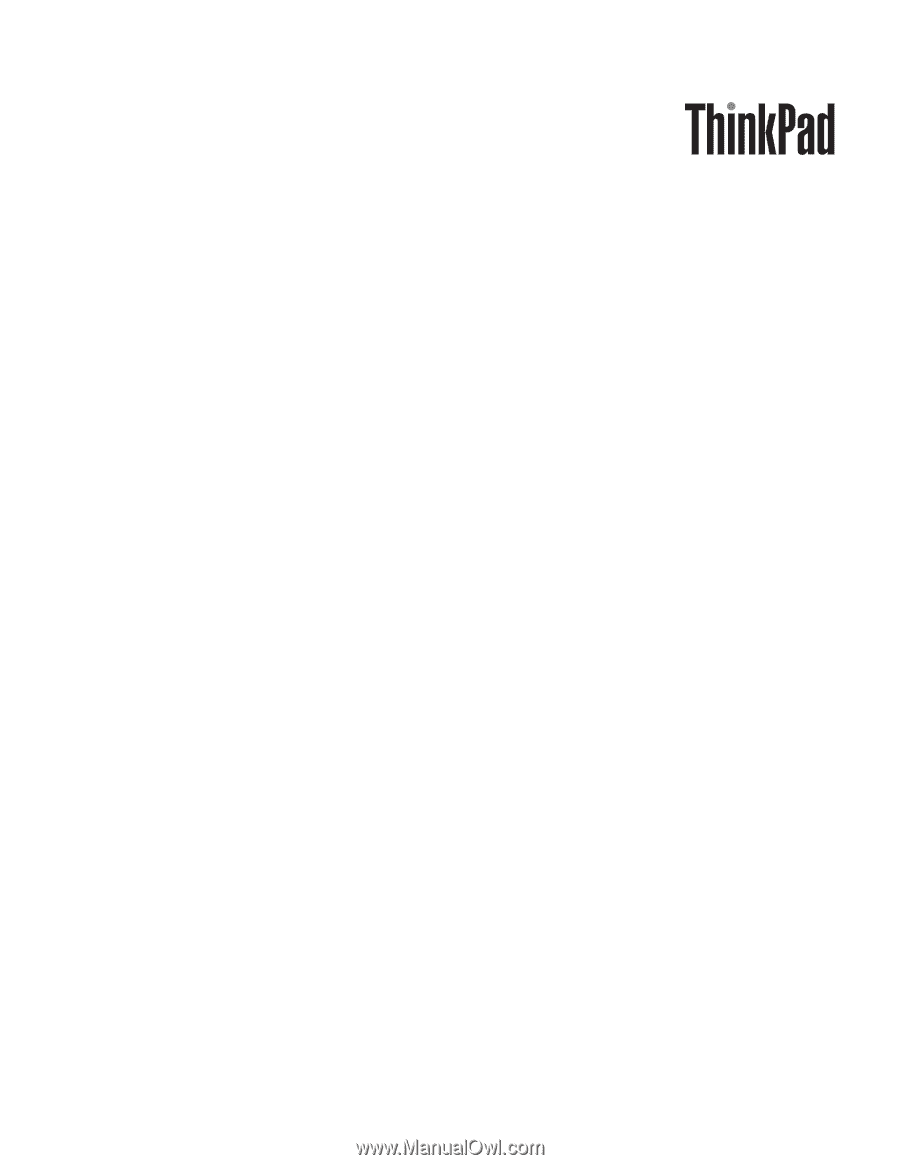
ThinkPad
T500
and
W500
Hardware
Maintenance
Manual