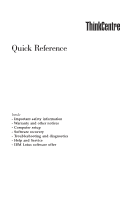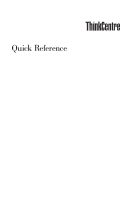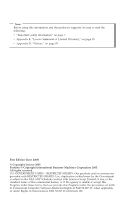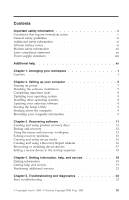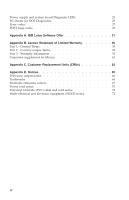Lenovo ThinkCentre A51 (English) Quick reference guide
Lenovo ThinkCentre A51 Manual
 |
View all Lenovo ThinkCentre A51 manuals
Add to My Manuals
Save this manual to your list of manuals |
Lenovo ThinkCentre A51 manual content summary:
- Lenovo ThinkCentre A51 | (English) Quick reference guide - Page 1
Quick Reference Inside - Important safety information - Warranty and other notices - Computer setup - Software recovery - Troubleshooting and diagnostics - Help and Service - IBM Lotus software offer - Lenovo ThinkCentre A51 | (English) Quick reference guide - Page 2
- Lenovo ThinkCentre A51 | (English) Quick reference guide - Page 3
Quick Reference - Lenovo ThinkCentre A51 | (English) Quick reference guide - Page 4
. All rights reserved. U.S. GOVERNMENT USERS - RESTRICTED RIGHTS: Our products and/or services are provided with RESTRICTED RIGHTS. Use, duplication or disclosure by the Government is subject to the GSA ADP Schedule contract with Lenovo Group Limited, if any, or the standard terms of this commercial - Lenovo ThinkCentre A51 | (English) Quick reference guide - Page 5
recovery workspace 13 Solving recovery problems 15 Creating and using service 19 Getting information 19 Getting help and service 19 Purchasing additional services 21 Chapter 5. Troubleshooting and diagnostics 23 Basic troubleshooting 23 © Copyright Lenovo 2005. © Portions Copyright IBM - Lenovo ThinkCentre A51 | (English) Quick reference guide - Page 6
and system board Diagnostic LEDs 25 PC-Doctor for DOS Diagnostics 25 Error codes 27 POST beep codes 29 Appendix A. IBM Lotus Software Offer 31 Appendix B. Lenovo Statement of Limited Warranty 35 Part 1 - General Terms 35 Part 2 - Country-unique Terms 39 Part 3 - Warranty Information 52 - Lenovo ThinkCentre A51 | (English) Quick reference guide - Page 7
safely use your ThinkCentre® or ThinkPad® instructions included with your product, observe all warnings on the product and in the operating instructions and, if necessary, repaired by an authorized servicer. As with any electronic device, pay close Lenovo 2005. © Portions Copyright IBM Corp. 2005. v - Lenovo ThinkCentre A51 | (English) Quick reference guide - Page 8
yourself unless instructed to do so by the Customer Support Center. Use only a service provider who is approved to repair your particular product. Note: Some parts can be upgraded or replaced by the customer. These parts are referred to as Customer Replaceable Units, or CRUs. Lenovo expressly - Lenovo ThinkCentre A51 | (English) Quick reference guide - Page 9
to replace those parts. You must closely follow all instructions when performing such replacements. Always make sure that the attempt the replacement. If you have any questions or concerns, contact the Customer Support Center. Although there are no moving parts in your computer after the power - Lenovo ThinkCentre A51 | (English) Quick reference guide - Page 10
Protect the cord and power adapters from liquids. For instance, do not leave your cord or power adapter near sinks, tubs, toilets, or on floors that are cleaned with liquid cleansers. Liquids can cause a short circuit, particularly if the cord or power adapter has been stressed by misuse. Liquids - Lenovo ThinkCentre A51 | (English) Quick reference guide - Page 11
in portable mode. Batteries supplied by Lenovo for use with your product have been with approved parts. Never attempt to open or service any battery. Do not crush, puncture, or Only recharge the battery pack strictly according to instructions included in the product documentation. Battery abuse - Lenovo ThinkCentre A51 | (English) Quick reference guide - Page 12
computer inside furniture, as this might increase the risk of overheating. v Airflow temperatures into the computer should not exceed 35° C (95° F). v Do not use non-ThinkCentre air filtration devices. CD and DVD drive safety CD and DVD drives spin discs at a high speed. If a CD or DVD is cracked or - Lenovo ThinkCentre A51 | (English) Quick reference guide - Page 13
damage. v Disconnect the attached power cords, telecommunications systems, networks, and modems before you open the device covers, unless instructed otherwise in the installation and configuration procedures. v Connect and disconnect cables as described in the following table when installing, moving - Lenovo ThinkCentre A51 | (English) Quick reference guide - Page 14
drives are certified in the U.S. to conform to the requirements of the Department of Health and Human Services 21 Code of Federal Regulations (DHHS 21 CFR) Subchapter J for Class 1 laser products. Elsewhere, CD-ROM drive or a DVD-ROM drive is installed, note the following handling instructions. xii - Lenovo ThinkCentre A51 | (English) Quick reference guide - Page 15
label attached. Hazardous voltage, current, and energy levels are present inside any component that has this label attached. There are no serviceable parts inside these components. If you suspect a problem with one of these parts, contact a service technician. Important safety information xiii - Lenovo ThinkCentre A51 | (English) Quick reference guide - Page 16
xiv - Lenovo ThinkCentre A51 | (English) Quick reference guide - Page 17
information on this Web site: v CRU removal and installation instructions v Publications v Troubleshooting information v Parts information v Downloads and drivers v Links to other useful sources of information v Phone support list © Copyright Lenovo 2005. © Portions Copyright IBM Corp. 2005. xv - Lenovo ThinkCentre A51 | (English) Quick reference guide - Page 18
xvi - Lenovo ThinkCentre A51 | (English) Quick reference guide - Page 19
keyboard for maximum comfort by adjusting the position of the keyboard feet. Viewing Distance Lower Back Support Seat Height Adjust the monitor so the top of the screen is at, or slightly below, screen. Place the monitor at right © Copyright Lenovo 2005. © Portions Copyright IBM Corp. 2005. 1 - Lenovo ThinkCentre A51 | (English) Quick reference guide - Page 20
after you have exhausted other methods of reducing glare. Dust buildup compounds problems associated with glare. Remember to clean your monitor screen periodically according to your monitor manufacturer's instructions. Air circulation Your computer and monitor produce heat. The computer has a fan - Lenovo ThinkCentre A51 | (English) Quick reference guide - Page 21
connector. Note: Some models will have keyboards with a fingerprint reader. See the Access IBM program for more information. 3. Your mouse cable might have a standard mouse connector 1 cable to the monitor connector on the computer. © Copyright Lenovo 2005. © Portions Copyright IBM Corp. 2005. 3 - Lenovo ThinkCentre A51 | (English) Quick reference guide - Page 22
the cable to the connector as shown. Note: Your computer must have an adapter installed that supports the DVI monitor. 5. If you have a modem, connect the modem using the following instructions. PHONE PHONE PHONE LINE PHONE LINE LINE LINE 1 This illustration shows the two connections on - Lenovo ThinkCentre A51 | (English) Quick reference guide - Page 23
This connector might be located on the front of the computer. 7. If you have powered speakers with an ac adapter, use the following instructions. a. Connect the cable that runs between the speakers, if necessary. On some speakers, this cable is permanently attached. b. Connect the ac adapter cable - Lenovo ThinkCentre A51 | (English) Quick reference guide - Page 24
9. Connect any additional devices that you have. Your computer might not have all connectors that are shown. 1394 1394 1 USB 2 Serial 3 S-video 4 Parallel 5 Ethernet Use these connectors to attach a device that requires a Universal Serial Bus (USB) connection, such as a mouse, scanner, printer, - Lenovo ThinkCentre A51 | (English) Quick reference guide - Page 25
about connectors, see the Access IBM program on your computer desktop. problems during startup, see Chapter 5, "Troubleshooting and diagnostics," on page 23 and Chapter 4, "Getting information, help, and service for the first time, follow the instructions on the screen to complete the software - Lenovo ThinkCentre A51 | (English) Quick reference guide - Page 26
trouble later: v Create a diagnostics diskette. The diagnostics tool can isolate hardware problems serial number. If you need service or technical support, you will probably be asked for IBM program. Installing other operating systems If you install your own operating system, follow the instructions - Lenovo ThinkCentre A51 | (English) Quick reference guide - Page 27
IBM program. Starting the Setup Utility The Setup Utility enables you to view, set, or change BIOS information on the Setup Utility program, see your User Guide. In some cases, the Setup Utility starts automatically your computer serviced. The service technician will probably ask you for this - Lenovo ThinkCentre A51 | (English) Quick reference guide - Page 28
You can register your computer over the Internet at the following Web site: http://www.lenovo.com/register When you register your computer, you will receive the following benefits: v Faster service when you call for help v Automatic notification of free software and special promotional offers For - Lenovo ThinkCentre A51 | (English) Quick reference guide - Page 29
any type of CD or DVD drive except for a DVD-RAM media. If you encounter a problem, you can use the recovery tools from either the Windows environment or from the Rescue and Recovery of Product Recovery discs as soon as possible. © Copyright Lenovo 2005. © Portions Copyright IBM Corp. 2005. 11 - Lenovo ThinkCentre A51 | (English) Quick reference guide - Page 30
Start, click All Programs, click Access IBM, then click Create Product Recovery discs. 2. Follow the instructions on the screen. To use Product have your startup device (CD drive or DVD drive) set correctly in your BIOS startup sequence. See "Setting a rescue device in the startup sequence" on page - Lenovo ThinkCentre A51 | (English) Quick reference guide - Page 31
From the Windows desktop, click Start, click All Programs, click Access IBM, then click IBM Rescue and Recovery. The Rescue and Recovery program opens. 2. In the menu bar, click Backup; then click Back up now. 3. Follow the instructions on the screen. To perform a restore operation from Rescue and - Lenovo ThinkCentre A51 | (English) Quick reference guide - Page 32
: If the Rescue and Recovery workspace fails to open, see "Solving recovery problems" on page 15. 5. Do one of the of the following: v To rescue files from your hard disk or from a backup, click Rescue files; then, follow the instructions on the screen. v To restore your hard disk from a Rescue and - Lenovo ThinkCentre A51 | (English) Quick reference guide - Page 33
with Microsoft Office or Microsoft Works preinstalled. Solving recovery problems The Rescue and Recovery workspace runs independently of the operating DVD drive or USB hard disk drive, defined as a startup device in the BIOS startup sequence. See "Setting a rescue device in the startup sequence" on - Lenovo ThinkCentre A51 | (English) Quick reference guide - Page 34
IBM, then click Create Rescue Media. 2. Select the radio button for the type of rescue media you want to create. 3. Click OK. 4. Follow the instructions DVD drive) set correctly in your BIOS startup sequence. See "Setting a rescue Web address: http://www.lenovo.com/think/support/site.wss/document.do? - Lenovo ThinkCentre A51 | (English) Quick reference guide - Page 35
and the repair operation cannot be completed, you might have a problem with the partition that contains the Rescue and Recovery workspace. Use your devices are also available on the World Wide Web at http://www.lenovo.com/think/support/. To recover a device driver for an factory-installed device, do - Lenovo ThinkCentre A51 | (English) Quick reference guide - Page 36
device-driver (.inf) file from the device subfolder. v In the device subfolder, look for a setup.exe file. Double-click SETUP.EXE and follow the instructions on the screen. Setting a rescue device in the startup sequence Before you start recovery from a CD, DVD, USB hard disk drive, or any other - Lenovo ThinkCentre A51 | (English) Quick reference guide - Page 37
address for the Personal Computing home page is http://www.lenovo.com/think. You can find support information for your products, including supported options, at http://www.lenovo.com/think/support. Getting help and service If you have a problem with your computer, you will find a wide variety of - Lenovo ThinkCentre A51 | (English) Quick reference guide - Page 38
to http://www.lenovo.com/think/support and follow the instructions. Calling for service If you have tried to correct the problem yourself and still manufactured for or by Lenovo or nonwarranted Lenovo parts. v Identification of software problem sources. v Configuration of BIOS as part of an - Lenovo ThinkCentre A51 | (English) Quick reference guide - Page 39
. To determine whether your computer is eligible for International Warranty Service and to view a list of the countries where service is available, go to http://www.lenovo.com/think/support, click Warranty, and follow the instructions on the screen. For technical assistance with the installation of - Lenovo ThinkCentre A51 | (English) Quick reference guide - Page 40
22 - Lenovo ThinkCentre A51 | (English) Quick reference guide - Page 41
PCI-express (PCI-e) option connector rather than the one in the rear of the system board. See Step 4 on page 3. If you cannot correct the problem, have the computer serviced. © Copyright Lenovo 2005. © Portions Copyright IBM Corp. 2005. 23 - Lenovo ThinkCentre A51 | (English) Quick reference guide - Page 42
"Starting the Setup Utility" on page 9 for details. Verify the startup sequence in the Setup Utility program. If you cannot correct the problem, have the computer serviced. An error code is displayed before the operating system starts. Write down the code number, and see "Error codes" on page 27 - Lenovo ThinkCentre A51 | (English) Quick reference guide - Page 43
diagnose possible power supply and system board problems. Power Button LED Green LED Yellow If you cannot correct the problem, have your computer serviced. Note: To reset the in isolating a possible hardware problem. You can run the program from http://www.lenovo.com/think/support/ on the World - Lenovo ThinkCentre A51 | (English) Quick reference guide - Page 44
prompted, insert a blank, formatted diskette into the diskette drive, and follow the instructions on the screen. Notes: 1. You can also download the latest version of the diagnostic program from http://www.lenovo.com/think/support/ on the World Wide Web. In the Quick Path field, type your machine - Lenovo ThinkCentre A51 | (English) Quick reference guide - Page 45
211 A keyboard error has occurred. If you cannot correct the problem, have the computer serviced. Verify that: v The keyboard is properly connected. v No keys on the keyboard are stuck. If you cannot correct the problem, have the computer serviced. Chapter 5. Troubleshooting and diagnostics 27 - Lenovo ThinkCentre A51 | (English) Quick reference guide - Page 46
battery replacement procedure in your online User Guide, which is available through the Access IBM program. Set the date and time using the Setup Utility. A change in configuration occurred. If you cannot correct the problem, have the computer serviced. A diskette drive has been added or removed - Lenovo ThinkCentre A51 | (English) Quick reference guide - Page 47
memory. If problem persists, replace the memory. Here are some general guidelines for working with POST beep codes: v Record any beep patterns that you hear. If you call for service, you will be asked for the beep patterns. v If the beep pattern is not in this book, more in-depth troubleshooting is - Lenovo ThinkCentre A51 | (English) Quick reference guide - Page 48
- If the operating system starts when you turn on your computer, use the Access IBM program to learn how to run diagnostics and see the entire online troubleshooting procedures. - If the operating system will not start, have the computer serviced. 30 - Lenovo ThinkCentre A51 | (English) Quick reference guide - Page 49
Appendix A. IBM Lotus Software Offer About the offer: As a qualifying ThinkCentre or ThinkPad give you a head start on your work and guide you through individual tasks. v Lotus Word Pro® ://www.lenovo.com/think/support. To purchase technical support beyond this initial installation support, visit - Lenovo ThinkCentre A51 | (English) Quick reference guide - Page 50
Support Software upgrades and technical support are available for a fee through IBM's ibm.com or http://www.lotus.com/passport. To order a CD: **Important: Pursuant to this Offer, you may order one CD media per license. You will need to provide the 7 digit serial number of the new ThinkCentre - Lenovo ThinkCentre A51 | (English) Quick reference guide - Page 51
v In Asia Pacific Countries: - Via the Internet: http://smartsuite.modusmedia.com - Mail address: IBM - Lotus Notes and SmartSuite Program Modus Media International eFulfillment Solution Center 750 Chai Chee Road #03-10/14, Technopark at Chai Chee, Singapore 469000 Fax: + - Lenovo ThinkCentre A51 | (English) Quick reference guide - Page 52
34 - Lenovo ThinkCentre A51 | (English) Quick reference guide - Page 53
Machines you purchase for your use, and not for resale. The term "Machine" means a Lenovo machine, its options, features, conversions, upgrades or peripheral products, or any combination of them warranty does not cover the following: © Copyright Lenovo 2005. © Portions Copyright IBM Corp. 2005. 35 - Lenovo ThinkCentre A51 | (English) Quick reference guide - Page 54
updates from a support web site or from other electronic media, and following the instructions that your Service Provider provides. Software updates may include basic input/output system code (called "BIOS"), utility programs, device drivers, and other software updates. If your problem can be - Lenovo ThinkCentre A51 | (English) Quick reference guide - Page 55
and your problem cannot be resolved over the telephone or electronically, through your application of software updates, or with a CRU, your Service Provider, When the warranty service involves the exchange of a Machine or part, the item your Service Provider replaces becomes Lenovo's property and the - Lenovo ThinkCentre A51 | (English) Quick reference guide - Page 56
or damage to, your Machine only while it is 1) in your Service Provider's possession or 2) in transit in those cases where Lenovo is responsible for the transportation charges. Neither Lenovo nor your Service Provider are responsible for any of your confidential, proprietary or personal information - Lenovo ThinkCentre A51 | (English) Quick reference guide - Page 57
first sentence: Any litigation arising from this Statement of Limited Warranty will be settled exclusively by the Federal Courts of Mexico City, Federal District. Appendix B. Lenovo Statement of Limited Warranty 39 - Lenovo ThinkCentre A51 | (English) Quick reference guide - Page 58
service from IBM service in Canada or the United States, call 1-800-IBM-SERV (426-7378). CANADA Limitation of Liability: The following replaces item 1 of this section: 1. damages for bodily injury (including death) or physical harm to real property and tangible personal property caused by Lenovo - Lenovo ThinkCentre A51 | (English) Quick reference guide - Page 59
of Liability: The following is added to this section: Where Lenovo is in breach of a condition or warranty implied by the Trade Practices Act 1974 or other similar legislation, Lenovo's liability is limited to the repair or replacement of the goods or - Lenovo ThinkCentre A51 | (English) Quick reference guide - Page 60
) or damage to real property and tangible personal property will be limited to that caused by Lenovo's negligence; and 2. as to any other actual damage arising in any situation involving nonperformance by Lenovo pursuant to, or in any way related to the subject of this Statement of Limited Warranty - Lenovo ThinkCentre A51 | (English) Quick reference guide - Page 61
Act 1993 or other legislation which cannot be excluded or limited. The Consumer Guarantees Act 1993 will not apply in respect of any goods which Lenovo provides, if you require the goods for the purposes of a business as defined in that Act. Limitation of Liability: The following is added to this - Lenovo ThinkCentre A51 | (English) Quick reference guide - Page 62
TO ALL EMEA COUNTRIES: The terms of this Statement of Limited Warranty apply to Machines purchased from Lenovo or a Lenovo reseller. How to Obtain Warranty Service: Add the following paragraph in Western Europe (Andorra, Austria, Belgium, Cyprus, Czech Republic, Denmark, Estonia, Finland, France - Lenovo ThinkCentre A51 | (English) Quick reference guide - Page 63
within the country of purchase, provided the Machine has been announced and made available by Lenovo in that country. Warranty service in Africa is available within 50 kilometers of a Service Provider. You are responsible for transportation costs for Machines located outside 50 kilometers of - Lenovo ThinkCentre A51 | (English) Quick reference guide - Page 64
598 (2) of the Austrian Code of Civil Procedure, the parties expressly waive the application of paragraph 595 (1) figure 7 of the Code. Lenovo may, however, institute proceedings in a competent court in the country of installation. In Estonia, Latvia and Lithuania all disputes arising in connection - Lenovo ThinkCentre A51 | (English) Quick reference guide - Page 65
service from IBM service in EU countries, see the telephone listing in Part 3 - Warranty Information. You may contact IBM service at the following address: IBM Warranty & Service direct consequence of the non-fulfillment of such obligations (if Lenovo is at fault) or of such cause, for a maximum - Lenovo ThinkCentre A51 | (English) Quick reference guide - Page 66
section: The limitation period for consumers in action for breach of warranty is the statutory period as a minimum. In case your Service Provider is unable to repair a Lenovo Machine, you can alternatively ask for a partial refund as far as justified by the reduced value of the unrepaired Machine or - Lenovo ThinkCentre A51 | (English) Quick reference guide - Page 67
The second paragraph does not apply. What Lenovo Will Do to Correct Problems: The following is added to this section: During the warranty period, Lenovo will reimburse you for the transportation charges for the delivery of the failing Machine to IBM Service. Limitation of Liability: The following - Lenovo ThinkCentre A51 | (English) Quick reference guide - Page 68
Will Do to Correct Problems: The following is added to this section: During the warranty period, transportation for delivery of the failing Machine to Lenovo or IBM service will be at Lenovo's expense. Limitation of Liability: The following paragraph is added to this section: The limitations and - Lenovo ThinkCentre A51 | (English) Quick reference guide - Page 69
Liable Save with respect to any liability referred to in item 1 above, under no circumstances is Lenovo, its suppliers, resellers or Service Providers liable for any of the following, even if Lenovo or they were informed of the possibility of such losses: 1. loss of, or damage to, data; 2. special - Lenovo ThinkCentre A51 | (English) Quick reference guide - Page 70
either Hong Kong or Macau Special Administrative Region of China. A warranty period of 3 years on parts and 1 year on labor means that Lenovo provides warranty service without charge for: a. parts and labor during the first year of the warranty period; and b. parts only, on an exchange basis, in - Lenovo ThinkCentre A51 | (English) Quick reference guide - Page 71
(China), Korea, Bangladesh, India, Indonesia, Malaysia, Philippines, Sinagapore, Sri Lanka, Vietnam, Brunei, Thailand, and Taiwan China (Hong Kong S.A.R) Parts and Labor - 1 year Types of Warranty Service 5 7 6 5 7 1 5 5 7 Appendix B. Lenovo Statement of Limited Warranty 53 - Lenovo ThinkCentre A51 | (English) Quick reference guide - Page 72
, Bangladesh, India, Indonesia, Malaysia, Philippines, Sinagapore, Sri Lanka, Vietnam, Brunei, Thailand, and Taiwan Parts and Labor - 1 year Japan Parts and Labor - 1 year Types of Warranty Service 5 7 7 7 5 1 5 7 5 6 54 - Lenovo ThinkCentre A51 | (English) Quick reference guide - Page 73
, Australia, New Zealand, PRC (China), Korea, China (Hong Kong S.A.R), Bangladesh, India, Indonesia, Malaysia, Philippines, Sinagapore, Sri Lanka, Vietnam, Brunei, Thailand, and Taiwan Types of Warranty Service 5 7 1 5 7 7 5 1 5 Appendix B. Lenovo Statement of Limited Warranty 55 - Lenovo ThinkCentre A51 | (English) Quick reference guide - Page 74
whereas Tier 2 CRUs require some technical skill and tools. CRU information and replacement instructions are shipped with your Machine and are available from Lenovo at any time on your request. You may request that a Service Provider install CRUs, at no additional charge, under the type of warranty - Lenovo ThinkCentre A51 | (English) Quick reference guide - Page 75
a Service Provider. In Canada or the United States, call 1-800-IBM-SERV (426-7378). In other countries, see the telephone numbers below. Worldwide telephone list Phone numbers are subject to change without notice. For the most current phone numbers, go to http://www.lenovo.com/think/support and - Lenovo ThinkCentre A51 | (English) Quick reference guide - Page 76
, English, Putonghua) 1-800-912-3021 (Spanish) 284-3911 (Spanish) 0800-0426 +357-22-841100 +420-2-7213-1316 Up and running support: 4520-8200 Warranty service and support: 7010-5150 (Danish) 566-4755 566-5161 ext. 8201 Toll Free within the Dominican Republic: 1-200-1929 (Spanish) 1-800-426911 - Lenovo ThinkCentre A51 | (English) Quick reference guide - Page 77
) 800-140-3555 +62-21-251-2955 (English, Bahasa, Indonesian) Up and running support: 01-815-9202 Warranty service and support: 01-881-1444 (English) Up and running support: 02-7031-6101 Warranty service and support: +39-800-820094 (Italian) Desktop: Toll free: 0120-887-870 For International: +81 - Lenovo ThinkCentre A51 | (English) Quick reference guide - Page 78
-434-2080 (Spanish) +44 (0)1475-555-055 +31-20-514-5770 (Dutch) 0800-446-149 (English) 255-6658 (Spanish) Up and running support: 6681-1100 Warranty service and support: 8152-1550 (Norwegian) 206-6047 (Spanish) 0-800-50-866 (Spanish) 1800-1888-1426 +63-2-995-8420 (English, Philipino) +48-22-878-6999 - Lenovo ThinkCentre A51 | (English) Quick reference guide - Page 79
support: 01475-555-055 Warranty service and support (hardware): 08705-500-900 Warranty service and support (software): 08457-151-516 (English) 1-800-IBM-SERV day guarantee for installation defects from the date of purchase. Lenovo is not responsible for the information in such software programs and - Lenovo ThinkCentre A51 | (English) Quick reference guide - Page 80
De la Solidaridad Iberoamericana No. 7020 Col. Club de Golf Atlas El Salto, Jalisco, México C.P. 45680, Tel. 01-800-3676900 Marketing by: Lenovo de México, Comercialización y Servicios, S. A. de C. V. Alfonso Nápoles Gándara No 3111 Parque Corporativo de Peña Blanca Delegación Álvaro Obregón México - Lenovo ThinkCentre A51 | (English) Quick reference guide - Page 81
Hardware Replacement Guide X X X X X X X X X X X X 8122, 8123, 8124, 8131, 8137, 8138 Quick Reference Tier 1 CRUs Keyboard X Mouse X Memory Adapter Cards Speaker X Optical FDD Tier 2 CRUs User Guide X X X CRU Guide X X X X X X X © Copyright Lenovo 2005. © Portions Copyright IBM Corp - Lenovo ThinkCentre A51 | (English) Quick reference guide - Page 82
Processor System Board Power Supply HDD User Guide CRU Guide X X X X X If you are unable to access these instructions or if you have difficulty replacing Guide. v The Online Hardware Replacement Guide is available also on the Lenovo Support Web site: http://www.lenovo.com/think/support. - Lenovo ThinkCentre A51 | (English) Quick reference guide - Page 83
Lenovo product, program, or service is not intended to state or imply that only that Lenovo product, program, or service may be used. Any functionally equivalent product, program, or service that does not infringe any Lenovo or service. Lenovo Lenovo Director of Licensing LENOVO Lenovo support Lenovo - Lenovo ThinkCentre A51 | (English) Quick reference guide - Page 84
environments may vary. Lenovo may use or distribute references in this publication to non-Lenovo Web sites are provided for not part of the materials for this Lenovo product, and use of those Web sites Lenovo in the United States, other countries, or both: Lenovo Rescue and Recovery ThinkCentre - Lenovo ThinkCentre A51 | (English) Quick reference guide - Page 85
and, if not installed and used in accordance with the instructions, may cause harmful interference to radio communications. However, receiver is connected. v Consult an authorized dealer or service representative for help. Lenovo is not responsible for any radio or television interference caused - Lenovo ThinkCentre A51 | (English) Quick reference guide - Page 86
of EU Council Directive 89/336/EEC on the approximation of the laws of the Member States relating to electromagnetic compatibility. Lenovo cannot accept responsibility for any failure to satisfy the protection requirements resulting from a nonrecommended modification of the product, including the - Lenovo ThinkCentre A51 | (English) Quick reference guide - Page 87
the Lenovo modem, service. 5. If you experience trouble with this product, contact your authorized reseller or call the Customer Support problem has been corrected, or until you are sure the device is not malfunctioning. 6. No customer repairs are possible to the device. If you experience trouble - Lenovo ThinkCentre A51 | (English) Quick reference guide - Page 88
compliance with the above conditions may not prevent degradation of service in some situations. Repairs to certified equipment should be of all the devices does not exceed 5. Power cord notice For your safety, Lenovo provides a power cord with a grounded attachment plug to use with this product. - Lenovo ThinkCentre A51 | (English) Quick reference guide - Page 89
plug. The cord set should have the appropriate safety approvals for the country in which the equipment will be installed. Power cords provided by Lenovo for a specific country or region are usually available only in that country or region. For units intended to be operated in Denmark: Use a cord - Lenovo ThinkCentre A51 | (English) Quick reference guide - Page 90
Power cord part number 14F0087 14F0069 14F0015 14F0033 24P6858 34G0232 49P2078 02K0546 49P2110 36L8880 Used in these countries and regions Israel Chile, Italy, Libyan Arab Jamahiriya Bangladesh, Lesotho, Macao S.A.R. of China, Maldives, Namibia, Nepal, Pakistan, Samoa, South Africa, Sri Lanka, - Lenovo ThinkCentre A51 | (English) Quick reference guide - Page 91
potential effects of EEE on the environment and human health due to the presence of hazardous substances. For additional WEEE information go to: http://www.lenovo.com/lenovo/environment. Appendix D. Notices 73 - Lenovo ThinkCentre A51 | (English) Quick reference guide - Page 92
74 - Lenovo ThinkCentre A51 | (English) Quick reference guide - Page 93
- Lenovo ThinkCentre A51 | (English) Quick reference guide - Page 94
Part Number: 41D1345 Printed in USA (1P) P/N: 41D1345
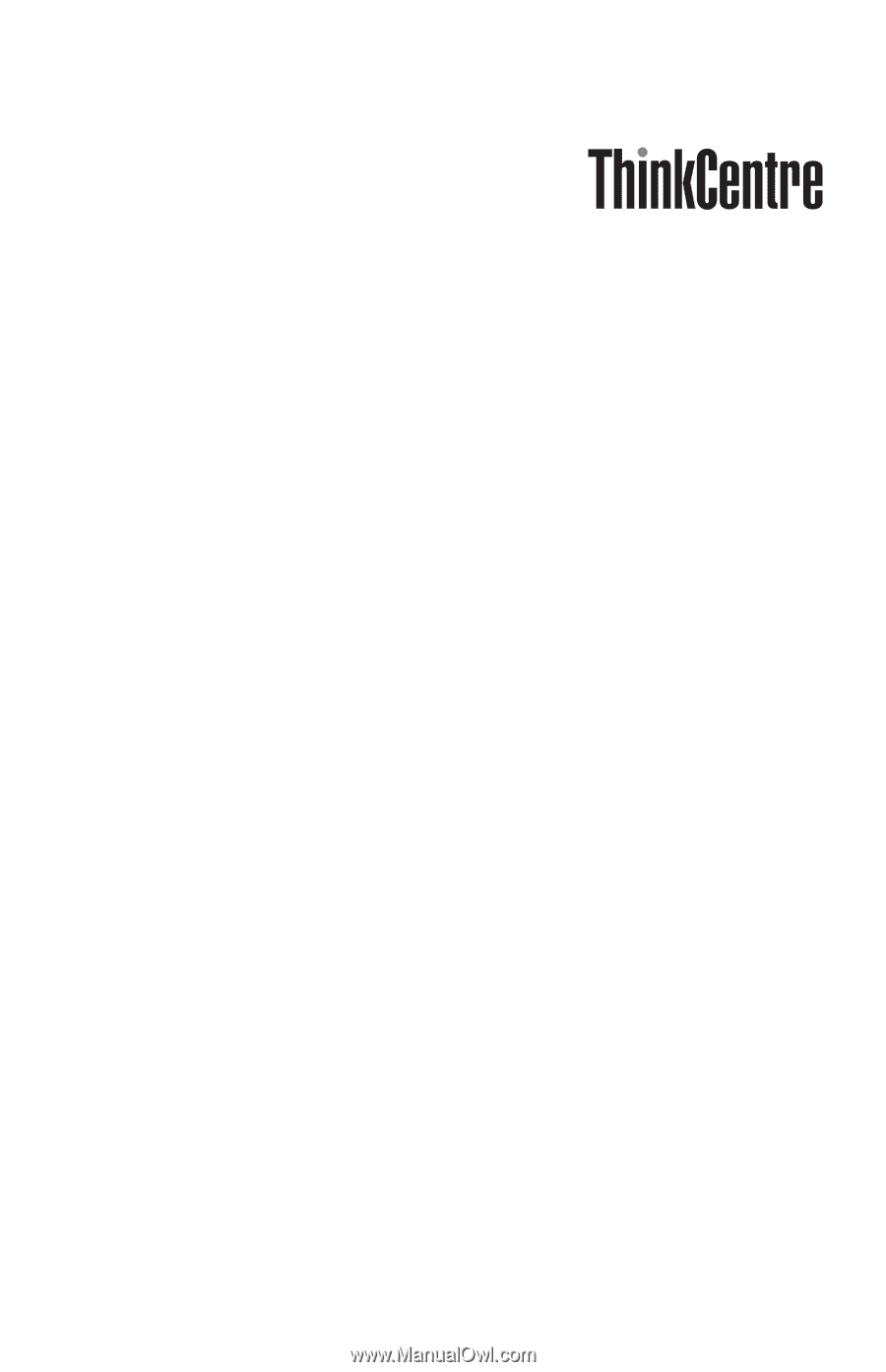
Quick
Reference
Inside
-
Important
safety
information
-
Warranty
and
other
notices
-
Computer
setup
-
Software
recovery
-
Troubleshooting
and
diagnostics
-
Help
and
Service
-
IBM
Lotus
software
offer