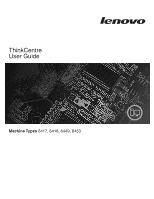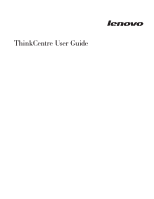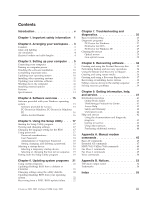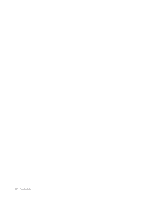Lenovo ThinkCentre A61e User Guide
Lenovo ThinkCentre A61e Manual
 |
View all Lenovo ThinkCentre A61e manuals
Add to My Manuals
Save this manual to your list of manuals |
Lenovo ThinkCentre A61e manual content summary:
- Lenovo ThinkCentre A61e | User Guide - Page 1
ThinkCentre User Guide Machine Types 6417, 6418, 6449, 6453 - Lenovo ThinkCentre A61e | User Guide - Page 2
- Lenovo ThinkCentre A61e | User Guide - Page 3
ThinkCentre User Guide - Lenovo ThinkCentre A61e | User Guide - Page 4
Note Before using this information and the product it supports, be sure to read the Safety and Warranty Guide that came with this product and Appendix B, "Notices," on page 53. First Edition (August 2007) © Copyright Lenovo 2005, 2007. Portions © Copyright International Business Machines Corporation - Lenovo ThinkCentre A61e | User Guide - Page 5
from your operating system 22 Recovering from a POST/BIOS update failure . . . 22 Chapter 7. Troubleshooting and diagnostics 25 Basic troubleshooting 25 Diagnostic programs 26 PC-Doctor for Windows 27 PC-Doctor for DOS 27 PC-Doctor for Windows PE 29 Cleaning the mouse 29 Optical mouse 29 - Lenovo ThinkCentre A61e | User Guide - Page 6
iv User Guide - Lenovo ThinkCentre A61e | User Guide - Page 7
and how to recover from a POST/BIOS update failure. v Chapter 7, "Troubleshooting and diagnostics," on page 25 provides information about basic troubleshooting and diagnostic tools for your computer. v Chapter 8, "Recovering software," on page 33 provides instructions on how to use the ThinkVantage - Lenovo ThinkCentre A61e | User Guide - Page 8
vi User Guide - Lenovo ThinkCentre A61e | User Guide - Page 9
manual, it is important that you read and understand all the related safety information for this product. Refer to the Safety and Warranty Guide Warranty Guide, you can obtain one online from the Lenovo Support Web site at: http://www.lenovo.com/support. © Lenovo 2005, 2007. Portions © IBM Corp. 2005 - Lenovo ThinkCentre A61e | User Guide - Page 10
2 User Guide - Lenovo ThinkCentre A61e | User Guide - Page 11
time can cause fatigue. The backrest and seat of your chair should adjust independently and provide good support. The seat should have a curved front to relieve pressure on the thighs. Adjust the seat so the room lighting changes throughout the day. © Lenovo 2005, 2007. Portions © IBM Corp. 2005. 3 - Lenovo ThinkCentre A61e | User Guide - Page 12
glare. Dust buildup compounds problems associated with glare. Remember produce heat. The computer has a fan that pulls in fresh air and forces of electrical outlets, the length of power cords and cables that connect to computer power cord directly into an electrical outlet. v Keep power cords and - Lenovo ThinkCentre A61e | User Guide - Page 13
ac, set the switch to 115 V. v If the voltage supply range is 200-240 V ac, set the switch to 230 V. 115 2. Connect the keyboard cable to the appropriate keyboard connector, either the standard keyboard connector 1 or the Universal Serial Bus (USB) connector 2. © Lenovo 2005, 2007. Portions © IBM - Lenovo ThinkCentre A61e | User Guide - Page 14
about your fingerprint reader. See "Access Help" on page 42 for instructions on how to open the online help system. 3. Connect the USB mouse on the graphics adapter. v If you have a digital video interface (DVI) monitor, your computer must have an adapter installed that supports the DVI monitor. - Lenovo ThinkCentre A61e | User Guide - Page 15
illustration. 6. If you have audio devices, attach them using the following instructions. For more information about speakers, see steps 7 and 8 on page sends audio signals from the computer to external devices, such as powered stereo speakers. Use this connector to attach a microphone to your - Lenovo ThinkCentre A61e | User Guide - Page 16
some speakers, this cable is permanently attached. b. Connect the ac adapter cable to the speaker. c. Connect the speakers to the computer. d. Connect the ac adapter to the ac power source. 8. If you have unpowered speakers with no ac adapter: a. Connect the cable that runs between the speakers, if - Lenovo ThinkCentre A61e | User Guide - Page 17
If you experience any problems during startup, see Chapter 7, "Troubleshooting and diagnostics," on page 25. For additional help, refer to Chapter 9, "Getting information, help, and service," on page 41. You can get help and information by telephone through the Customer Support Center. Refer to the - Lenovo ThinkCentre A61e | User Guide - Page 18
follow the instructions on the screen 42 for instructions on how to PC-Doctor for DOS" on page 27, "PC-Doctor for Windows PE" on page 29, and "Creating and using rescue media" on page 36. v Record your computer machine type, model, and serial number. If you need service or technical support specific - Lenovo ThinkCentre A61e | User Guide - Page 19
instructions are usually provided with the device drivers. The DOS Proof of Entitlement that was included with your computer provides information required to receive a copy of DOS. Mail the Proof of Entitlement form to receive your copy of IBM PC viruses. Lenovo provides a desktop, Guide specific - Lenovo ThinkCentre A61e | User Guide - Page 20
open slot) (some models) v 1 SODIMM (1024 Mb DDR2 memory; 1 open slot) (some models) Connectivity v 10/100 Protocol (DHCP) v Wake on LAN® v Automatic power-on startup v System Management BIOS v Ability to store power-on self-test (POST) hardware test results Input/ panel (some models) 12 User Guide - Lenovo ThinkCentre A61e | User Guide - Page 21
Expansion v Two drive bays Power v 90 Watt power supply (some models) v 130 Watt power supply (some models) Security features v User and administrator passwords for BIOS access v Support for the addition of an integrated cable lock (Kensington lock) v Keyboard with fingerprint reader (some models, - Lenovo ThinkCentre A61e | User Guide - Page 22
V ac Maximum: 240 V ac Input frequency range: 50/60 Hz Input kilovolt-amperes (kVA) (approximate): Minimum configuration as shipped: 0.05 kVA (all machine types) Maximum configuration: 0.08 kVA (Machine Types 6416 and 6495) 0.12 kVA (Machine Types 6417, 6418, 6449, and 6453) Note: Power consumption - Lenovo ThinkCentre A61e | User Guide - Page 23
on your system current, by downloading and installing software packages (applications, device drivers, BIOS flashes and other updates). Some examples of software that you would like to keep updated are programs provided by Lenovo, such as the Rescue and Recovery program and the Productivity Center - Lenovo ThinkCentre A61e | User Guide - Page 24
problems and report operating-system-controlled settings that can cause hardware failures. Adobe Acrobat Reader Adobe Acrobat Reader is a tool used to view, print, and search PDF documents. See "Online Books folder" on page 41 for more information about accessing the online books and the Lenovo - Lenovo ThinkCentre A61e | User Guide - Page 25
Setup Utility program menu, select Language. 3. Select the language in which you want the BIOS and press Enter. 4. Restart the computer for the change to take effect. Using passwords are available: v User Password v Administrator Password © Lenovo 2005, 2007. Portions © IBM Corp. 2005. 17 - Lenovo ThinkCentre A61e | User Guide - Page 26
) from a device such as the CD-ROM, diskette, or hard disk as expected, use one of the following procedures to select a startup device. 18 User Guide - Lenovo ThinkCentre A61e | User Guide - Page 27
Selecting a temporary startup device Use this procedure to start up from any boot device. Note: Not all CDs, hard disks, and diskettes are bootable. 1. Turn off your computer. 2. Press and hold the F12 key then turn on the computer. When the Startup Device Menu appears, release the F12 key. Note: If - Lenovo ThinkCentre A61e | User Guide - Page 28
20 User Guide - Lenovo ThinkCentre A61e | User Guide - Page 29
computer. They include the power-on self-test (POST), the basic input/output system (BIOS) code, and the memory (EEPROM, also referred to as flash memory). You can easily update POST, BIOS files on the Lenovo Web site at http://www.lenovo.com. Instructions for using the POST/BIOS updates are available - Lenovo ThinkCentre A61e | User Guide - Page 30
http://www.lenovo.com/support in the address field and press Enter. 2. Locate the Downloadable files for your machine type as follows: a. In the Enter a product number field, type your machine type and click Go. b. Click Continue. c. Click Downloads and drivers. d. Under the BIOS category, click - Lenovo ThinkCentre A61e | User Guide - Page 31
and Replacement Guide. 8. Reconnect the power cords for the computer and monitor to electrical outlets. 9. Insert the POST/BIOS update (flash diskette drive. 11. Repeat steps 2 through 5. 12. Replace the Clear CMOS/Recovery jumper to its original position. 13. Close the computer cover and - Lenovo ThinkCentre A61e | User Guide - Page 32
24 User Guide - Lenovo ThinkCentre A61e | User Guide - Page 33
9, "Getting information, help, and service," on page 41 for additional troubleshooting resources. Basic troubleshooting The following table provides information to help you troubleshoot your computer problem. Symptom The computer does not start when you press the power button. Action Verify that - Lenovo ThinkCentre A61e | User Guide - Page 34
programs from http://www.lenovo.com/support/. Type your machine type into the Enter a product number field and click Go to find the downloadable files that are specific to your computer. 2. If you are unable to isolate and repair the problem yourself after you run PC-Doctor for Windows and - Lenovo ThinkCentre A61e | User Guide - Page 35
computer problems, access the Lenovo troubleshooting center, update system drivers, and review system information. To run PC-Doctor for Windows, open the Start menu from the Windows desktop, select All Programs, select PC-Doctor for Windows, and click PC-Doctor for Windows. Follow the instructions - Lenovo ThinkCentre A61e | User Guide - Page 36
Guide Creating diagnostic diskettes To create diagnostic diskettes, download the PC-Doctor for DOS diagnostic program from http://www.lenovo.com/support , formatted diskette into the diskette drive and continue to follow the instructions on the screen. 10. When the operation is complete, remove the - Lenovo ThinkCentre A61e | User Guide - Page 37
PE on your Lenovo computer. The PC-Doctor for Windows PE diagnostic program is part of the Rescue and Recovery workspace. Use PC-Doctor for Windows PE, if you are unable to start the Windows operating system or if PC-Doctor for Windows has not been successful in isolating a possible problem. Running - Lenovo ThinkCentre A61e | User Guide - Page 38
mouse: Note: The following illustration might be slightly different from your mouse. 30 User Guide 1 Retainer ring 2 Ball 3 Plastic rollers 4 Ball cage To clean a mouse with a ball, follow the instructions below: 1. Turn off your computer. 2. Disconnect the mouse cable from the computer. 3. Turn - Lenovo ThinkCentre A61e | User Guide - Page 39
retainer ring. Twist the retainer ring to the locked position. 11. Reconnect the mouse cable to the computer. 12. Turn your computer back on. Chapter 7. Troubleshooting and diagnostics 31 - Lenovo ThinkCentre A61e | User Guide - Page 40
32 User Guide - Lenovo ThinkCentre A61e | User Guide - Page 41
Repair diskette v Recovering or installing device drivers v Setting a rescue device in the startup sequence v Solving recovery problems Refer to the Access Help online help system for additional information about the Rescue and Recovery program provided by Lenovo. For information on how to access - Lenovo ThinkCentre A61e | User Guide - Page 42
Recovery discs and are guided through the process of drive or DVD drive) set correctly in your BIOS startup sequence. For more information, see " Restore your system. 5. Follow the instructions on the screen. Insert the appropriate have to reinstall some software or drivers. See "Using the Rescue and - Lenovo ThinkCentre A61e | User Guide - Page 43
, click Back up your hard drive select backup operation options. 3. Follow the instructions on the screen. To perform a restore operation using the Rescue and Recovery program, do the following: 1. From the Windows desktop, open the Start menu, select All Programs, click ThinkVantage, then click - Lenovo ThinkCentre A61e | User Guide - Page 44
problems" on page 39. 6. Do one of the of the following: v To rescue files from your hard disk or from a backup, click Rescue files; then, follow the instructions instructions drivers for some devices. See "Recovering or installing device drivers PC-Doctor diagnostics program, which enables you to run diagnostics from - Lenovo ThinkCentre A61e | User Guide - Page 45
from the Windows desktop, select All drive. 3. Click OK. 4. Follow the instructions on the screen. The following list explains , or USB device) set correctly in your BIOS startup sequence. For more information, see "Setting Web address: http://www.lenovo.com/think/support/site.wss/document.do?lndocid - Lenovo ThinkCentre A61e | User Guide - Page 46
for factory-installed devices also are available on the World Wide Web at http://www.lenovo.com/think/support/. To reinstall a device driver for a factory-installed device, do the following: 1. Start your computer and operating system. 2. Use Windows Explorer or My Computer to display the directory - Lenovo ThinkCentre A61e | User Guide - Page 47
see Chapter 5, "Using the Setup Utility," on page 17. Solving recovery problems If you are unable to access the Rescue and Recovery workspace or the Windows disk drive defined as a startup device in the BIOS startup sequence. For more information, see "Setting a rescue device in the startup - Lenovo ThinkCentre A61e | User Guide - Page 48
40 User Guide - Lenovo ThinkCentre A61e | User Guide - Page 49
appear when you attempt to view the PDF file and you will be guided through the Adobe Acrobat Reader installation. 2. The publications that are preinstalled on your computer are available in other languages on the Lenovo Support Web site at http://www.lenovo.com/ support/. 3. If you want to install - Lenovo ThinkCentre A61e | User Guide - Page 50
installations. v Purchase upgrades and extended hardware repair services. v Download the latest device drivers and software updates for your computer model. v Access the online manuals. v Access the Lenovo Statement of Limited Warranty. v Access troubleshooting and support information for your - Lenovo ThinkCentre A61e | User Guide - Page 51
use of parts not manufactured for or by Lenovo or non-warranted Lenovo parts v Identification of software problem sources v Configuration of BIOS as part of an installation or upgrade v Changes, modifications, or upgrades to device drivers v Installation and maintenance of network operating systems - Lenovo ThinkCentre A61e | User Guide - Page 52
. To determine whether your computer is eligible for International Warranty Service and to view a list of the countries where service is available, go to http://www.lenovo.com/support/, click Warranty, and follow the instructions on the screen. For technical assistance with the installation of - Lenovo ThinkCentre A61e | User Guide - Page 53
manually programming your modem. Commands are accepted by the modem while it is in Command Mode. Your modem is automatically in Command Mode until you dial a number and establish a connection. Commands can be sent to your modem from a PC H_ H0 Function Manually answer incoming call supported memory - Lenovo ThinkCentre A61e | User Guide - Page 54
W2 X_ X0 X1 X2 X3 X4 Z_ Z0 Z1 46 User Guide Function Force modem off-hook (make busy) Note: H1 command is not supported for Italy Display product-identification code Factory ROM checksum test Internal memory test Firmware ID Reserved ID Low speaker volume Low speaker volume Medium speaker - Lenovo ThinkCentre A61e | User Guide - Page 55
Digital Loopback Test Perform a Remote Digital Loopback Test and Self-Test Perform Local Analog Loopback Test and Self-Test Displays Active and Stored Profiles Appendix A. Manual modem commands 47 - Lenovo ThinkCentre A61e | User Guide - Page 56
as Profile 1 Disable auto-retrain Enable auto-retrain Displays the current Select Modulation settings Displays a list of supported Select Modulation options Select modulation where: a=0, 1, 2, 3, 9, 10, 11, 12, 56, 64 \N0) Disable V.44 Enable V.44 Current values List of support values 48 User Guide - Lenovo ThinkCentre A61e | User Guide - Page 57
Data/Fax Auto Answer Service Class Receive data with HDLC framing Receive data Receive silence Transmit data with HDLC framing Transmit data Stop transmission and wait Services class. Adaptive answer. Fax error for polling. Identify model. Identify manufacturer. Appendix A. Manual modem commands 49 - Lenovo ThinkCentre A61e | User Guide - Page 58
Silence detection period Sampling rate selection Silence deletion tuner DTMF tone reporting capability Enable timing mark placement Generate tone signals Voice transmit mode 50 User Guide - Lenovo ThinkCentre A61e | User Guide - Page 59
your Swisscom phone line does not have Taxsignal switched OFF, modem function may be impaired. The impairment may be resolved by a filter with the following specifications: Telekom PTT SCR-BE Taximpulssperrfilter-12kHz PTT Art. 444.112.7 Bakom 93.0291.Z.N Appendix A. - Lenovo ThinkCentre A61e | User Guide - Page 60
52 User Guide - Lenovo ThinkCentre A61e | User Guide - Page 61
are not intended for use in implantation or other life support applications where malfunction may result in injury or death to persons. The information contained in this document does not affect or change Lenovo product specifications or warranties. Nothing in this document shall operate as an - Lenovo ThinkCentre A61e | User Guide - Page 62
for their specific environment. Lenovo Rescue and Recovery ThinkCentre ThinkVantage The following terms are trademarks of International Business Machines Corporation in the United States, other countries, or both: IBM service names may be trademarks or service marks of others. 54 User Guide - Lenovo ThinkCentre A61e | User Guide - Page 63
operations 34 basic trouble shooting 25 BIOS, updating (flashing drivers installing 38 recovering 38 diagnostic CD image 10, 28 creating 27 © Lenovo 2005, 2007. Portions © IBM Corp. 2005. diagnostic (continued) diskettes 10, 27, 28 creating 28 PC-Doctor for DOS 26, 27 PC-Doctor for Windows 26, 27 PC - Lenovo ThinkCentre A61e | User Guide - Page 64
) support 13 features 13 56 User Guide power (continued) turning off computer 11 turning on computer 9 power-on self-test (POST) 21 product recovery disc, creating 33 productivity center, ThinkVantage 41 programs, updating system 21 purchasing additional services 44 R recovering device drivers 38 - Lenovo ThinkCentre A61e | User Guide - Page 65
41 trademarks 54 troubleshooting 25 troubleshooting, basic 25 turning on power 9 U updating (flashing) BIOS 21 antivirus software 11 operating system 10 system programs 21 updating (flashing) BIOS 22 user, password 18 using diagnostic programs 43 documentation 43 other services 44 passwords 17 - Lenovo ThinkCentre A61e | User Guide - Page 66
58 User Guide - Lenovo ThinkCentre A61e | User Guide - Page 67
- Lenovo ThinkCentre A61e | User Guide - Page 68
Part Number: 43C6203 Printed in USA (1P) P/N: 43C6203
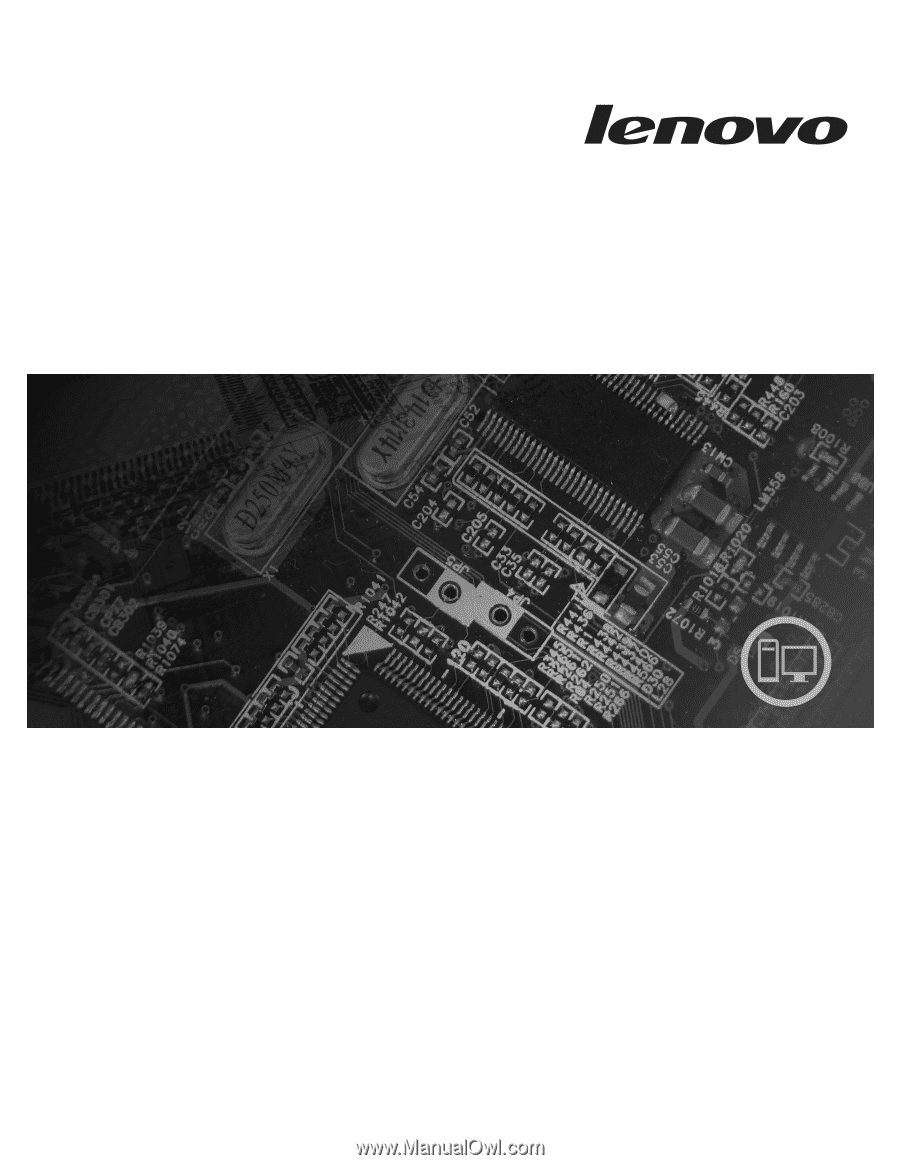
ThinkCentre
User Guide
Machine Types
6417, 6418, 6449, 6453