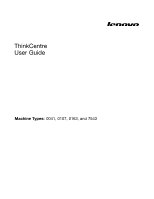Lenovo ThinkCentre A85 (English) User Guide
Lenovo ThinkCentre A85 Manual
 |
View all Lenovo ThinkCentre A85 manuals
Add to My Manuals
Save this manual to your list of manuals |
Lenovo ThinkCentre A85 manual content summary:
- Lenovo ThinkCentre A85 | (English) User Guide - Page 1
ThinkCentre User Guide Machine Types: 0041, 0107, 0163, and 7543 - Lenovo ThinkCentre A85 | (English) User Guide - Page 2
- Lenovo ThinkCentre A85 | (English) User Guide - Page 3
ThinkCentre User Guide Machine Types: 0041, 0107, 0163, and 7543 - Lenovo ThinkCentre A85 | (English) User Guide - Page 4
this information and the product it supports, be sure to read and understand the ThinkCentre Safety and Warranty Guide and Appendix A "Notices" on page 65. First Edition (November 2010) © Copyright Lenovo 2010. LENOVO products, data, computer software, and services have been developed exclusively at - Lenovo ThinkCentre A85 | (English) User Guide - Page 5
programs 53 Updating (flashing) the BIOS from a disc . . . . 53 Updating (flashing) the BIOS from your operating system 54 Recovering from a POST and BIOS update failure 54 Chapter 6. Troubleshooting and diagnostic programs 57 Basic troubleshooting 57 Diagnostic programs 58 Lenovo ThinkVantage - Lenovo ThinkCentre A85 | (English) User Guide - Page 6
. 62 Help and service 62 Using the documentation and diagnostic programs 63 Calling for service 63 Using other services 64 Purchasing additional services 64 Appendix A. Notices 65 Television output notice 66 European conformance CE mark 66 Trademarks 66 Index 67 iv ThinkCentre User Guide - Lenovo ThinkCentre A85 | (English) User Guide - Page 7
reduces the risk of personal injury and or damage to your product. If you no longer have a copy of the ThinkCentre Safety and Warranty Guide, you can obtain a Portable Document Format (PDF) version from theLenovo® Support Web site at: http://www.lenovo.com/support © Copyright Lenovo 2010 v - Lenovo ThinkCentre A85 | (English) User Guide - Page 8
vi ThinkCentre User Guide - Lenovo ThinkCentre A85 | (English) User Guide - Page 9
the computer features, specifications, software programs provided by Lenovo, and locations of i3 microprocessor • Intel Core i5 microprocessor • Intel Core i7 microprocessor • Intel Pentium® microprocessor Memory module(s) Your computer supports up to four double data rate 3 dual inline memory - Lenovo ThinkCentre A85 | (English) User Guide - Page 10
Mbps integrated Ethernet controller System Desktop Management Interface (DMI) • Intel Trusted Execution Technology (Intel TXT) • Preboot Execution Environment (PXE) • System Management (SM) Basic Input/Output System (BIOS) and SM software • Wake on LAN (WOL) • Windows ThinkCentre User Guide - Lenovo ThinkCentre A85 | (English) User Guide - Page 11
specifications for your computer. 1. The operating system(s) listed here are being certified or tested for compatibility at the time this publication goes to press. Additional operating systems might be identified by Lenovo as compatible with your computer following the publication of this manual - Lenovo ThinkCentre A85 | (English) User Guide - Page 12
The following software programs are provided by Lenovo to help you improve productivity and reduce the cost associated with maintaining your computer. Software programs provided with your computer might vary depending on your model type and preinstalled operating system. 4 ThinkCentre User Guide - Lenovo ThinkCentre A85 | (English) User Guide - Page 13
computer problems, get help, and recover from system crashes, even if you cannot start the Windows operating system. Note: If the Enhanced Backup and Restore icon in the Lenovo ThinkVantage Tools program is dimmed, it indicates that you need to install the Rescue and Recovery program manually before - Lenovo ThinkCentre A85 | (English) User Guide - Page 14
, diagnose computer problems, get familiar with the innovative technologies provided by Lenovo, and get more information about your computer. For more information, see "Lenovo ThinkVantage Toolbox" of your computer. Figure 1. Front connector, control, and indicator locations 6 ThinkCentre User Guide - Lenovo ThinkCentre A85 | (English) User Guide - Page 15
11 PCI Express x1 card slot 12 PCI card slots (2) 13 Parallel port (available in some models) 14 Serial port (available in some models) 15 Ethernet connector 16 Serial port Chapter 1. Product overview 7 - Lenovo ThinkCentre A85 | (English) User Guide - Page 16
a DVI monitor connector. Used to attach an Ethernet cable for a local area network (LAN). Note: To operate the computer within FCC Class B limits, use a Category 5 Ethernet cable. Used to attach a microphone to your computer, see "Removing the computer cover" on page 14. 8 ThinkCentre User Guide - Lenovo ThinkCentre A85 | (English) User Guide - Page 17
Figure 3. Component locations 1 Heat sink and fan assembly 2 Memory modules (2) 3 Front bezel 5 Hard disk drive 6 System board 7 Rear fan assembly Chapter 1. Product overview 9 - Lenovo ThinkCentre A85 | (English) User Guide - Page 18
pin power connector 2 Microprocessor 3 Microprocessor fan connector 4 Memory slots (4) 5 Serial (COM 2) connector 6 24 Metal Oxide Semiconductor (CMOS) /Recovery jumper 12 Cover presence switch connector manual, the bays are referred to as bay 1, bay 2, and so on. 10 ThinkCentre User Guide - Lenovo ThinkCentre A85 | (English) User Guide - Page 19
and correctly connect the cables to the drive installed. Refer to the appropriate section in Chapter 2 "Installing or replacing hardware" on page 13 for instructions on how to install or replace internal drives for your computer. Figure 5 "Drive bay locations" on page 11 shows the locations of the - Lenovo ThinkCentre A85 | (English) User Guide - Page 20
12 ThinkCentre User Guide - Lenovo ThinkCentre A85 | (English) User Guide - Page 21
you to do this in your specific situation, place the static-protective memory modules, PCI cards, or drives, and maintain your computer by replacing the failing hardware. Notes: 1. Use only computer parts provided by Lenovo. 2. When installing or replacing an option, use the appropriate instructions - Lenovo ThinkCentre A85 | (English) User Guide - Page 22
and understanding the "Important safety information" in the ThinkCentre Safety and Warranty Guide that came with your computer. To obtain a copy of the ThinkCentre Safety and Warranty Guide, go to: http://www.lenovo.com/support This section provides instructions on how to remove the computer cover - Lenovo ThinkCentre A85 | (English) User Guide - Page 23
understanding the "Important safety information" in the ThinkCentre Safety and Warranty Guide that came with your computer. To obtain a copy of the ThinkCentre Safety and Warranty Guide, go to: http://www.lenovo.com/support This section provides instructions on how to remove and reinstall the front - Lenovo ThinkCentre A85 | (English) User Guide - Page 24
inward until it snaps into position on the left side. Figure 8. Reinstalling the front bezel 5. Go to "Completing the parts replacement" on page 38. 16 ThinkCentre User Guide - Lenovo ThinkCentre A85 | (English) User Guide - Page 25
and understanding the "Important safety information" in the ThinkCentre Safety and Warranty Guide that came with your computer. To obtain a copy of the ThinkCentre Safety and Warranty Guide, go to: http://www.lenovo.com/support This section provides instructions on how to install or replace a PCI - Lenovo ThinkCentre A85 | (English) User Guide - Page 26
the system board" on page 10 to identify the types of PCI card slots. 5. Remove the new PCI card from its static-protective package. 18 ThinkCentre User Guide - Lenovo ThinkCentre A85 | (English) User Guide - Page 27
came with your computer. To obtain a copy of the ThinkCentre Safety and Warranty Guide, go to: http://www.lenovo.com/support This section provides instructions on how to install or replace a memory module. Your computer has four memory slots for installing or replacing DDR3 SDRAM DIMMs that provide - Lenovo ThinkCentre A85 | (English) User Guide - Page 28
memory module that is currently installed. Figure 12. Removing the memory module • If you are installing a memory module, open the retaining clips of the memory slot into which you want to install the memory module. Figure 13. Opening the retaining clips of the memory slot 20 ThinkCentre User Guide - Lenovo ThinkCentre A85 | (English) User Guide - Page 29
the "Important safety information" in the ThinkCentre Safety and Warranty Guide that came with your computer. To obtain a copy of the ThinkCentre Safety and Warranty Guide, go to: http://www.lenovo.com/support Your computer has a special type of memory that maintains the date, time, and - Lenovo ThinkCentre A85 | (English) User Guide - Page 30
and understanding the "Important safety information" in the ThinkCentre Safety and Warranty Guide that came with your computer. To obtain a copy of the ThinkCentre Safety and Warranty Guide, go to: http://www.lenovo.com/support This section provides instructions on how to replace the power supply - Lenovo ThinkCentre A85 | (English) User Guide - Page 31
energy levels are present inside any component that has this label attached. There are no serviceable parts inside these components. If you suspect a problem with one of these parts, contact a service technician. To replace the power supply assembly, do the following: 1. Remove all media from the - Lenovo ThinkCentre A85 | (English) User Guide - Page 32
. Some power supply assemblies automatically sense the voltage, some power supply assemblies are voltage specific, and some power supply assemblies have a voltage-selection switch. If your power supply pen to slide the voltage-selection switch to the correct position. 24 ThinkCentre User Guide - Lenovo ThinkCentre A85 | (English) User Guide - Page 33
and understanding the "Important safety information" in the ThinkCentre Safety and Warranty Guide that came with your computer. To obtain a copy of the ThinkCentre Safety and Warranty Guide, go to: http://www.lenovo.com/support This section provides instructions on how to replace the heat sink and - Lenovo ThinkCentre A85 | (English) User Guide - Page 34
. 12. Reconnect any cables that have been removed. What to do next: • To work with another piece of hardware, go to the appropriate section. 26 ThinkCentre User Guide - Lenovo ThinkCentre A85 | (English) User Guide - Page 35
the "Important safety information" in the ThinkCentre Safety and Warranty Guide that came with your computer. To obtain a copy of the ThinkCentre Safety and Warranty Guide, go to: http://www.lenovo.com/support This section provides instructions on how to replace the microprocessor. CAUTION - Lenovo ThinkCentre A85 | (English) User Guide - Page 36
work with another piece of hardware, go to the appropriate section. • To complete the replacement, go to "Completing the parts replacement" on page 38. 28 ThinkCentre User Guide - Lenovo ThinkCentre A85 | (English) User Guide - Page 37
understanding the "Important safety information" in the ThinkCentre Safety and Warranty Guide that came with your computer. To obtain a copy of the ThinkCentre Safety and Warranty Guide, go to: http://www.lenovo.com/support This section provides instructions on how to replace the optical drive. To - Lenovo ThinkCentre A85 | (English) User Guide - Page 38
work with another piece of hardware, go to the appropriate section. • To complete the replacement, go to "Completing the parts replacement" on page 38. 30 ThinkCentre User Guide - Lenovo ThinkCentre A85 | (English) User Guide - Page 39
and understanding the "Important safety information" in the ThinkCentre Safety and Warranty Guide that came with your computer. To obtain a copy of the ThinkCentre Safety and Warranty Guide, go to: http://www.lenovo.com/support This section provides instructions on how to replace the hard disk drive - Lenovo ThinkCentre A85 | (English) User Guide - Page 40
another piece of hardware, go to the appropriate section. • To complete the installation or replacement, go to "Completing the parts replacement" on page 38. 32 ThinkCentre User Guide - Lenovo ThinkCentre A85 | (English) User Guide - Page 41
understanding the "Important safety information" in the ThinkCentre Safety and Warranty Guide that came with your computer. To obtain a copy of the ThinkCentre Safety and Warranty Guide, go to: http://www.lenovo.com/support This section provides instructions on how to replace the card reader. Note - Lenovo ThinkCentre A85 | (English) User Guide - Page 42
and understanding the "Important safety information" in the ThinkCentre Safety and Warranty Guide that came with your computer. To obtain a copy of the ThinkCentre Safety and Warranty Guide, go to: http://www.lenovo.com/support This section provides instructions on how to replace the front audio and - Lenovo ThinkCentre A85 | (English) User Guide - Page 43
understanding the "Important safety information" in the ThinkCentre Safety and Warranty Guide that came with your computer. To obtain a copy of the ThinkCentre Safety and Warranty Guide, go to: http://www.lenovo.com/support This section provides instructions on how to replace the rear fan assembly - Lenovo ThinkCentre A85 | (English) User Guide - Page 44
and understanding the "Important safety information" in the ThinkCentre Safety and Warranty Guide that came with your computer. To obtain a copy of the ThinkCentre Safety and Warranty Guide, go to: http://www.lenovo.com/support This section provides instructions on how to replace the keyboard. To - Lenovo ThinkCentre A85 | (English) User Guide - Page 45
understanding the "Important safety information" in the ThinkCentre Safety and Warranty Guide that came with your computer. To obtain a copy of the ThinkCentre Safety and Warranty Guide, go to: http://www.lenovo.com/support This section provides instructions on how to replace the mouse. To replace - Lenovo ThinkCentre A85 | (English) User Guide - Page 46
route the cables and keep them clear of the hinges and sides of the computer chassis to avoid interference with closing the computer cover. 38 ThinkCentre User Guide - Lenovo ThinkCentre A85 | (English) User Guide - Page 47
guides , you might need to confirm the updated information in the Setup Utility program. See Chapter drivers You can obtain device drivers for operating systems that are not preinstalled at http://www.lenovo.com/support. Installation instructions are provided in readme files with the device-driver - Lenovo ThinkCentre A85 | (English) User Guide - Page 48
. You can order an integrated cable lock from Lenovo by searching for Kensington at: http://www.lenovo.com/support Note: Make sure that the integrated cable lock you installed does not interfere with other computer cables. Figure 35. Installing an integrated cable lock 40 ThinkCentre User Guide - Lenovo ThinkCentre A85 | (English) User Guide - Page 49
. Erasing a lost or forgotten password (clearing CMOS) This section provides instructions on how to erase a lost or forgotten password, such as a user "Removing the computer cover" on page 14. 3. Locate the Clear CMOS /Recovery jumper on the system board. See "Locating parts on the system board" on - Lenovo ThinkCentre A85 | (English) User Guide - Page 50
power switch for approximately five seconds. 9. Repeat step 1 through step 4. 10. Move the Clear CMOS /Recovery jumper back to the standard position (pin 1 and pin 2). 11. Reinstall any parts and reconnect any Using the Setup Utility program" on page 49 for more information. 42 ThinkCentre User Guide - Lenovo ThinkCentre A85 | (English) User Guide - Page 51
after you have made them. Creating recovery media This section provides instructions on how to create recovery media on the Windows 7 operating system. Note: On the Windows 7 operating system, you can create recovery media using discs or external USB storage devices. © Copyright Lenovo 2010 43 - Lenovo ThinkCentre A85 | (English) User Guide - Page 52
This section provides instructions on how to perform a backup operation using the Rescue and Recovery program on the Windows 7 operating system. To perform a backup operation using the Rescue and Recovery program on the Windows 7 operating system, do the following: 44 ThinkCentre User Guide - Lenovo ThinkCentre A85 | (English) User Guide - Page 53
section provides instructions on how to perform a recovery operation using the Rescue and Recovery program on the Windows 7 operating system. To perform a recovery operation using the Rescue and Recovery program on the Windows 7 operating system, do the following: 1. From the Windows desktop, click - Lenovo ThinkCentre A85 | (English) User Guide - Page 54
instructions on how to create a rescue medium on the Windows 7 operating system. To create a rescue medium on the Windows 7 operating system, do the following: 1. From the Windows desktop, click Start ➙ All Programs ➙ Lenovo ThinkVantage Tools ➙ Enhanced Backup and Restore. The Rescue and Recovery - Lenovo ThinkCentre A85 | (English) User Guide - Page 55
how to install the device driver. Follow the instructions to complete the installation. • If the device subfolder contains a file with the .inf extension and you want to install the device driver using the INF file, refer to your Windows Help and Support information system for detailed information - Lenovo ThinkCentre A85 | (English) User Guide - Page 56
Solving recovery problems If you are unable to access the Rescue and Recovery workspace or the Windows environment, do one of the following: • Use a rescue medium to start the Rescue and Recovery workspace. See "Creating and using a rescue medium" on page 46. • Use recovery media if all other - Lenovo ThinkCentre A85 | (English) User Guide - Page 57
the Setup Utility program. See "Starting the Setup Utility program" on page 49. Then, follow the instructions on the screen. When working with the Setup Utility program, you must use the keyboard. The keys . If you decide to set a password, read the following sections. © Copyright Lenovo 2010 49 - Lenovo ThinkCentre A85 | (English) User Guide - Page 58
menu, select Security ➙ Set Power-On Password or Set Administrator Password. 3. Follow the instructions on the screen to set, change, or delete a password. Note: A password can a device This section provides instructions on how to enable or disable user access to a device. 50 ThinkCentre User Guide - Lenovo ThinkCentre A85 | (English) User Guide - Page 59
Setup ➙ SATA Controller to enable or disable the devices connected to the SATA connectors on the system board. • Select USB Setup and follow the instructions on the screen to enable or disable the USB connector(s) of your choice. 4. Select the desired settings and press Enter. 5. Press Esc to return - Lenovo ThinkCentre A85 | (English) User Guide - Page 60
settings, select Exit ➙ Discard Changes and Exit. • If you want to return to the default settings, press F9 or select Exit ➙ Load Optimal Defaults. 52 ThinkCentre User Guide - Lenovo ThinkCentre A85 | (English) User Guide - Page 61
section provides instructions on how to update (flash) the BIOS from a disc. Note: You can download a self-starting bootable disc image (known as an ISO image) with the system program updates to create a system-program-update disc. Go to: http://www.lenovo.com/support To update (flash) the BIOS from - Lenovo ThinkCentre A85 | (English) User Guide - Page 62
. To update (flash) the BIOS from your operating system, do the following: 1. Go to http://www.lenovo.com/support. 2. Do the following to locate the downloadable files for your machine type: a. In the Enter a product number field, type your machine type and click Go. b. Click Downloads and drivers - Lenovo ThinkCentre A85 | (English) User Guide - Page 63
other external cables. See "Completing the parts replacement" on page 38. 14. Turn on the computer and remove the disc from the optical drive. Chapter 5. Updating system programs 55 - Lenovo ThinkCentre A85 | (English) User Guide - Page 64
56 ThinkCentre User Guide - Lenovo ThinkCentre A85 | (English) User Guide - Page 65
. Note: If you cannot solve the problem after doing the basic troubleshooting, have the computer serviced. Refer to the ThinkCentre Safety and Warranty Guide that came with your computer for the safety and warranty information and the list of service and support telephone numbers. You can also get - Lenovo ThinkCentre A85 | (English) User Guide - Page 66
computer problems, create bootable diagnostic media, update system drivers, and view system information. To run the Lenovo ThinkVantage Toolbox program on the Windows 7 operating system, click Start ➙ All Programs ➙ Lenovo ThinkVantage Tools ➙ System Health and Diagnostics. Follow the instructions - Lenovo ThinkCentre A85 | (English) User Guide - Page 67
://www.lenovo.com/support 2. Use any disc burning software to create a diagnostic disc with the ISO image. Running the diagnostic program from the diagnostic disc This section provides instructions on the computer. 6. Turn your computer back on. Chapter 6. Troubleshooting and diagnostic programs 59 - Lenovo ThinkCentre A85 | (English) User Guide - Page 68
60 ThinkCentre User Guide - Lenovo ThinkCentre A85 | (English) User Guide - Page 69
message will be displayed when you attempt to view the PDF file and you will be guided through the Adobe Reader installation. 2. The publication is available in other languages on the Lenovo Support Web site at: http://www.lenovo.com/support 3. If you want to install a different language version of - Lenovo ThinkCentre A85 | (English) User Guide - Page 70
upgrades and extended hardware repair services. • Download the latest device drivers and software updates for your computer model. • Access the online manuals for your products. • Access the Lenovo Limited Warranty. • Access troubleshooting and support information for your computer model and - Lenovo ThinkCentre A85 | (English) User Guide - Page 71
problems. For instructions on how to use the diagnostic programs on your computer, see "Diagnostic programs" on page 58. You can get the latest technical information and download device drivers and updates from the Lenovo Support Web site at: http://www.lenovo.com/support Calling for service - Lenovo ThinkCentre A85 | (English) User Guide - Page 72
, go to http://www.lenovo.com/support, click Warranty, and follow the instructions on the screen. For technical assistance with the installation of or questions related to Service Packs for your preinstalled Microsoft Windows product, refer to the Microsoft Product Support Services Web site at http - Lenovo ThinkCentre A85 | (English) User Guide - Page 73
are not intended for use in implantation or other life support applications where malfunction may result in injury or death to persons. The information contained in this document does not affect or change Lenovo product specifications or warranties. Nothing in this document shall operate as an - Lenovo ThinkCentre A85 | (English) User Guide - Page 74
Lenovo, the Lenovo logo, Rescue and Recovery, ThinkCentre, and ThinkVantage are trademarks of Lenovo in the United States, other countries, or both. Microsoft and Windows , or both. Other company, product, or service names may be trademarks or service marks of others. 66 ThinkCentre User Guide - Lenovo ThinkCentre A85 | (English) User Guide - Page 75
, using 63 drivers, device 39 drives internal 10 © Copyright Lenovo 2010 DVI monitor connector 8 E environment, operating 4 Ethernet 2 Ethernet connector 8 exiting, Setup Utility program 52 expansion 2 external options, installing 13 F failure, recovering from a POST and BIOS update 54 features - Lenovo ThinkCentre A85 | (English) User Guide - Page 76
additional services 64 R rear connectors 7 rear fan assembly, replacing 35 recovering from a POST and BIOS update failure 54 software 43 recovery Boot-block Recovery 54 operations, backup and 44 problems, solving 48 recovery media, creating and using 43 reinstalling device drivers 47 removing - Lenovo ThinkCentre A85 | (English) User Guide - Page 77
-54 trademarks 66 troubleshooting, basic 57 troubleshooting, diagnostic programs 57 U updating (flashing) the BIOS 53 system programs 53 updating (flashing) the BIOS 54 USB connector 8 using a rescue medium, creating and 46 diagnostic programs 63 documentation 63 other services 64 passwords 49 Setup - Lenovo ThinkCentre A85 | (English) User Guide - Page 78
70 ThinkCentre User Guide - Lenovo ThinkCentre A85 | (English) User Guide - Page 79
- Lenovo ThinkCentre A85 | (English) User Guide - Page 80
Part Number: 0A22610 Printed in USA (1P) P/N: 0A22610 *0A22610*

ThinkCentre
User Guide
Machine Types:
0041, 0107, 0163, and 7543