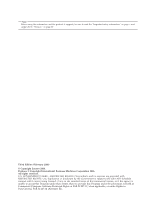Lenovo ThinkCentre E50 User Manual
Lenovo ThinkCentre E50 Manual
 |
View all Lenovo ThinkCentre E50 manuals
Add to My Manuals
Save this manual to your list of manuals |
Lenovo ThinkCentre E50 manual content summary:
- Lenovo ThinkCentre E50 | User Manual - Page 1
User Guide Types 8290, 8291, 8292, 8463, 8464 Types 8465, 8469, 8472, 8708, 8709 Types 8712, 8713, 8719, 8771, 8772 Types 8776, 8777, 8817, 9214 Types 9215, 9216 - Lenovo ThinkCentre E50 | User Manual - Page 2
- Lenovo ThinkCentre E50 | User Manual - Page 3
User Guide Types 8290, 8291, 8292, 8463, 8464 Types 8465, 8469, 8472, 8708, 8709 Types 8712, 8713, 8719, 8771, 8772 Types 8776, 8777, 8817, 9214 Types 9215, 9216 - Lenovo ThinkCentre E50 | User Manual - Page 4
. All rights reserved. U.S. GOVERNMENT USERS - RESTRICTED RIGHTS: Our products and/or services are provided with RESTRICTED RIGHTS. Use, duplication or disclosure by the Government is subject to the GSA ADP Schedule contract with Lenovo Group Limited, if any, or the standard terms of this commercial - Lenovo ThinkCentre E50 | User Manual - Page 5
Service vi Power cords and power adapters vii Extension cords and related devices . . . . . viii Plugs and outlets computer 8 Obtaining device drivers 10 Removing the cover 10 Locating components 11 Identifying parts on the system board . . . . . 11 Installing memory Appendix C. Manual modem - Lenovo ThinkCentre E50 | User Manual - Page 6
iv User Guide - Lenovo ThinkCentre E50 | User Manual - Page 7
, repaired by an authorized servicer. As with any electronic computer and its components for damage or wear or signs of danger. If you have any question about the condition of a component, do not use the product. Contact the Customer Support Center or the product manufacturer for instructions - Lenovo ThinkCentre E50 | User Manual - Page 8
unless instructed to do so by the Customer Support Center or your documentation. Use only a service provider who is approved to repair your particular product. Note: Some parts can be upgraded or replaced by the customer. These parts are referred to as Customer Replaceable Units, or CRUs. Lenovo - Lenovo ThinkCentre E50 | User Manual - Page 9
Danger Hazardous moving parts. Keep fingers and other body parts away. Attention Before replacing any CRUs, turn off the computer and wait three to five minutes to let the computer cool before opening the cover. Power cords and power adapters Use only the power cords and power adapters supplied by - Lenovo ThinkCentre E50 | User Manual - Page 10
outlet. Batteries All personal computers manufactured by Lenovo service any battery. Do not crush, puncture, or incinerate batteries or short circuit the metal contacts. Do not expose the battery to water or other liquids. Only recharge the battery pack strictly according to instructions Guide - Lenovo ThinkCentre E50 | User Manual - Page 11
for dust accumulation at least once every three months. Before inspecting your computer, turn off the power and unplug the computer's power cord from the electrical outlet; then remove any dust from vents and perforations in the bezel. If you notice external dust accumulation, you should also - Lenovo ThinkCentre E50 | User Manual - Page 12
or force them into the computer or their packaging v Check to a properly wired and grounded electrical outlet. v Connect to properly wired outlets any equipment that will be attached to you open the device covers, unless instructed otherwise in the installation and configuration x User Guide - Lenovo ThinkCentre E50 | User Manual - Page 13
vicinity of the leak. Laser compliance statement Some personal computer models are equipped from the factory with a CD-ROM is installed, note the following handling instructions. Caution Use of controls or to hazardous laser radiation. There are no serviceable parts inside the CD-ROM drive or DVD - Lenovo ThinkCentre E50 | User Manual - Page 14
that has the following label attached. Hazardous voltage, current, and energy levels are present inside any component that has this label attached. There are no serviceable parts inside these components. If you suspect a problem with one of these parts, contact a service technician. xii User Guide - Lenovo ThinkCentre E50 | User Manual - Page 15
you have Internet access, the most up-to-date manuals for your computer are available from the World Wide Web. You can find the following information: v CRU removal and installation instructions v Publications v Troubleshooting information v Parts information v Downloads and drivers v Links to other - Lenovo ThinkCentre E50 | User Manual - Page 16
xiv User Guide - Lenovo ThinkCentre E50 | User Manual - Page 17
to the features and options that are available for your computer. You can expand the capabilities of your computer by adding memory, drives, or adapters. When installing an option, use these instructions along with the instructions that come with the option. Important Before you install or - Lenovo ThinkCentre E50 | User Manual - Page 18
varies by model type) Memory v Support for two double data rate (DDR) dual inline memory modules (DIMMs) (some models) v Support for four DDR2 DIMMs (some models) v 4 Mb flash memory Internal drives v Internal Parallel power-on startup v System Management (SM) BIOS and SM software 2 User Guide - Lenovo ThinkCentre E50 | User Manual - Page 19
supply with manual voltage selection switch v Manual 50/60 Hz input frequency v Advanced Configuration and Power Interface (ACPI) support Security features computer might come with preinstalled software. If it does, an operating system, device drivers to support built-in features, and other support - Lenovo ThinkCentre E50 | User Manual - Page 20
v Linux® Specifications This section lists the physical specifications for your computer. Dimensions Height: 374 mm (14.72 in.) Width: 180 press. Additional operating systems might be identified by Lenovo as compatible with your computer following the publication of this booklet. Corrections and - Lenovo ThinkCentre E50 | User Manual - Page 21
memory, called dual inline memory drive must support the legency Lenovo reseller or Lenovo marketing representative. Tools required To install some options in your computer, you might need a flat-blade or Phillips screwdriver. Additional tools might be needed for certain options. See the instructions - Lenovo ThinkCentre E50 | User Manual - Page 22
instructed to do so. When you handle options and other computer components, take these precautions to avoid static electricity damage: v Limit your movement. Movement can cause static electricity to build up around you. v Always handle components carefully. Handle adapters and memory - Lenovo ThinkCentre E50 | User Manual - Page 23
Locating the connectors on the front of your computer The following illustration shows the locations of the connectors on the front of the computer. 1 Headphone connector 2 Microphone connector 3 USB connector 4 USB connector Chapter 1. Installing options 7 - Lenovo ThinkCentre E50 | User Manual - Page 24
The following illustration shows the locations of the connectors on the rear of the computer. 1 Power connector 2 Voltage switch 3 Mouse connector 4 Keyboard connector 5 Serial Note: Some connectors on the rear of the computer are color-coded to help you determine where to connect the cables on your - Lenovo ThinkCentre E50 | User Manual - Page 25
parallel scanner, or other devices that use a 25-pin parallel connector. Audio line out connector Used to send audio signals from the computer to external devices, such as powered stereo speakers (speakers with built-in amplifiers), headphones, multimedia keyboards, or the audio line in connector - Lenovo ThinkCentre E50 | User Manual - Page 26
Obtaining device drivers You can obtain device drivers for operating systems that are not preinstalled at http://www.lenovo.com/support/ on the World Wide Web. Installation instructions are provided in README files with the device-driver files. Removing the cover Important Read "Important safety - Lenovo ThinkCentre E50 | User Manual - Page 27
help you locate the various components in your computer. 1 Microprocessor and heat sink 2 Memory modules 3 AGP adapter or PCI Express x16 or motherboard) is the main circuit board in your computer. It provides basic computer functions and supports a variety of devices that are factory-installed or - Lenovo ThinkCentre E50 | User Manual - Page 28
for some models. 1 Microprocessor and heat sink 2 Fan connector 3 Memory connector 1 4 Memory connector 2 5 Memory connector 3 6 Memory connector 4 7 Power connector 8 Diskette drive connector 9 Primary IDE connector audio connector 16 PCI adapter connectors 17 12v power connector 12 User Guide - Lenovo ThinkCentre E50 | User Manual - Page 29
the locations of parts on the system board for some models. 1 Microprocessor and heat sink 2 Microprocessor fan connector 3 Memory connector 1 4 Memory connector 2 5 Power connector 6 Diskette drive connector 7 Secondary IDE connector 8 Primary IDE connector 9 Battery 10 SATA connectors (2) 11 - Lenovo ThinkCentre E50 | User Manual - Page 30
system board for some models. 1 Microprocessor and heat sink 2 Microprocessor fan connector 3 Memory connector 1 4 Memory connector 2 5 Power connector 6 Diskette drive connector 7 Primary IDE connector 8 Secondary IDE audio connector 17 AGP adapter connector 18 12v power connector 14 User Guide - Lenovo ThinkCentre E50 | User Manual - Page 31
17 Front audio connector 18 PCI adapter connectors 19 PCI Express x16 adapter connector (some models) 20 System fan 21 12v power connector Installing memory Your computer has two or four connectors for installing DIMMs. Each DIMM can be a maximum of 1GB providing up to a maximum of 2.0 GB or 4.0 GB - Lenovo ThinkCentre E50 | User Manual - Page 32
on the system board. Push the memory module straight down into the connector until the retaining clips close. What to do next: v To work with another option, go to the appropriate section. v To complete the installation, go to "Replacing the cover and connecting the cables" on page 29. 16 User Guide - Lenovo ThinkCentre E50 | User Manual - Page 33
Installing adapters This section provides information and instructions for installing and removing adapters. Your computer has three expansion slots for PCI adapters. One slot, used for an AGP adapter or a PCI Express x16 adapter, is available on some models. You - Lenovo ThinkCentre E50 | User Manual - Page 34
, go to "Replacing the cover and connecting the cables" on page 29. Installing internal drives This section provides information and instructions for removing and replacing internal drives. Internal drives are devices that your computer uses to read and store data. You can add drives to your - Lenovo ThinkCentre E50 | User Manual - Page 35
you can install in each bay. Also, it is important to correctly connect the internal drive cables to the installed drive. Drive specifications Your computer comes with the following factory-installed drives: v A CD drive or DVD drive in bay 1 v A 3.5-inch diskette disk drive in bay 3 (some models - Lenovo ThinkCentre E50 | User Manual - Page 36
a Universal Adapter Bracket, 5.25 to 3.5-inch, from a local computer retail or by contacting the Customer Support Center. Notes: 1. Drives that are greater than 43.0 mm (1.7 slide the cover to the rear to remove. 3. If your computer has a CD drive or DVD drive, you might need to remove the signal and - Lenovo ThinkCentre E50 | User Manual - Page 37
4. Remove the front bezel by removing the two screws and releasing the six plastic tabs inside the chassis and then completely remove the bezel. Chapter 1. Installing options 21 - Lenovo ThinkCentre E50 | User Manual - Page 38
ATA hard disk drive, set it as a slave device. Refer to the documentation that comes with your drive for master/slave jumper information. 22 User Guide - Lenovo ThinkCentre E50 | User Manual - Page 39
8. Install the drive into the bay. Align the screw holes and install four screws to secure the drive. 9. A hard disk drive requires two cables; a power cable that connects to the power supply and a signal cable that connects to the system board. Chapter 1. Installing options 23 - Lenovo ThinkCentre E50 | User Manual - Page 40
. Connecting the first CD drive or DVD drive 1. Locate the three-connector signal cable that comes with your computer or with the new drive. 2. Locate the secondary IDE connector on the system board. See "Identifying parts other to an available SATA IDE connector on the system board. 24 User Guide - Lenovo ThinkCentre E50 | User Manual - Page 41
and connect it to the drive. Note: Five-wire power connectors are not supported in this system. What to do next v To work with another option, go access to your computer, several security options are available. In addition to physical locks, unauthorized use of your computer can be prevented - Lenovo ThinkCentre E50 | User Manual - Page 42
v To complete the installation, go to "Replacing the cover and connecting the cables" on page 29. Changing the battery Your computer has a special type of memory that maintains the date, time, and settings for built-in features, such as parallel-port assignments (configuration). A battery keeps this - Lenovo ThinkCentre E50 | User Manual - Page 43
to gain access to the battery. See "Installing adapters" on page 17 for instructions for replacing adapters. 8. Replace the cover, and plug in the power cord the cover and connecting the cables" on page 29. Note: When the computer is turned on for the first time after battery replacement, an error - Lenovo ThinkCentre E50 | User Manual - Page 44
9. Turn on the computer and all attached devices. 10. Use the Setup Utility program to set the date and time and any passwords. See Chapter 2, "Using the Setup the two pins. 6. Replace the cover and connect the power cord. See "Replacing the cover and connecting the cables" on page 29. 28 User Guide - Lenovo ThinkCentre E50 | User Manual - Page 45
have been reassembled correctly and that no tools or loose screws are left inside your computer. 2. Clear any cables that might impede the replacement of the cover. 3. Position the cover on the chassis so that the guides on the top and bottom of the cover engage the chassis and push the cover - Lenovo ThinkCentre E50 | User Manual - Page 46
30 User Guide - Lenovo ThinkCentre E50 | User Manual - Page 47
memory (EEPROM) of your computer. The Setup Utility program is used to view and change the configuration settings of your computer computer is already on when you computer. 2. Press and hold the F1 key then turn on the computer on the computer. b. computer security for your computer and data. - Lenovo ThinkCentre E50 | User Manual - Page 48
message. If you type the wrong password three times, you must turn the computer off and start again. If both the user and administrator passwords are set, set or change an administrator password, do the following: 32 User Guide Note: A password can be any combination of up to eight characters - Lenovo ThinkCentre E50 | User Manual - Page 49
Password and press Enter. A message will display that indicates the password has been disabled. 2. Press any key to continue. Selecting a startup device If your computer does not start up (boot) from a device such as the CD-ROM, diskette, or hard disk as expected, use one of the following procedures - Lenovo ThinkCentre E50 | User Manual - Page 50
34 User Guide - Lenovo ThinkCentre E50 | User Manual - Page 51
updates are available at http://www.lenovo.com/support/ on the World Wide Web. 2. Turn on the computer. If it is on already, you must turn it off and back on again. The update begins. 3. Follow the instructions on the screen to complete the update. © Lenovo 2006. Portions © IBM Corp. 2006. 35 - Lenovo ThinkCentre E50 | User Manual - Page 52
36 User Guide - Lenovo ThinkCentre E50 | User Manual - Page 53
provides instructions on how to clean your mouse. The procedure will be different depending on which type of mouse you have. Cleaning an optical mouse If you experience some problems with your mouse. 1 Retainer ring 2 Ball 3 Plastic rollers 4 Ball cage © Lenovo 2006. Portions © IBM Corp. 2006. 37 - Lenovo ThinkCentre E50 | User Manual - Page 54
To clean a mouse with a ball: 1. Turn off your computer. 2. Turn the mouse over, with the top side down, and look carefully at the bottom. Twist the retainer from the swab that might be remaining on the rollers. 8. Replace the ball and the retainer ring. 9. Turn your computer back on. 38 User Guide - Lenovo ThinkCentre E50 | User Manual - Page 55
manually @ ! ; DS=n E_ E0 E1 +++ H_ H0 Function Manually answer incoming call. Repeat last command executed. Do not precede redial pulse dialing Note: Pulse dialing is not supported for Australia, New Zealand, Norway, and South in the modem non-volatile memory. Commands are not echoed Commands - Lenovo ThinkCentre E50 | User Manual - Page 56
W2 X_ X0 X1 X2 X3 X4 Z_ Z0 Z1 40 User Guide Function Force modem off-hook (make busy) Note: H1 command is not supported for Italy Display product-identification code Factory ROM checksum test Internal memory test Firmware ID Reserved ID Low speaker volume Low speaker volume Medium speaker - Lenovo ThinkCentre E50 | User Manual - Page 57
Digital Loopback Test Perform a Remote Digital Loopback Test and Self-Test Perform Local Analog Loopback Test and Self-Test Displays Active and Stored Profiles Appendix C. Manual modem commands 41 - Lenovo ThinkCentre E50 | User Manual - Page 58
as Profile 1 Disable auto-retrain Enable auto-retrain Displays the current Select Modulation settings Displays a list of supported Select Modulation options Select modulation where: a=0, 1, 2, 3, 9, 10, 11, 12, 56, 64 \N0) Disable V.44 Enable V.44 Current values List of support values 42 User Guide - Lenovo ThinkCentre E50 | User Manual - Page 59
FDTC: +FET: +FET=N +FHNG +FK +FLID= +FLPL +FMDL? +FMFR? Data/Fax Auto Answer Service Class Receive data with HDLC framing Receive data Receive silence Transmit data with HDLC framing Transmit data Stop transmission and . Identify model. Identify manufacturer. Appendix C. Manual modem commands 43 - Lenovo ThinkCentre E50 | User Manual - Page 60
Silence detection period Sampling rate selection Silence deletion tuner DTMF tone reporting capability Enable timing mark placement Generate tone signals Voice transmit mode 44 User Guide - Lenovo ThinkCentre E50 | User Manual - Page 61
. The impairment may be resolved by a filter with the following specifications: Telekom PTT SCR-BE Taximpulssperrfilter-12kHz PTT Art. 444.112.7 Bakom 93.0291.Z.N Appendix C. Manual modem commands 45 - Lenovo ThinkCentre E50 | User Manual - Page 62
46 User Guide - Lenovo ThinkCentre E50 | User Manual - Page 63
and verify the operation of any other product, program, or service. Lenovo may have patents or pending patent applications covering subject matter described document are not intended for use in implantation or other life support applications where malfunction may result in injury or death to - Lenovo ThinkCentre E50 | User Manual - Page 64
The following terms are trademarks of Lenovo in the United States, other countries, or both: Lenovo ThinkCentre ThinkVantage The following terms are the United States, other countries, or both. Other company, product, or service names may be trademarks or service marks of others. 48 User Guide - Lenovo ThinkCentre E50 | User Manual - Page 65
memory 15 memory modules 15 security features 25 © Lenovo 2006. Portions © IBM Corp. 2006. K keyboard connector 8, 9 L locating components 11 M memory dual inline memory modules (DIMMs) 15 installing 15 system 15 memory Interface (ACPI) support 3 Advanced Power Management support 3 power connector - Lenovo ThinkCentre E50 | User Manual - Page 66
system board connectors 12, 13, 14, 15 identifying parts 11 location 12, 13, 14 memory 5, 15 system programs 35 U USB connectors 8, 9 V VGA monitor connector 8 video, subsystem 2 voltage switch 8 50 User Guide - Lenovo ThinkCentre E50 | User Manual - Page 67
- Lenovo ThinkCentre E50 | User Manual - Page 68
Part Number: 41D2698 Printed in USA (1P) P/N: 41D2698

User
Guide
Types
8290,
8291,
8292,
8463,
8464
Types
8465,
8469,
8472,
8708,
8709
Types
8712,
8713,
8719,
8771,
8772
Types
8776,
8777,
8817,
9214
Types
9215,
9216