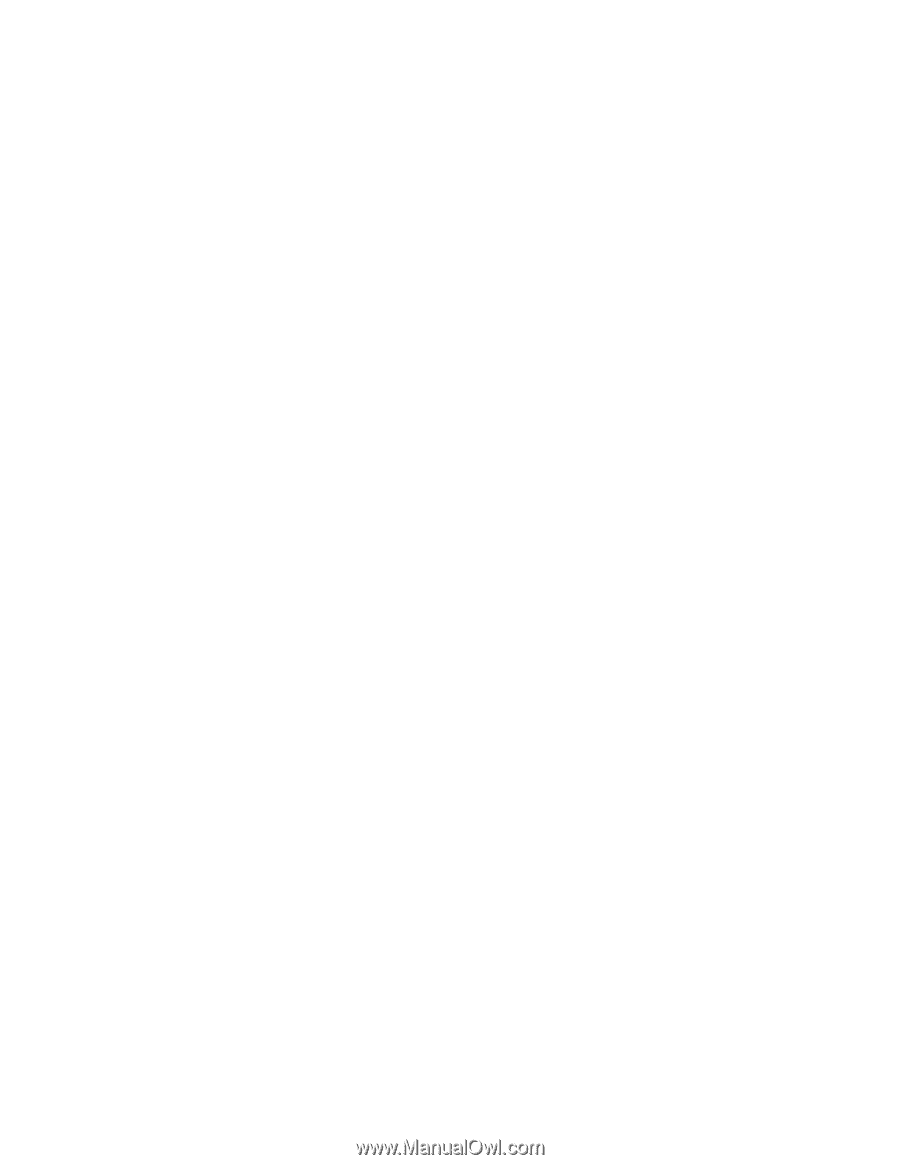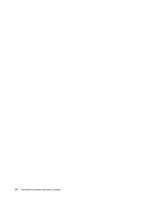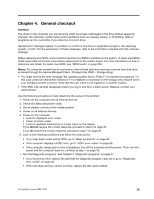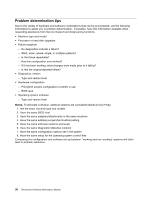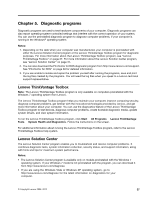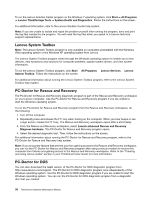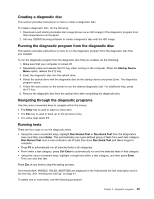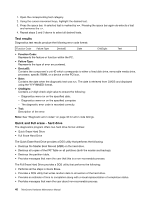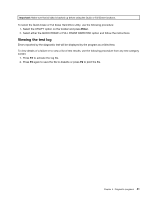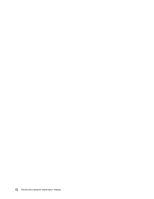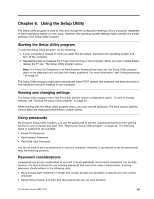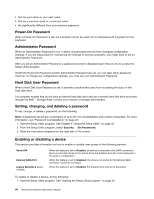Lenovo ThinkCentre M58p Hardware Maintenance Manual - Page 47
Creating a diagnostic disc, Running the diagnostic program from the diagnostic disc
 |
View all Lenovo ThinkCentre M58p manuals
Add to My Manuals
Save this manual to your list of manuals |
Page 47 highlights
Creating a diagnostic disc This section provides instructions on how to create a diagnostic disc. To create a diagnostic disc, do the following: 1. Download a self-starting bootable disc image (known as an ISO image) of the diagnostic program from: http://www.lenovo.com/support 2. Use any CD/DVD burning software to create a diagnostic disc with the ISO image. Running the diagnostic program from the diagnostic disc This section provides instructions on how to run the diagnostic program from the diagnostic disc that you created. To run the diagnostic program from the diagnostic disc that you created, do the following: 1. Make sure that your computer is turned off. 2. Repeatedly press and release the F12 key when turning on the computer. When the Startup Device Menu opens, release the F12 key. 3. Insert the diagnostic disc into the optical drive. 4. Select the optical drive with the diagnostic disc as the startup device and press Enter. The diagnostic program opens. 5. Follow the instructions on the screen to run the desired diagnostic test. For additional help, press the F1 key. 6. Remove the diagnostic disc from the optical drive after completing the diagnostic test. Navigating through the diagnostic programs Use the cursor movement keys to navigate within the menus. • The Enter key is used to select a menu item. • The Esc key is used to back up to the previous menu. • For online help select F1. Running tests There are four ways to run the diagnostic tests. • Using the cursor movement keys, highlight Run Normal Test or Run Quick Test from the Diagnostics menu and then press Enter. This automatically runs a pre-defined group of tests from each test category. Run Normal Test runs a more extensive set of tests than does Run Quick Test and takes longer to complete. • Press F5 to automatically run all selected tests in all categories. • From within a test category, press Ctrl-Enter to automatically run only the selected tests in that category. • Using the cursor movement keys, highlight a single test within a test category, and then press Enter. This runs only that test. Press Esc at any time to stop the testing process. Test results (N/A, PASSED, FAILED, ABORTED) are displayed in the field beside the test description and in the test log. See "Viewing the test log" on page 41. To select one or more tests, use the following procedure. Chapter 5. Diagnostic programs 39