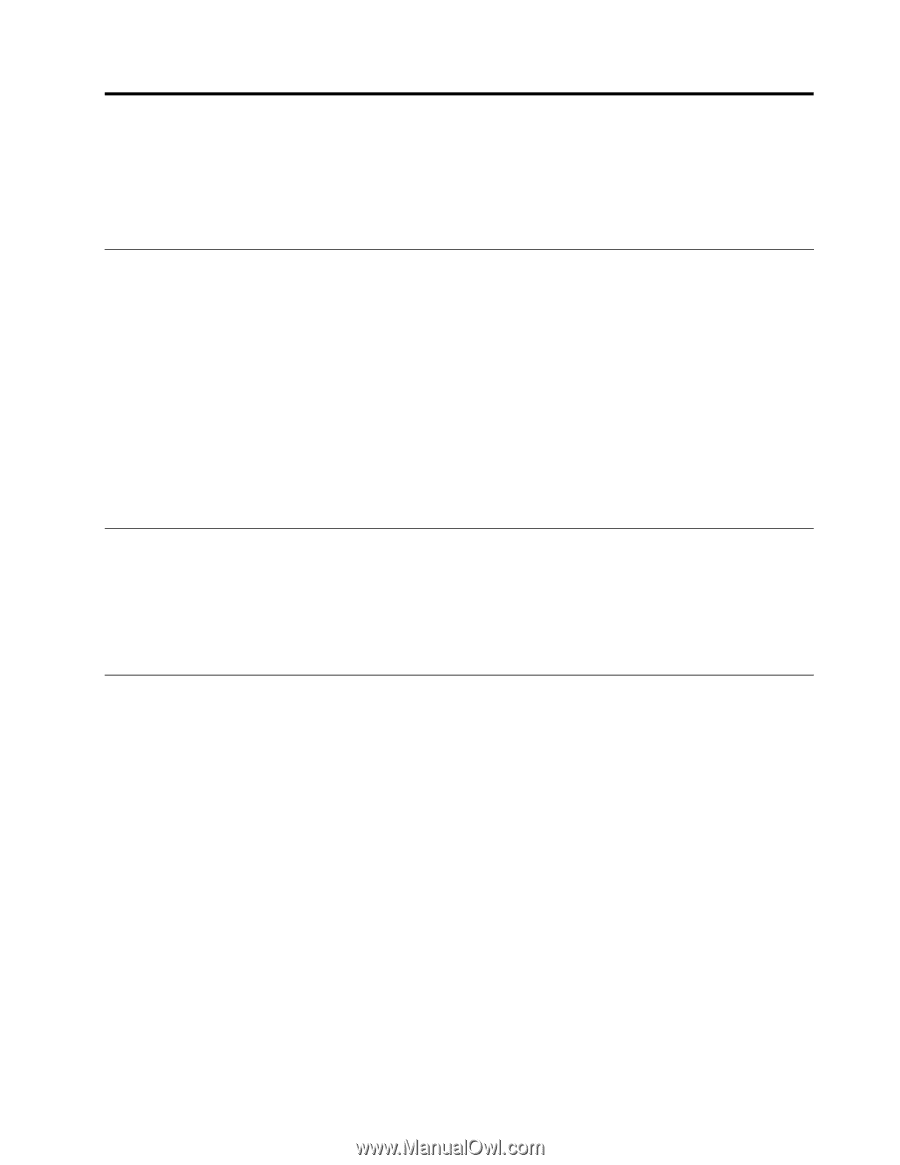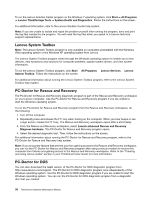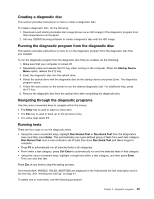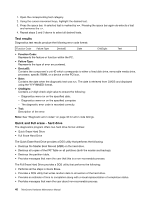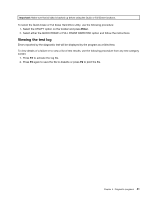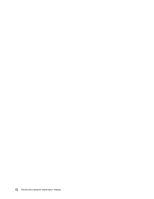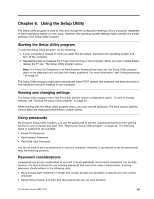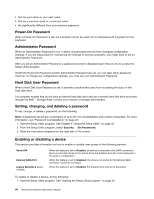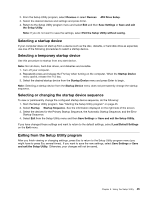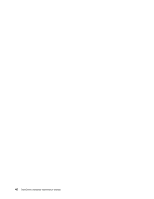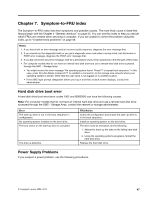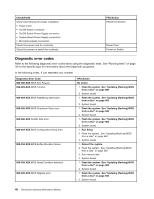Lenovo ThinkCentre M58p Hardware Maintenance Manual - Page 51
Using the Setup Utility, Starting the Setup Utility program, Viewing and changing settings
 |
View all Lenovo ThinkCentre M58p manuals
Add to My Manuals
Save this manual to your list of manuals |
Page 51 highlights
Chapter 6. Using the Setup Utility The Setup Utility program is used to view and change the configuration settings of your computer, regardless of which operating system you are using. However, the operating-system settings might override any similar settings in the Setup Utility program. Starting the Setup Utility program To start the Setup Utility program, do the following: 1. If your computer is already on when you start this procedure, shut down the operating system and turn off the computer. 2. Repeatedly press and release the F1 key when turning on the computer. When you hear multiple beeps, release the F1 key. The Setup Utility program opens. Note: If a Power-On Password or an Administrator Password has been set, the Setup Utility program menu is not displayed until you type the correct password. For more information, see "Using passwords " on page 43. The Setup Utility program might start automatically when POST detects that hardware has been removed or new hardware has been installed in your computer. Viewing and changing settings The Setup Utility program menu lists items that identify system configuration topics. To view or change settings, see "Starting the Setup Utility program" on page 43. When working with the Setup Utility program menu, you must use the keyboard. The keys used to perform various tasks are displayed at the bottom of each screen. Using passwords By using the Setup Utility program, you can set passwords to prevent unauthorized persons from gaining access to your computer and data. See "Starting the Setup Utility program" on page 43. The following types of passwords are available: • Power-On Password • Administrator Password • Hard Disk User Password You do not have to set any passwords to use your computer. However, if you decide to set any passwords, read the following sections. Password considerations A password can be any combination of up to 64 (1 to 64) alphabetic and numeric characters. For security reasons, it is recommended to use a strong password that cannot be easily compromised. A strong password should adhere to the following rules: • Have at least eight characters in length and contain at least one alphabetic character and one numeric character • Setup Utility program and hard disk drive passwords are not case sensitive © Copyright Lenovo 2008, 2012 43