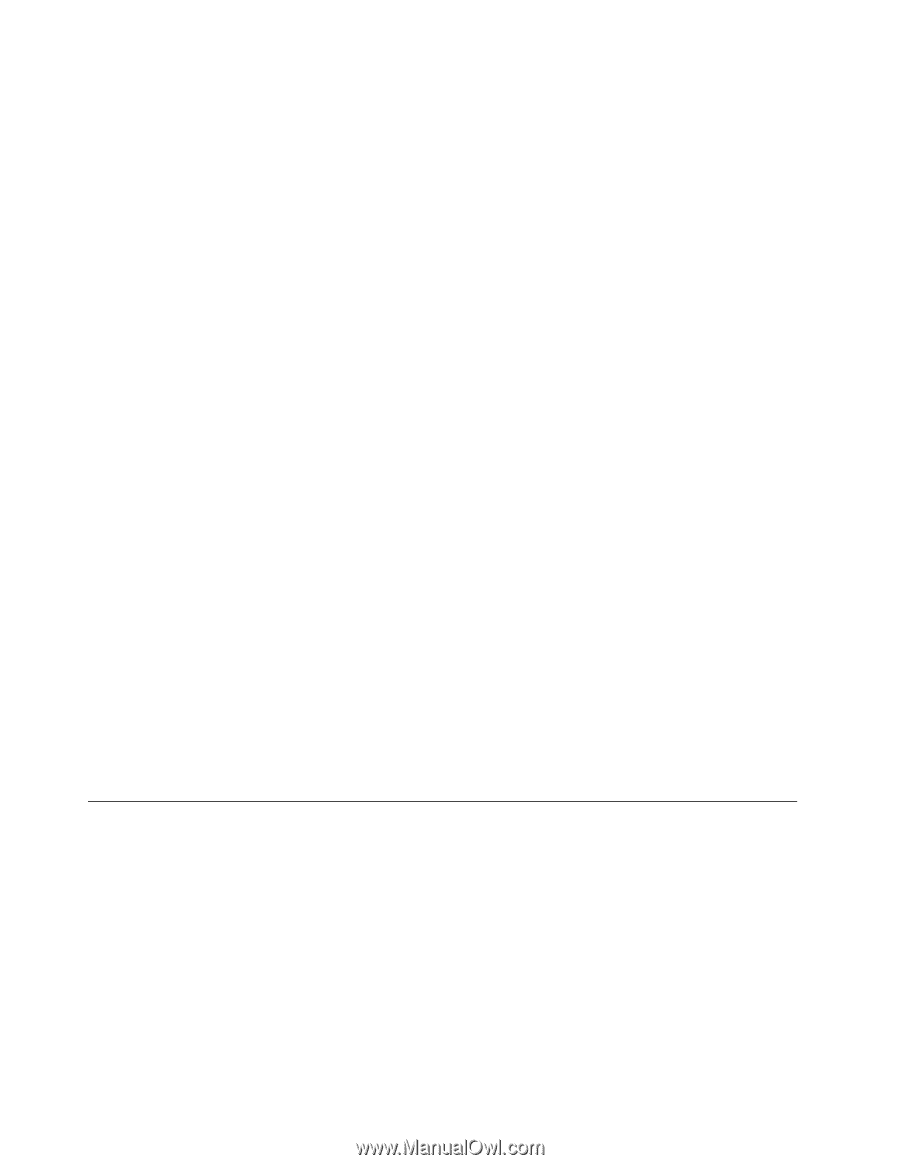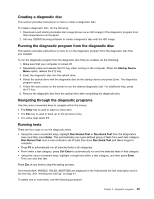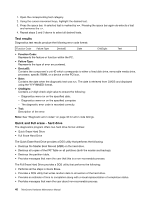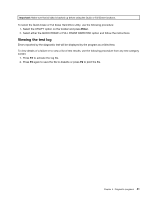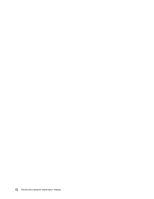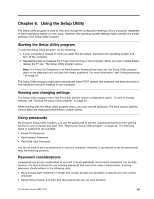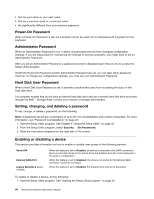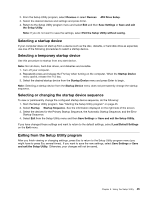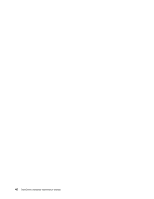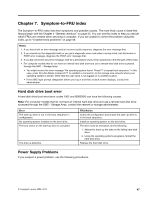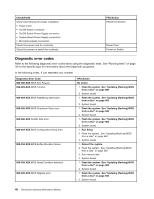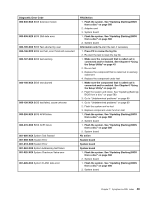Lenovo ThinkCentre M58p Hardware Maintenance Manual - Page 52
Power-On Password, Administrator Password, Hard Disk User Password, Setting, changing
 |
View all Lenovo ThinkCentre M58p manuals
Add to My Manuals
Save this manual to your list of manuals |
Page 52 highlights
• Not be your name or your user name • Not be a common word or a common name • Be significantly different from your previous password Power-On Password When a Power-On Password is set, the computer cannot be used until a valid password is typed from the keyboard. Administrator Password When an Administrator Password is set, it deters unauthorized persons from changing configuration settings. If you are responsible for maintaining the settings of several computers, you might want to set an Administrator Password. After you set an Administrator Password, a password prompt is displayed each time you try to access the Setup Utility program. If both the Power-On Password and the Administrator Password are set, you can type either password. However, to change any configuration settings, you must use your Administrator Password. Hard Disk User Password When a Hard Disk User Password is set, it prevents unauthorized users from accessing the data on the hard disk drive. For computer models that do not have an internal hard disk drive and use a remote hard disk drive accessed through the SMC - Storage Array, contact your network or storage administrator. Setting, changing, and deleting a password To set, change, or delete a password, do the following: Note: A password can be any combination of up to 64 (1 to 64) alphabetic and numeric characters. For more information, see "Password considerations" on page 43. 1. Start the Setup Utility program. See Chapter 6 "Using the Setup Utility" on page 43. 2. From the Setup Utility program, select Security ® Set Passwords. 3. Read the information displayed on the right side of the screen. Enabling or disabling a device This section provides information on how to enable or disable user access to the following devices: Serial ATA External SATA Port Legacy Diskette A (some models) When this feature is set to Disabled, all devices connected to the SATA connectors (such as hard disk drives or the optical drive) are disabled and will not be displayed in the system configuration. When this feature is set to Disabled, the device connected to the External SATA connector cannot be accessed. When this feature is set to Disabled, the diskette drive cannot be accessed. To enable or disable a device, do the following: 1. Start the Setup Utility program. See "Starting the Setup Utility program" on page 43. 44 ThinkCentre Hardware Maintenance Manual