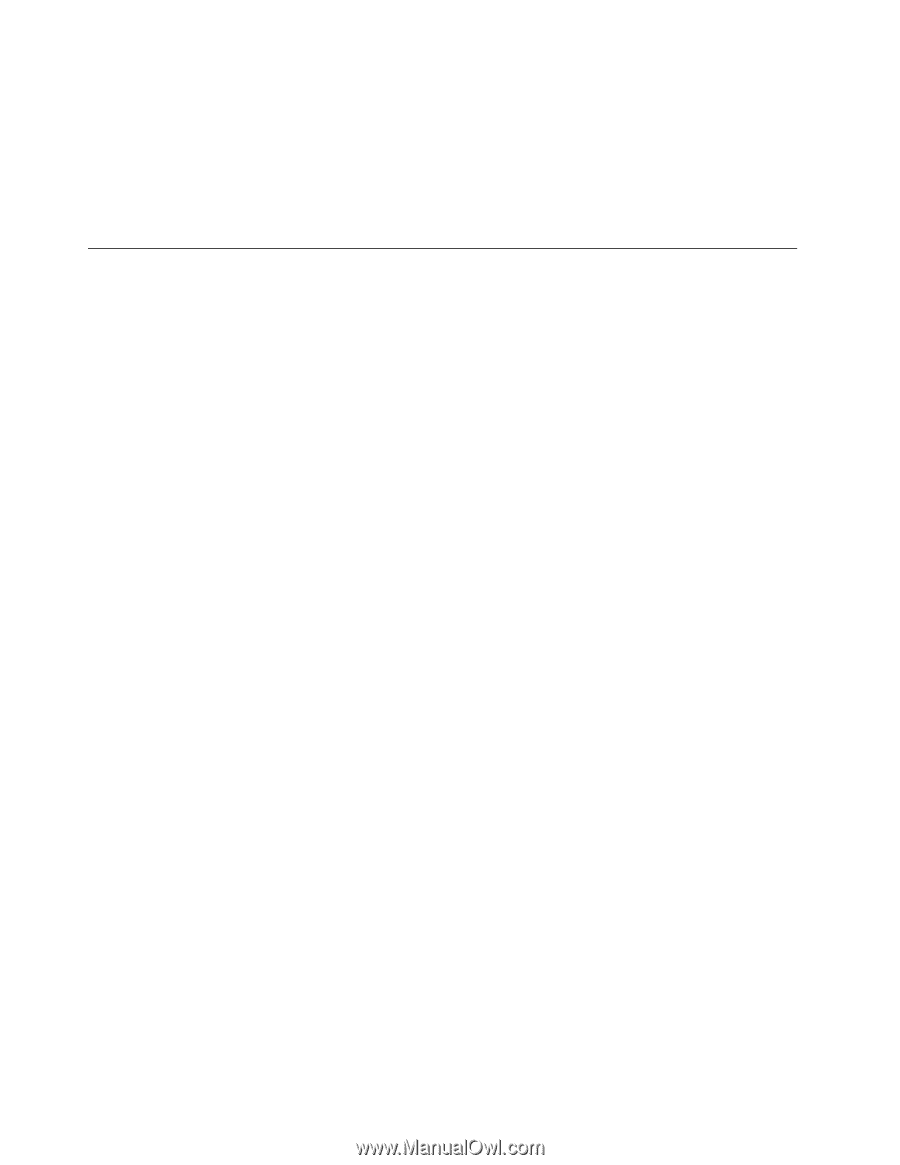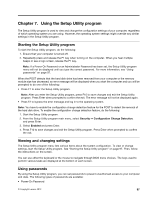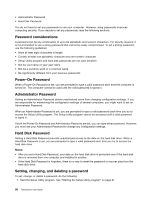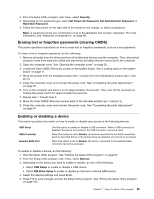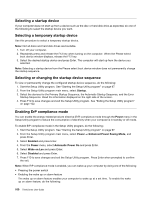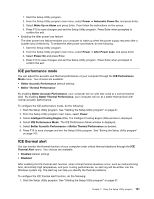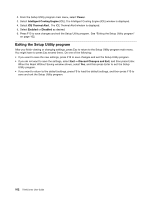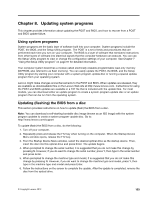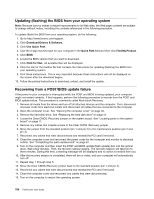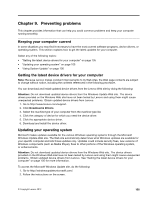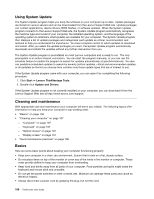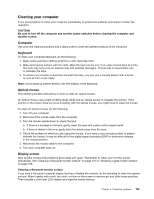Lenovo ThinkCentre M82 (English) User Guide - Page 114
Exiting the Setup Utility program, Power, Intelligent Cooling Engine, ICE Thermal Alert, Enabled
 |
View all Lenovo ThinkCentre M82 manuals
Add to My Manuals
Save this manual to your list of manuals |
Page 114 highlights
2. From the Setup Utility program main menu, select Power. 3. Select Intelligent Cooling Engine (ICE). The Intelligent Cooling Engine (ICE) window is displayed. 4. Select ICE Thermal Alert. The ICE Thermal Alert window is displayed. 5. Select Enabled or Disabled as desired. 6. Press F10 to save changes and exit the Setup Utility program. See "Exiting the Setup Utility program" on page 102. Exiting the Setup Utility program After you finish viewing or changing settings, press Esc to return to the Setup Utility program main menu. You might have to press Esc several times. Do one of the following: • If you want to save the new settings, press F10 to save changes and exit the Setup Utility program. • If you do not want to save the settings, select Exit ➙ Discard Changes and Exit, and then press Enter. When the Reset Without Saving window shows, select Yes, and then press Enter to exit the Setup Utility program. • If you want to return to the default settings, press F9 to load the default settings, and then press F10 to save and exit the Setup Utility program. 102 ThinkCentre User Guide