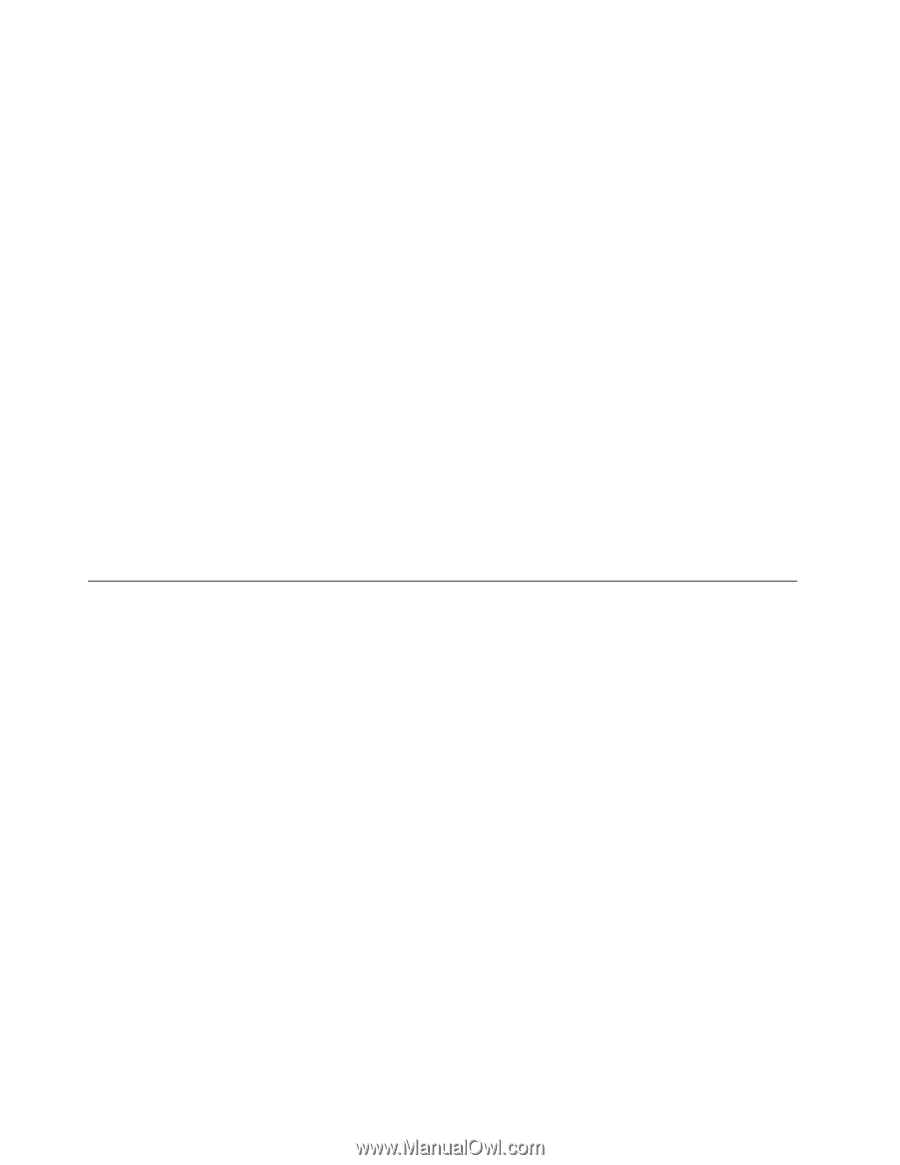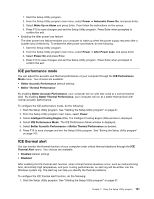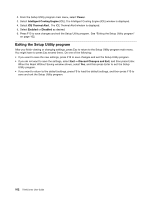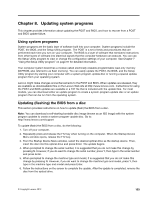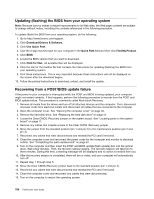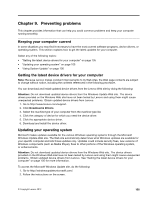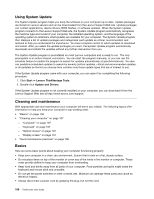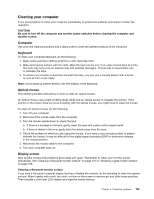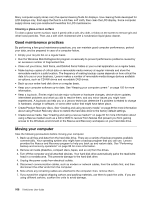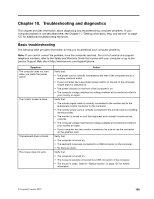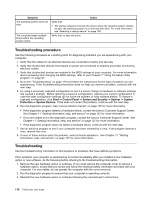Lenovo ThinkCentre M82 (English) User Guide - Page 118
Using System Update, Cleaning and maintenance, Basics, Lenovo Support Web site
 |
View all Lenovo ThinkCentre M82 manuals
Add to My Manuals
Save this manual to your list of manuals |
Page 118 highlights
Using System Update The System Update program helps you keep the software on your computer up-to-date. Update packages are stored on Lenovo servers and can be downloaded from the Lenovo Support Web site. Update packages can contain applications, device drivers, BIOS flashes, or software updates. When the System Update program connects to the Lenovo Support Web site, the System Update program automatically recognizes the machine type and model of your computer, the installed operating system, and the language of the operating system to determine what updates are available for your computer. The System Update program then displays a list of update packages and categorizes each update as critical, recommended, and optional to help you understand the importance. You have complete control of which updates to download and install. After you select the update packages you want, the System Update program automatically downloads and installs the updates without any further intervention from you. The System Update program is preinstalled on most Lenovo computers and is ready to run. The only prerequisite is an active Internet connection. You can start the program manually, or you can use the schedule feature to enable the program to search for updates automatically at specified intervals. You also can predefine scheduled updates to search by severity (critical updates, critical and recommended updates, or all updates) so the list you choose from contains only those update types that are of interest to you. If the System Update program came with your computer, you can open it by completing the following procedure: 1. Click Start ➙ Lenovo ThinkVantage Tools. 2. Double-click Update and Drivers. If the System Update program is not currently installed on your computer, you can download it from the Lenovo Support Web site at http://www.lenovo.com/support. Cleaning and maintenance With appropriate care and maintenance your computer will serve you reliably. The following topics offer information to help you keep your computer in top working order. • "Basics" on page 106 • "Cleaning your computer" on page 107 - "Computer" on page 107 - "Keyboard" on page 107 - "Optical mouse" on page 107 - "Display screen" on page 107 • "Good maintenance practices" on page 108 Basics Here are some basic points about keeping your computer functioning properly: • Keep your computer in a clean, dry environment. Ensure that it rests on a flat, steady surface. • Do not place items on top of the monitor or cover any of the vents in the monitor or computer. These vents provide airflow to keep your computer from overheating. • Keep food and drinks away from all parts of your computer. Food particles and spills might make the keyboard and mouse stick and unusable. • Do not get the power switches or other controls wet. Moisture can damage these parts and cause an electrical hazard. • Always disconnect a power cord by grasping the plug, but not the cord. 106 ThinkCentre User Guide