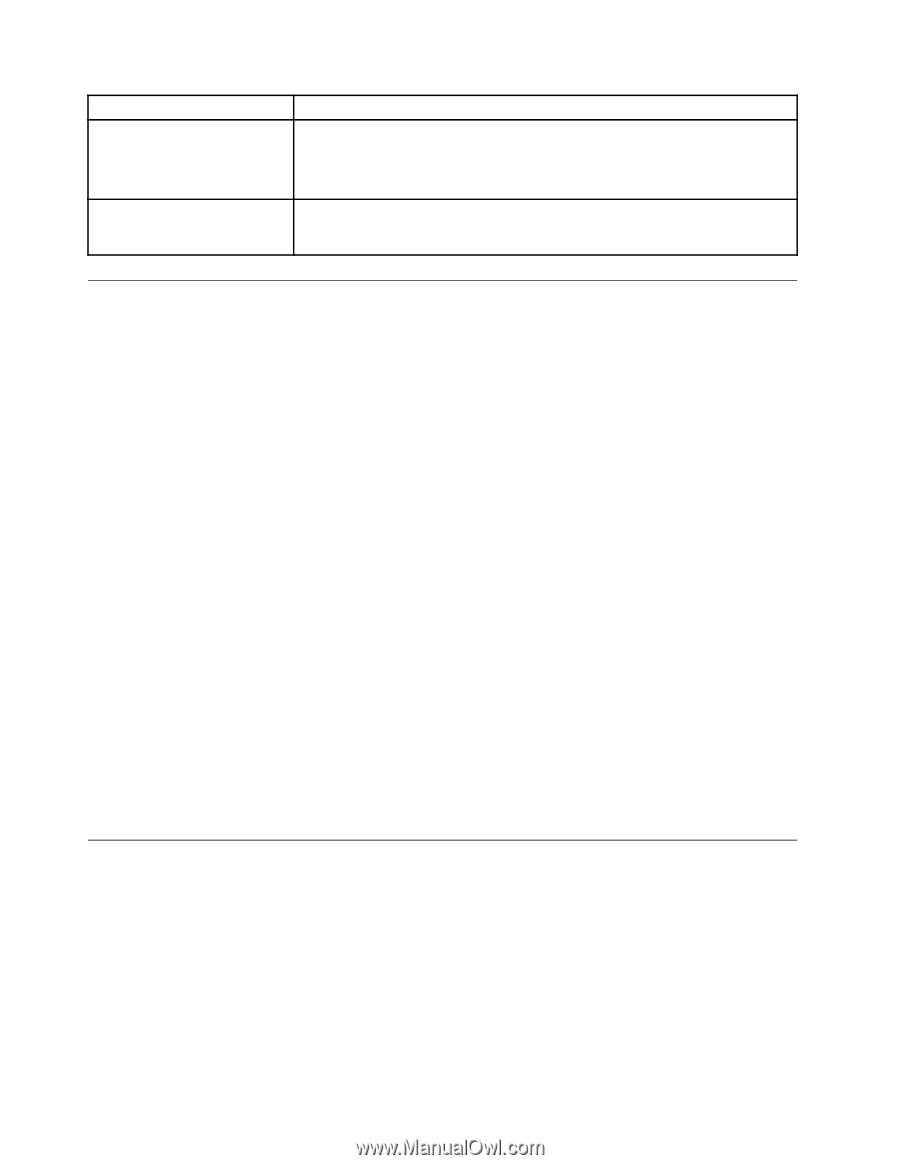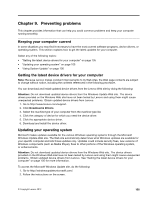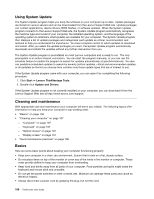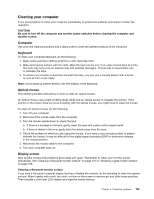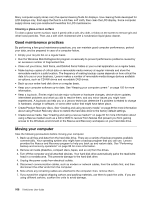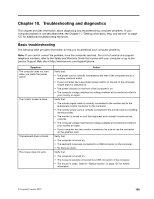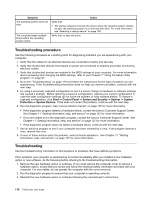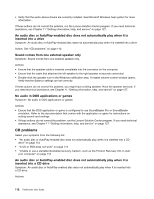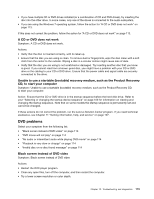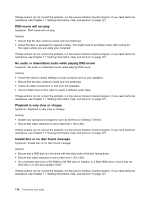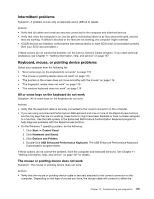Lenovo ThinkCentre M82 (English) User Guide - Page 122
Troubleshooting procedure, Troubleshooting, Start, Control Panel, System and Security, System - review
 |
View all Lenovo ThinkCentre M82 manuals
Add to My Manuals
Save this manual to your list of manuals |
Page 122 highlights
Symptom The operating system does not start. The computer beeps multiple times before the operating system starts. Action Verify that: • The startup sequence includes the device where the operating system resides. Usually, the operating system is on the hard disk drive. For more information, see "Selecting a startup device" on page 100. Verify that no keys are stuck. Troubleshooting procedure Use the following procedure as a starting point for diagnosing problems you are experiencing with your computer: 1. Verify that the cables for all attached devices are connected correctly and securely. 2. Verify that all attached devices that require ac power are connected to properly grounded, functioning electrical outlets. 3. Verify that all attached devices are enabled in the BIOS settings of your computer. For more information about accessing and changing the BIOS settings, refer to your Chapter 7 "Using the Setup Utility program" on page 97. 4. Go to the "Troubleshooting" on page 110 and follow the instructions for the type of problem you are experiencing. If the Troubleshooting information does not help you resolve a problem, continue with the next step. 5. Try using a previously captured configuration to see if a recent change to hardware or software settings has caused a problem. Before restoring a previous configuration, capture your current configuration in case the older configuration settings do not solve the problem or have adverse affects. To restore a captured configuration, click Start ➙ Control Panel ➙ System and Security ➙ System ➙ System Protection ➙ System Restore. If this does not correct the problem, continue with the next step. 6. Run the diagnostic program. See "Lenovo Solution Center" on page 125 for more information. • If the diagnostic program detects a hardware failure, contact the Lenovo Customer Support Center. See Chapter 11 "Getting information, help, and service" on page 127 for more information. • If you are unable to run the diagnostic program, contact the Lenovo Customer Support Center. See Chapter 11 "Getting information, help, and service" on page 127 for more information. • If the diagnostic program does not detect a hardware failure, continue with the next step. 7. Use an antivirus program to see if your computer has been infected by a virus. If the program detects a virus, remove the virus. 8. If none of these actions solve the problem, seek technical assistance. See Chapter 11 "Getting information, help, and service" on page 127 for more information. Troubleshooting Use the troubleshooting information to find solutions to problems that have definite symptoms. If the symptom your computer is experiencing occurred immediately after you installed a new hardware option or new software, do the following before referring to the troubleshooting information: 1. Remove the new hardware option or software. If you must remove the computer cover to remove a hardware option, ensure that you review and follow the electrical safety information provided with your computer. For your safety, do not operate the computer with the cover removed. 2. Run the diagnostic program to ensure that your computer is operating correctly. 3. Reinstall the new hardware option or software following the manufacturer's instructions. 110 ThinkCentre User Guide