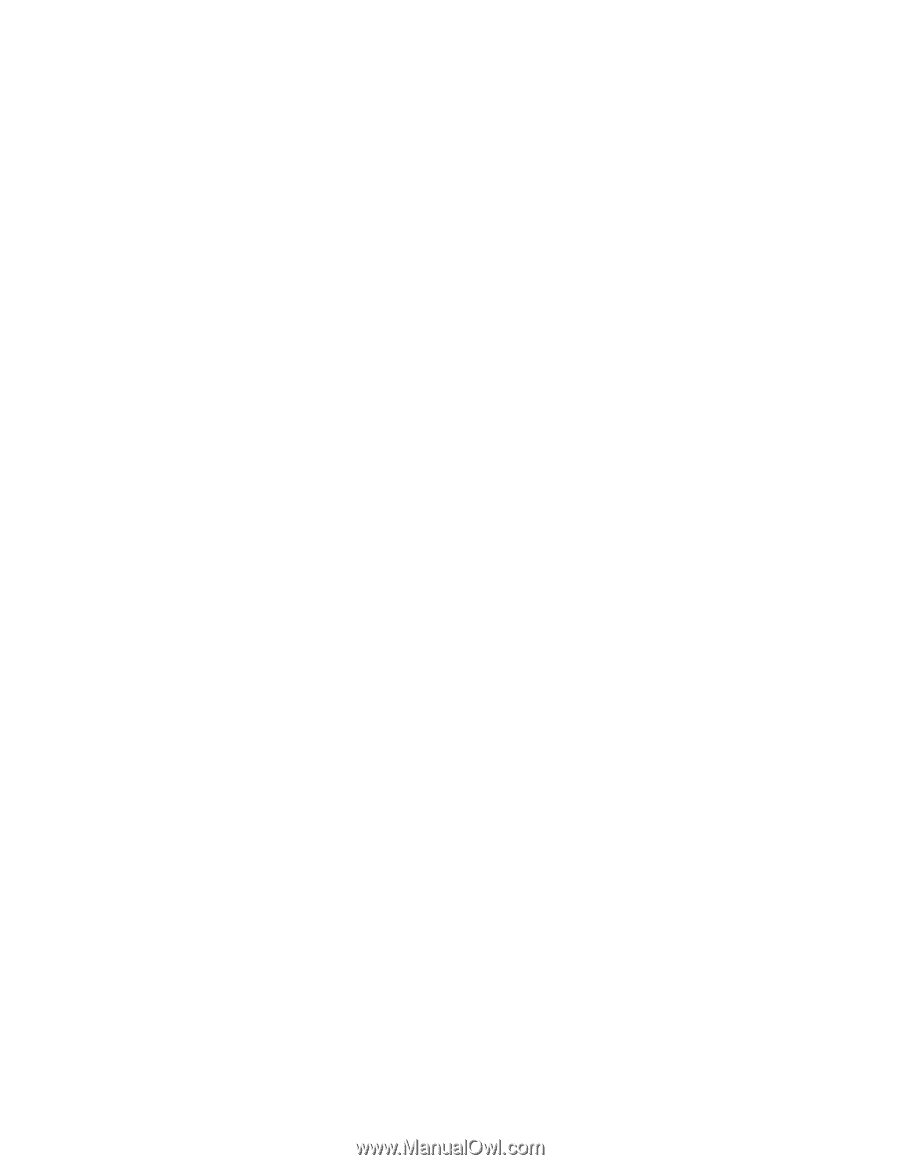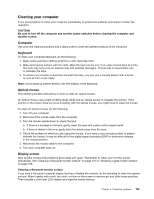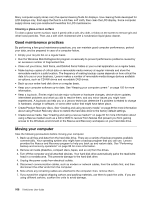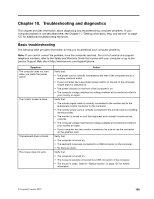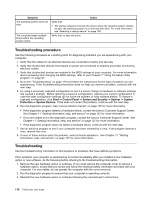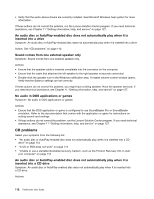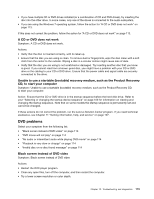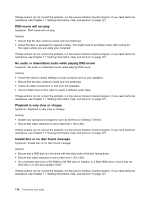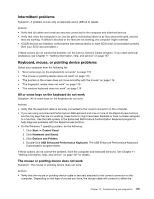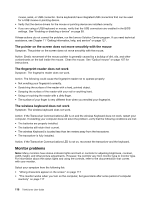Lenovo ThinkCentre M82 (English) User Guide - Page 124
CD problems, An audio disc or AutoPlay-enabled disc does not automatically play when it is
 |
View all Lenovo ThinkCentre M82 manuals
Add to My Manuals
Save this manual to your list of manuals |
Page 124 highlights
• Verify that the audio device drivers are correctly installed. See Microsoft Windows help system for more information. If these actions do not correct the problem, run the Lenovo Solution Center program. If you need technical assistance, see Chapter 11 "Getting information, help, and service" on page 127. An audio disc or AutoPlay-enabled disc does not automatically play when it is inserted into a drive Symptom: An audio disc or AutoPlay-enabled disc does not automatically play when it is inserted into a drive Action: See "CD problems" on page 112. Sound comes from one external speaker only Symptom: Sound comes from one external speaker only. Actions: • Ensure that the speaker cable is inserted completely into the connector on the computer. • Ensure that the cable that attaches the left speaker to the right speaker is securely connected. • Double-click the speaker icon in the Windows notification area. A master volume-control window opens. Verify that the Balance settings are set correctly. If these actions do not correct the problem, you might have a failing speaker. Have the speaker serviced. If you need technical assistance, see Chapter 11 "Getting information, help, and service" on page 127. No audio in DOS applications or games Symptom: No audio in DOS applications or games Actions: • Ensure that the DOS application or game is configured to use SoundBlaster Pro or SoundBlaster emulation. Refer to the documentation that comes with the application or game for instructions on setting sound-card settings. • If these actions do not correct the problem, run the Lenovo Solution Center program. If you need technical assistance, see Chapter 11 "Getting information, help, and service" on page 127. CD problems Select your symptom from the following list: • "An audio disc or AutoPlay-enabled disc does not automatically play when it is inserted into a CD drive" on page 112 • "A CD or DVD does not work" on page 113 • "Unable to use a startable (bootable) recovery medium, such as the Product Recovery CD, to start your computer" on page 113 An audio disc or AutoPlay-enabled disc does not automatically play when it is inserted into a CD drive Symptom: An audio disc or AutoPlay-enabled disc does not automatically play when it is inserted into a CD drive. Actions: 112 ThinkCentre User Guide